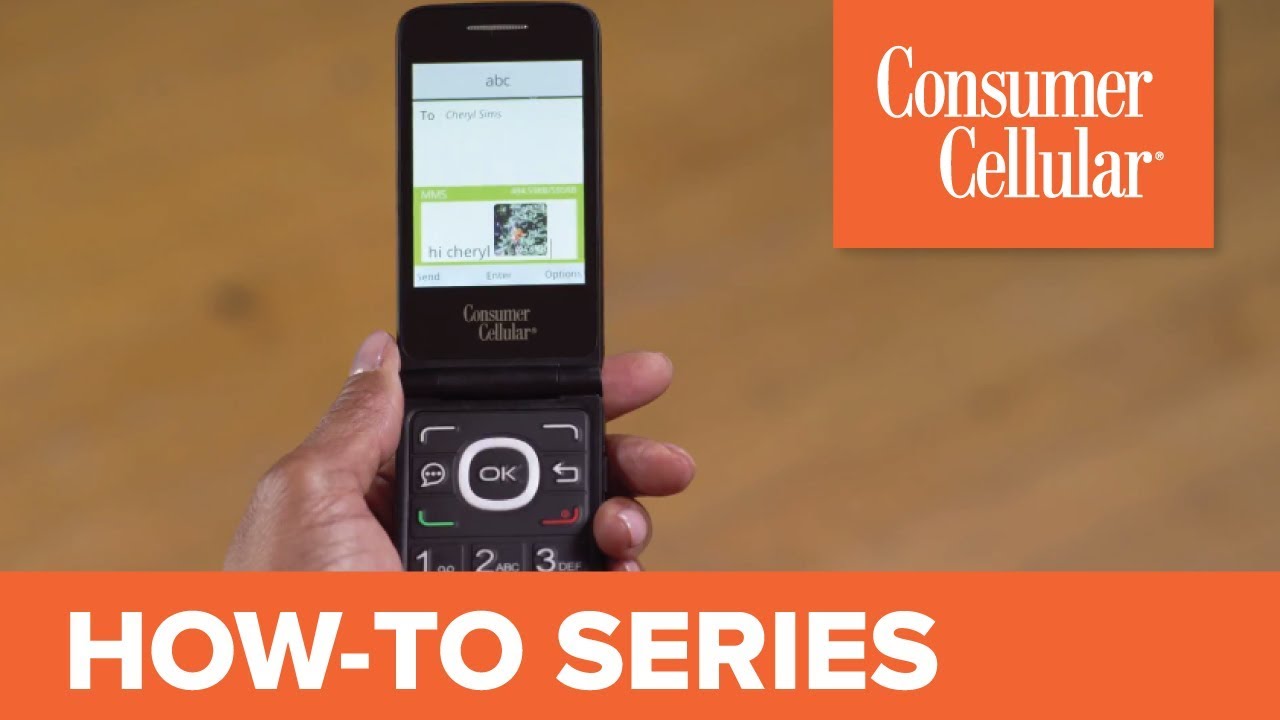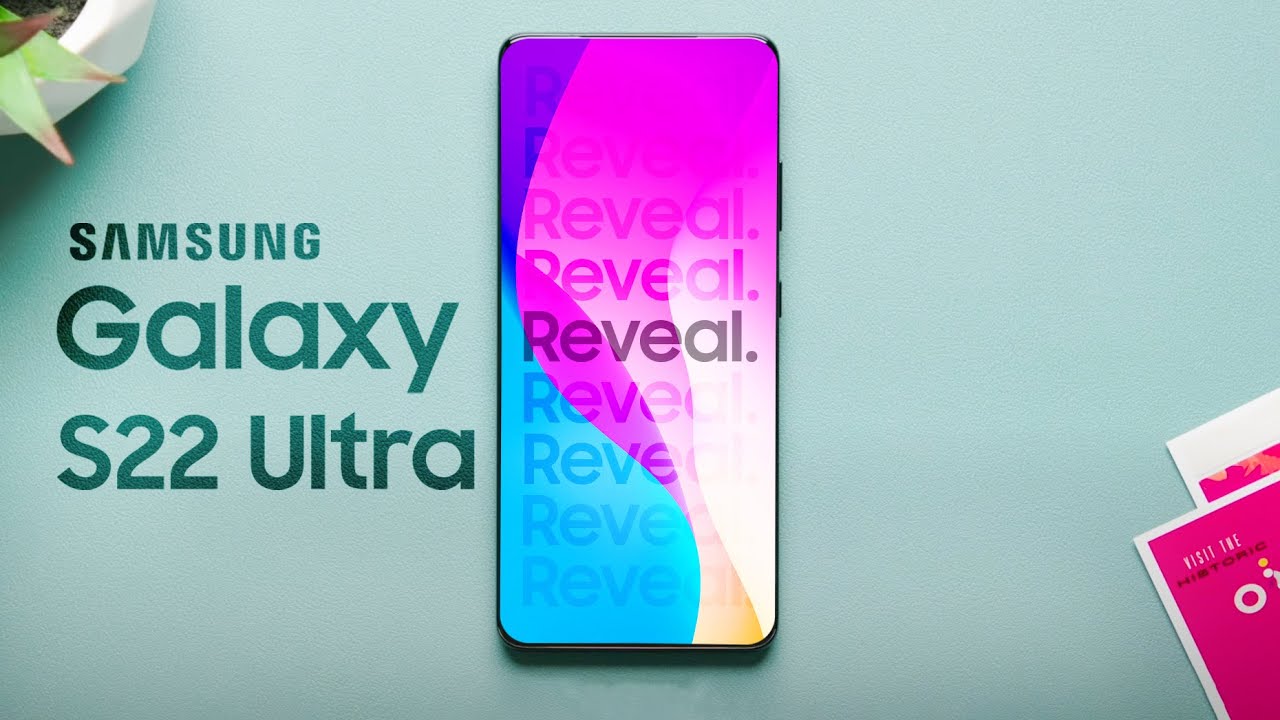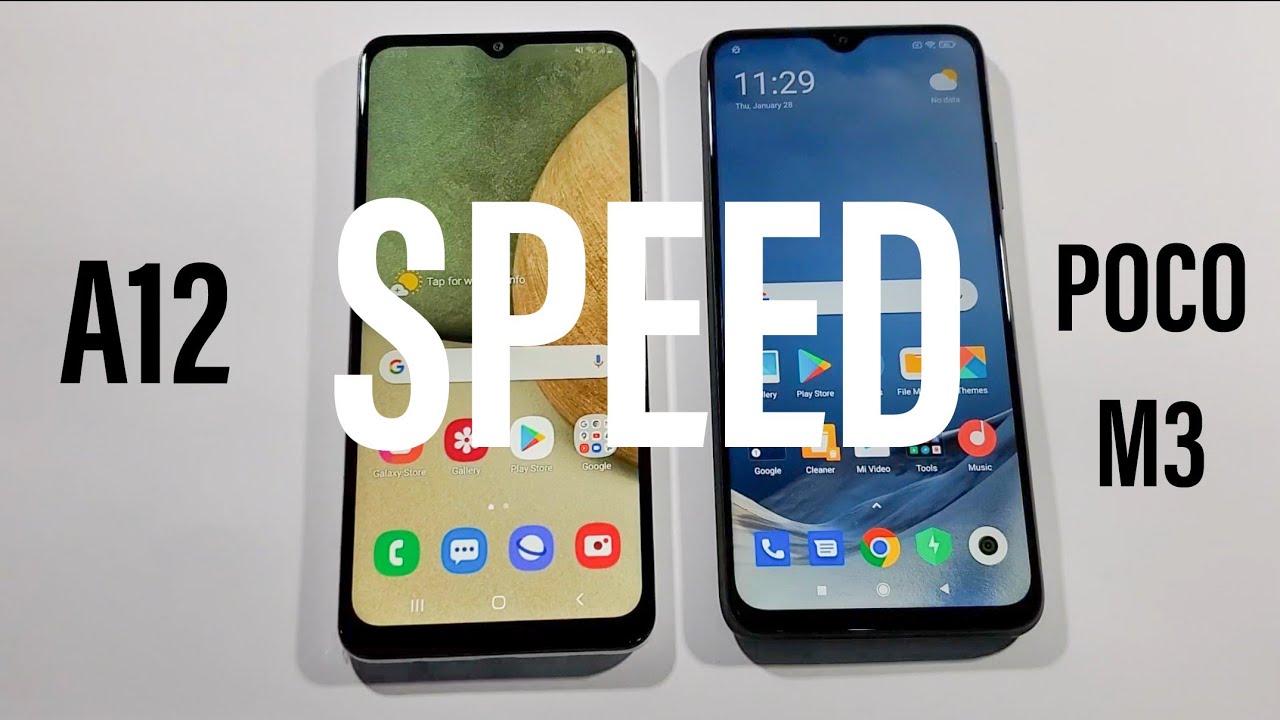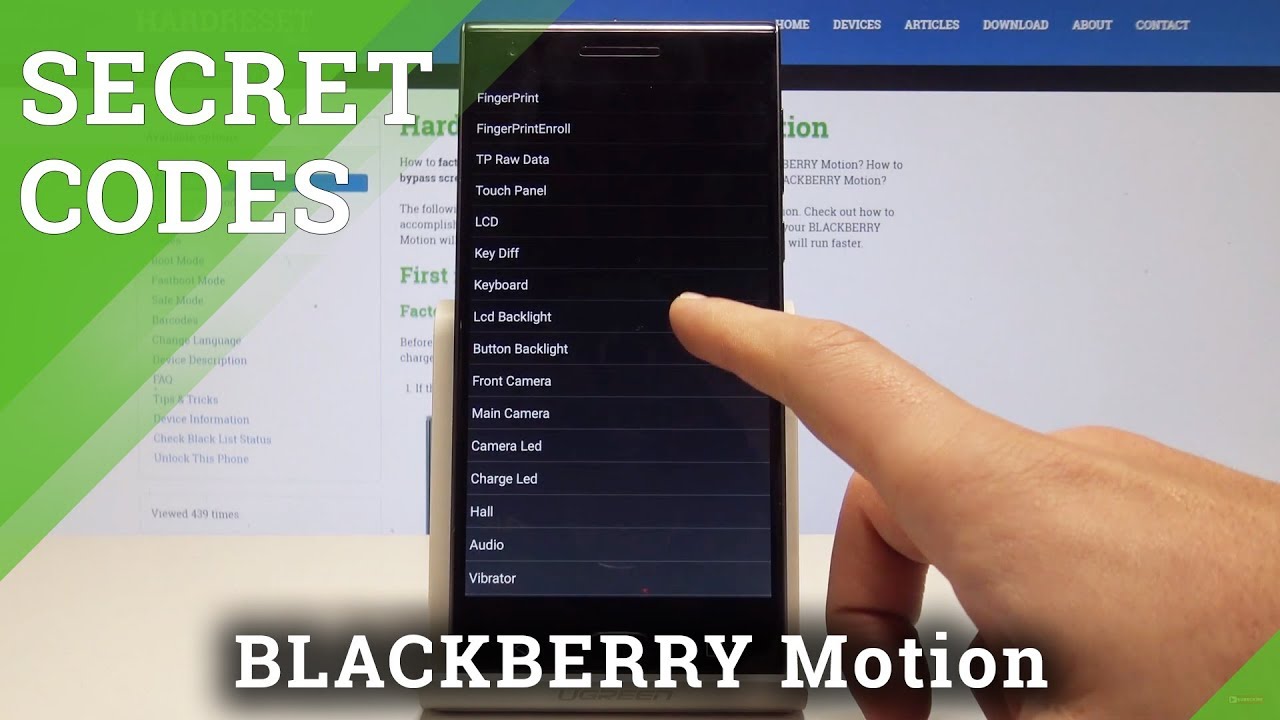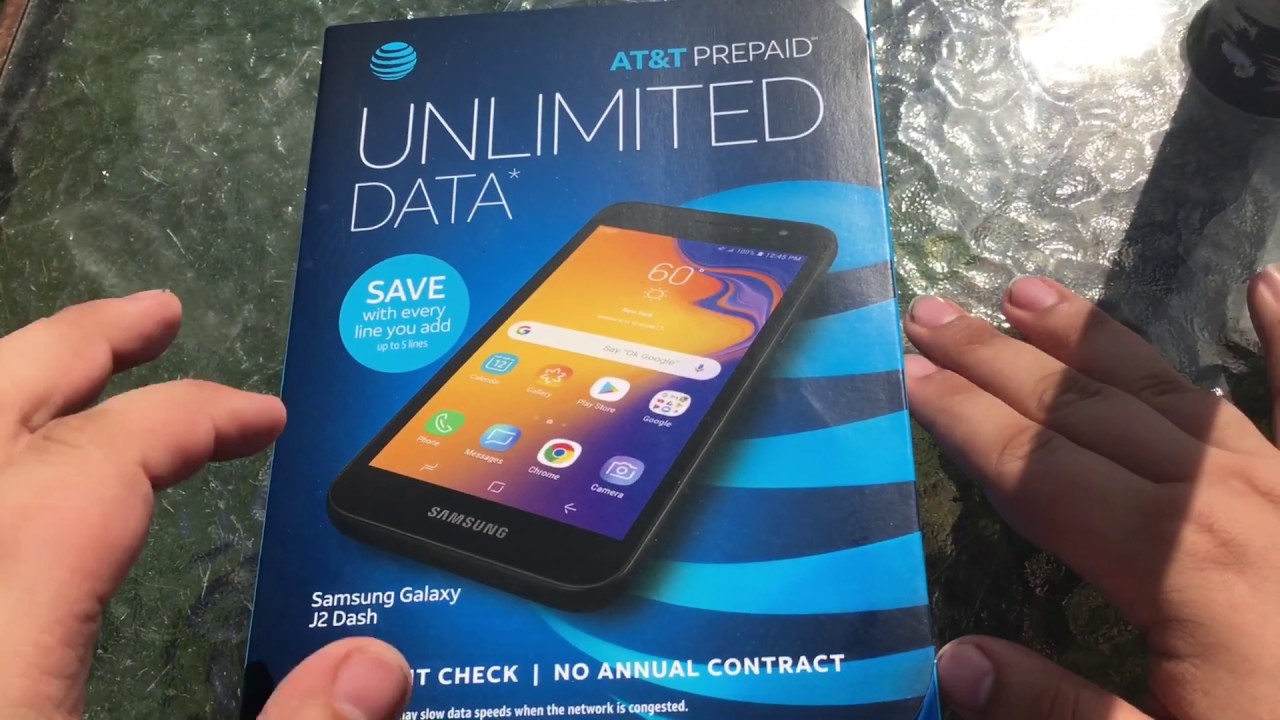Alcatel Go Flip: Sending and Receiving Text Messages (3 of 7) | Consumer Cellular By Consumer Cellular
Welcome to Consumer Cellular how to video series this video will walk you through how to send and receive text messages. With your Alcatel go flip cell phone die an is with us today to help show us I've been using text messages more recently. Sometimes it's just easier. Well, Diane. Your flip phone is a great device to get comfortable with it. It's really easy.
You'll just need one of our text and data plans, so you can send messages to your friends and family. We'll start by creating a text message. Flip your phone open, then press the ok button to open your menu press, the down navigation button to highlight messages. Then press, ok to select it. You will see the words new message in the lower left corner, so press the left soft key to choose that option.
You'll now be prompted to add a recipient for your message. Furthermore, you can do this by typing the number of a contact and any matches in your contact list will appear or if you press the pound key, you will switch your keypad to alphabet mode, and you can begin typing a contacts name. Ok, if multiple matching contacts appear, you can use the up and down navigation buttons to highlight the name. You want and then press ok to select that name as a recipient. You can then add additional names if you want to send the text to more people, to send a message to someone who isn't already a contact you'll need to enter their number as the recipient press, the pound key three times to change your keypad back into number mode.
So you can enter the phone number now once you've added your recipient. It's time to write your message, press the down navigation button to move into the message area. Then you can begin typing. As you know, each button on your numeric keypad has a few letters associated with it. When you press any button, the screen will show you your letter options and each time you press the button, the selector will move through the options.
When you pause for a moment, the letter you've selected will appear ok for a space press, zero, which is the space bar in the normal typing mode. If you make a mistake, press the back button to move backwards and delete a letter, okay, well I, think my message is done. Can I have a picture glad you asked just press the right soft key to see your options? Okay to select, add attachment, then press your down button to highlight gallery if you want to choose a picture you've already taken or camera. If you want to take a new picture, then press, ok, you know I actually took pictures earlier today, so I'm going to select gallery now you should see all the photos that are on your phone go ahead and scroll through using your down navigation button to pick an image and then press your ok button you'll see a larger version of the picture. If it's the one, you want to go ahead and press the right soft key to select done and add it to your message now, if you're all set simply press the left soft key to send your message: cool I just set my first text message on my new phone you're, a natural Diane.
Your phone also has a shortcut to your message: feature just press the button to the left of the OK button. To get there fast. Remember that your phone will save any messages you send and receive. So if you need to check a past message, just go to the main page for messages. It's really easy to keep a conversation going by just going down to a message, pressing the OK button, and then you can write a reply or an additional message.
Now, a few more quick tips on texting. Your phone will automatically capitalize the first letter of the first word. You start typing at the start of the sentence or after a period but to capitalize another letter like in a name press the pound key. First, then the letter you can type a period question mark and a lot of other important symbols by pressing the star key and then using the guide page. That appears to find the right symbol, or instead you can type symbols by pressing the number one key and cycling through the options.
Ok, well, that's pretty easy! Oh, oh something's happening sounds like you got a message: Diane Oh take a look at the outside screen on your phone, the icon. You see there will alert you to a new text. Message go ahead and flip your phone open again to check it out now to see your message, simply press your left soft key to select alert. You should see your message highlighted so just press okay to see the full message. Oh, it's Cheryl! Writing me back.
She liked my picture. Well, it was a good one, and I'm sure you'll send many more text messages from your new phone Dianne thanks for your help, and thank you for watching today be sure to watch the next video in our series to get the most out of your new Alcatel go flip cell phone. You can find the entire collection of videos for this device by clicking the icon in the top right corner or under the playlists tab on our channel and for additional information visit. The support page on our website or just call us at 888 5.
Source : Consumer Cellular