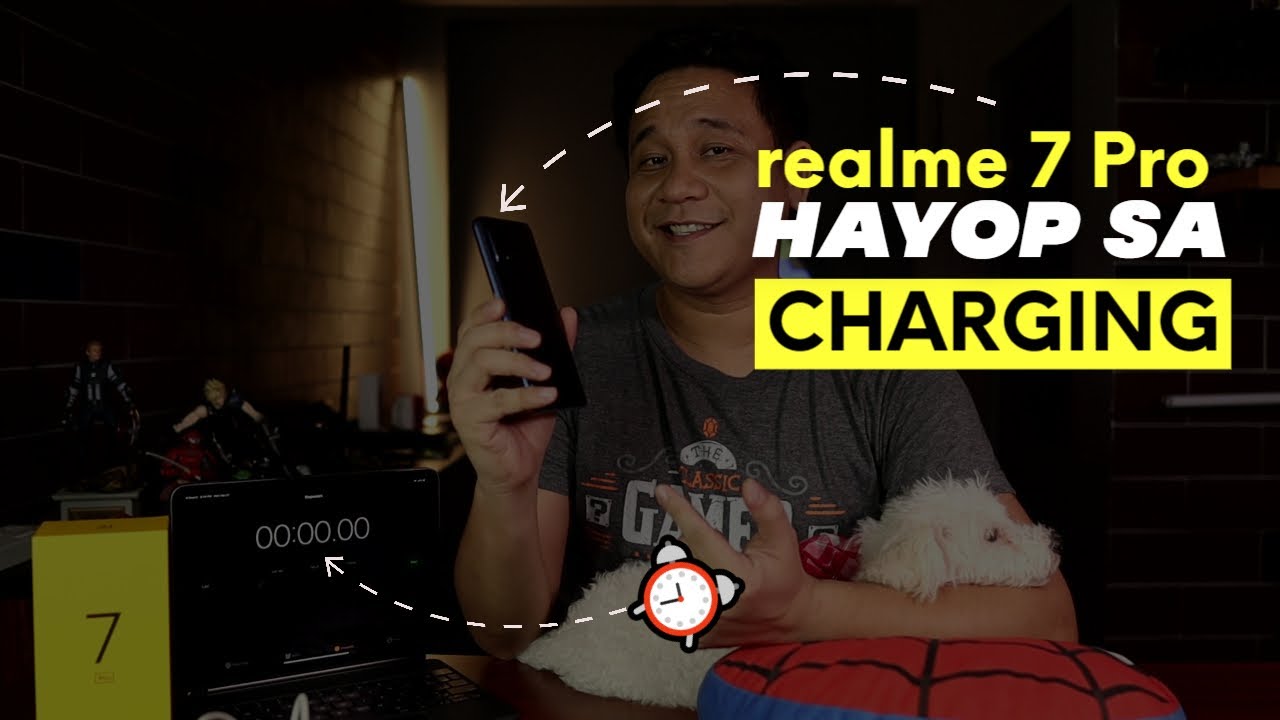Samsung Galaxy Tab S7 Plus Dex Review | Best Feature Only On Samsung Tablets and Phones By UrGamingTechie
All right guys, today's video is all about the galaxy s, tab, s7, plus that I just got, and I've been putting it through its paces, and one of the features really stood out to me that some people talk about. But I don't think it's being talked about enough is how powerful this is compared to somebody who had an iPad before and how much I'm loving this feature right now, and I'm talking about Samsung DEX mode um, and it's a big deal on a tablet. I understand that they're on phones, you know on my galaxy s20 ultra it's on there as well, but I think it makes a major difference when you actually have it on a big screen. Like a tablet, I wouldn't be afraid personally on my phone, it's probably not something I'll be using that much because the screen's just too small for it, but on my tablet it might end up being how I use my tablet majority of the time when I'm using it- and I want to go into why you know I think DEX- is so cool and show off some features and what you can actually do in there and show some of the benefits that you have in DEX mode, as opposed to just using the tablet in normal form, so we're going to go ahead and dive into that now. So, let's get into the video gaming tech eating break is the game we take going for a recce is the game in tech. Gaming techie is the game in tech, gaming techie all right guys.
So here we are with the Galaxy Tab, s7 plus, so before we get into DEX mode. I just want to show you the multitasking that you can currently do while sitting on the regular android interface. So obviously you can come into here, and you can kind of swipe and use the application side by side. So, for example, I have this group set up here where I can open up safari on one side, or it's not safari. Sorry um, the web browser on one side and YouTube on the other, and you can use them independently of each other.
You can even go back into here and swipe again and open up another application on top of it, so you can open up the messenger app, and you can either put it directly in the center like this, and now you have uh one taking up your view here or what you could do if you click that little thing here is, you can actually take this and kind of like put it in the box underneath and kind of quarter size it. So now you have YouTube sitting at the top, and then you have messages there at the bottom and then chrome on the side. So three apps, all together, that can be open kind of side by side like this, and you can manipulate the sizes. Of course, I'm making which side you want bigger and stuff like that, so the multitask and tasking wall on android is really cool because you can use all these applications at the same time, and on top of that, what's really cool is, if you kind of swipe these away. If you wanted to um, you can actually do something like this, which is really cool.
Let's go ahead and back out to the main menu. If you open this up again- and you have safari kind of open just sitting in the middle as a pop-up window um what you could do- and you can't manipulate this window FYI like you, can't move it around to certain spots. It stays in the center of your view. So I can't move this or drag this or do anything with it as far as manipulating the window to a different spot. But what you can do is, if you click on this, you can actually make it into a bubble um.
By doing this, and now you can move this bubble and put it kind of anywhere on the screen and continue to. You know work on things and then eventually go back to that when you want to uh, it stays there on the front of your screen and then, when you want to go back to it, you kind of just open it up and there it is again- and you can do you know, put it back into a pop-up, so all really cool stuff. That Samsung has worked on to get. You know multitasking working really well on here, and I definitely like it better than the iPad way that this handle is multitasking uh with this here and all those things features. I just showed you as opposed to the other way, but where we can take things up on next level is Samsung DEX mode.
Now, Samsung DEX mode has been around uh for phones for a while and on phones. I don't think it's as nice to use like I have it on my note 20, but I don't know if I'm ever going to actually use it that much because on a phone, that's that small, like you know, it's not something that I'm going to be using that much, but on here on a full-size tablet. If you open up the drop-down menu here, you can see Sam Samsung, DEX mode, and now, when we open this up, you can see that you're not kind of like in a windows type interface. And what happens is that now you have access to all these applications and what I like here is like the task bars at the bottom, obviously really close to being similar to you know how windows is like, and if you come here at the bottom, you know you can see your notifications. If there was any they'd be right here at the bottom, your settings would be down here.
You can adjust your volume right here, take a screenshot right from here, all that kind of stuff. And then you have your icon sitting on your desktop that you can manipulate and put wherever you want. Just like a Windows desktop would be so all that is cool, but multitasking really takes its own form when you get into here, so you can see on the bottom. You can see all these different applications that are open right, and you can see that if you click on here, even more, my applications are open. So let's say that I were to open YouTube here.
You can see that YouTube opens up just like this right, and you can come on here. You can see you know I can go to my channel and my channel will load up all that other stuff, and you'll be sitting on here right. Well, what's really cool that you couldn't do in the other in regular android? Is that not only can you move this window around to wherever you want it to be? You can also manipulate the actual size. So if you come here towards the bottom, and you hold and drag, you can make this whatever size you want. So now I can do this, and now I can just come over here, and you know play basically any video I want um.
Let's say I decided to you know play this video right now. You can see that that video is playing right now. I can move that to the corner. Let's say I wanted to leave it right here, all right, so that video continues playing now. Let's say I want to go to um.
Let's see twitter uh twitter open on here, uh, it's not, but we can open up more apps by clicking down there and looking for the apps that I want. So if I open up twitter, it actually memorized, where I put twitter last time and how I maximized it yesterday. So that's how I had Twitter last time. You can manipulate it and do whatever size you want and kind of put it there, and now I have that going now, let's open up another one, let's say that I want to open up. You know the web, so I go ahead and open up x.
Where is the internet on here um? Does it not think I have the web browser open all right either way we can go into here. We can open up the internet and again come here and manipulate the size to whatever size you want. So I got that going on right there. You can maximize it minimize it right there through the window, like you, would on a Windows desktop video still playing, and then we can go into another one. Let's say I want to open up Instagram at this point.
So now I have my Instagram opened, and you can see that now that's open on the side- and I can just kind of flip through this, and you know, use Instagram like I want to and now Instagram is there now. Unfortunately, there are a couple apps that don't let you resize so Instagram is, as you can see, does not let you resize, because it's its stuck to that form factor, but I'd rather deal with this, where you can have all these applications going on, as opposed to the other method, when you're in regular android, where Instagram takes up the full screen. So, as you can see, you can do a lot of different things with this, because now you can access all these applications, and you can open up a bunch of different applications at the same time, be manipulating things going through things watching a video, and you can, you know, have YouTube music playing in the background, all those different things opened up at the same time, manipulating all this stuff- and this is a very different thing than then like. I said, if you're not index mode, because again, if I turn this off and turn off DEX mode, and we go back to the regular android interface now, and you can see my video still playing because it's still going in the background um. But you could see that if you're going through now, let's say I decided to open up um Instagram on here.
You can see for obvious reasons that you can't use it in landscape mode because it needs to be like this, because, obviously that is the way that it intends for this to actually be um, because that's how people take their video, so you're not going to be able to use it in landscape mode. So it's not going to be as easy and intuitive to use. Even if you open it up like this- and you were to do something like this- you can't even open Instagram through split screen mode. As you can see where you can manipulate those three windows in regular android. You can't open this up in split screen.
Now there is an app out there that I already have installed that kind of lets. You do this anyway, even though Samsung doesn't let you because it doesn't really format correctly, so there it's possible to still do it regardless, when you look out there for these different apps that you can do it with, but it's not as intuitive, and it won't be as nice. Looking as that, Samsung DEX mode um that are on there, so that is basically guys a quick overview of Samsung DEX mode and why I think it's really, really powerful sitting on a tablet. Like I said This comes on. They come on phones and stuff.
You can put them on your TV, so you can use your phone as a mouse while you're scrolling through the TV and stuff, but where I think Samsung DEX mode takes its own. You know feature set even to the more to high level. It's when you have a Samsung tablet like this and even more so when I get my keyboard that I don't have yet because it's on back order, when I get my keyboard and being able to type in stuff- and just have this propped up like this, it's going to be even better for me um, you know to be able to use Samsung DEX mode like that, so yeah, let's go ahead and get into my final thoughts on Samsung DEX, alright, guys that was the Samsung DEX mode feature on the tab. S7 plus now, as you guys, can tell I'm really impressed with what DEX mode offers now. I understand that for people who are you using this tablet for strictly productivity, only all they want to do is like to replace their laptop.
It may not be good enough for that. I'm not taking this tablet and replacing my work laptop. You know I work for a company that gives me a laptop separately, so I'm not using this for that. I'm using this for my own enjoyment for my own uh, you know YouTube uh life and working on videos and editing and social media and watching videos and stuff. So it's my personal enjoyment.
It's got nothing to do with productivity, but even leaving productivity to the side. Samsung DEX mode really is an awesome thing that the iPad doesn't offer you. You know I can have like eight different windows open. I can have music playing and then have Twitter open on the side and Facebook open on the other side and tick-tock going on the other side, and you know open a safari browser all on the same screen due to the live screen. All in their little windows- and I can kind of manipulate the windows and go back and forth- it's not as easy to do that on on on the iPad and this cool interface that you can obviously manipulate and resize windows and what makes this beneficial on android tablets is that, even though I think android tablets from what I've noticed so far, every app that I've had to install in here has been pretty good for me, I'm not running into the issues that I did years ago where every app was unoptimized on here, but there are some apps on here that are still just blown up apps on the on a tablet.
You know group me, but it's the same thing on the iPad, so I can't really fault them. But the group me looks the same thing on an iPhone as it does on a tablet: there's no extra real estate. It's just blown up uh things like Instagram, it's cool that we actually at least have an android app that doesn't exist on the iPad, and we actually have one here, but it's still just a blown up phone, but at least that one makes sense, because you're not going to be able to turn in landscape because everyone's videos that they take for Instagram is obviously you know in that portrait mode same thing with ticktock and stuff. Well, in this mode, you can actually have all those things open in their retrospective. You know sizes and still be able to manipulate and do a bunch of things.
So I think it's really cool that DEX mode exists, and it's going to be a really cool feature that I use a lot from here on out uh with my android tablet and of course it's true that you can do multitasking on the actual tablet that I showed off a little in the beginning that you can just open these apps into their own windows. But, like I said some apps don't like to be played with those three, those three um. You know ways that you're manipulating them like when you put Instagram and tick-tock in there. It doesn't look as good uh, because you're messing around with the actual resolution, and you know the form that it wants to be in. But when you have it index mode, you can see you get a lot more flexibility and a lot more usability out of it.
It's not just three apps you can have on the screen uh, you know using them that way, which is cool when you want to do multitasking with android apps. Don't get me wrong, but then, when you go into DEX mode um, you know you have that flexibility to do it even more now, deemed isn't perfect uh. You know, there's a lot of little things, I'm not being able to copy and paste correctly on there. It could be a little annoying for people, but I'm really, really happy with it so far, and I'll be using it a lot when I'm just you know, watching videos and manipulating social media and going out there and just surfing the web and stuff so guys. That is my first look into Samsung.
DEX mode on this actual tablet really impressed so far uh. My next couple of videos, I'll be doing with this tablet, is gonna, be the gaming side of it. We're going to be looking at how cloud looks on here. How Stadia looks on here and stuff so definitely stay tuned for those videos that will be coming along later this week. If you guys have any questions as always, leave them down below.
If not. Thank you guys for watching until next time, tank gaming tech is the game in tech, gaming, techie, gaming, tech eating break. He is the gaming team going for a rocky. Is the game he'll take gaming tech? He is the gaming tech, gaming, techie.
Source : UrGamingTechie