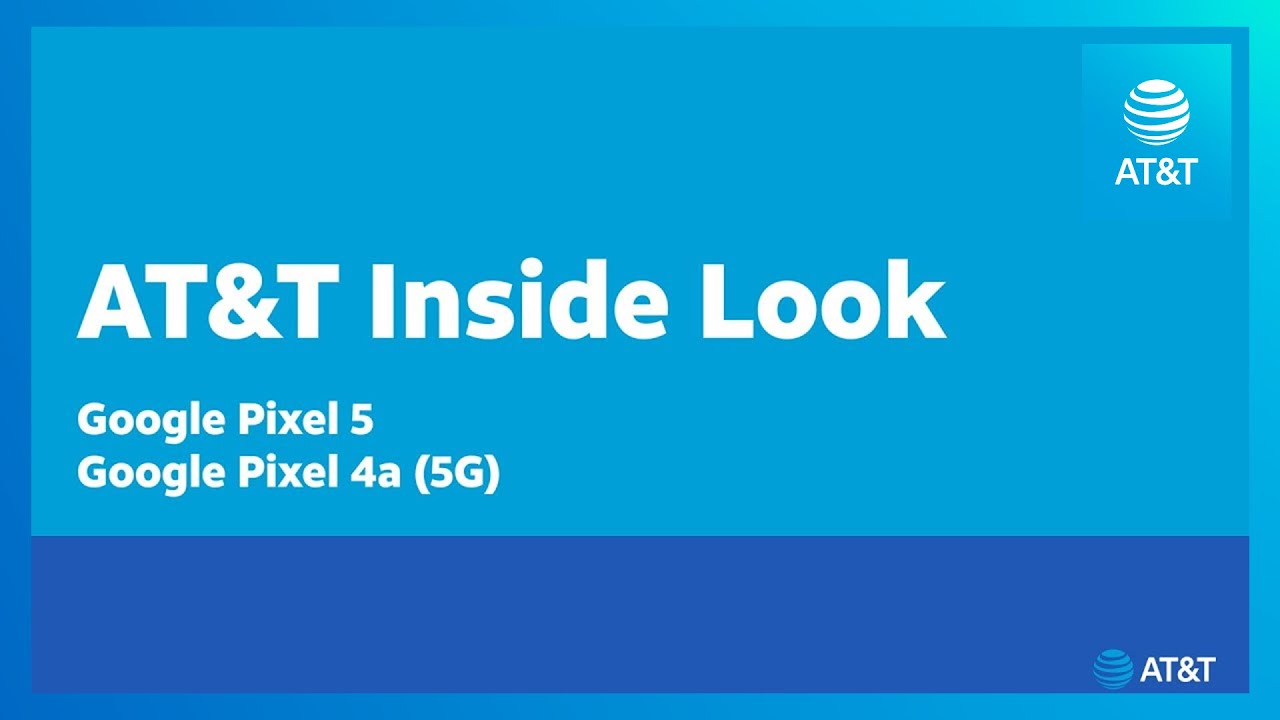Samsung Galaxy Tab 3 Won't Charge/Turn On? Here's a Fix By Chris Boylan
Today we're going to take a look at the Galaxy Tab 3 that doesn't want to turn on or charge, which sometimes happens, so there's a few ways you can try to fix this. There's some simple button: combinations that you can try. This is the power button. This is the volume up and down button. Some people report success from just holding the power and volume up button for 20 or even 60 seconds that doesn't always work. It doesn't work for me a lot of the time.
The other option is the power and the volume down button same thing, 20 seconds. It's an easy thing to try and if you see the screen of the charging indicator come on then you're. In luck, one slightly more complicated fix, which also sometimes works, is to remove the SD card micro SD card, which is right here and do the same thing and hold the power ball. You MEP button for about 20 seconds, which is going to take a long time, that's relatively close, and then, after that you can hold the power button in one more time you can see. This is one persistently problematic tablet.
So what I've found to be the quickest most reliable fix is to actually take the unit apart and disconnect the battery temporarily and reconnect it. So we're going to pause for a minute when I set that up okay to take it apart. The easiest way to do that is with a plastic pry tool which you can see right here and just basically prior around the edges and probably not going to do this perfectly, but don't break anything. It's actually sometimes easier to get started right here by that by the button you can try the middle away from the tablet work. Your way around the edges.
There are some plastic tabs that are holding the metal back on town let and as long as you pry them away from the tablet, and you can see it's starting to work away, it's actually pretty resilient. You have to worry too much about breaking it. I would not use a metal pry tool, though, for static electricity and also to potentially scrape some stuff on the inside or maybe even short, something out on the inside. So the plastic pry tool is what I recommend you can get them on Amazon, really inexpensively. That's where I got mine, you'll probably be able to do this faster than I can insert the hang of it.
That's coming right away! There we go so there's the back off and here's the actual inside the unit and right here is the battery connector. So you want to do is again. You can use the plastic pry tool pry this connector off it's going to come separate it like that. Do that and then what you want to do is connect it right back together, which just takes a simple snap. Just like that, you'll hear it and once you've done that make sure you put the case back on make sure we're doing it.
The right way, some camera lines up here with the camera hole- and here you don't- need the plastic pry tool you just snap it together good. You might want to kind of feel all the way around to make sure all the snaps are reattached. It's just pressure that holds them in place. That looks pretty good yeah we're going to plug our predator in use the Samsung charger I would not recommend using an aftermarket charger. There's a lot of times.
The voltage will vary, and the connector might not be perfect. So we plug that in, and we wait for that. That's the battery indicator. That means the unit is now getting in charge and this point just leave it connected for as long as you normally do to recharge your tablet, and you should be back in business if this works or doesn't work. Let us know in the comments bye, bye.
Source : Chris Boylan



![[Galaxy Z Series Tech Talk] ① Galaxy Z Flip3 5G: What you can do with](https://img.youtube.com/vi/v79gMYytvSY/maxresdefault.jpg )