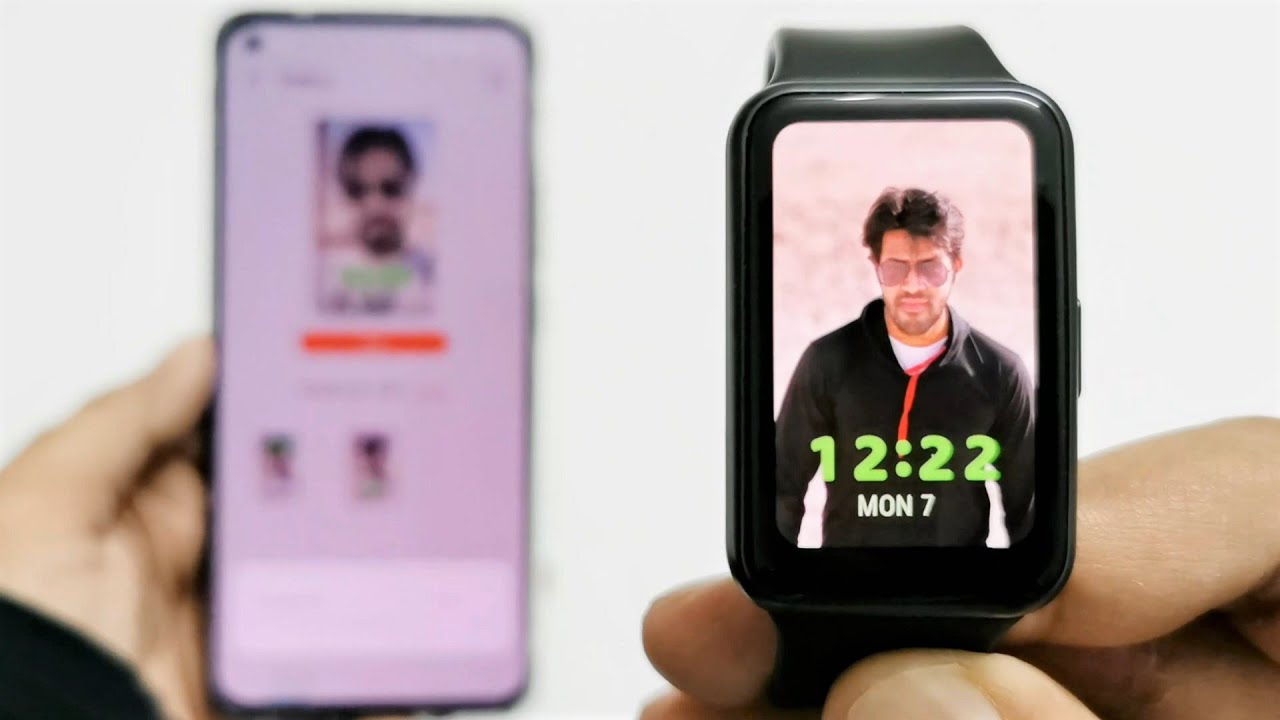Samsung Galaxy Note 10+ Unboxing! By Tim Schofield
Every 110 Schofield here and just a little ago, Sampson announced the brand new Galaxy Note, 10 and Note 10 plus I, do have comparison on those two devices. I will link to that video in the description, however, I have the brand-new note, 10 plus right here, so I want to go ahead and open. This guy up, show you what comes in the box real, quick and then give some further impressions on the device testing up that fingerprint scanner and a lot more. Maybe you've been throwing up next to the galaxy s 10 plus. So let's go ahead and unbox the brand-new note n, plus, let's jump right into it. So here is the note n plus box, with the S Pen right up towards the front and opening it on up.
We are greeted right away with the phone looks like there is a pre-installed screen protector, so I will be testing out that fingerprint scanner with that still on and then of course take it off, but I'm going to set the phone to the side for just a second and continue through the process. So in here we have. Actually. This is pretty important, a superfast charging AC adapter, and this is the fastest charging that Samsung has included. Yet here are the specs of the adapter.
It is 25 watt charging, and you will see they have decided to go with a USB type-c port. Here you do have a sim ejection tool and then what I would assume is just some standard booklets. Yes, just a Quick, Start Guide for you. You also get an adapter here, a USB type-a right here, two USB type-c adapter and then also a tool to take out the end of the s-pen. This metal part is the tool and then a couple extra inserts, a black and a white one for the S Pen next item in the Box should be our charging cable and, of course it is USB type CD, USB type-c first time, Samsung is actually including these in their devices.
Finally, in the Box are some headphones by AKG right here, so let's go ahead and take those out looks like it does have a braided, cable and, of course, very noteworthy. It is USB type-c headphones because, of course, the no 10 and no 10 Plus do not have a headphone jack. Now, along with the headphones, you get some extra earpieces depending on the size of your ears. Let's move on to what you all came to see here is the note.10 plus and I have the aura glow color and look how cool it looks just reflecting light differently, depending on how the light hits it now, in my opinion, is a little too flashy a little too reflective for my taste. I'd probably get a different color, however, it is still really cool and really good-looking booting, the phone up for the first time, let's go ahead and take a close look at the overall design of the note, 10 plus so down at the bottom microphone USB type-c slot one of your speakers and then, of course, the s-pen I'll, get to that in just a second worth, noting that you don't have anything along that right side, no buttons at all.
Now up at the top. You have another microphone now. This is actually part of the earpiece speaker, which is a little sliver at the top here. So for those of you asking about it, no, it is not an IR blaster. Unfortunately, anyways here is the SIM card slot and micro SD card slot.
The phone's already talking at me now on the left side here is where those buttons are. You have a power but slash pixie, Bixby button I'll talk about that in a second and then two volume, rockers you'll, see a very minimal camera bump and on the back. Here is the quad camera system. You do have triple camera in terms of wide-angle, ultra wide-angle and telephoto lens, but you also have an extra lens here for depths sensing, which of course improves 3d scanning and other things and on the front of the phone is the Infinity o display with that punch hold camera down at the front now, I want to turn off the display real quick, because you can see the circle around that front-facing camera. That is actually a screen protector that they have on it, which I'm not going to take off just, yet I will in just a second after we set up that fingerprint scanner.
Otherwise, of course, some curved sides of the display and extremely minimal bezels down at the bottom and up at the top, otherwise I'm going to run through the startup process and only talk about anything that is noteworthy. So it does prompt you to set up a screen lock, including pin pattern face, unlock and, of course, the ultrasonic fingerprint scanner. I'm going to go ahead and set this up again. Make note that I do have that screen protector on there, so I just kind of want to show off and see if it actually does work in terms of scanning and then unlocking the phone. Then of course, I'm going to go ahead and take off that fingerprint scanner now setting it up.
We are doing all our edges and fingerprint added that was fairly quick for an in display fingerprint scanner. I can add another one, I'm gonna just keep going through, and we are all done. I did skip all the account setup process, any of the transferring of data process as well and, first, of course, like I like to do in all my unboxing videos, I'd like to go into settings and go into device care where we will show off the storage very quickly. So in this device out of the box 32 point 4 gigs out of 256 gigs is used so 223 gigs available. Of course, you can't expand the Plus model with that micro SD card slot, and now that we are on the home screen.
Here is a close look at that display, moving on up, of course, with that cut out up towards the top and those curved sides. Alright. So let's test out that fingerprint scanner, so we go ahead and press it here is the lock screen. I did change the wallpaper, but you will see a little icon right here for your finger. Can you set right on it, and it will unlock the phone now? One thing I kind of like about the power button being on the left side, is that I can have my finger at the ready.
I. Can check my notifications ready to go on the screen and then, of course, just unlock the phone without having to press on the right side, with my thumb and then move to that fingerprint location now will take some practice and getting used to I find that maybe it takes almost a week to find that specific location and have it in your muscle memory. But there you go, so you see I found it with the display off. However, of course, if you do turn on the always-on display or go to your lock screen, it will let you know where that position actually is over. All This seems accurate and quick.
Don't have to leave my thumb on the scanner for too long, and it will unlock the device and, as I mentioned, that was with the screen protector on. So let's peel that off. Oh, it is very satisfying doing that and then go ahead and just test that fingerprint scanner one more time if you do decide to take it off, I, do recommend, registering your thumb just to have even more of an accurate reading of it. Continuing on with that power button. So if I press and hold the power button, what it does now is activated bigamy.
However, you can actually disable that, so it will act like a normal power button. If you want- or of course you can keep it with big feet and press volume down and power at the same time, and luckily you can do that with one just your thumb very easy to get to that power. Menu. Samsung also offers the option within the status bar with a power button right there to bring you to that menu. So it's kind of up to you, you don't have to have it as a Bixby button.
You can just disable Bixby and use it as a normal power button, so it doesn't actually activate bigamy every time. Of course, a lot more to come on this phone I will get a review up soon, be sure you click Subscribe, so you're notified when that goes live, but I do want to jump into settings and go into display settings so right out-of-the-box. They do have the screen resolution set to 1080p, which will help save battery life. However, to get the full resolution you have to bump it up to 1440 and that will actually utilize that full screen resolution and on to what makes the note device so special that is the stylus that they do include, which I have always been a big fan of specifically for note-taking. That has been such a huge deal now.
They also have erred actions, so you can switch cameras you can zoom in and of course, you can still press the button to take pictures and other things. I'm going to skip that for now. So when you do pull out the pen, though it will bring up a bunch of things such as a live message screen right, you can create notes now for me, one thing that I always use it for let's go ahead and just put it back in very similar action. As the note 9 anyways, the press in and pop out feel similar to the note 9 in the hand, but with the display off, and you go ahead and take the S Pen out. You can just do a quick note and I use this all the time.
If I have a random thought, something I need to remember: I just go ahead and pull my phone in my pocket. Take the pen out, and then I could just go ahead and write on the screen and here's a close look at the new S Pen. It is now an unibody design. The color of it will also change, depending on the color phone that you get, and they kept in the pen clicking the option that you do have. Interestingly enough, they have a Microsoft folder because they did announce that they are partnering with them a lot to work with them.
One thing: you'll notice in the status bar is the link to Windows option, so you can use things from your phone on your Windows PC I'll talk about that more of course, in a future, video now I also finally want to jump into that camera. Real quick. We can just snap couple quick pictures here, as you can see, shutter speed seems very quick now, obviously you can go to that ultra-wide lens, which is 0.5 and of course the point are the two times telephoto lens. Otherwise, in terms of modes, they do have the pro mode. There is night mode directly into the camera, which of course, will take a long exposure shot moving over as well.
They have a live focus, video which will blur out the background, while you're taking a video it'll, be interesting to see how well this actually works. I will get a test, video going for that and there's a couple other video options that you can do to add some sort of animations and stuff to your video. So a lot more to play with within the camera app and finally, as promised here, is the s10 plus against the note, 10 plus side-by-side the note, 10, plus, not a crazy amount larger you will see the corners are definitely more rounded, on the s10 model and be cut out, of course, a little different between the two phones. So, as you can see not too big of a footprint with the s10 plus in comparison or the note 10 plus in comparison to the s10 plus and then, of course, here's a look at the back of the two and overall, that is it. That is everything you want to cover on the brand new Samsung Galaxy Note 10.1, this device so be sure to subscribe as well and as always guys. Thank you very much for watching.
Source : Tim Schofield






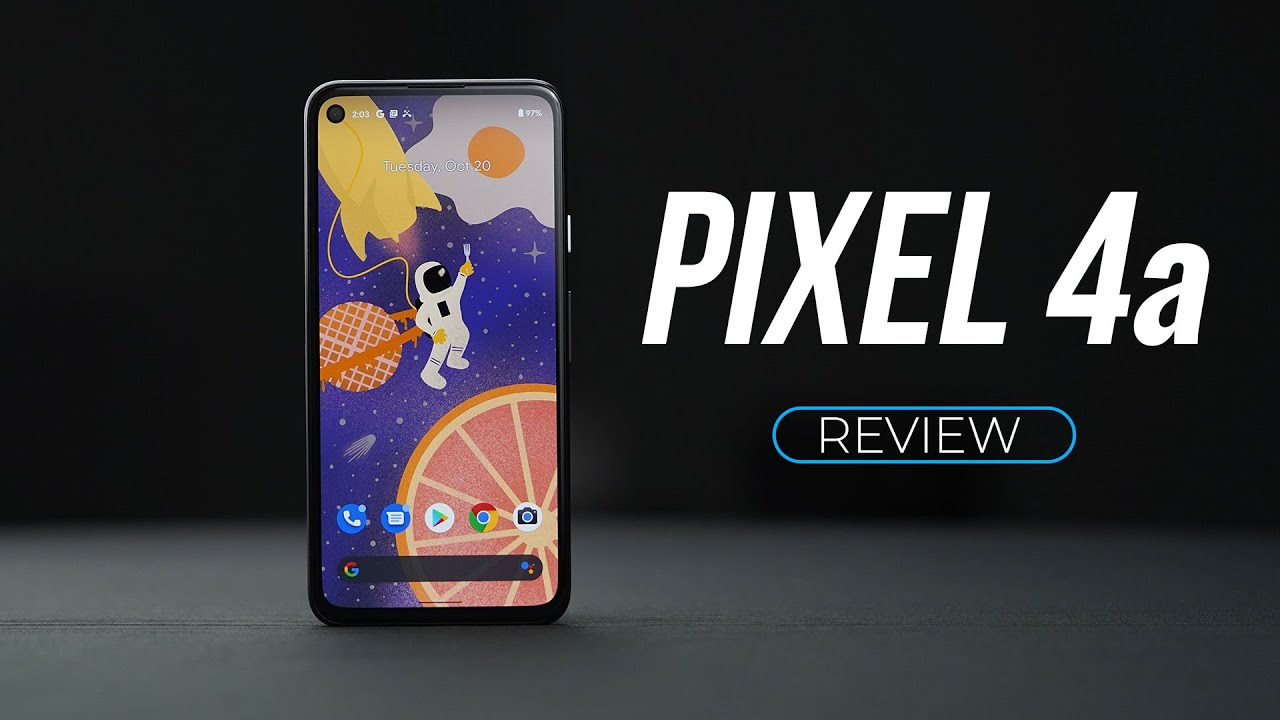



![I BOUGHT A $115 GALAXY S20 ULTRA 5G CLONE FROM WISH...This is what I got. [In-Depth Review]](https://img.youtube.com/vi/mvSJ3CS_fLw/maxresdefault.jpg )