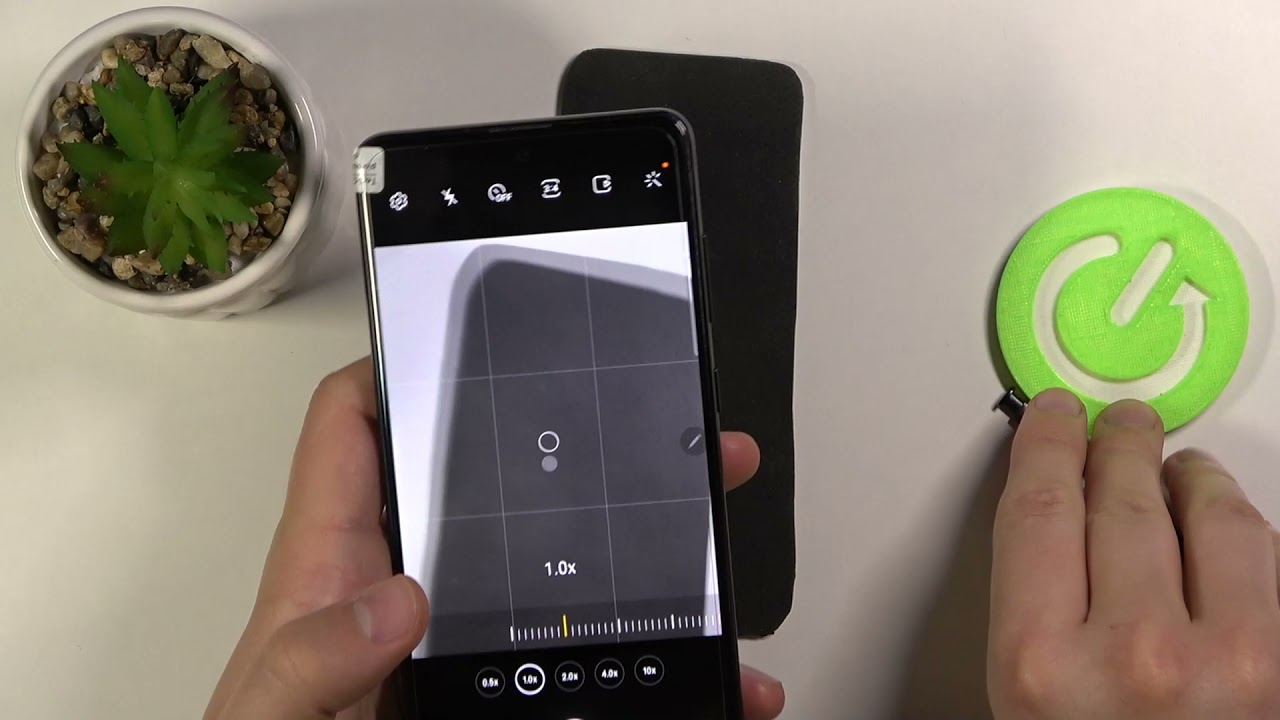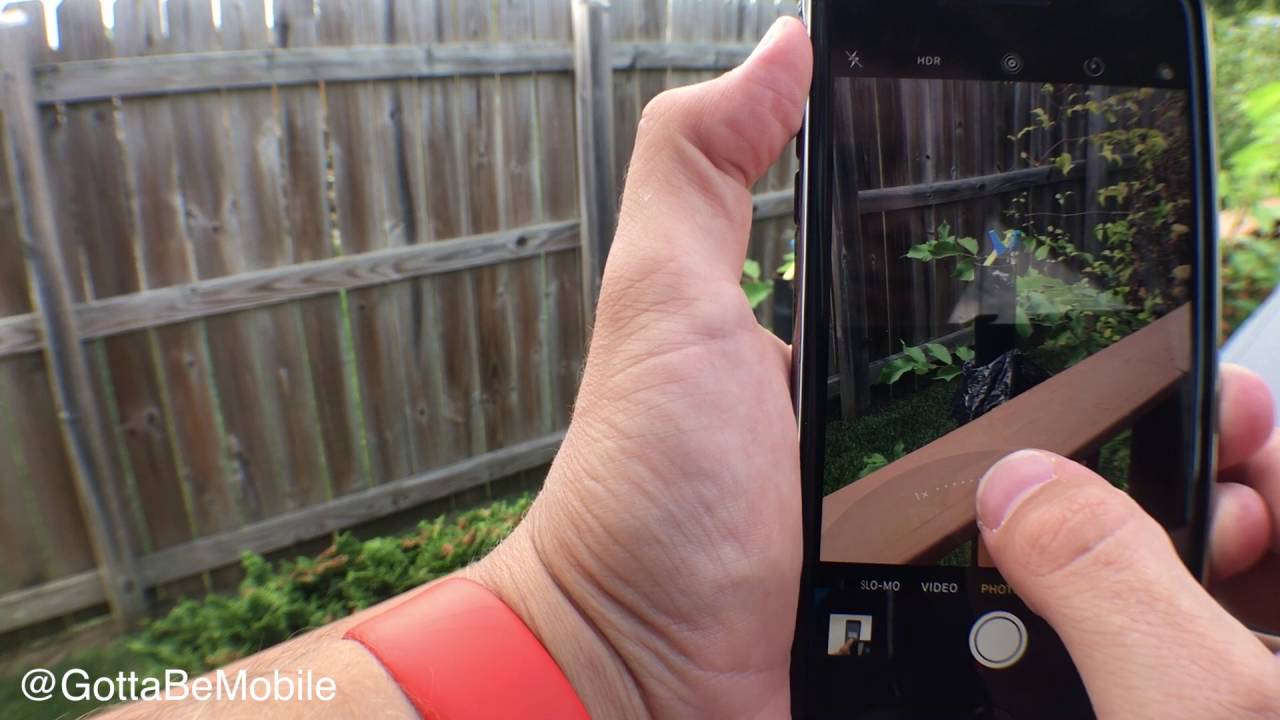SAMSUNG Galaxy Note 10 Lite Camera Top Tricks By HardReset.Info
Welcome in front of me, I have Samsung Galaxy note, 10 lite, and today I will show you: camera swap tricks the tricks that you can use. When you have this smartphone and in this smartphone you can find a lot of cool features that I'm going to show you at the first. We are going to start from the settings. The cool features that we can activate, and I think that most of them are very useful to activate. So, let's tap on the settings icon in the right upper corner and at the first we can quickly scan qr codes with our camera. So when you activate this option and go for the photo mode in your camera, you can quickly scan qr codes.
Just put your qr code in this place, and it will be scanned. You can open it or copy to clipboard. You can decide what you want to get we can also, and we can also make the series of the photo on the smartphone. So you have to find this option and switch to from create the GIF to take a bird shot and take a look, how it looks when you're in the photo mode. You have to swipe with your finger and the shutter like that, and we can take a lot of photos, keep holding and, as you can see, we can take 100 photos.
Then, when you go for it tap here, and you can take a look on all the all the photos, as you can see, and you can choose, for example this one, and you can save it, or you can delete the rest by going here, tapping all and then delete. So that's the best shot and the note 10 lite. Let's go back for the settings top on the left upper corner and when we go for the format and the advanced options we get here. The h e, I f pictures mode. So if you want to save storage in your smartphone, definitely activate this option, and it's also useful to activate the ultra-wide sharp correction.
So it will automatically correct the duration and pictures taken with the ultra-wide lens. With this one, when you're in the photo mode, this option is activated when you use this lens, the ultra light will last okay, let's go back for the settings and when we are here, we can also quickly activate the video stabilization by tapping here so right now our videos will looks definitely better with the more stabilization. We can also activate the grid lines. So when you want to take better composition in your photo, it will help us to make it and also, as you can see when you move like phone like that uh we get here, the camera leveler. So there's two o option and one and the next option that we have here there's the location talks when you activate this option in the smartphone and when you take a photo just like that and go for the information in this photo for the details.
Uh, you will see the exact location. Oh, wait a minute, there's some kind of the bug. Probably let's take the photo one more time. Let's see if the location is enabled yeah, it's enabled. So, let's take the photo one our time, let's switch lens like that, and let's see the details right now, as you can see right now, uh there we got the exact location when, where the photo was taken so very helpful, where you travel a lot, and you take a lot of photos, so you'll know the exact location of the photo and what you got here also, we can add the watermark to ours to our photos.
When you tap here, you can also enter and customize. As you can see. I type here that a very photo that was taken on the smartphone and was taken by hard reset. So take a look on the photos when you're here and when you take a look. Oh, wait a minute.
I just turned off: probably oh, no, it's activated! So, let's take a photo bang and, as you can see on the left, uh bottom corner, we got our mark that the photo was taken with the Samsung triple camera and, of course it was taken by the hard reset info and there are a few last few options and when you are here, we got shoving methods, and you can see we can switch the volume keys from take picture or record video to control system volume or go to zoom in or zoom out and the default setup to take a picture. Uh definitely change this one and take a look right. Now we can much easily zoom in and much smoothly. Take a look when you press the volume up or volume down button. As you can see, it looks definitely much better than touching.
The screen like that or pinching with two fingers is definitely much useful feature and in these options we can also find the voice comment. So when you tap right here on the voice command- and you can say, cheese, smile capture or shout and the photo will be taken when you're in the photo mode. So, let's see how it works, cheese smile as you can see the throws taken capture, shot, shot, shot. Okay, it was taken, there's also the phrase that we can say the record video. Of course, we have to switch to the video mode, but unfortunately, in my case it doesn't work in the smartphone.
So let's try again record video okay right now it works. I tried a lot of times, but it doesn't work but right now it's fine, okay and, of course, uh. There were the settings that we have uh the useful settings and right now, let's focus on the modes and when you're in the photo mode we got, for example, the timer, so we can set up timer and, for example, for the two seconds and when we press the shutter the photo will be taken after two seconds. You can also go for five or ten, as you can see so yeah, that's it, and we can also in the photo in the video mode. We can activate additional stabilization, the super, steady mode and when you click on it, as you can see, we are unable to change the lenses.
So we have to remember about that when you're in the more modes now we can for sure find to promote panorama mode night mode, um, but very interesting. This is the pro video. So, as you can see, there's the same as the pro mode, but here you can adjust all the values like that manually. You can make everything mainly they cook. We can also change the temperature and ISO to make our photo more brighten or more dark, and we can also hear this super slow-motion video.
So take a look, I'm trying to capture this one, maybe with the bottle of the water. Let's see if it can record, let's take a look, how it looks. Unfortunately, I just pressed too fast- probably oh, okay yeah in the end it catches. But you know it's hard to to to record that video. You have to train, let's, let's try to make it our time.
Okay, there's the saving, the video and, let's see how it looks right now. I think it will be better right now, yeah yeah, definitely a little better and basically that's all so. There are all settings and all good features that you can find in the smartphone. If you find this video helpful, remember to leave a like comment and subscribe to our channel.
Source : HardReset.Info