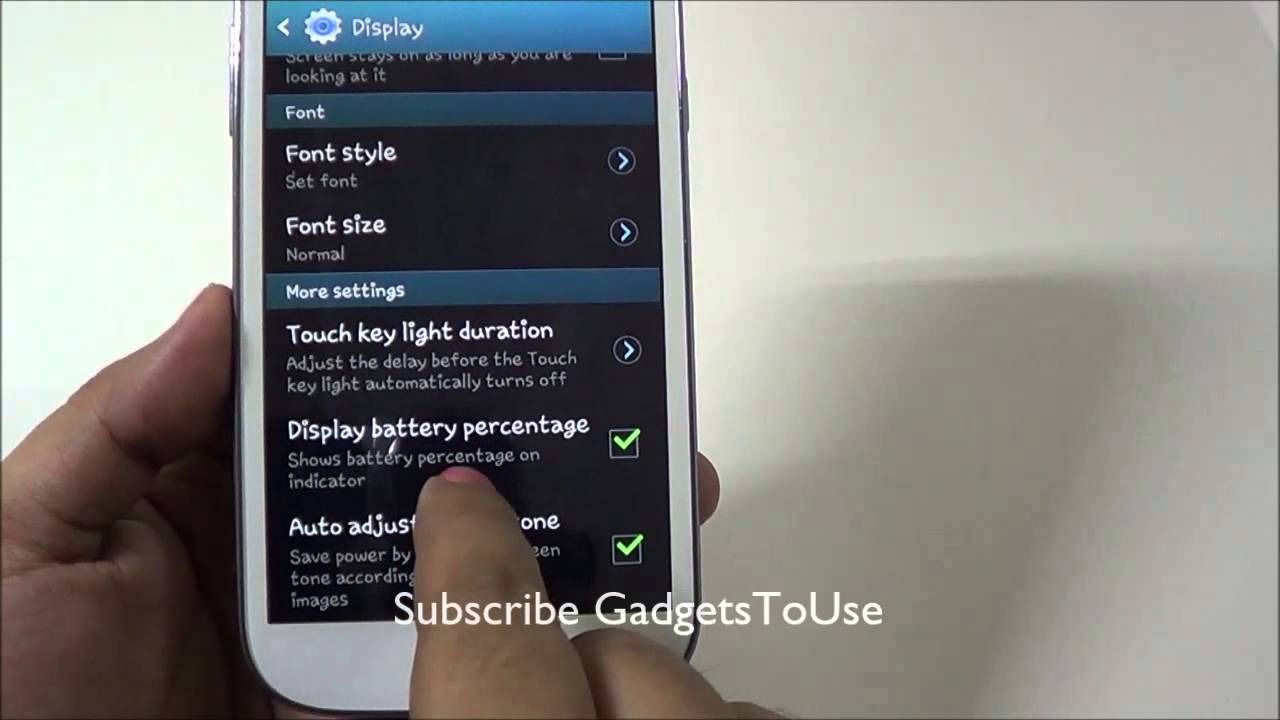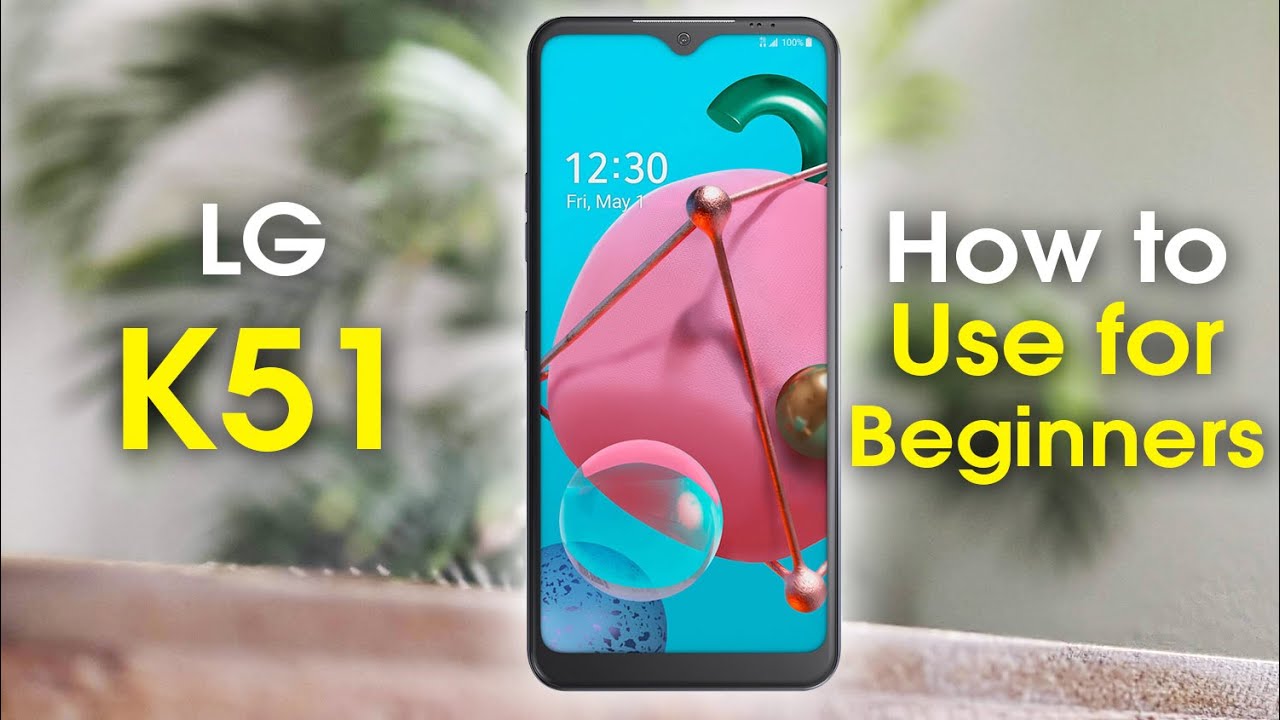Samsung Galaxy Grand Battery Saving Tips and Tricks - Increase Battery Life By GadgetsToUse
You, hey guys, this is a v-shape from Gad dis to comm, and today we are going to give you some tips and tricks which you can use to actually get more battery on Samsung Galaxy, grandiose, Samsung, galaxy grandiose is a dual SIM phone and because it has dual SIM, so it does consume a lot of battery within less amount of time, and today we are going to give you some tips with which you will be able to conserve the battery on this device. So again, this video is intended for those who are not very much used to with the Android UI for all those who are actually using Android phone for like more than your year now, if they might be knowing these things most of these things, which we are going to talk about in this video. So let's start first. Firstly, if you want to increase the overall battery backup on your Samsung, Galaxy grandiose or any other Android phone, one thing you need to do is you need to make sure that the brightness is as low as possible, whatever it is comfortable to you, so that the phone is dim in the display, and it doesn't consume a lot of battery display if the major part when it comes to consuming battery? Unless, if your phone supports auto brightness, you should always enable the auto brightness feature so that the phone adapt to the environment in which you are, and it displays the phone brightness as per the environment in which you are. Even if you are in a dark room, so it will automatically increase the brightness. If you are in a direct, sunlight or in outside area, it will decrease the brightness so that the phone actually gets more battery backup.
If I talk about other things with actually saves your battery is the power saving mode. You can always enable the power saving mode. In case you are running out of critical battery, so you can go over here and enable the power saving mode which will limit the CPU in terms of processing, to some extent to actually maximize the performance of the overall battery backup time. So it will increase your battery backup time. Second thing is: you can enable the screen power saving in which it will low as low power as possible from the battery for the screen for the display.
Basically, so you can enable the power saving mode is fill in Samsung Galaxy grant. Apart from this, if you want to make sure that you get more battery, make sure you disable the Wi-Fi whenever you are not using it and one thing which will definitely give you much boost in terms of the battery backup time is the location services. So the thing is, if you disable the location on your phone using the location services, this is going to actually give you much more battery backup. So in case, you are not using any application which are actually using location as in on a day-to-day usage or if you are using them, you can enable it anytime whenever you are using them. Apart from that, if you disable this and this it will give you a much more battery pack of time compared to the battery backup, which you are getting now when you actually enable these services, and they keep on running in the background, and they keep on consuming the batteries, for the location, services is something which actually consumes a hell lot of battery.
Actually another very small thing on Samsung Galaxy, grand news and other Samsung Galaxy devices is that if you disable the touch key light duration, which is actually the light which you see on the touch button, is the touch capacitive buttons which are on the side of the home button at the bottom. So if you disable this light or if you decrease the duration of this light, it will actually give you more battery. This is also something which affects a battery to some level, if not completely. If you want to actually get alerted about the percentage of battery left, you should always enable this option of display battery percentage in the status bar. So once you enable this, you will see a battery percentage over here in the status bar at the top, which will give you an indication how much battery is actually left as well as you can adjust the screen tone so that to get more battery back up.
So you should check this option as well. Another thing which will help you save battery on Samsung, galaxy, grandiose and other Galaxy devices is the sync, so you add different accounts. As you can see, the Facebook account Google account, err or WhatsApp account, so for Google account. Specifically, you have the sync feature which actually allows you to sync different services of Google, with your this with your Android phone. So what you can do is you can disable sync selectively for some of these services? I want to use the sync on Gmail that you can still use, so you can selectively disable these services out of this list, and once you disable it, you will see a considerable increase in the battery backup time and similarly, you can do it for Facebook Skype account or any other account which you have configured with your phone.
Another thing which will save the battery is the motion features if you disable the motion related features which actually uses the accelerometer sensor at the background to actually make sure that you get all these features, which are the smart features. If you are not actually a good fan of these features, you can always disable the motion related features, and then you will get more battery backup. So that's all from us. As far as the battery saving tips and tricks are concerned for Samsung Galaxy, grand duo's or any other Samsung Galaxy phones, you consider stay tuned for more tips and tricks like this, and you can like this video by clicking the like button below. You can subscribe to our YouTube channel for more videos like this by clicking the subscribe button below thanks for watching this video.
This is a V shape, signing off and cue. You.
Source : GadgetsToUse