Samsung Galaxy A72 GCam vs Stock Cam & Astrophotography By TechwithUsama
Welcome back to another video folks, I have installed the Google camera on my a72 and in this video I'll show you the samples and a tutorial to install this as well. Before I begin, please hit the subscribe button and help me cross 50 000 subscribers. I would definitely appreciate that all right, let's take a look at the samples first starting off with the macrophotography. This is the first time that I am trying macrophotography and I must admit I am blown away. The images come out incredible. You can view the star's end right when I compare the macrophotography images to the night side images.
The difference is really well with the night side images being on the inferior side. Obviously, so the macrophotography is not just a gimmick, it actually works on the galaxy a72. The Castro images carry great details, and you can see that everything is visible in these images. You are actually going to love these images in almost all the instances. The key to capture these images is to set the time limit of the macrophotography, is to one or two minutes and use the infinity focus for the sky, shots, landscape, focus for the landscapes and human focus for the human shots.
When I compared the night sight of the g-cam to the night mode of the phone's stock camera application, the night sight of the g-cam still comes on the top end. By the way, this is the chem 7.3. You will find all the details at the end of this video. Moving on to the rear camera daylight images, you can once again see that the Guam is doing what it is known for capturing really realistic and amazing and detailed, rich images. If you love this kind of deep colors, you may actually skip using the stock camera of this phone anyways in the portrait mode.
The g cam takes settings to a whole new level. It takes slightly cropped in images, but you can definitely increase your own distance from the subject to take wider images, especially now, if you look at my hair check out the shine and the amount of detail on my hair, if the game images look dull to you at times, you can definitely increase the exposure from the screen to take the images with better light. The g cam at times under exposes images, but increasing the exposure definitely adds life to the images. I'll definitely show you some images which are underexposed and the same images with better exposure as we move on in this comparison, the saturation in the Guam images is high, and it looks quite good. The colors are kind of boosted as well.
Stock camera doesn't capture bad images, but the g cam takes images to a whole new good level check out the samples coming on your way, and at the end of this video I will show you guys how you can install this g camp. Take a look, and I'll catch you in a minute, hey all right. It's the time to install the Guam. Now, first, you have to download the Guam APK. I am using a modified game APK that I found on the TRE developers.
This APK comes with a couple of fixes. The credit goes to its modifier and the original developer, which happens to be unsex. As far as the config files are concerned, I am using the Andriy Guam configs for the galaxy a71 on the galaxy a72. These config files work pretty great. You will find the APK and the configs down in the description of this video after downloading copy, both the files to your phone's, internal storage and after that install the Guam APK after this create a folder named Guam with a subfolder named config 7 in the internal storage of your phone, as I am showing you right here on the screen now move the configs file into the Guam's config 7 folders, and then launch the Guam on your phone click on the empty area between the shutter button and the gallery icon.
It will ask you if you want to restore the configs file, restore it, and you are all done. You are now all set to use the g cam. You don't have to touch any settings, but if you just want to check out, you can go into the settings and learn all about it. Almost all the modes of this Guam application will work on your phone, including the slo-mo time, lapse the videos and everything else, but I would suggest using this for the images portraits and for the macrophotography images I do not suggest using it for the videos, as I could not find very great video result from this camera application. You are now all set so go ahead capture some amazing images and have fun drop your feedback about this video in the comments below hit the like button, if you haven't yet and subscribe to and make sure that you guys help me cross 50 000 subscribers as soon as possible.
With that being said, I will sign off and see you all in the next one.
Source : TechwithUsama
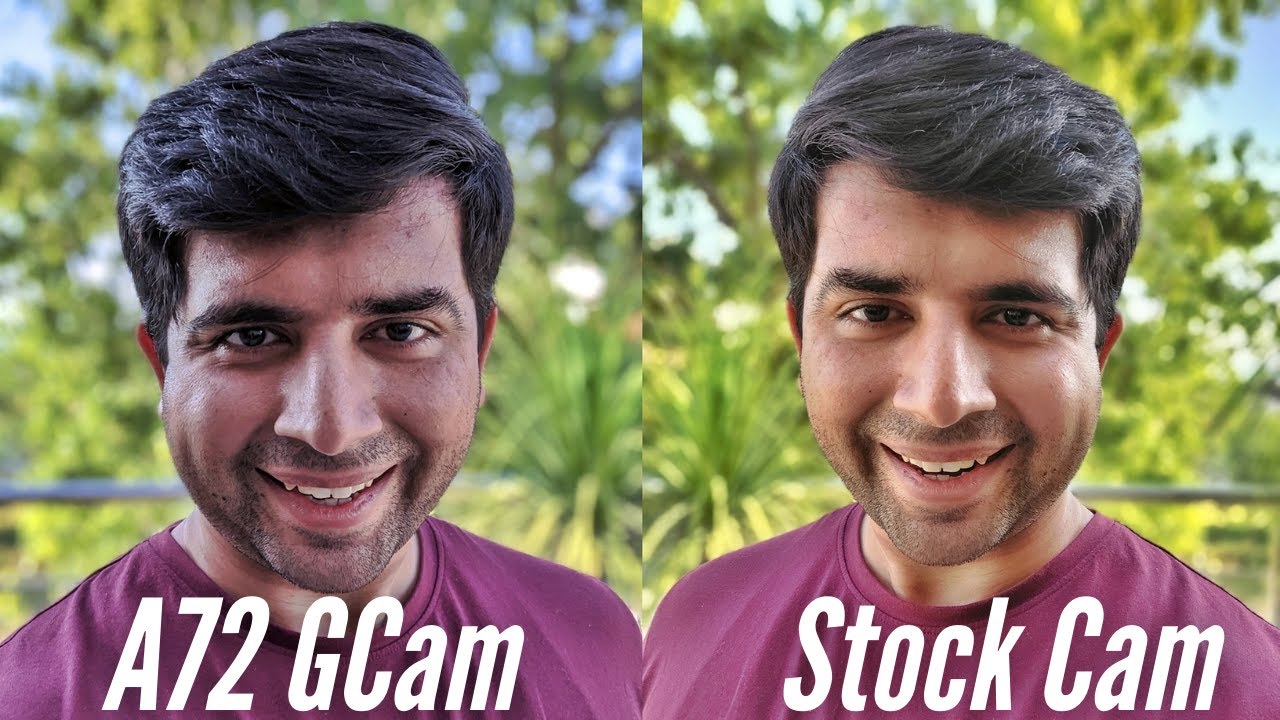



![Asus ROG Phone 5 Full Review [THE BEST GAMING PHONE!]](https://img.youtube.com/vi/Fual1w5Jmn0/maxresdefault.jpg )




















