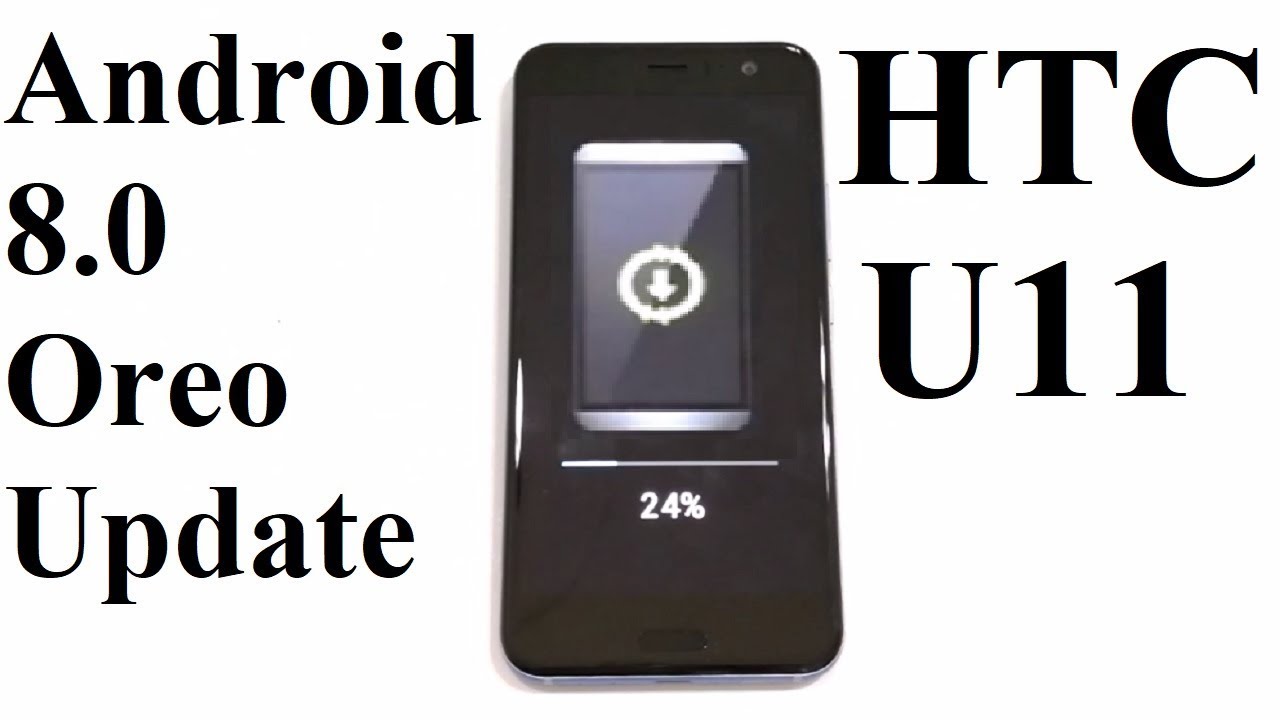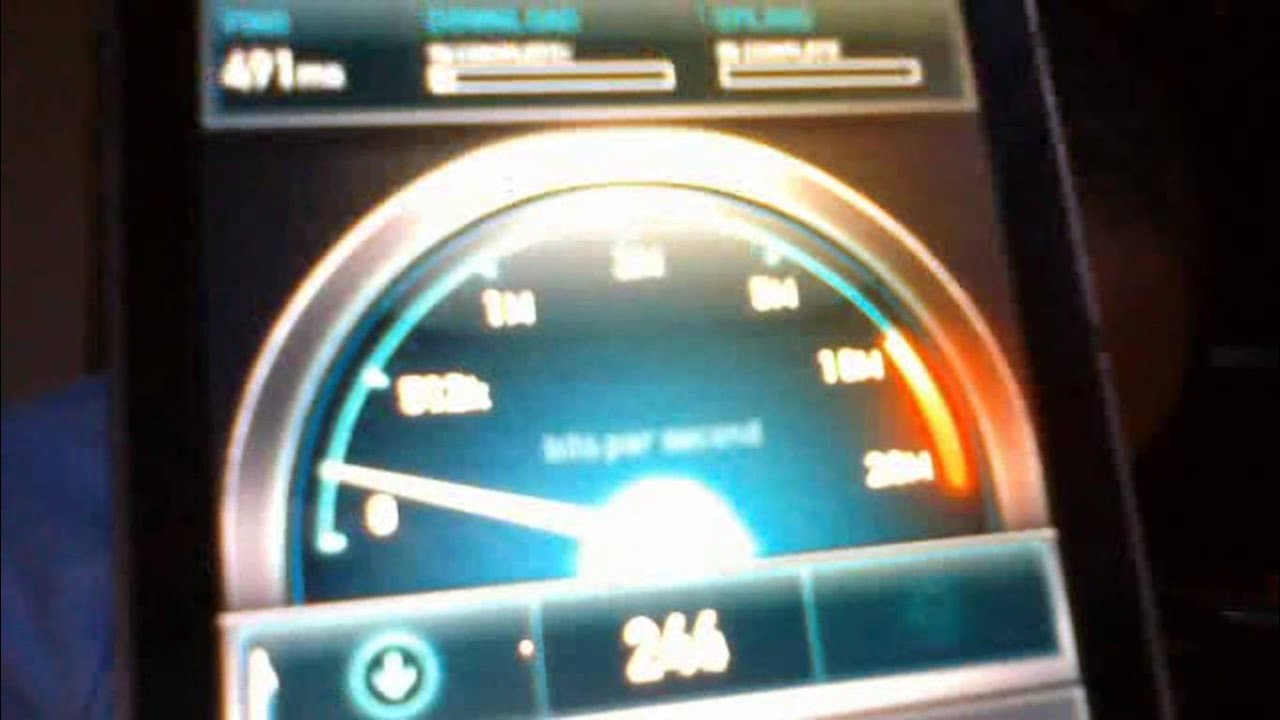Samsung Galaxy A72 Camera Is It Good? By Gadget Geek
What is up guys, welcome to gadget geek, and today we're going to be looking at the Samsung Galaxy a72's camera we're going to be checking out its features and just diving into it. So let's get into it. So this is a quad camera setup. On the back-up top, we have a 12 megapixel ultra-wide camera. Next to it is the 64 megapixel main camera with is, which stands for optical image, stabilization below that is the 8 megapixel telephoto camera, also with is, and then on the far side. We have a 5 megapixel macro camera and then, of course, your flat in the front, we have a 32 megapixel front camera so with the specs out of the way.
Let's look at some camera modes starting off, we have our basic photo mode up top. We have our settings along with the flash toggle. You have your timer. You have your aspect ratios here. In addition to your standard aspect ratios, you also are getting a 3 to 4 64 megapixel mode, which only uses the 64 megapixel main camera for high resolution photos beside that.
You have motion photos that take a short video right before capturing the picture. Finally, you have this little wand, icon. That gives you options to check out different filters before you snap the photo. So it gives you the filter, look in real time below that you have your ultra-wide your wide and then your telephoto shot after that digital zoom takes over up to 30 times, which, in my opinion, doesn't look perfect, so flipping over to the front camera. You get the same options here, the same features, but instead of the 64 megapixel you're going to get a 32 megapixel mode for high resolution selfies.
I really don't see a big difference except for the cropping, and it allows you to zoom in a little more on the high resolution photo next. We have our video mode same settings at the top, but there are two differences: two things that change the timer gets replaced with super steady mode and the motion photo gets replaced with frame rates and resolution options with resolutions you're getting 720p at 30 frames, you're getting 1080p at 30 and 60 frames, and you're getting 4k at 30 frames, so no 120 frames, there's no 4k 60 or anything like that below. You can still switch between the three cameras, but just note that when you turn super steady on, you are locked at 1080p at 30 frames in a 9x16 ratio, no flash and also locked to the main camera. If you're a big fan of Snapchat, then the fun mode is for you, it's basically Snapchat in the native camera app. So you can go ahead and play with some of these Snapchat filters and try them on.
But if you want the full experience- and you want to see all the filters and everything you're going to have to go into the Snapchat app to actually use all the filters so when it comes to single take, I do like this feature where you press the shutter button move the phone around in different angles, and it captures a bunch of images from still photos at different angles to videos that it speeds up and videos that it loops. So it comes in handy when you want to capture a scene, and you don't want to be switching between photo and video mode trying to capture the action. Just let single tape do its thing now when it comes to the more tab, you get a bunch of other modes. Some of these are self-explanatory. Like the night feature which is used for night photography, you also get slow motion and super slo-mo, whereas super slo-mo is super difficult to use.
It looks amazing, but it only saves eight seconds of footage, and it's hard to time when the slow motion starts to take effect with the regular slow motion mode, it's much easier. Where it seems there is no specified limit, and it's much easier to time when the slow motion kicks in. There is also hyperlapse mode with different recording speeds so now getting into the panoramic, there's nothing special about it. Here you just get your basic panoramic shot. Moving on, we have our macro mode, which uses the macro camera to capture up close details of objects.
Now, if you like, cooking and posting your food on social media, there is even a food mode where you get that nice blurry background. That makes your food stand out and pop, and just like food mode. You have portrait mode that gives you that both effect when you're taking portraits or snapping selfies. Finally, we are down to the last two modes, which are basically the same, and that is your pro mode, so you get pro and pro video, so the pro mode is used for shooting, still images, and it allows you to adjust a whole heap of settings from aspect ratios to white balance and even allows you to manually adjust the focus. The pro video does the same exact thing, but it's used for when you're shooting videos.
Obviously the only thing is that it only does it on the main camera. That's the camera that you can use. You can't switch between different cameras, so there you have it some features from the Samsung Galaxy a72's camera. I didn't go over everything in detail, so if there are things that you guys feel I miss that were important. You guys can go ahead and leave it in the comment section.
If you found this video helpful or informative liking, the video helps out the channel and if you like, the type of content that I make, why not subscribe. I hope you guys have a great week, and I'll talk to you guys in the next video.
Source : Gadget Geek