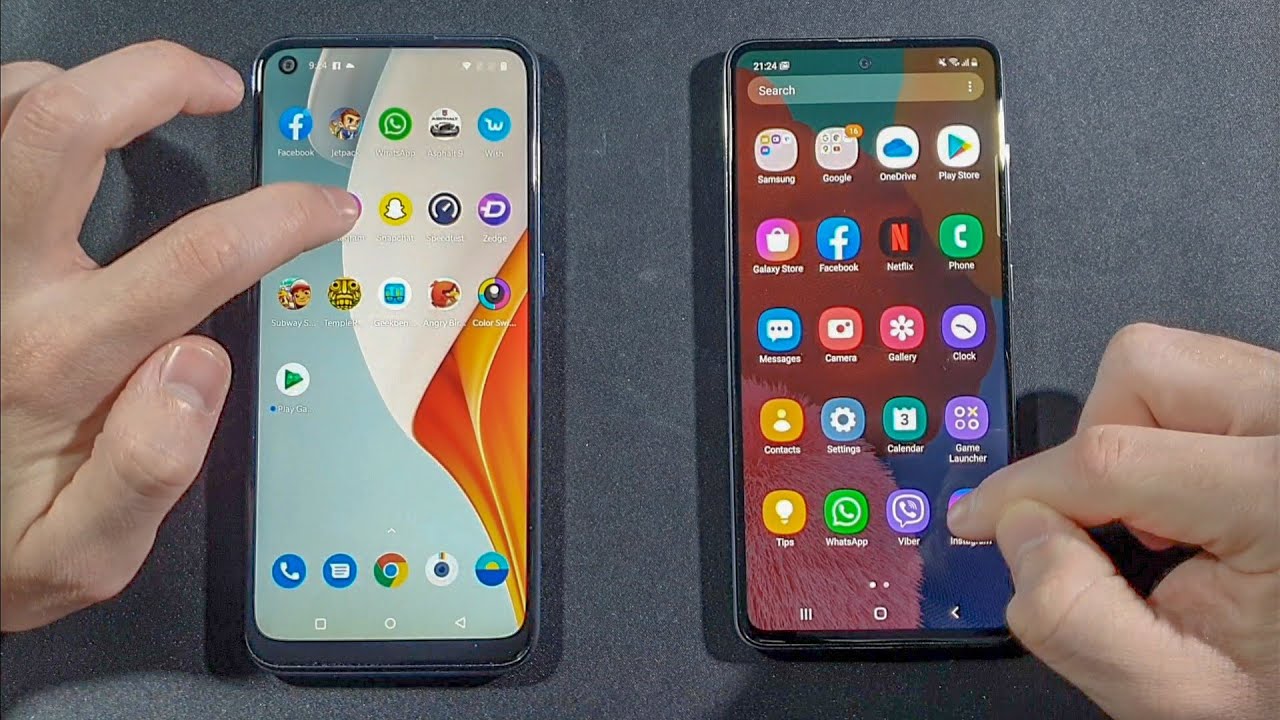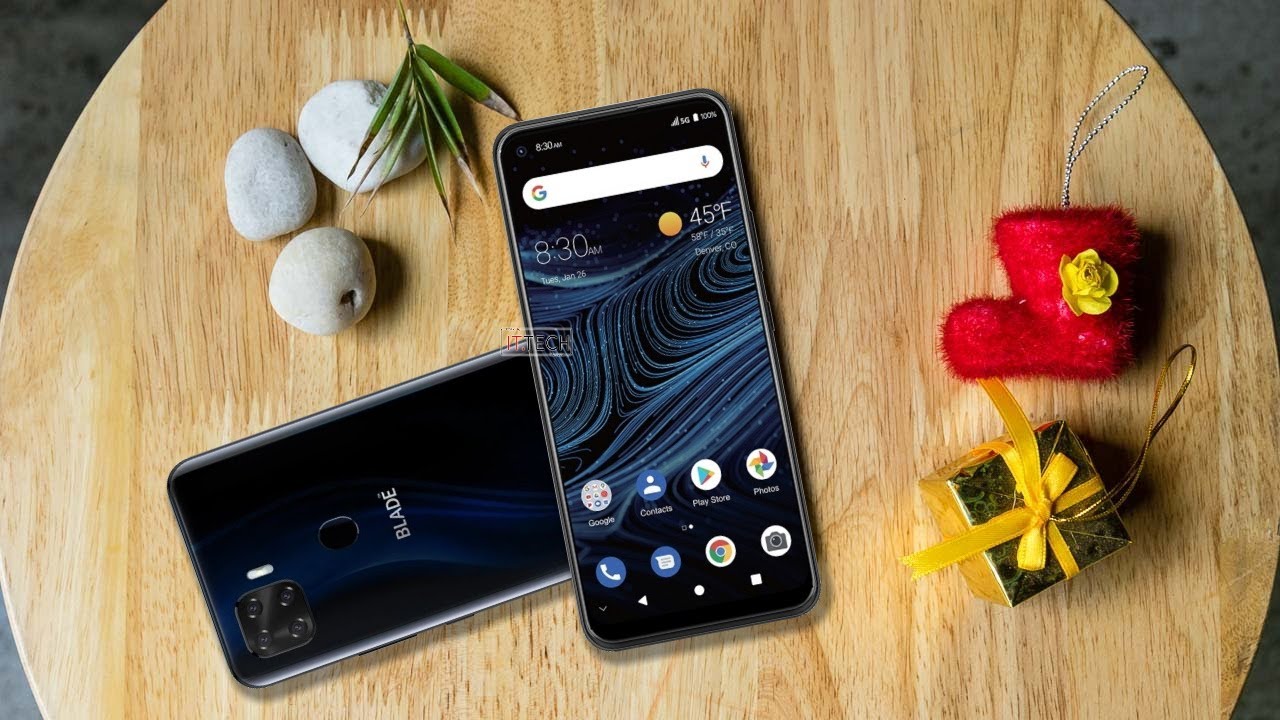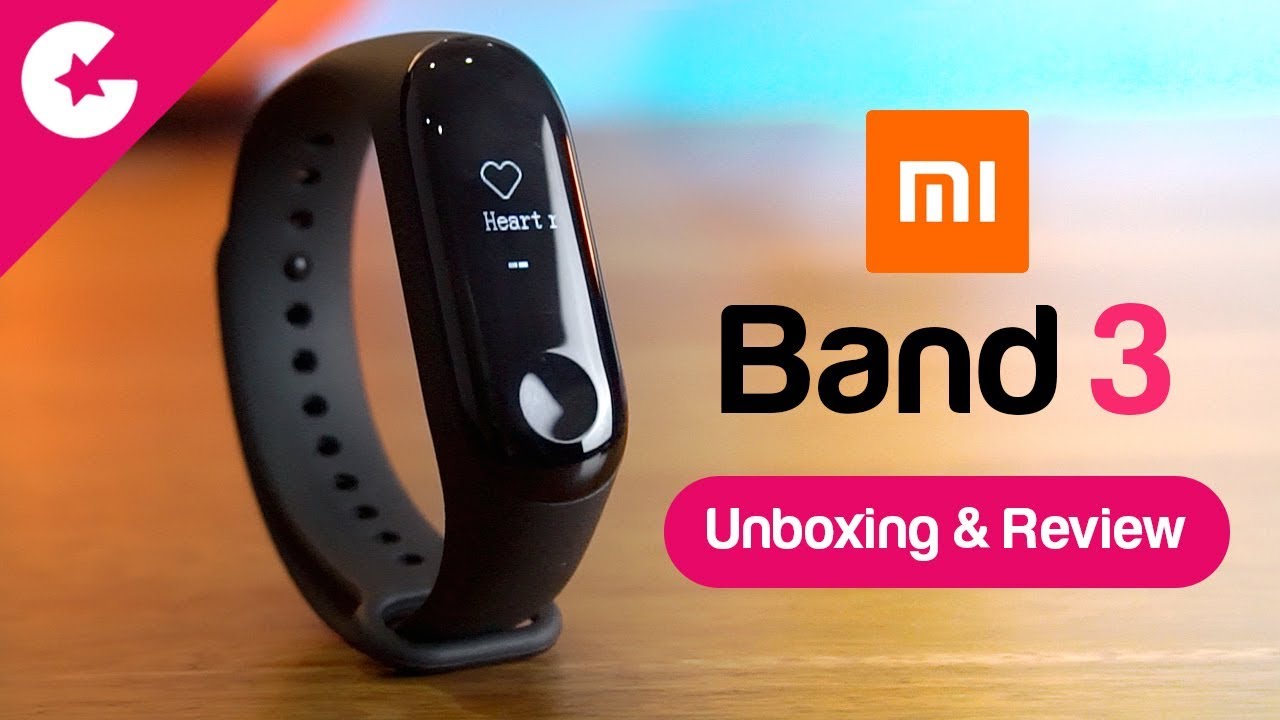Samsung Galaxy A52 Camera Lens Glass Replacement | A52 5g By Geardo
Hi everyone welcome back to gear. Today we will show you how to replace the camera lens on the Samsung Galaxy a52 mobile phone. To start, we need to have the right tools to proceed with the repair which you can find in the description first take out the sim tray and then the back cover removal to remove the back cover. It needs to heat gently around the back of edges until the pressure adhesive becomes soft. For this we are using a heating pad place, the rear cross side on the heating pad and select the mobile phone heating option and leave it till it completes. Alternatively, you can use a heat gun or hair dryer once the heating has completed, use a suction cup to create an opening between the frame and rear cover.
Next insert plastic car pry tool or something similar to cut the adhesive around the back cover next apply the heat on the back side of the rear cover and take out the camera lens with the frame next apply the heat on the camera lens rings and pull out the required to be broken camera lens ring by applying pressure from the rear side next place, the required camera lens ring with adhesive and put it on the lens frame and then place the camera lens, with frame on the back cover by applying glue next before installing the main back cover make sure it has enough glue on it, if not use, b7000 glue on your double-sided, backup, adhesive. Finally, we are adding binding clips to tighten the rear car with the body. If not, you can use some rubber bands and leave them for some time. Hope you have enjoyed the repair guide. Let us know if you have any questions, please like share and comment on.
Our videos hit the subscribe button for more videos.
Source : Geardo