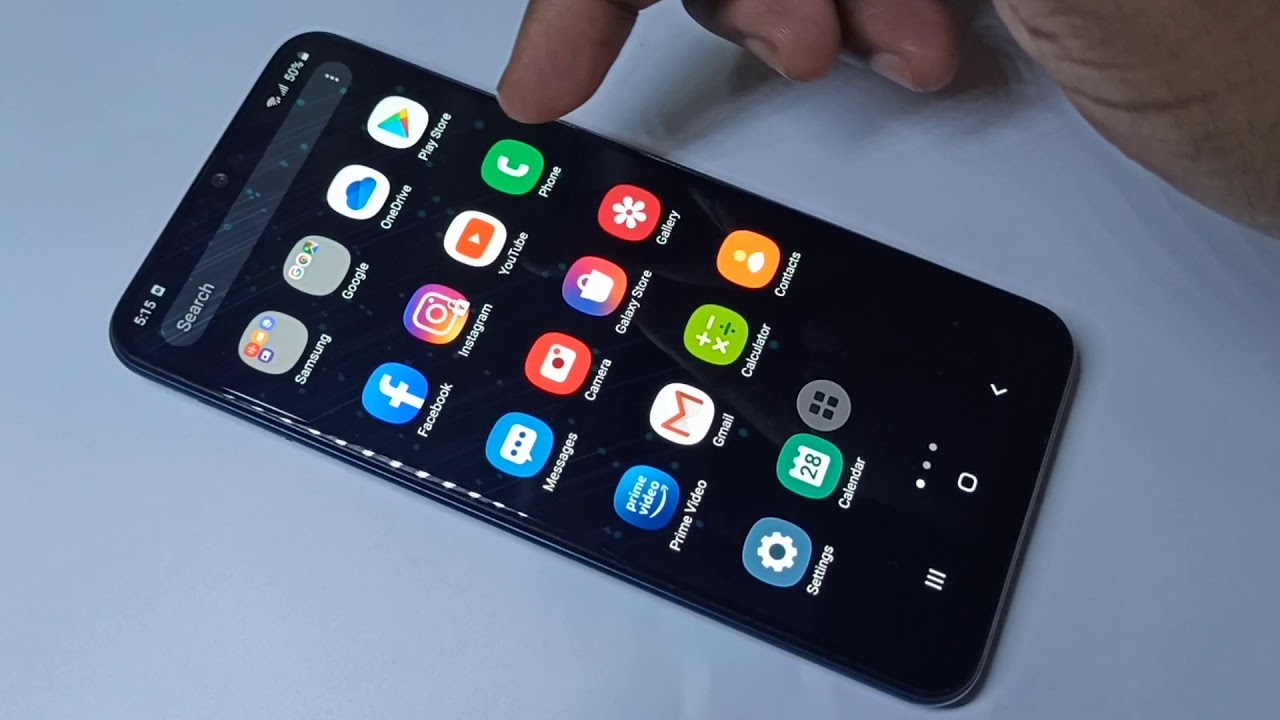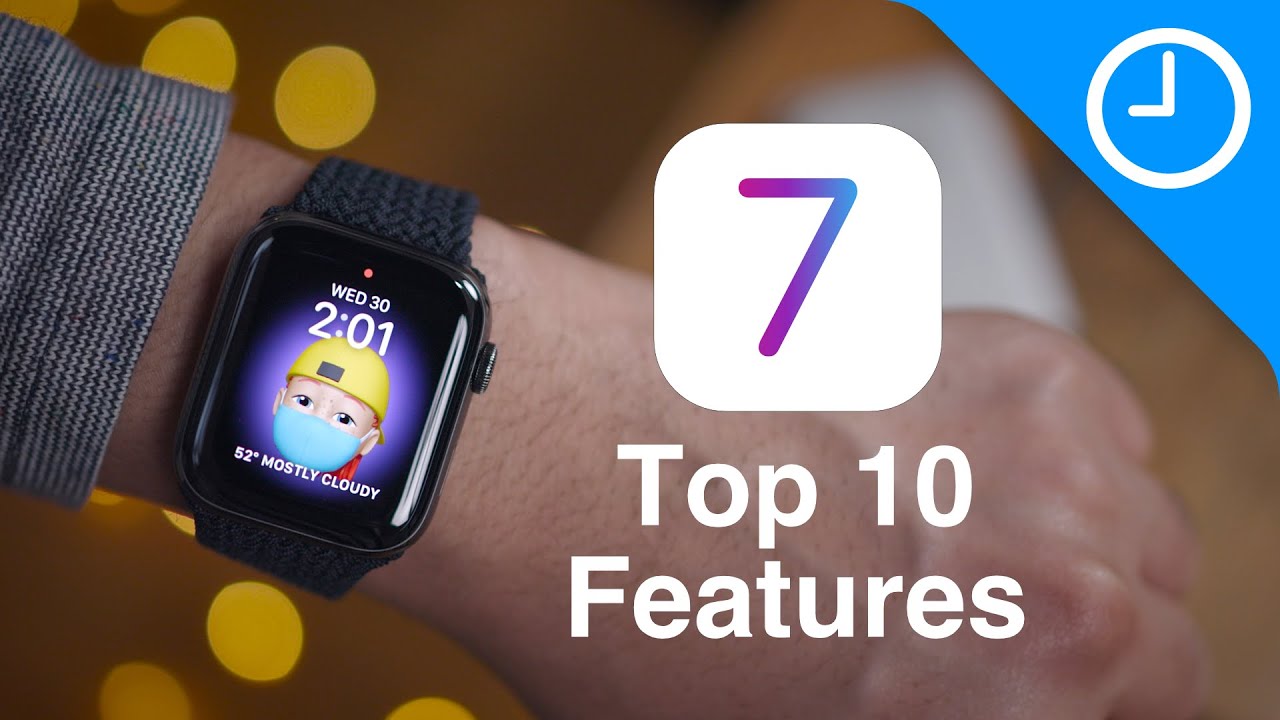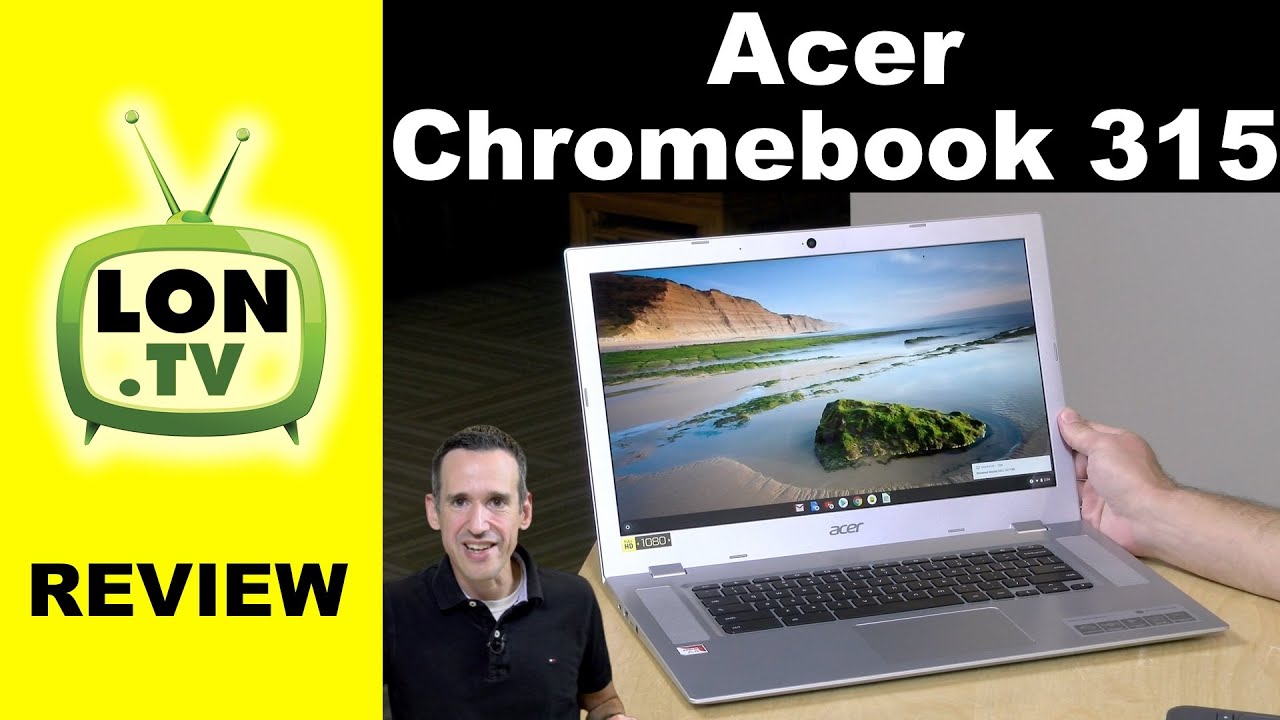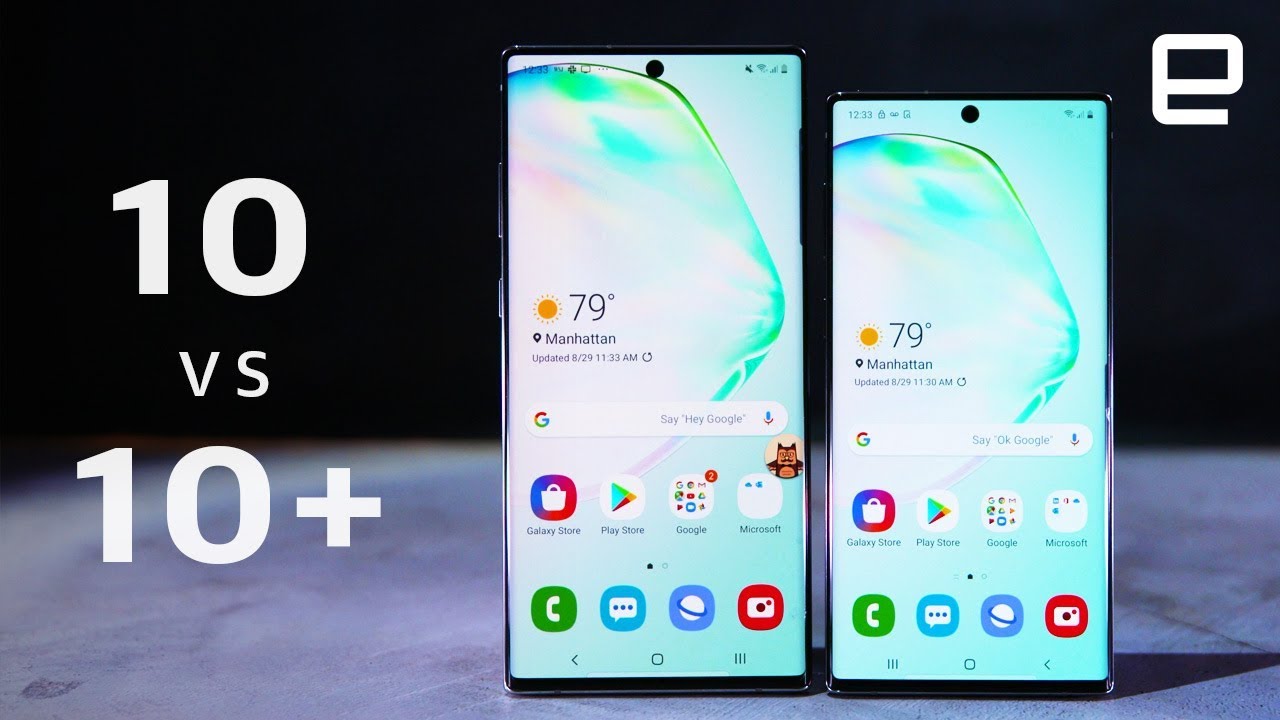Samsung Galaxy A20s A20 A21 - How To Lock Apps with Password and Hide By Little Master
Hi friends, so this video shows how to password log apps and hide it so here you can see Instagram in this video I am going to look this Instagram app with password, then hide it so good to galaxy, store app tap on this icon, then search for s. Space, secure, yes, space, secure, then tap on this s, secure app. So this app is from Samsung Electronics, so it is secure. You can store it okay, instruction completed. Let me open this. A secure, app, then tap on lock and mass abs option then turn it on tap on this.
Then you have to set the password. We have three options: five options pattern pin password face hunter fingerprint lock. So let me select, pin I am going to enter one password Wi-Fi to tap on continue. We need to confirm it Wi-Fi taps on okay done after that here you can see. We have two options.
Furthermore, we can lock pass a log app with the password, or we can hide have. So let me check first option lock apps with password tap on this option. Low crabs then tap on this ad. Then you can select the app which you want to lock with the password I am going to select Instagram, then tap on done, see Instagram locked. After that we can.
We need to just turn off the screen and off on then only this change will make effort. Let me end up, let me log in again, then. If we check Instagram, you can see one lock icon on Instagram icon, there's a lock symbol. If you, if you try to open Instagram, it will have four passwords. We need to enter the pin five like to see now it's open, so this is a lock option.
So let me go back to mask option. So mass means hide. Let me tap on this mask the apps option, then tap on add I am going to select Instagram again then tap on done. If you sell, if you try to head and have we cannot lock it, if you hide, we cannot lock it. If you look, you cannot hide it.
That is one problem with this app so now, I have selected hide option for Instagram. Let me go back now. You can see it has removed Instagram from this lock apps list now Instagram is in masked apps list. You can see now. If you go back and check, you cannot find Instagram icon.
So there is no Instagram icon, because it's either. If you want to open Instagram again, you need to open your secure, then tap on lock and mass apps then enter the password then go to mass grabs list. Then you need to unmask, Instagram, see Instagram and must, after that you can see. Instagram icon, see this is the Instagram icon. You can open it.
There is no password for mass traps option. It just hides the app. But if you want to password protect your app, you have to select this option local apps. So here one problem is: you cannot use both options for one app. If you log with the password, you cannot hide it.
If you hide it, then you cannot be able to use the password protect option. So I hope you enjoy this video. Please subscribe. My channel please like and share the video.
Source : Little Master