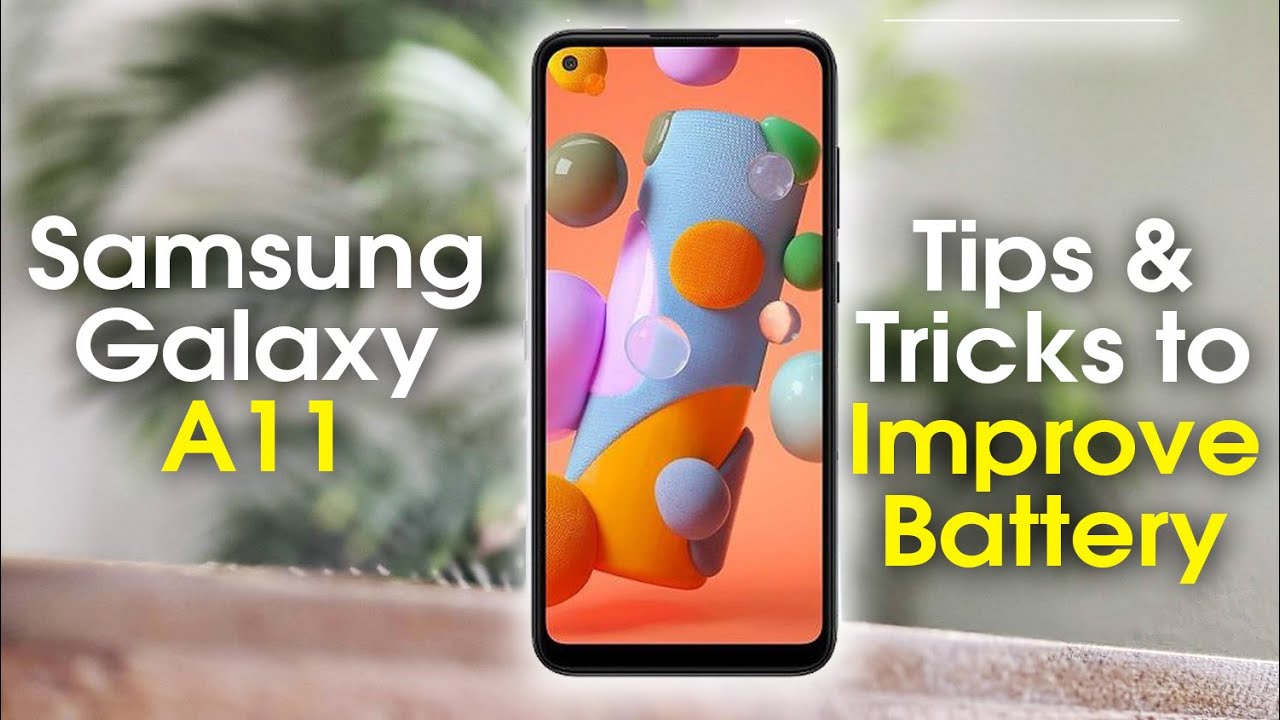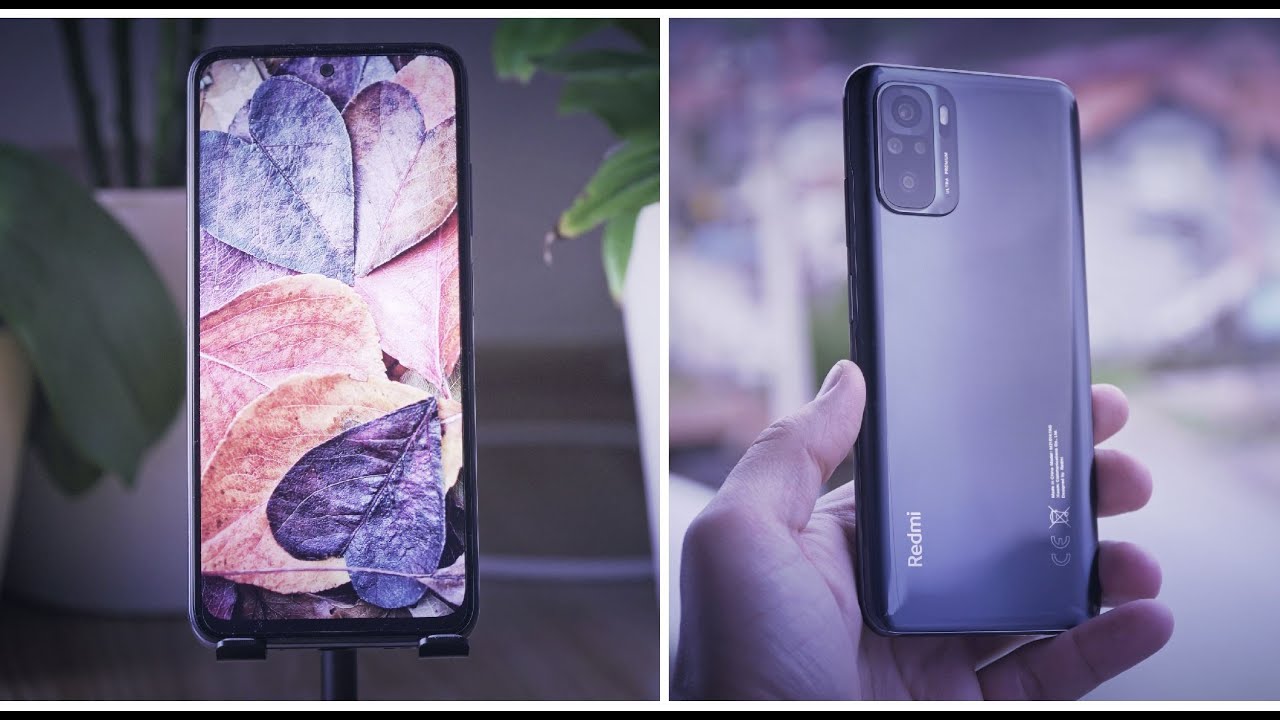Samsung Galaxy A11 Tips and Tricks to Improve Battery Life By H2TechVideos
This video we're going over tips and tricks on how to improve your battery life on the Samsung Galaxy a11, hey everyone. Thank you for joining us today. If you want to stay up to date on all the mobile technology coming out and learn, cool tips, tricks and hidden features, make sure you hit that subscribe button down below and tap the bell to turn on post notifications, so it can be alerted every time we post new videos today we're going to walk you through a few tips on how to improve your battery life on the Samsung Galaxy a11 for our first tip, we're going to turn on a feature called adaptive battery. Now this feature is going to allow the phone to learn your usage patterns and adjust the battery according to how you use the phone to help you stretch to get throughout the day, so you're going to swipe down from the top swipe down again and look for a power mode right here, hold down on power mode and turn on the adaptive power saving. Now, just to read the description, it says set the power mode automatically based on your usage patterns to save power when it's not needed. So this is just going to give you the best balance of battery.
In the times you use it the most and help you stretch throughout the day now. The next thing I want to show you here is there the different power mode options that you have, so there's balanced, there's medium power, saving and there's max power saving. Now, if you don't use your phone for a lot of things like video or GPS or gaming, you can put your phone in the medium power saving mode, and this will automatically extend your battery life for a few hours a day. So I would encourage you if you don't use a lot of those intensive battery features. I just mentioned go ahead and put it in the medium power saving mode and that's already going to help to stretch your battery for you, and this is even showing you this will extend the battery from you know a day to a day and a half so just by making that switch.
So that's our next tip right. There now there's a few more things that I want to show you that will, you know, vary based on how you use the phone, but I want to show you them. So if we swipe down from the top again, and then we swipe down you'll, see your brightness bar at the bottom here, you can use this to manually control the screen's brightness. If you tap on this arrow, you can turn off a feature called adaptive brightness now what adaptive brightness does is it will make your brightness level fluctuate, depending on how much light is in the room that you're in your walk into a dark room, the screen lights up really bright. If you walk into a really well lit area, it will adjust to make sure you can see the screen.
The problem is: there's a sensor in your phone. That's constantly! Judging how bright or dark the room is, and thus it's using up quite a bit of battery power. If we turn off adaptive brightness, and you manually control the brightness of your phone, this will give you a little battery life back. So now all you need to do if you want to adjust the brightness of your phone is just swiped down swipe again and either turn it up or turn it down. Based on how bright you want the screen to be you controlling that feature manually will save some battery life for you, okay, let's move on to our next feature.
Now a lot of people are not aware of this um. So GPS and Wi-Fi tend to drain your battery. Most people just leave it on all the time, but I don't and here's why so, just to give you an example, if you have Wi-Fi at home, that's great when you're at home, your phone will automatically pick up your Wi-Fi it'll. Save you a little of data on your plan. The problem is: when you leave the house, your phone is still constantly searching for Wi-Fi networks.
This is using the battery. It's constantly looking to see. Oh, is there Wi-Fi here? Is there Wi-Fi here so what I like to do is I like to turn off Wi-Fi, and I will then turn it back on when I get home, and I'm actually using a function on the phone that could use Wi-Fi. So if I'm just texting, someone guesses what my phone doesn't need Wi-Fi to text, if I'm making a phone call, my phone doesn't need Wi-Fi for that. Now.
If I'm trying to watch a video on my phone, then guess what I would turn on the Wi-Fi, because now I want my speech to be faster to make sure that the video loads, quick- and I don't have to wait so just by you manually, controlling your Wi-Fi. This will help to stretch your battery because your phone is not constantly looking for those Wi-Fi signals. The next thing is going to be GPS. Are you a person who uses your phone to look up directions if you use Google Maps every day, because you're going to different places every day, then? What I would tell you to do is turn off your GPS when you're not using Google Maps and just simply turn it on when you are going to look up directions this way. Once again, your phone is not constantly pinging GPS and using that battery power, you might say, hey I work at the same place.
I go to the same place and I go home every day and guess what I don't need, GPS, because I know where I'm going then for you, I would just say well just turn off GPS and only turn it on when you need to look up directions to go somewhere. That way, once again, your battery and on your phone is not using up all this extra power constantly searching for GPS signal, so those are two big ones there. The very last tip I recommend swipe down swipe to your left. If you turn on dark mode, this will change all your menus from the white which tends to drain a bit more of battery. If you change it to dark, the background is going to change to a solid black and this uses less battery power to produce, and therefore it will also help to stretch your battery.
So these were just a few of the main tips. I recommend to help stretch your battery. Do us a favor, guys, we'd love to hear how this goes for you leave a comment down below after you've made some of these tweaks, and you've tried your phone for a few days, and let us know if you felt this helped you stretch your batteries so that you can go longer or if it didn't help at all we'd love to hear from you, but I guarantee you making some of these tweaks are definitely going to get you more battery power. Throughout the day, you won't have to charge your phone as often hope. You guys found this helpful, make sure you like favorite and share if it was helpful, also uh below in the description of the video and in the comments section you'll see a link to a couple of things: one.
We have a playlist of a ton of other a11 videos that might be helpful to you so check out that playlist, it says, learn my a11 and there's also a list of our best accessories for the a11 or recommendations looking for some cool accessories to go with your phone check out that link as well, and you'll find some cool stuff to go with your phone once once once again hope you found this helpful like favorite and share if it was helpful, hit that subscribe button and stay tuned for more videos, thanks for watching, take care and, as always, have a good one.
Source : H2TechVideos