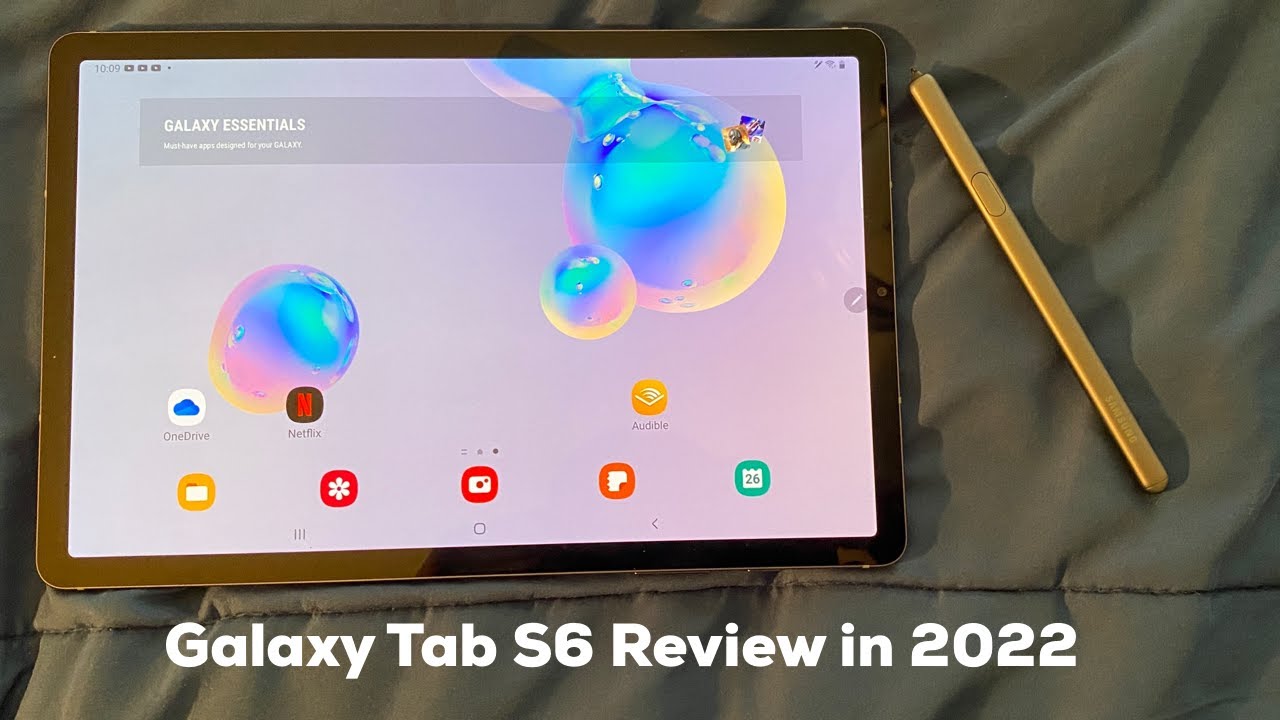Samsung Galaxy A51 Battery Replacement By Geardo
Hello everyone Welcome back to geardo, Today we are going to show you how to replace the battery on the Samsung Galaxy A51. OK, To Start, we need to have the right tools to proceed with the repair, which You can find in the description. First, we can start with the battery cover removal. To remove the back cover, it needs to heat gently around the rear cover edges until the pasted adhesive becomes soft. Carefully work around on edges, and Once you feel the heating is enough, use a suction cup to lift the back cover. In between, Insert a Plastic Card pry tool and gently cut the adhesive.
Something we have missed, Make sure to remove the sim tray. next Take out the back cover and Undo 13 screws on the rear cover frame. Using a plastic card pry tool creates an opening to separate the back cover frame. Be gentle and workaround on edges to separate the plastic clips, Take out the Frame, and disconnect the battery connector, and both ends on the main flex cable, which connects the LCD as well. To take out the battery, apply little heat on the battery, and create an opening using a plastic card pry tool.
Insert it, and Once you have some space, use a pry tool to lift the battery. Replace the New battery, and connect the battery and both ends on the main flex cable connector. Restore the rear cover frame, make sure the frame clips have tightened enough, and insert all 13 screws. Before installing the main back cover, make sure it has enough glue on it, if not use B7000 glue or new double-sided back cover adhesive. I hope you have enjoyed the battery replacement guide.
Let us know if you have any questions. Please, like, share, and comment on our videos. DO not forget to hit the subscribe button.
Source : Geardo
Phones In This Article
Related Articles
Comments are disabled
Filter
-
- All Phones
- Samsung
- LG
- Motorola
- Nokia
- alcatel
- Huawei
- BLU
- ZTE
- Micromax
- HTC
- Celkon
- Philips
- Lenovo
- vivo
- Xiaomi
- Asus
- Sony Ericsson
- Oppo
- Allview
- Sony
- verykool
- Lava
- Panasonic
- Spice
- Sagem
- Honor
- Plum
- Yezz
- Acer
- Realme
- Gionee
- Siemens
- BlackBerry
- QMobile
- Apple
- Vodafone
- XOLO
- Wiko
- NEC
- Tecno
- Pantech
- Meizu
- Infinix
- Gigabyte
- Bird
- Icemobile
- Sharp
- Karbonn
- T-Mobile
- Haier
- Energizer
- Prestigio
- Amoi
- Ulefone
- O2
- Archos
- Maxwest
- HP
- Ericsson
- Coolpad
- i-mobile
- BenQ
- Toshiba
- i-mate
- OnePlus
- Maxon
- VK Mobile
- Microsoft
- Telit
- Posh
- NIU
- Unnecto
- BenQ-Siemens
- Sewon
- Mitsubishi
- Kyocera
- Amazon
- Eten
- Qtek
- BQ
- Dell
- Sendo
- TCL
- Orange
- Innostream
- Cat
- Palm
- Vertu
- Intex
- Emporia
- Sonim
- YU
- Chea
- Mitac
- Bosch
- Parla
- LeEco
- Benefon
- Modu
- Tel.Me.
- Blackview
- iNQ
- Garmin-Asus
- Casio
- MWg
- WND
- AT&T
- XCute
- Yota
- Jolla
- Neonode
- Nvidia
- Razer
- Fairphone
- Fujitsu Siemens
- Thuraya