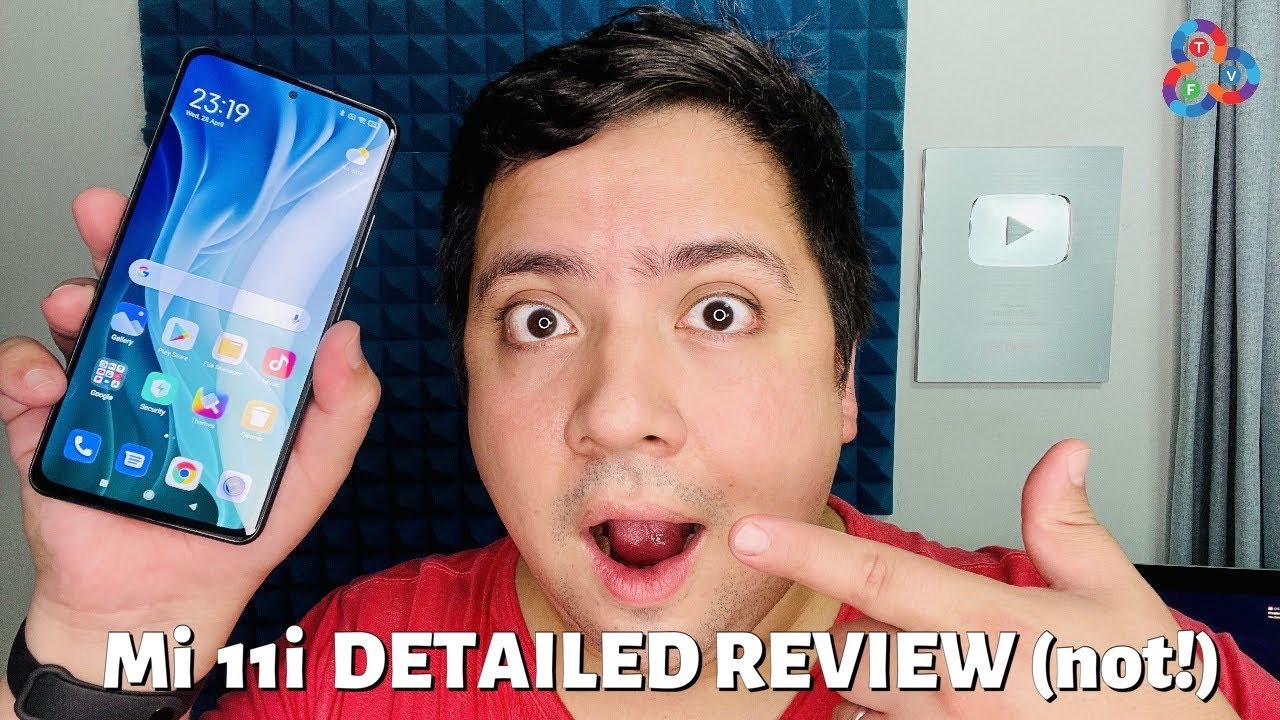Samsung Dex On The Samsung Galaxy Tab S6 Lite Demo By Will's Gadgets and More
What's up guys, we are h tech review back with another video, taking a look at the Samsung Galaxy tab, s6 lite running the decks feature. So with the recent update to this tablet, uh, it was updated to android 11 uh, one UI 3.1, and that added the feature of Samsung DEX. Now DEX has mainly been for your uh higher end devices such as something like your galaxy z42 and your other Samsung devices, uh phones at a higher tier so with the 3.01 uh, one of the features that it added was Samsung DEX. So right now I have my tablet in tablet mode right here and, as you guys see, I have a Bluetooth keyboard hooked up and a mouse, so you can use all of this uh with the tablet in this mode and not be in Samsung DEX. But I want to show you just how well DEX works on this or how well it doesn't work, and I'll. Let you guys see just how it performs with DEX on it.
So you guys see I can use the mouse and move around here and do all of this. But the DEX feature is going to be more of a desktop type environment uh in comparison to this. So to get into the Samsung DEX uh you go to your drop-down menu and there's DEX right there. You just hit that and within a few seconds, deck should pop up, and then we'll take a look at the layout of decks and see how it performs so, as you see, doesn't take very long to get into Samsung decks uh. This is the layout now I can still use my pen to open up stuff uh, just like I could in tablet mode, but with DEX I can uh.
Now I can move these uh windows wherever I want, and I can resize them. If I need to, I can resize this. I can uh snap it to one side if I want just like this and open up another app on the other side, so let's go ahead and do twitter, so there's twitter open up as well as the play store right there. Now. I can snap this as well over to the other side.
So now I'm running the play, store and twitter at the same time, and I can minimize these like so or expand them full stream. As you guys see, I can expand this. I can minimize it again. I can unsnap it and put it over here. If I want now, if I want to open up something else, let's go ahead and go to uh YouTube, so you can have as many windows as you want open on this, and they're all active.
So if I wanted to go over here and play a video uh from my channel and be doing something else, so let's go ahead and pick this video, probably going to have an ad there, so you can turn down your volume over here right there. You can control your volume from here we're going to go over this down at the bottom as well. But now I can have my video going here I'll turn the volume up a little, and now I can be watching that video trolling twitter strolling twitter, not not trolling, twitter, but strolling, and also looking for apps on this, as well as have my video going over there on the side over there, so that is uh some of the neat stuff that uh DEX offers and, as you see I'm still using my s pen to do it now I can use it with my mouse so down here at the bottom. I can see my battery. I got my drop-down menu here.
Furthermore, I got my battery percentage uh. Furthermore, I can. You know turn on Bluetooth, turn off Wi-Fi all that stuff right here at the bottom. I can see all of my notifications here I can interact if I wanted to uh answer a message from someone or something like that. I can also have this link to my phone, so I can answer phone calls and things of that nature.
Furthermore, I can take a string shot, that's what this is for. There's a string shot, and now I can do whatever I want to do to that string, shot mock it up, mark it up or whatever I can control the volume like this, like I showed you guys, can bring up the onboard keyboard if I wanted to use that, but I do have a Bluetooth keyboard hooked up over here. This is going to show you all the apps that I have open, and I can just pop back into twitter. If I want right there, I can go back over here again, and I can close all of these out. This is my app tray where I can go ahead and see everything that I have on the device and up here.
This is the apps that I prefer to have on my home screen. If I left left-click on my mouse, I can uh stream zoom clean up page sort by or change the wallpaper and, like I said, I can move these around wherever I feel fit to move them and I can also add other apps to the home screen as well. So let's do look at a little of uh. As you see the keyboard, the mouse is working good on this. So let's check out the keyboard, so you double-click.
I'm going to go in the Samsung uh browser here, and I'm going to go ahead and snap this full stream like so. If I wanted to search for something, let's see how well the keyboard works. Uh, let's get out of this uh. What do I want to look for? Samsung, Galaxy Tab, s6 light! That's what I look for s 6 right, so you see no lag with this. This is just a generic keyboard here and, as you guys see, I can go through and do whatever I want to do here.
I can minimize this like so, and I can move this over so say. For instance, I'm uh creating a note or something, so I'm going to go into my notes here, and I'm going to create a new note, and I'm going to snap this over to one side. Give me a little more, and I want to snap it to one side. I don't want the full stream, so I'm going to shrink it down so there. It is snap to one side- and I also have my browser open here, so I'm going to go ahead and snap that to one side.
So if I'm working on a new note or document whatever platform, I'm in I got a like a desktop type environment here, where, if I needed some of this information here say, for instance, I needed this picture here of the Samsung Galaxy tab, s6 light I can just reach over and grab it and pop it in place right there or if I needed some text from this. So let's go back, and I needed this text right here. Uh this information here so I'll, highlight it, uh copy it and then go over here, and I can paste that information right there and work on my uh. My note on my document straight from here and at the same time, if I wanted to uh, be listening, you can be listening to your music. I'm going to use uh YouTube as an example here, so I'm gonna uh minimize this.
So I'm working on my document here- and this could be this. This could be anything this could be twitter or whatever. You can be doing all this at one time, while you're creating your document over here and getting work done, but at the same time you want to have something going in the background, and you can also do that as well. So this device is uh. You can get a lot of work done with this, as you guys see, and it's performing well with the processor that it has in it now one thing about this device in comparison to your upper tier devices such as this, this device here and your Samsung Galaxy tab, s7s, there's! No! You cannot Bluetooth this to another monitor DEX, and you cannot hook this up to an external model, because this is running USB c 2.0 and not 3.0. So that's that's a limitation for it right there, but Samsung DEX works great on the Samsung Galaxy tab, s6 lite guys! So that's why I look at it, I'll catch you guys in the next.
Video will h perfect.
Source : Will's Gadgets and More