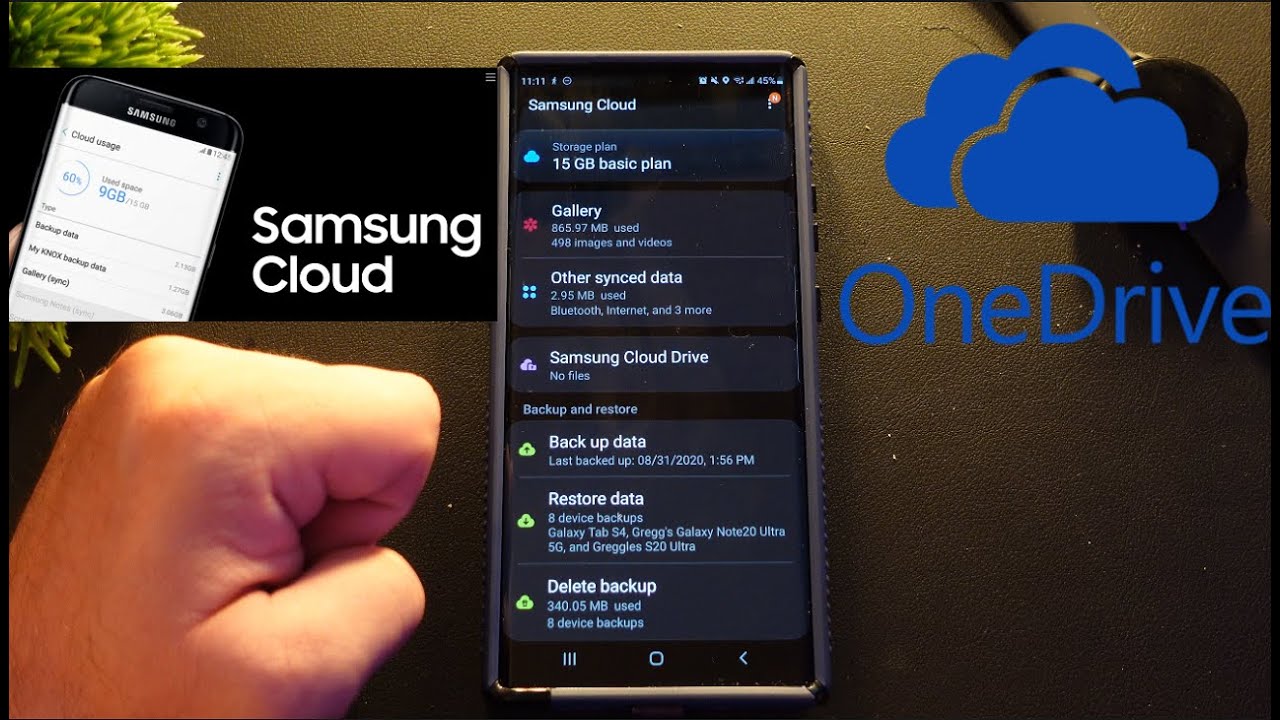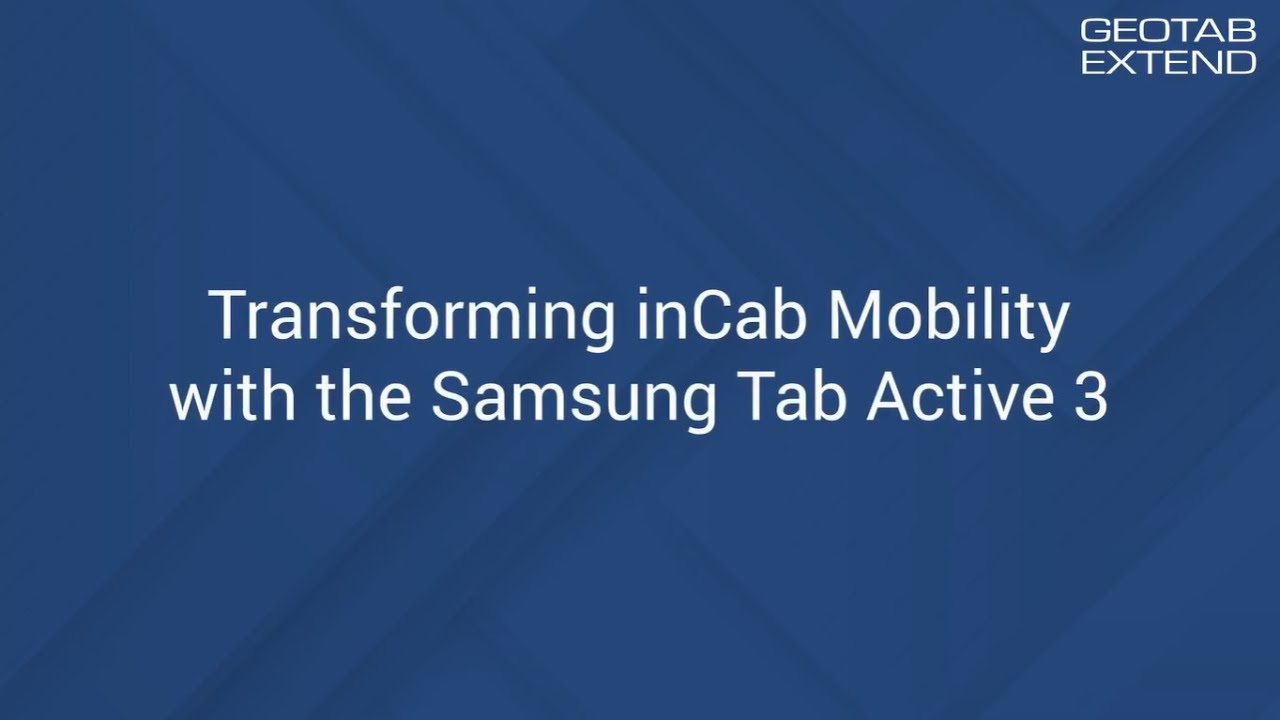Samsung Cloud to Microsoft OneDrive By GregglesTV
What is going on guys welcome to goggles TV in this video. I'm going to show you how to switch over from Samsung cloud over to Microsoft OneDrive. Now this is going to happen regardless, if you want it to or not, but ultimately all it's really doing is it's going to make you, and this is in the future, and you know if you, if we do this right now, Samsung cloud's really only removing the ability to sync your photos and your videos. Everything else will still be able to sync to Samsung cloud, so you don't really have to worry about that. That stuff just won't, take up a lot of storage. So otherwise, if you back up your photos in your videos to Samsung cloud you're going to have to eventually move that over to OneDrive, I'm going to walk you through that right now, if you want to do it, it's very simple, very easy and dependent upon how much storage you have.
It could take a couple of minutes, or it could take hours. So, let's get to this all right. So, let's jump into this. So first thing I'm going to do is swipe down from the top go into settings, which is a little gear in the top right. Then, what you want to do is go down to accounts and backup tap on that once we're in here we're going to click on Samsung cloud load up for a second here and once we're in here.
We want to basically transfer over to OneDrive, because Samsung cloud is going away, one drive will be taking its spot. So that's what we want to do. So what we're going to do is hit the three dots in the top right, and you're, going to see, link with OneDrive, so tap that, and then you're going to see all this information here. You know basically all about Microsoft, OneDrive tons of storage, blah blah blah blah hit. I agree and then hit connect, and you're going to have to do this anyway.
So if you want to do it now, this is going to walk you through it. Like I said so, you can see connect your Samsung Microsoft accounts easily sign in to Microsoft, apps on all your Samsung devices. By connecting your accounts, so that's what I would recommend doing so, I'm just going to connect my accounts. It's now going to ask you to sign in to your Microsoft account if you don't have one just create one you'll see sign up right there or create one just tap that otherwise sign in with your Microsoft account once you get signed in or create your account. It's going to bring you here.
It says: connect your accounts, Samsung request from Microsoft to read your profile access, one draft files maintain access to data. You have given a Samsung access to. So I'm going to accept this, and now it's going to connect the accounts. Thanks for you using OneDrive. Here's what you get! You get five gigs of cloud storage, access to your photos on any device gallery; sync photo and document scan and productivity tool so hit next, and if you want it says you can get more storage by signing up to get more storage, so you'll get one terabyte of one drive, also advanced security, blogger, personal, bigger personal vault and also premium versions of their Microsoft products.
That's seven dollars a month or if you just want to keep the basic, which is what I'm going to do. It's free. It looks like I'm going to get a bonus, 10 gigs for one year, so get 10 gigs for free for one year, I'll just hit that I'm going to accept it. Furthermore, it's redeeming it so just remember. After one year you'll only have five gigs.
You will not have uh the full 15. Sync has started. Your storage will be available soon hit done. And now, when I look to the bottom here under Samsung cloud, it says moving to OneDrive, so I'll meet you on the other side of this showing you once everything is moved over. Okay, great.
So now everything has been transferred. You can see. Data transferred, 865 megs was transferred from Samsung cloud to OneDrive, so I'm just going to tap on that. I can either go to gallery data or drive data I'll just tap on this and see where it brings me. It's going to bring me into Samsung cloud, and now, when I go down, brings me to Samsung cloud, and now, when I go, so it's all complete.
My photos and videos are on one drive, even though I don't want them to be. It was really just to walk you guys through it. If you want to do this because you're going to end up having to do it anyway, but just remember with OneDrive, it's only going to back up your photos and your videos, it's not going to back up anything else, all that other stuff will remain on Samsung cloud, so Samsung cloud's not like completely going away. Samsung's cloud will still house all your synced apps your other data as well, and you'll be able to restore it. You know it just won't house your videos and your photos.
So just again. Keep that in mind. Thanks for watching, see you guys down the road peace.
Source : GregglesTV