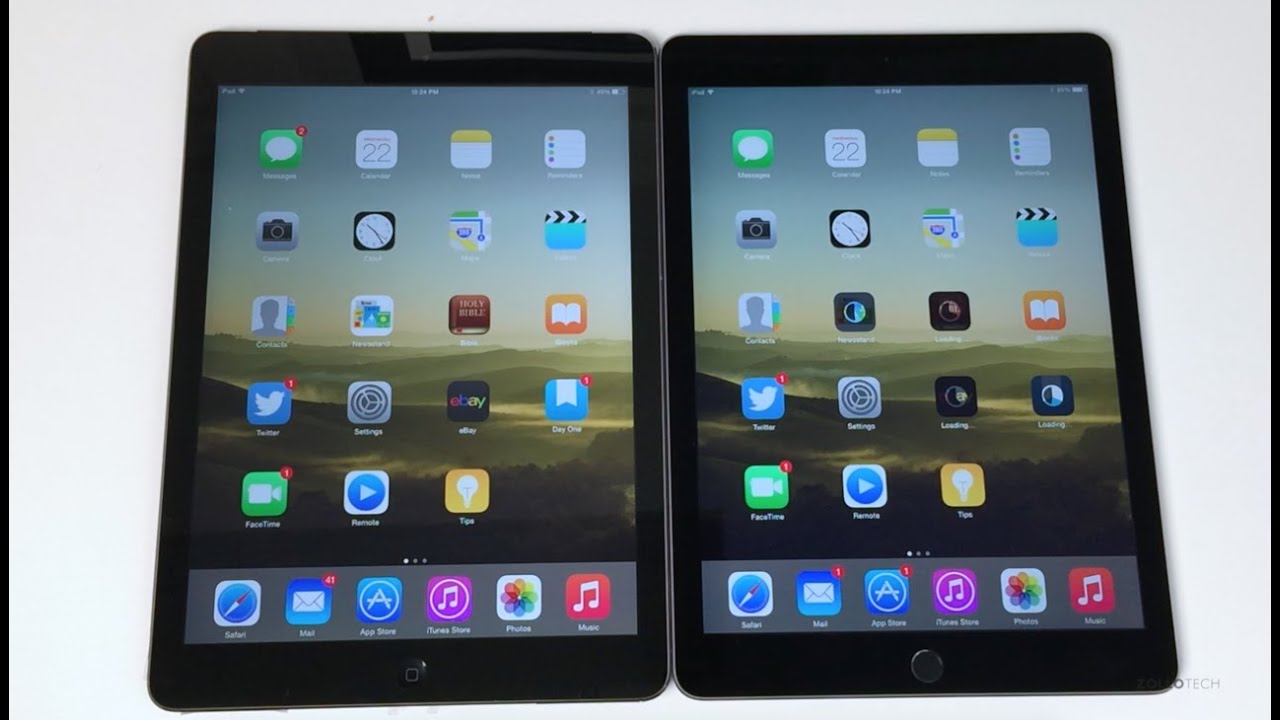Safe Mode in SAMSUNG Galaxy XCover Pro – Resolve Installed Apps Issues By HardReset.Info
Welcome envelope is a Samsung Galaxy cover pro, and today I'll show you how to put this device into safe mode now to get started. Let's pull down the notification panel, expand it, and you should see the power key over here, so simply tap on it, and once you see the power off option instead of tapping on it, as you would normally do, you want to hold it there we go, and this will change it into safe mode, so stop on it again to initiate the reboot into safe mode. Now, while this device is booting up in the safe mode, I'm going to quickly explain what this is for. So this mode is used for troubleshooting your device if it doesn't really want to boot into normal mode. If it's uh lagging or freezing up on you and doing some stuff that it shouldn't, you can boot your device into safe mode. This will disable all installed applications that well, you have installed and if those applications were causing your phone to malfunction that way and then one will have a clear, basically a clear answer: if that was the fault of an app or if the device is just broken, and also if that the map was causing a problem, you can simply uninstall it from here now all the apps are basically forced or stopped from starting up so uh all the installed apps by you will be completely disabled.
So, as you can see, widgets for some reason are also part of that. But we go up uh. I don't have any installed apps, so those are all the default ones, so they will all work, but the ones that will be disabled will be basically grayed out and if you try to open them, it will give you a message that you're in safe mode, so you cannot basically, but that is how you can boot into it and once you're done with this mode, and you want to leave it all. You really need to do is go back to the power key right here and this time around simply tap on the restart option and once the device boots back up, it will be done back in the normal mode and there we go as you can see. We are now back in android.
So if you found this video helpful, don't forget to hit like subscribe, and thanks for watching you.
Source : HardReset.Info
Phones In This Article
Related Articles
Comments are disabled
Filter
-
- All Phones
- Samsung
- LG
- Motorola
- Nokia
- alcatel
- Huawei
- BLU
- ZTE
- Micromax
- HTC
- Celkon
- Philips
- Lenovo
- vivo
- Xiaomi
- Asus
- Sony Ericsson
- Oppo
- Allview
- Sony
- verykool
- Lava
- Panasonic
- Spice
- Sagem
- Honor
- Plum
- Yezz
- Acer
- Realme
- Gionee
- Siemens
- BlackBerry
- QMobile
- Apple
- Vodafone
- XOLO
- Wiko
- NEC
- Tecno
- Pantech
- Meizu
- Infinix
- Gigabyte
- Bird
- Icemobile
- Sharp
- Karbonn
- T-Mobile
- Haier
- Energizer
- Prestigio
- Amoi
- Ulefone
- O2
- Archos
- Maxwest
- HP
- Ericsson
- Coolpad
- i-mobile
- BenQ
- Toshiba
- i-mate
- OnePlus
- Maxon
- VK Mobile
- Microsoft
- Telit
- Posh
- NIU
- Unnecto
- BenQ-Siemens
- Sewon
- Mitsubishi
- Kyocera
- Amazon
- Eten
- Qtek
- BQ
- Dell
- Sendo
- TCL
- Orange
- Innostream
- Cat
- Palm
- Vertu
- Intex
- Emporia
- Sonim
- YU
- Chea
- Mitac
- Bosch
- Parla
- LeEco
- Benefon
- Modu
- Tel.Me.
- Blackview
- iNQ
- Garmin-Asus
- Casio
- MWg
- WND
- AT&T
- XCute
- Yota
- Jolla
- Neonode
- Nvidia
- Razer
- Fairphone
- Fujitsu Siemens
- Thuraya