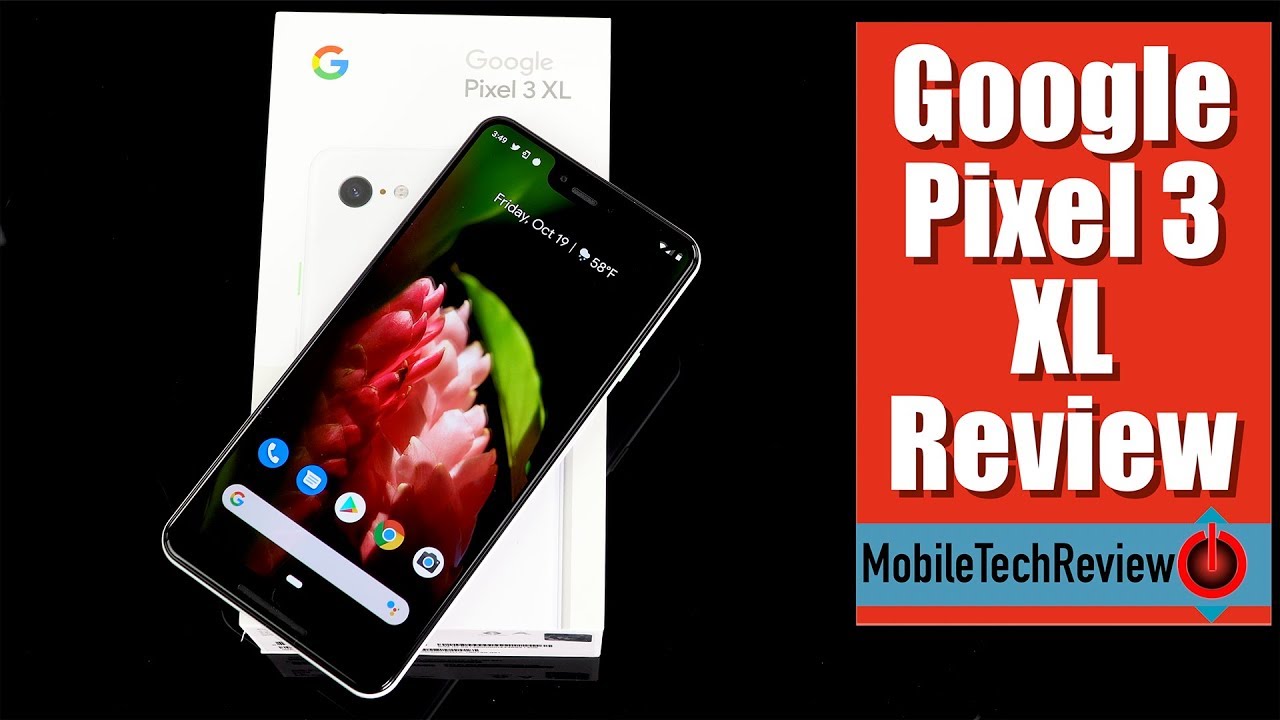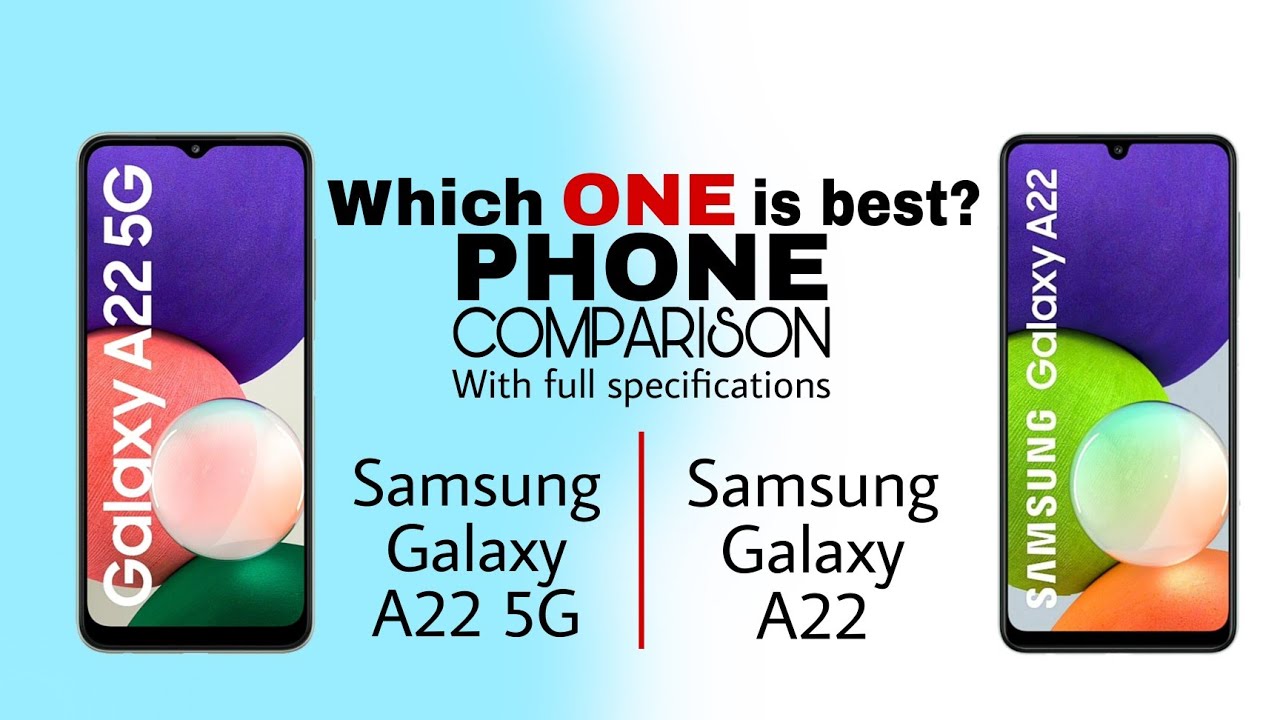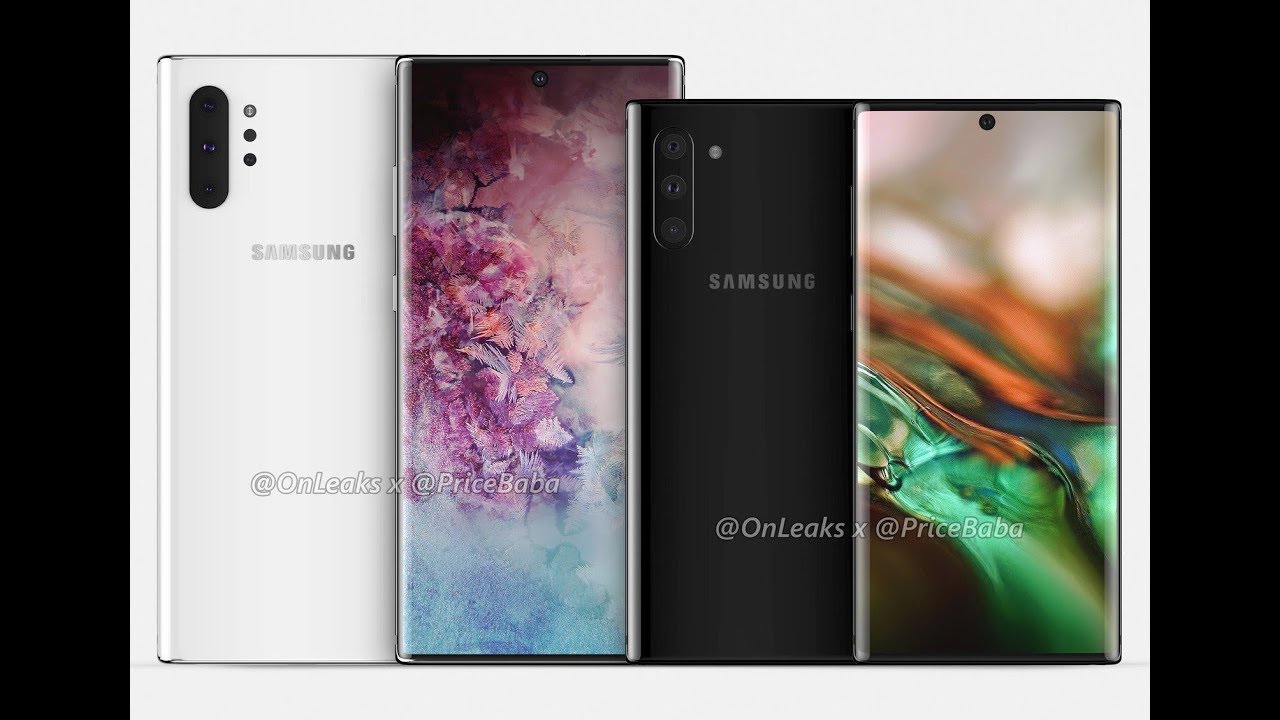Remove BLOATWARE from ANY XIAOMI PHONE! (Without Root) By Technolobe
Is, the best combination ever hey guys, harsh here and welcome back to technology. Today we are going to talk about cleaning your phone, especially cleaning your Xiaomi phone, so Xiaomi has been the number one selling smartphone brand in India for about a couple of years now, so they've had enough time to clean their software, remove the bloatware and give users what they want. A clean experience. Mini is very smooth, but it is not clean, like it's very far from being called a clean UI. Now Xiaomi is not listening to us. We have to take control in our hands and do something about it.
So tech enthusiasts, like you and me, have to do something about it and there are a couple of options to get rid of these. You know bloatware number one is just installing custom ROM, which, according to me, is the best option, but not a lot of people are that tech-savvy and not a lot of people want to. You know, install DRP recovery and lock their boot, loader and stuff like that. So for those people, this video is very helpful because I'm going to tell you how to bloat your Xiaomi phone without unlocking your bootloader or rooting, your phone or anything like that, I'm going to tell you a very simple and easy way to remove bloatware from your mini phone, so yeah, let's get right into it. Now before we move forward, don't forget to drink your water hashtag stay hydrated, hashtag chai is love all right here we go.
This is my Redmi k20 pro running on the latest version of mini, which is me y12. Now, as you can see, I have removed all the pre-installed apps. Like me, browser me, video, etc. All those you know, bloatware apps, and now it's a very clean experience. I have also done a couple of customizations so that it looks more like stock android.
Okay. Now, let's talk about the step-by-step procedure for deep loading. Your Xiaomi phone here are the things that you need. Number one is your phone like obviously number two is the data, cable and number three is a PC or a laptop. Now it does not matter.
If you have a windows laptop or a mac, OS laptop or a Linux laptop, this method is supported on Windows mac as well as Linux. So I guess everyone is covered. Alright, let's go number one is to enable developer options. How do you do that? Go into the settings page of your phone go to about phone and tap on mini version 7 times now. This will enable the developer options now go back to the settings page go to additional settings and there you will see that developer options are now enabled go to developer options, scroll down to USB debugging and make sure that it is turned on so USB debugging will help you connect your phone to your PC or laptop and then wire the PCR laptop.
You can remove these apps. So now, let's move on to the part of the PC or laptop. Now I use an iMac. That's why this is macOS, but the procedure will remain same no matter what the operating system you need to download. Two files- don't worry, I will make sure to drop a link to both of these files in the description box below the first file is the java SDK file and the second file is the Xiaomi fast boot tools file download both of these files after you have downloaded both of these files.
The next step is to install the java development kit file, so go ahead and install the java development kit, once that is done, move on to the second file just open the second file. It is a jar file, and it will automatically open up the application. Now. This is the application from where you can uninstall all these applications. Once you open up this application connect your phone to your PC or laptop via the USB cable.
Now, as soon as you connect your phone with USB debugging on so make sure that USB debugging is on, and as soon as you connect your phone to your PC or laptop, you will get a notification on your phone and just click on allow like give it permission for USB debugging, and once you do that. The application that you opened on your PC or laptop will show up your phone now once the phone is connected, you can see the list of all the applications that are available, and you can uninstall the apps that you want now. Please make sure to uninstall only those apps which you know if by mistake, you uninstall an app which is essential for the android system. Your phone might get stuck into a boot loop, so do not uninstall any application which you do not know about so uninstall applications only that you know about and if you're confused about an application, whether to keep it or not, just google about it see what it does and what its function is, and if you think that it's a bloatware application, then just uninstall it now some apps, like the browser application cannot be uninstalled like Xiaomi has stopped that option. Xiaomi has basically disabled that option.
So what you need to do is disable the application instead of uninstalling it. So you will get an option to disable apps as well, so go into the disable tab and from there you can disable the app if it is not getting uninstalled by the first method. Now just for reference, here's a screenshot of the applications that I have uninstalled and disabled. So please have a look at these applications. I have uninstalled slash disabled these applications and my phone is still running fine like at least for the Redmi k20 pro.
Now. If you want to reinstall these applications or re-enable them, you can do that as well from this software. Now I don't know why someone would re-enable them or reinstall them, but nevertheless that option is available. Quick notes over here. If you update your phone like if you update to a newer software version, all these applications will come back.
So after you update, you will have to repeat this procedure, and I guess that's okay, because this process will hardly take you five minutes after you've done it for the first time. For the second time it will hardly take you five minutes, so I think it's pretty okay, so yeah. This is how you remove the bloatware from your Xiaomi phones. Do try it, and please be careful if you uninstall or disable some app, which is essential to the system, then it is going to be a problem. So please be careful with this method.
Do not uninstall anything that you don't know of, and in case you have a doubt then please, let me know that doubt in the comment section down below: I'm always there to help you so anyway. This was a very quick video about removing trash from your Xiaomi phone. If someone from Xiaomi is watching this, then no offense to you guys, like the hardware that you guys give, is perfect, but you guys need to work on the software a little like. Please give us a clean experience so that we don't have to do these things. If you give us a clean experience in the first place, then we would not be doing this, and I would not be making this video so yeah.
Please, anyway, that's been it. My name is Punjabi and I'll. See you guys in the next one bye you.
Source : Technolobe