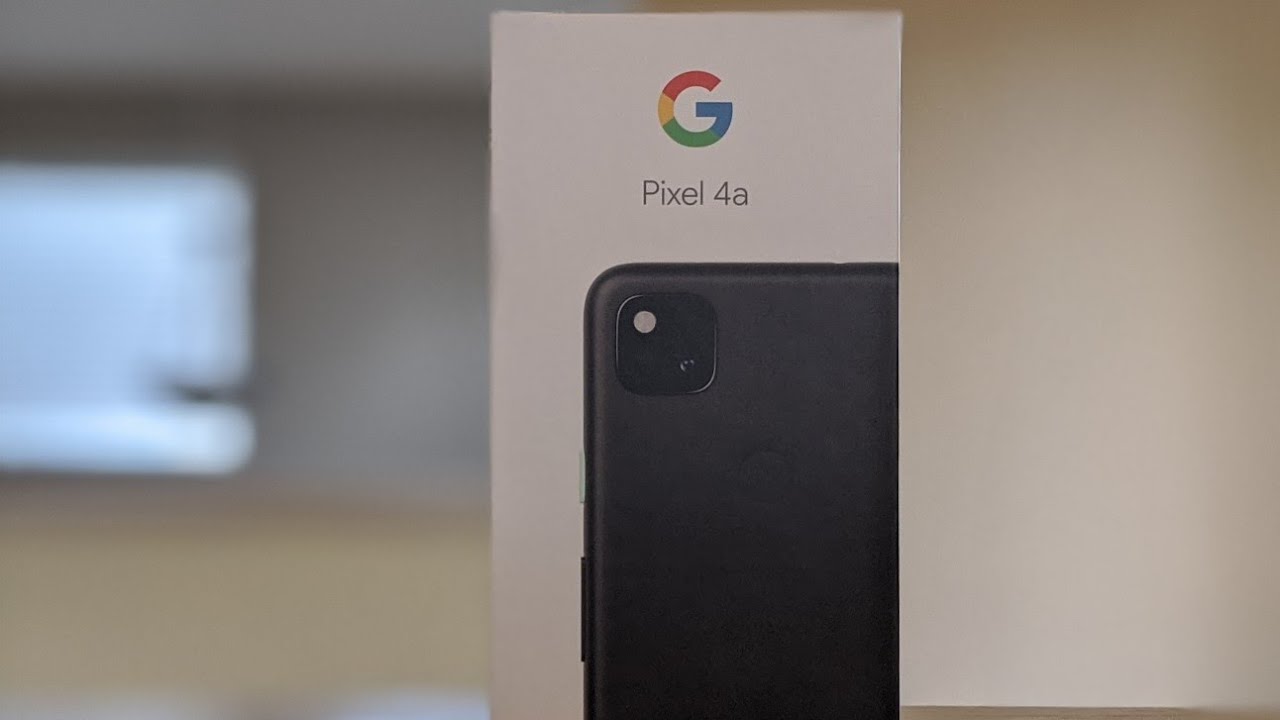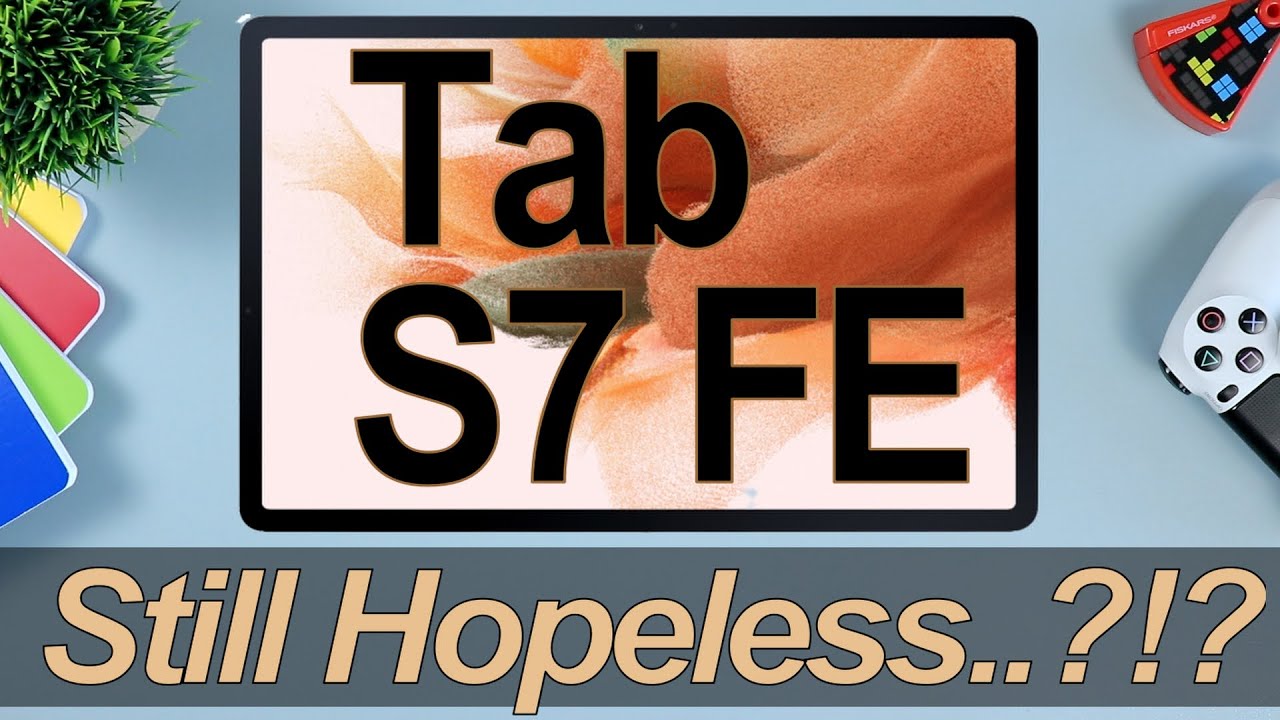POCO X3 Pro Disassembly Teardown Repair Video Review By PBKreviews
You're watching the Poco x3 pro disassembly, if you need any tools, there are links in the description we're going to start off by removing the sim tray. Next, we need to apply heat to the backplate using a hair, dryer or heat gun, so we can loosen up the adhesive underneath, and then we're going to pry the backplate off. Here we have a look at the plastic backplate. Once the backplate is removed, there are 18 Phillips screws which need to be removed once all the screws are removed. We can lift and remove the top plastic cover. Taking a closer look at this plastic cover, we can see the NFC antenna located over here bordering the camera assembly.
There's also a layer of graphite film over here, which sits over the battery on the bottom portion and covers part of this plastic piece over here underneath NFC antenna which sits over the motherboard and here's a look at the other side. You can see the two contact points over here for the flex cable for the NFC antenna. So first thing we're going to do is disconnect the battery cable. Next, let's go ahead and remove the speaker assembly. So taking a look at the speaker assembly, we can see it has those white foam balls over here.
Those basically help the speaker sound louder and seem larger than it is there's a mesh filter over here or the speaker opening. Now I'm going to disconnect the flex cable over here, which connects the sub board to the main board, and then we're going to disconnect the fingerprint reader cable over here. Now, let's disconnect the screen cable over here, and then we can go ahead and disconnect the camera cables. This assembly over here is housing three of the camera lenses. Here's a look at the other side where you can see the cameras themselves.
Now I'm going to remove the front facing camera, there's a wire cable. We need to disconnect one over here and the other end over here. We just pop it off now we're left with one Phillips screw over here, holding down the main board. Once we've got that screw removed, we can lift and remove the main board. Taking a closer look at the main board.
We have a secondary microphone located right here, a LED flash over here. Your other camera is located right here. You also have a copper tape over here. On top of the shield- and here you have a look with the copper tape pulled back looking at the back side, we can see the camera connector is located over here and that can be disconnected by just popping it off. You also have your sim card and memory card reader located right here.
Your IR, blaster or infrared blaster is located over here on top, and you have more copper tape over here on the back as well as some thermal paste. Once we peel back that copper tape, we can see a small thermal pad over here and some thermal paste over here, and here we can also see the memory located right here, as well as the ram and processor over here. Now, let's go ahead and remove the charger port board. So taking a look at the charger port board, we can see the microphone is located right here. Charger port is here, and the headphone jack is over here, and the charger port and headphone jack are covered by a rubber gasket.
Here's a look at the other side. Now we're going to remove the battery. Luckily, we have pull tabs to help us pry the battery off. Here you have a better look at the battery. Once we have the battery removed, we can see a copper heat pipe over here on top of a copper plate underneath it, we can also see the screen cable over here, which is right up to this opening over here in the mid-frame.
So if you have to replace your screen, you would need to take the back cover off, remove the screws and take the top plastic cover off, disconnect the battery cable and disconnect the screen cable, and then you need to remove the battery as well. So you have access to running the cable through this lid over here or the opening in the mid-frame, and then you would heat the front of the phone up where the screen is, so you can lose some adhesive underneath the screen, you'll pry, your old screen off, apply new adhesive reapply, your new screen and just reassemble the phone. So a few more things to point out, you have your vibrator motor located over here on the bottom corner. You have the flex cable over here for your volume keys and your power button. You also have a rubber gasket over here, which would need to be removed if you're planning on removing the fingerprint reader or your power button, as well as your volume keys.
Just remove it like that by pulling it off one more thing to mention the flex cable for the fingerprint reader is separate from the flex cable for the power button. This flex scrub over here is for your volume, keys and your power button. So when you click it to power it on and off, the clicker is handled by this flex. Cable over here this flex, cable. Over here, which connects to the main board on top is for the fingerprint reader.
So those of you who wish to disable the fingerprint reader can disconnect this cable over here or even if this cable was cut, your power button would still function. Moving on you have your earpiece speaker over here. On top, you also have the flex cable over here for your approximate sensor. As far as the mid-frame goes, you can see it's a type of aluminum or aluminum alloy, so for a repairability score. I give this an 8 out of 10.
The adhesive on the back cover is pretty strong, so it's a little difficult to pry off. However, pretty much all the parts internally are replaceable, and the battery does come with easy pull taps to help you pry the battery off. Now I'm going to go ahead and put the phone back together. Once all screws are back in place, apply new adhesive and reapply your backplate flip over your phone power it on, and you're done. I hope you guys enjoyed this video and, if you guys want to see more videos like this make sure you like subscribe and click on the notification bell, so you'll be notified the next time.
I upload a video thanks again for watching guys, and I'll see you guys in the next video you.
Source : PBKreviews