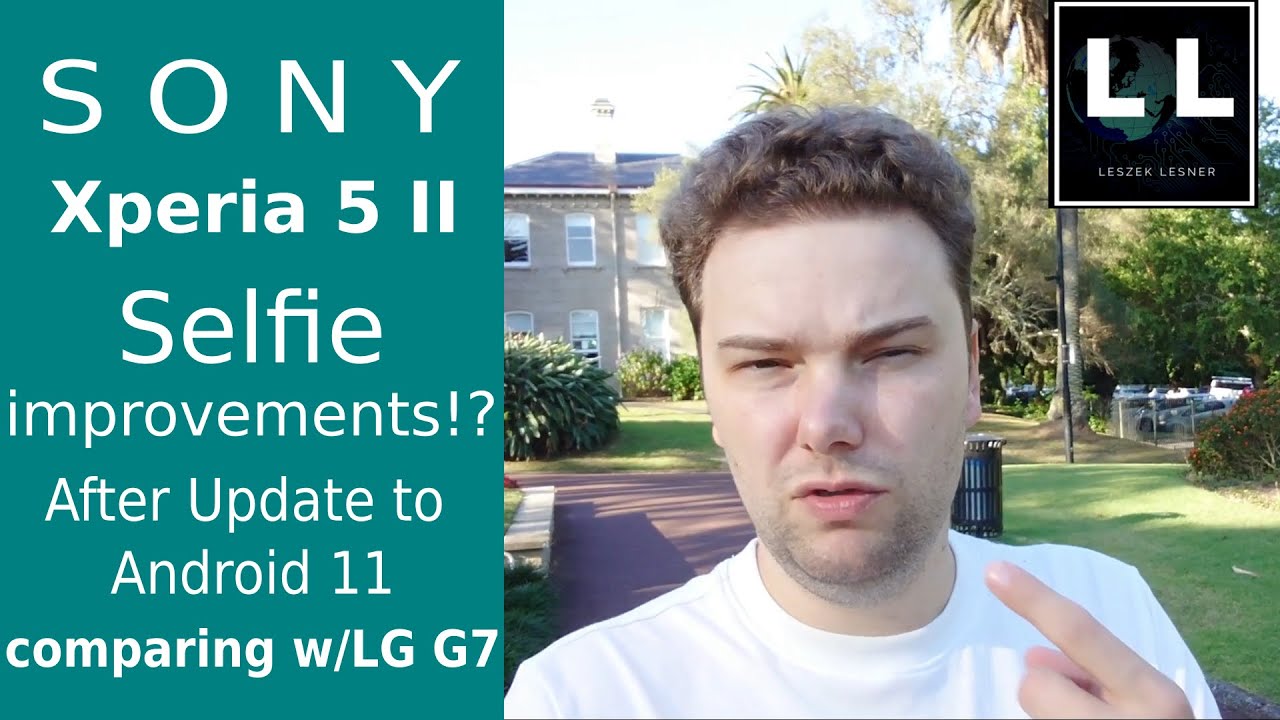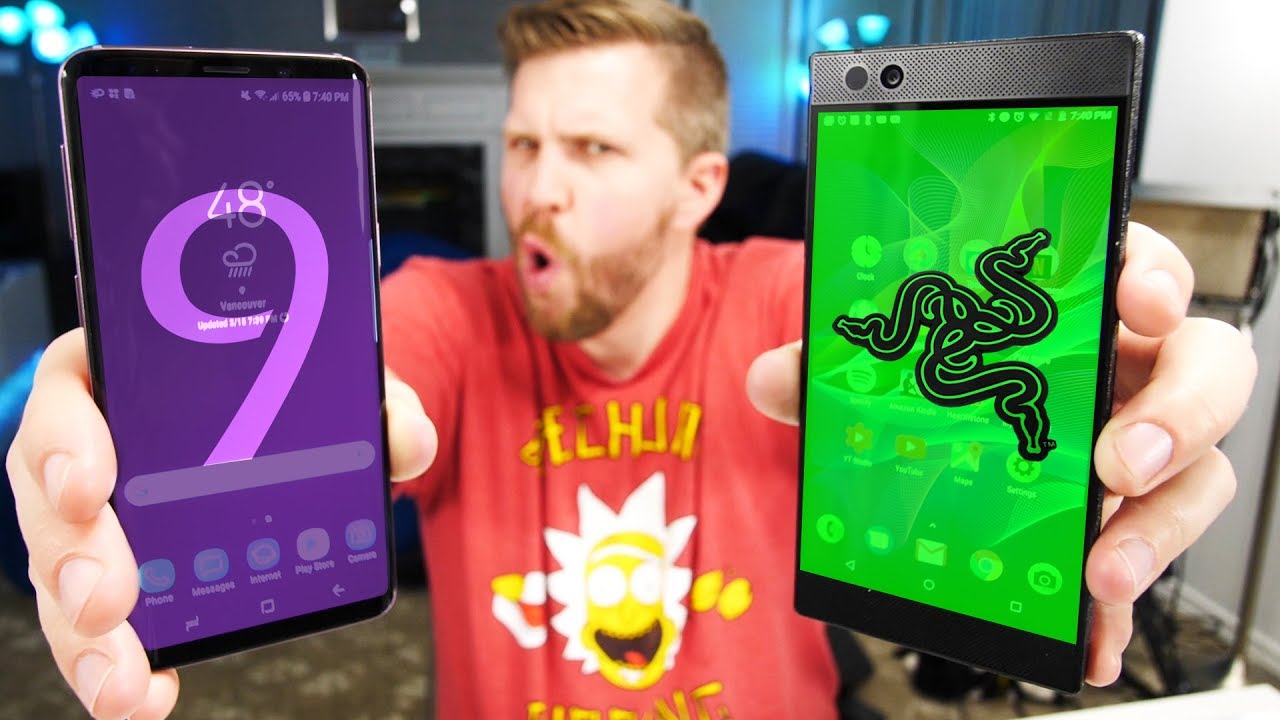OnePlus 9 5G - Unboxing, Setup, and First Impressions #OnePlus #Tech By Stephen Helwig Talks Tech
Hi and welcome to Stephen hell wig talks tech. Today, I'm going to be unboxing and taking you through a setup and my first impressions of the OnePlus 9 5g for the last couple of years. I've had a pixel 3 smartphones, and it's been a great device um, especially the camera, which I really love, and you guys have seen me use it quite frequently here on this channel, but it's time for an upgrade and I decided to go with the OnePlus 5g, so I'm excited to unbox. This show it off to you guys, go through the setup process and give you my first impressions. If you're new here to Stephen holly talks tech, we appreciate every like and subscribe we're trying to quickly get to a thousand subscribers. So if you haven't yet hit that subscribe, button hit the bell.
If you want to get notified like and share this video with your friends all right, let's get to the unboxing all right. We have the device here. So, lets uh open it up. It comes in this beautiful red box, this deep red it says co-developed with Hasselblad on the bottom. I'm actually not to sure what that means, but I will have to look it up here in a little as you can see on the back specs here it has eight gigs of ram and 128 gigabyte hard drive and I got the winter mist color.
So let's get it open all right put that down and see. If we can get this little tool in here to kind of okay yeah, it wasn't so successful on that one, you can see the sticker actually pulled up, but that's all right move this back here. Okay, pops off really nicely: oh hassled, of course that's the camera manufacturer. It seems like, and you can see, there's a NFC detection area here and wireless charging. I think this one is showing us, so you can see the camera in front of the device very nice good weight to it, not too light, but not too heavy inside the box.
It says: never settle, so we'll lift this up. We'll get back to the phone in a second, and we'll see, what's under here, there are some things inside this box. We'll set that aside for now and come back to it, so here it comes with a charger USB on both ends. So it's an USB power supply. It's not cheap! You know these things are, uh are newer.
You don't have a ton of these, like I don't have a personally have a ton of these lying around and then this nice red cable as well. That's USB, as you can see, it'll be USB on both ends awesome and these interesting little cable clips here, which are pretty cool. Okay, so we're just going to put that back in there for now see if we can get this back in here. Put this back in here. I don't think, there's anything underneath this okay, so we'll set the box to the side and, let's see what's in here, my guess is instructions we'll see if there's anything else so now.
I think this is padding here yep, so that's mostly padding and there are these instructions so welcome. It says, and you have the little um sim pin here to take the pin out and this little note what they put in here kind of unfolds. It's pretty neat, it says hi there new OnePlus phone. This is the new OnePlus phone, and it's all yours. What's in the box, is the achievement of countless people not just from within one plus from the global community of users.
It goes on from there, and it has a digital signature from the CEO and founder Pete with their tagline, never settle. So it's pretty cool little note a quick start guide here in various languages, safety, information, some kind of sort and then cool stickers, neat so stickers. You can use for computer or some other kind of device with their tagline and the OnePlus logo very cool all right. So we will put this back in the box. That sim pin will come in handy a little later when I transition out of this pixel for now we'll set it to the side and let's take a look at the device itself.
Okay, so I'm going to remove the film here. Oh, this little thing here it has an in-screen uh in screen, fingerprint reader. It says to use screen protectors from OnePlus and our official partners. I did buy a screen protector off Amazon, so it'll be interesting to see if it works. I did read some reviews on that screen protector, and they said it worked gorgeous well with the fingerprint reader so or the sensor, so I'm optimistic, but if not I'll have to buy another one.
Furthermore, I always use screen protectors on my phones learned that the hard way they've saved me countless times, so you can see here. You have the front facing camera built into the screen edge to edge display. It almost feels like it has a screen protector already on it um this. It's like a little raised here, so it'll be interesting to see. If that's something that I'm supposed to remove or not doesn't say, um, you can see.
There's a switch here for on I'm assuming power. There's another button here on the side. Maybe this is power. Maybe this is a silent switch similar to what the iPhone has, and then you have a volume rocker on this side here, and then you can look at the lenses very pretty, and I got the mist color. So it has this sheen to it that kind of changes color as you move around its kind of like white and purple um all at the same time.
You can see it here, pretty nice beautiful device, so excited it's larger than my pixel, I'm actually recording with the pixel um the top-down view here with the pixel. So I can tell you it's a significantly larger than the pixel and I think there was a pro version of this as well. That's even bigger! So I just went with the regular one, and they came. It was 7.99 from or 749, I think from uh for directly from OnePlus all right. So I'm going to turn this on, and we'll show you a little about the setup process.
Okay, let's turn it on and see what the setup process is like I'll hold the power button down here there we go see the OnePlus logo, and it says, powered by android at the bottom. Okay looks like it's doing a little loading here: okay, just a sec. Okay. So now we can hit the start button, and we'll agree to the terms and conditions and connect to a mobile network. I'm going to skip this for now um, since I'm using the pixel here to record um I'll get back to this a little later, and I'm going to put in my Wi-Fi information here.
Okay, so it's connecting to my Wi-Fi network, and it says it will take a few minutes. It's installing some updates. Okay, so we'll give it a second to install updates all right. So now it's asking me if I want to copy data, and since I was using an android before this should be pretty seamless, so we're going to go here and say we're going to back up from the cloud. Actually, let's see if we can well, since I'm recording with my phone, I don't necessarily want to back up from the device.
I don't know if it'll stop, recording, so we'll see if we can log in with my Google credentials here so give me a second to do that all right, and so I'll need to do something on my pixel 3 to verify. So let me pause this video and come back okay, so I was able to confirm that it was me. Logging in that was my two-factor authentication, and these are the things that it's saying here that I can copy over. So I'll say yes, I'm in, and I agree, and it's getting the account info okay, so it is getting the account info. You can see it's edge to edge right.
So you see the camera. The front facing camera here is in the screen, which is this is my first device that did that on the pixel 3. It has a notch that went around the camera and around the speaker or the microphone yeah the speakerphone, but this is kind of edge to edge okay, so I can restore. I have a backup from 46 minutes ago, which is good all right. Now I got to confirm my lock on my old device.
I can remember it okay, and then it's asking me what I want to restore. So I SMS messages, device settings, call history, apps contacts, so I'll restore all of it, and it's saying just a sec, and so I think, while it is uh downloading my info, my apps and all that stuff, I can go continue to go through the process. So back up to google drive. I will say yes on that: okay, so yeah, I generally don't back up my photos um, but I do like to back up everything else, because then you can restore when you get a new device, allow apps and services with location permission to use the device location. Yes allow scanning take now on that.
Don't need to send diagnostic data, install updates, so I'm going to click accept, and I'm going to click continue, set up all right, so check out what no. I don't want to do that I'm very familiar with Google Assistant, I'm going to skip the voice match for hey google right now. I don't really use hey google that much yeah. Let's see here, set up a few more things. Add another email account not right.
Now, um change font size review, additional steps. No, thanks. Let's just see if I can get the phone going here, okay, so it's saying getting the phone ready. This may take a few minutes, so we'll let this go. Okay next thing it says, is co-creation labs participate in the OnePlus co-creation user programs to get the latest information and better system experience.
Please join accept the terms below uh, see timely updates, push notifications system stability products, I'm going to skip this for now. Okay, all right now, I need to set a lock screen. Pin so I'll do that here, I'm going to confirm awesome and let's see, how do you want the lock screen I'll say, show all notifications on the lock screen and then fingerprint declaration, okay, yep we're going to do that say: don't show again all right, so now I'm going to try to do the fingerprint, so we'll test it here. Okay, so adjust the position of my finger. Okay, fingerprint added, so I'm going to add another.
I'm going to do the right hand. Now: okay, let's try different okay, good added, two, all right! So now it's asking for which font I want to use yeah I like their font, I'm going to go with their OnePlus sans as they call it and navigation gestures. Let's go with the buttons. I like the buttons, and it says it's ready. Okay, so I've been using the Microsoft launcher for a while, but in this case I want to try the OnePlus launcher just so that I can get comfortable with the device and see what it's like.
That's pretty nice a little effect there. The screen is absolutely gorgeous to see my Google News there. That's really nice smooth. I love how it goes edge to edge um. The camera cut out really is not that big of a deal, because that's where your notification area is anyway, see it just kind of comes down.
Yeah, that's really nice. Lets uh kind of see this button here. I think this turns alerts on and off. So I felt it. Oh, there's a's! Actually three.
You see here that one kind of like give a little double pulse, that's a vibrate mode! So that's when it's in the center uh. It won't ring for an incoming call. This is ring all the way down and then all the way up, I assume, is silent mode. Oh, that's pretty cool! I like that. So it's like it's.
It has three settings, so I'm going to leave it in vibrate. That's generally, where I keep my phone. Have your power button here: okay, try, the fingerprint reader, okay, very nice, and then your volume rockers good awesome. I wonder if I can. Let's try that again.
Yeah, awesome say yes to that. So if you double tap on like android phone double tapping, the power button will open up camera. So I was just testing to see if that same functionality worked here. It comes the video comes in the kind of square mode. Initially, I'm guessing that's something that you can change.
Usually I use a different setting instead of four by three: let's see here: okay yeah, so you can go a different aspect ratio, so um I'll have to do a field test outside I'll. Do that tomorrow maybe and take a couple pictures that I'll use here, but so far it looks really nice. I'm going to continue to use the OnePlus launcher for now awesome. Well, initial impressions, uh I'll, tell you here in one second, I'm going to use it for maybe a day um, and then I'll take some pictures with it see what it's like, and I'll. Let you know in a second all right: it's been a couple of days since I've had a chance to use the OnePlus 9 5g, and I want to just give you my first impressions before I do.
Apologies for the slight tilt in the video in the previous section trying some new things here on the channel uh with a different camera setup and tripod must have had it at a slight angle, but we'll try to do better the next time. For now. Let me tell you uh what I liked about this device right. So first thing is the screen. The screen is fantastic, much larger than the screen I had on the pixel 3, it's bright.
It's clear! It's the scrolling is smooth the videos look great, so I really enjoyed the screen on this device. I've not had a device of this size before, so that's kind of new. For me, but overall I think the screen is fantastic, just in the short time that I've had to use it. The other thing is the size of the device. It's quite a large device, much bigger than my pixel 3.
Now I think for some of you're like well. This is just a normal size phone. If you're changing up phones or if you've had a phone and maybe the last year, this is kind of the size of phones nowadays, and so it's a little something for me to get used to uh. You know your kind of got to hold it with your pinky kind of under it to stabilize it, or you got to go two hands at times I personally like smaller phones, but they really don't exist much anymore, so just getting used to the size of this device. It's okay! I don't mind it.
There are some benefits to the screen real estate. I personally like something a little smaller. The camera is fantastic uh. It has three lenses on this device um each three lens gives you like a different shot. So there's one that gives you kind of wide angle view one that gives you kind of normal shot and then one that does a close-up.
I took uh some pictures as you're, seeing right now that uh with the different lenses at the same distance. So you can see what it's like using this at the same distance using the different lenses, what kind of shot you get um, and so it is the quality of the picture, is fantastic and then just being able to make those quick changes. Get a little closer angle without having to run up close to something is really cool too. So love the camera. I'm most excited about that feature.
I've used a front-facing camera as well, which is fine. Furthermore, I mean it's a front-facing camera you're using it for video conferencing or maybe some pictures, but I'm not much of a selfie guy. So I'm not going to spend a lot of time on that one as far as stability of the operating system. So far so good. One of the reasons I used a pixel for so long is, I really just wanted to use stock android.
I've had bad experiences with uh custom android ROMs over the years, and I wanted something that was just straight from the manufacturer from Google, the software manufacturer, and then you know constant updates, and I've had that with the pixel fairly stable device, some battery life issues but fairly stable, but this one um it so far it looks stable. I've already received an update from OnePlus. It looks and feels like stock android, so I'm gonna um, you know, wait to see after a couple of weeks, but I'm optimistic about this. Lastly, on the battery life front so far, the battery life has been decent. It's getting me from the beginning of the day to the end of the day right, that's kind of what you want.
It's not going to carry me through to another day. I haven't had a phone be able to carry me through two days or a day and a half in a long time, so um the battery life so far is so good. I'm at 3 17 in the afternoon when I'm recording this, and I'm at 60 battery life, and I haven't charged it since this morning- that's pretty decent now uh. In the first day, I was really using it heavily. I was installing a bunch of stuff logging into a bunch of stuff so that I think maybe drained it a little more than kind of normal use where it's in my pocket a lot.
I take it out for some things, but I'm not using it all the time. One other little bonus thing. I bought this device directly from OnePlus website and I found out that it comes pre-installed with a screen protector which I love. I bought a screen protector off Amazon. Furthermore, I was about to install it and I just noticed- and you noticed in the unboxing too, I was kind of unsure because there were some ridges around the device um I contacted their support, and they said that it does come with a screen protector pre-installed.
So I've coupled that with a know, 15 case off Amazon, uh plus the screen protector. I feel comfortable that this device is going to carry me through in perfect condition for a couple of years, thanks again for joining me here on Stephen hell wig talks tech. I hope you enjoyed that unboxing and first look at the OnePlus 9 5g. As always, we appreciate every like and subscribe here on the channel. So if you are, first is your first time here on the channel, or you've been here before, and you haven't yet hit that subscribe button hit it now um and hit the bell if you want to get notified.
I love to hear from you all so leave a comment below. Let me know what you liked. Let me know which feature you were most impressed with, or let me know what you'd like me to review in more depth in a future video all right. Thanks for joining me again, bye.
Source : Stephen Helwig Talks Tech