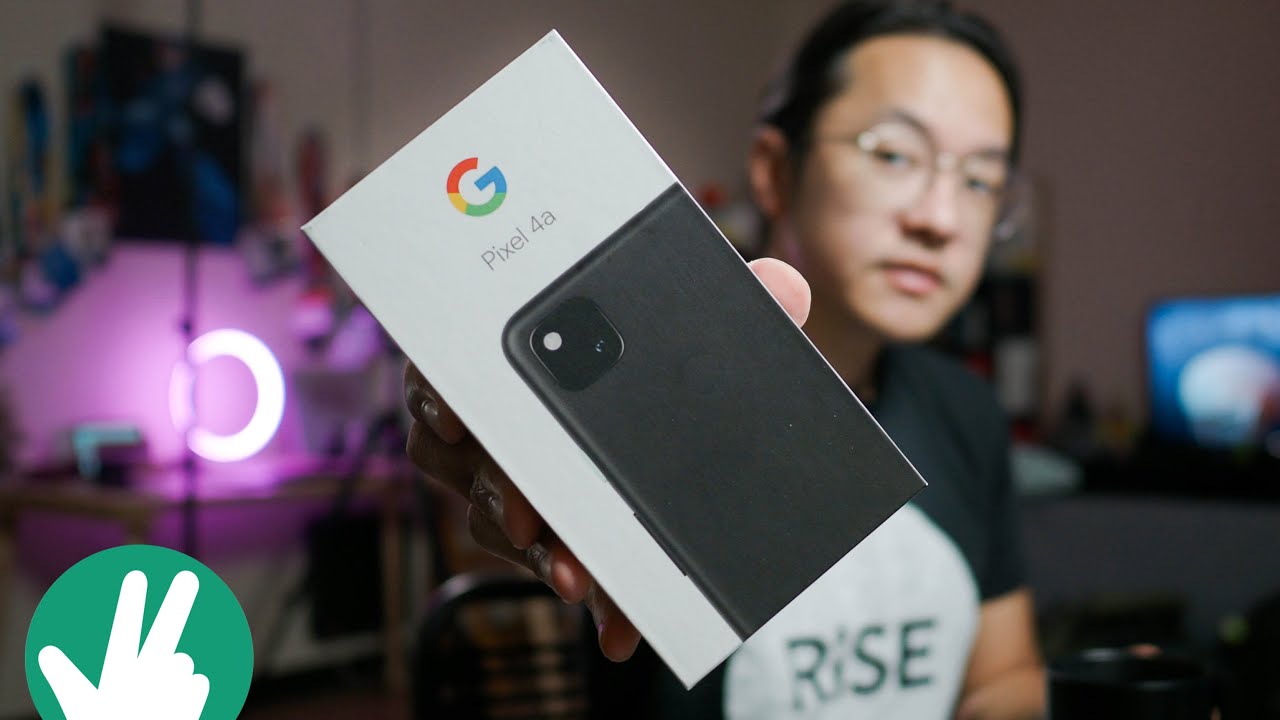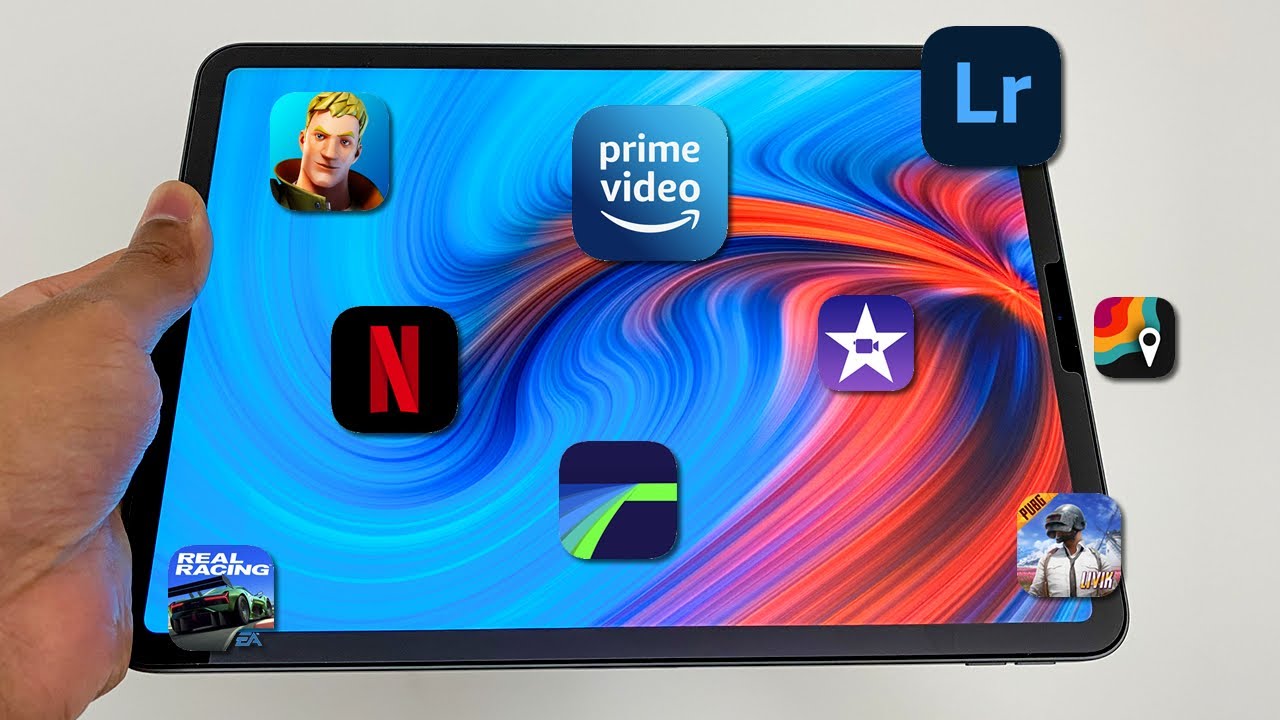Oppo Reno4 Z unboxing and walkthrough. #OPPO #RENO4Z #tech By Jim O Brien Tech
Okay from tech balls back to the video and another phone in to review with the rest of our list, we've got the upper Reno for zed, which is just launched in Ireland and up uploads. The brand people will be familiar with outside Ireland, but I've got the arena 4z and the Renault 4 pro. So there is a big difference between the prices, for zed is 379 and the pro is 7.99. But the thing is here: it's the 5g aspect that the phone is at plus. You've got the 8 gig 128 gigabyte versions here.5G is not something might be jumping on personally at the minute, but again in a year, maybe a little more. It is going to be a bit more available and better for everybody.
But again the phone is future-proof we're seeing a lot more devices coming in with weight g now, but a lot of them are highly priced, but this one certainly isn't so, let's check it out first. So this is the box, and we will take off this sleeve here and just like that. So what do we get inside? So, first up we get this slave here, and we have the sim removal key. We have got the instruction booklet here. You can view them on your warranty cards and all that and a way straight away.
You get a case out of the box, which is excellent, which is always nice to see, because third party cases are very hard to find for the voices at immediate launch and even from the manufacturers themselves. So that's good to see, so we get to the voice. Next, we'll come back to that in a second. So in here we get our plug, and you can see the upper branding there, which is nice, and you have got your charging cable there, which is USB, and you also get some earbuds thrown into the mix as well, which is nice so again, that's being left out with a lot of manufacturers yeah along the plug with apple there's, a phone for 379 you've got a nice plug and cable, and you don't get anything like that at home. So it's a bit of food for talk regardless so on to the phone.
So on the phone here we've got dual 5g mode: 120 hertz display dual lens from camera: 48 megapixel, ultrawide, Qualcomm, 8, gig and 128 gigs. Okay, so we'll take off all this. So it's got this really cool blue tint, really, really nice, and it's got the camera set up on top quite similar size to the pixel setup, and it feels really nice to hold in the hand. Excellent and you've also got a screen protector on it. There you've got your cameras up on the front if you can see them, and you've got the upper branding down on the bottom.
There's a really, really nice color, as you can see there when it reflects awfully I've, not seen that color too often. I like this color here, so you've got your fingerprint sensor on the side. Top you've got a mic on the side, your volume toggles and your sim tray. So there are the keys there. You can see them slightly raised and there is the camera hump itself on the back, and that is slightly raised as well.
But, as you can see with a lot of phones today, you have to be rocking with these big massive homes. This isn't moving at all until you really grow to the top there. But if you're texting you're going to be texting down here, so it's not going to really affect you, but then again when you put the case on which we'll show you what it looks like while we have it there and there's one there, we go that eliminates everything there all sold, so you've got your home protected there, and your parts are accessible on the bottom and there is a slight lip on the front more so on the corners as you can see. If you just get that in a bit closer there, you can see the hump on the corners there. So that's nice! That means you put your voice face down, which is excellent.
So next up, what we'll do is we'll power it on and have a quick look around the UI and so on. Okay, so we're back. We've we've got the phone toned on, and we're going to have a quick look at now and go through the oh snap, so first off failing at hand really likes good, really thin, even with the case on, so I like that straight away, and it's got a good appeal so just to get the specs out of the way, because um people get fed up with talking about them continuously. So you've got 18 more charging for 4000 million power battery grille grass, three plus you've got your fingerprint scanner. You've got face, unlock, and you've got a snapdragon 765 g chip MediaTek the men's.
The 800 with the 60 megapixel plus 2 megapixel hold punch selfie, which is up on the front, and we'll just grab that off here now, and you can see that they're up on top these um hole, punch cameras, don't bother me as well, but some people don't like them. So on top of that, then your 48 main camera, with an eight megapixel ultravoid and two megapixel mono plus retro, two megapixels as well. So you've got all those um features there, and you've got a 120, hertz 6.5 LCD, f, HD plus screen. So when you open up here, you slide up from the bottom. You have your menu keys here in the bottom.
You've got the recent tasks here. Furthermore, you've got your back here, but you can change them, so you can swipe down here from the top then to have a look at the rest of the settings, and you have your settings icon there. So you've got your airplane mode, sim card, your Wi-Fi, your Bluetooth or spoilers connection notifications that Aspire display brightness and that's only down there. So we want to bring this up a bit more. So, as you can see, it'll give you a warning with the power consumption.
You've got your dark knowledge, your eye comfort or rotate adaptive sleep and your screen color temperature. There you've got to refresh right there, so you oh select, and you have 120 90 and 60 hertz. So that's pretty nice, and you've got your font display screen display, and you have that in there. So that's cool right, so go back into the home screen. So if you swipe up, you can get your app drawer here so in here, you've got WPS Office, chrome and play, and you've got the other apps there.
So you've got let's see what kind of stuff we have. Your assistant calculator, calendar, camera chrome, clock, clone phone compass contacts, droids your Facebook file manager, foils game space, your Gmail, you have your Google speaking there more or less your music and anything else. You've got so loop, um weather videos and podcasts, and all that kind of stuff. You've also got this sidebar here, like you, see on quite a few phones these days, and you can of course edit that in here by picking in here, okay. So if we go on to the camera, let's have a look at the settings.
So in here we have got night, video, portraits more and then more you've got pro expert panel toy, not sticker, Google Lens and slo-mo, and that's your pro expert settings in there, which you can obviously lesser helmet yep. Let me go back into the camera again and in the video you have got them, and you've got your beauty mode as well. You've got your selfie camera there up here. You've got your other settings, and in here you have the settings here. Furthermore, you've got your short, sound, fingerprint location, flip selfie grid video resolution.
Let's have a look, so you can go up to 4k, it's 1080p and 720 and slow motion. Video resolution is 1080 and 720 pretty nice. So in the photos. What do we have in here so up here? You've got your frame rate timer 48 megapixels, there, HDR, flash and so on and in the settings there we have got your grid AOE scene recognition. The watermark we'll put this on, because I like to see that the phone's actually being used for review.
So you've got your location, and you've got your data actually put in tech buzz oil and just to see what it looks like when you're taking your photographs date and time you can put on as well and your location. So your flip selfie is there again you've touched to take photo your video code and there you've got h264 even 264, so high efficiency will reduce video size, and you can restart the faults in there. So you've got a night mode as well, which is nice, and you've got this little icon with a tripod on top, and you've got your frames there. So you've also got your timer, and you've got your settings again. So pretty nice.
So that's just a quick forced look at what's on the device there, pretty smooth enough experience and up here, quick toggles, so you've got your apple share, or you comfort, power saving. Of course, you can change these at your own will as well. Also, you've got your bar here for your brightness and here's how you edit them. You just drag them around, like you would on the other android device, which is pretty grand and handy and that's pretty much it for a quick, forced, look and what's on the device just run through again here, just to see in here for your security, you've got your biometrics. If your fingerprints and your face and your lock screen password again up to yourself, which you want to use your battery, so you've got power saver often, so battery percentages are turned on and your some information there.
So no issues found at 41 convenience tools, so you've got your wake. Google Assistant power, button, navigation, buttons, smart sweeper gestures and motions, so in here you've got your screen gestures, gesture screenshot, raise to like auto air pick up calls and so on and your navigation buttons. As I said, you can swap them down on the bottom. Some people prefer buttons and so be prepared just to use this gestures and so on, like you have on iPhone, which you can now do on android again, that's up to yourself, um either. Of course, you've got your digital well-being in there, so that will give you a list of what you've been using and so on your software about phone app management in here, your app clone or game space, your split screen, which is good user accounts and google.
So that's pretty much all there is in there and your display brightness. Here, we've done this already. You've got your adaptive, sleep, decals warmer and your privacy app permissions display over under apps' framework device, pain, protection, foil protection, advanced merge. So that's that blocking kids space and lock screen other security features there. This secure keyboard prevent screen captures, so you might have noticed that and with some banking apps, you can't take screen captures on Sony, but you can on iOS, but not on android.
For some reason you can't, so you can restrict access there, and then you can also restrict background access to the camera and like which is cool. So it's nicely security features there and that's really as much. There is to talk about the user interface and experience. You've got your Google suite in there, which is excellent. Your play store and let's check out what the speakers are like, so we'll check in into my account.
So we do not get a copyright strike, and we're going to put this up all back so nice and loud and clear, and if you really excellent clarity on the screen straight away you've now this will give you a bit better management overall, and it's a pretty nice product, simple to use and that's about it. So we're going to go through now and show you how you've got it used at home hello. So there is the video playing there. Now again, it's pretty nice and overall, pretty nice and the speakers are selling whenever it does a good job with the setup it has there. So that's just a quick first look and um: you will walk through, so we're going to take her off, get some pictures and videos and all that kind of stuff, and we'll have a full review coming soon after the break.
So it's going to be a couple of days. It's the 13th November today, which isn't a great day if you're into those superstitious states. So again, there's your you've got a clear one here to clear all the apps, and you have that nice little effect there as well, which is really nice. These little sound effects. So we'll see you shortly.
Source : Jim O Brien Tech