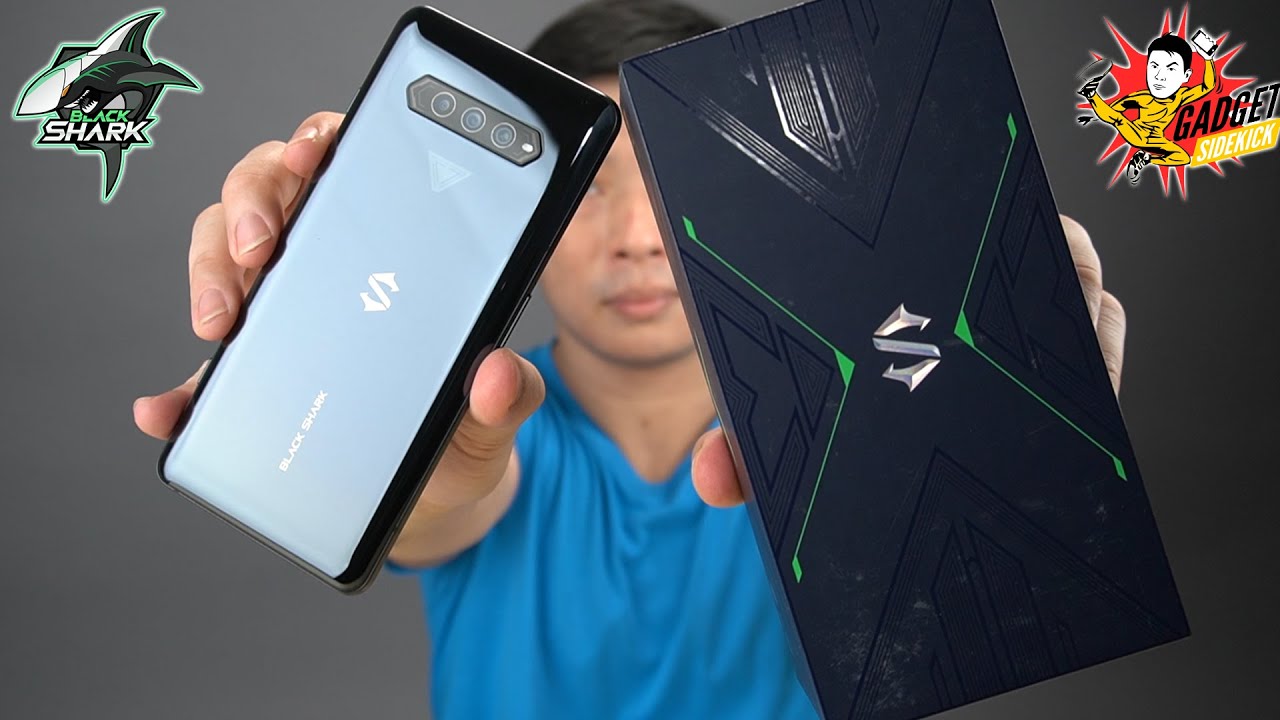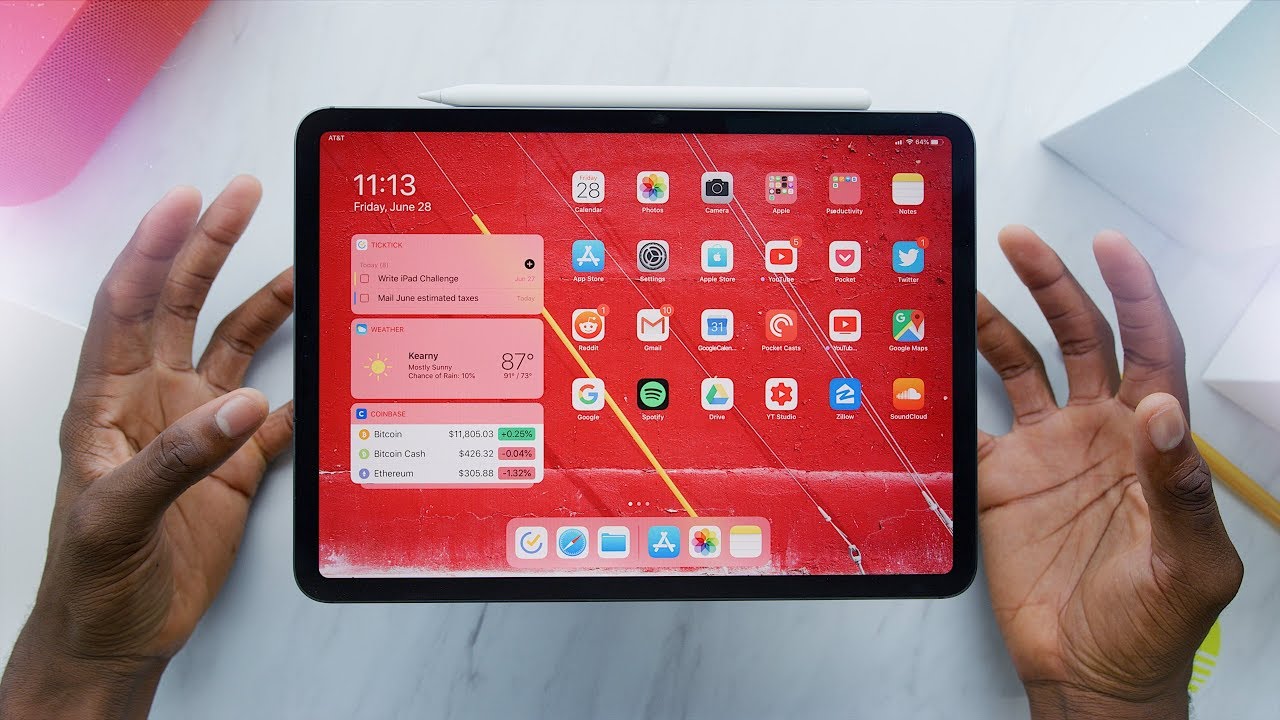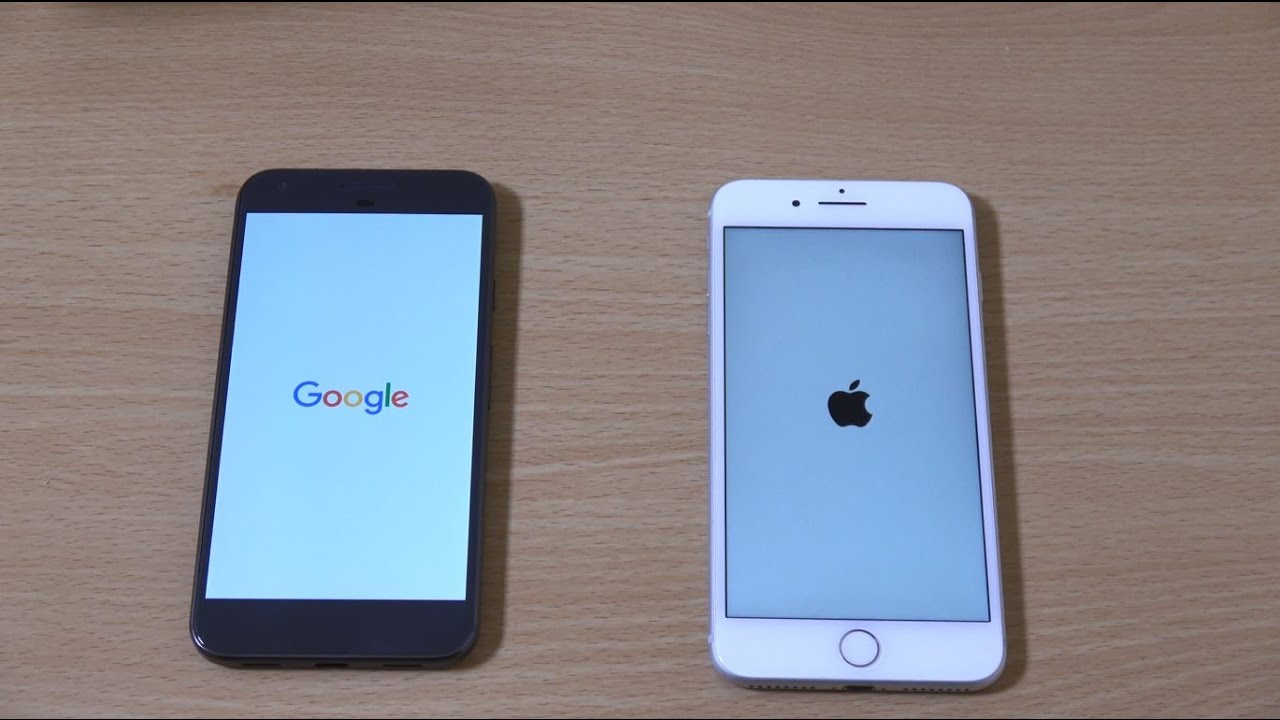Official LED Notification Light Around Camera | Galaxy Note 10/10+ By Jimmy is Promo
Hey everybody welcome back to the channel of Jimmy his promote today, I'm, going to show you how you're able to put your notification light around your front-facing camera hole cut out now. If you are brand new here at the channel of Jimmy as promo, and you own a Samsung Galaxy device, don't forget to hit on that subscribe button, as well as the Bell for notifications to get notified for future videos, and don't forget about that playlist tab on the very top to check out all the videos I've made so far. The Galaxy Note 10 and the note 10 plus now we're able to achieve this by putting the edge lighting light around the front facing camera to notify us of notifications. Now edge lighting is made by Samsung, and it's already pre-installed on your phone. But there is one more thing you would have to do to enable it to go around the front facing camera. Now, it's nice because it's not a third-party application, and you can also find it in your quick settings.
So if you press and hold on the edge lighting icon, it takes you directly into the settings for edge lighting, but the longer way of getting into it. Just so, you can check it out. This way is by going inside your settings going down to your display and then underneath the display, you're gonna, see where it says edge screen, and this is where you can go through your settings for edge panels, which is this little area over here, which is all your different panels, and then you also have your edge lighting, so inside here, you'll notice that my edge lighting style is called black hole. This is the brand-new addition to the Galaxy Note tensors I, believe it was called the Eclipse icon or the Eclipse hole, or something for the galaxy s 10 series. But how you're able to add in this effect I'm also adding a celebrated you can add in loop.
You also have galaxy. You have so many ones. That is adding in with the next steps I'm about to show you. So you can see that all of these icons here are pretty small versus the ones that are over here. You can see how this one fills up the entire square.
These are the ones that are they're stock. So if you go inside your settings for edge lighting, this is what you will see at the very beginning, and it goes all the way to this one. Now all of these over here will be added in with this application that I'm about to show you. So what you want to do is go inside your application tray and, on the very top right hand, side go to more and then click on galaxy essentials. Now, inside of galaxy essentials, there are two things you can search for the first one.
You can search for good luck if you're able to download good luck, I know that outside of the country of the United States you're not able to get good luck, but once you are able to download this, you get it installed. You opened it up head over into family. This tab over here and you'll download. This app right here called edge lighting plus now edge lighting, plus once it's installed. It gets into your settings now, let's state that you don't want to download the application of good luck, or maybe you're not able to download good luck, and you just want to get all those additional features or options for edge lighting, which is also including the front-facing camera, so go on the very top inside your application tray and go to more options, go back inside of galaxy essentials and then, with this one, what you will be searching for just search for edge lighting plus now, once you search for edge lighting plus, this is the one that you would like to install and download, and once it's downloaded and installed, all you would really have to do is go right inside your edge lighting and then this is what gives you all those additional options for your effects.
Now you can check out all these right here, which is one two three four five. Sixth, so there is six more additional edge lighting options with the last one being black hole, which is referring to the front-facing camera. So now that you chose your effect now, you can go inside your color, so you can go into a basic color. If you want it to, you know, be the color of whatever, and then you also have ones that you can choose for yourself and go for red or yellow green, usually I use green as mine. You can also go through a custom color, so let's say that we go through the custom, colors and, let's actually add in just a few more, so messages is already here, and we're going to leave messages as blue.
So, let's go through. Let's manage notifications for more applications, so I do want to use hangouts, let's scroll down and let's also find that chat. Snapchat is one of those other ones that I like to have a notification for, so now we have three of them that is now added in so every single time I see the color of green. It's because of hangouts. If I see blue, it's because of messages and yellow is because of Snapchat.
Now, if you do want to change any of these, you can do that if you would like to, so I'm going to go through here and that one's already pretty bright, yellow this one is also extremely bright, and so this one works out for me. So now that you've gone through the custom colors, you choose custom color. Now you can go underneath duration, so this just kind of depends on your know. If you want it to be a short notification, would you like it to kind of be medium notification or, if you like it to last, just a little longer, so this is how you're able to put a notification light around the front-facing camera. Now it's not going to go around the phone I kind of wish.
There was an option to have you know, let's say around the galaxy and around the black hole. I, don't know, I think it'd be really fun to do that, but this will also still work too. So I hope that you guys have liked this video. If you guys did, please give this thing a huge thumbs up, don't forget to hit on subscribe. You subscribe over here at the very bottom left hand, side share this video with your friends and family and social media sites and other than that I'll see you guys later.
Source : Jimmy is Promo