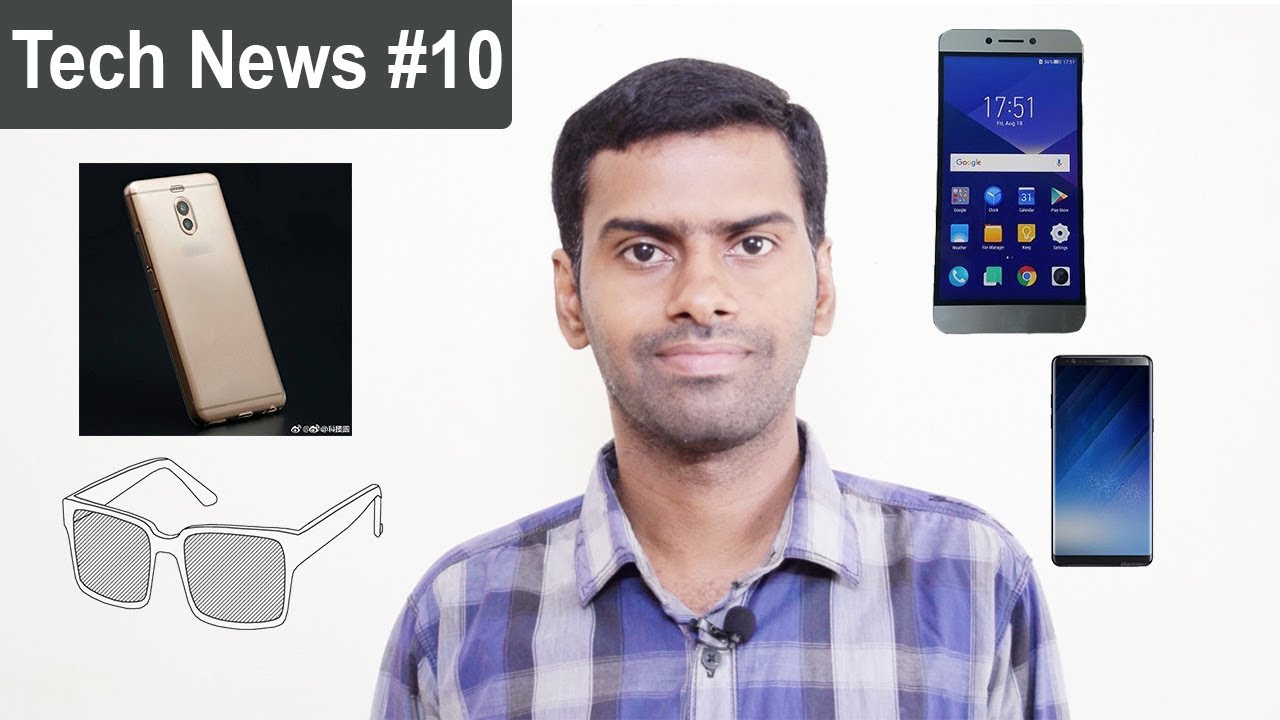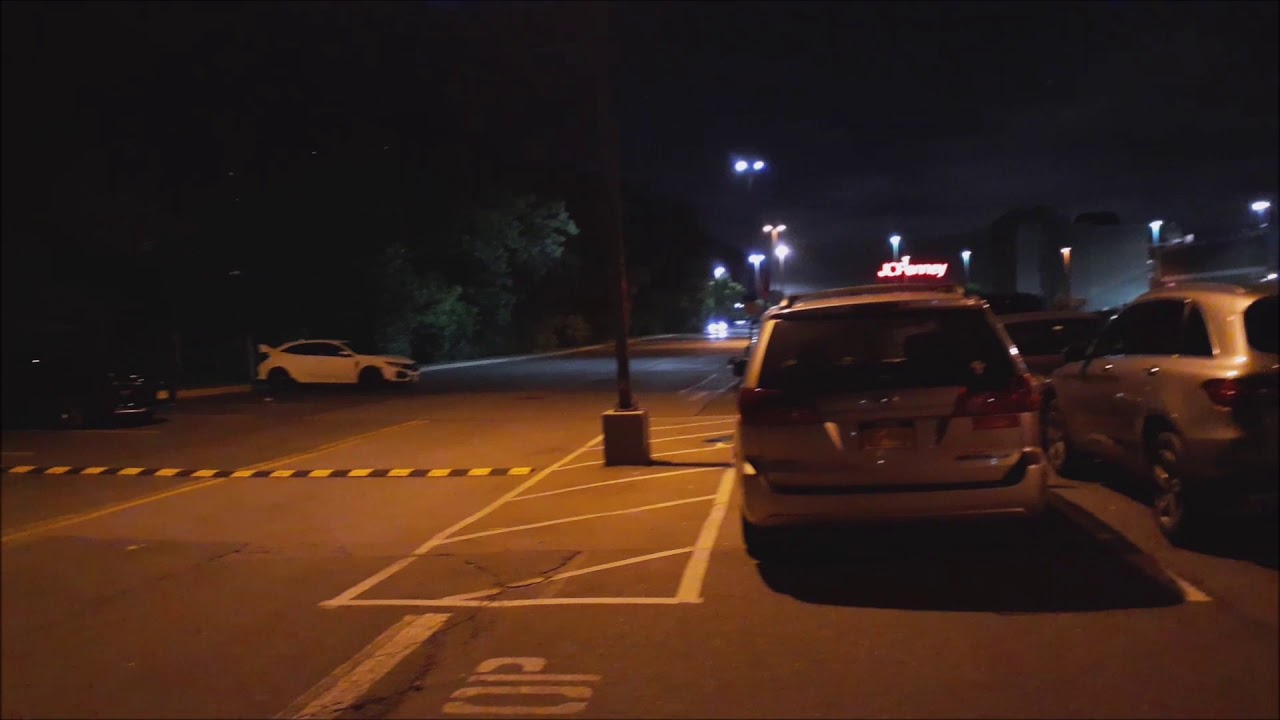How to put Android 11 on the Razer Phone 2 By Marcos8760
So welcome to this guide on how to uh get android 11 on your racer phone too. So, basically, what you're going to do is uh, go to the first link in the description and uh scroll down to the instructions section of this um and just follow these um. This doesn't really matter because we're not going to be using the system-wide, you know stuff so, and then you're also gonna um to follow these instructions um. This is for the racer phone one. So it doesn't, it doesn't say download mode, but it's basically the same it just uh, uh power, button and volume down which it says right here. So um next, we'll be getting all of these.
So, basically, you're going to want to get the stock firmware for the phone and extract that with 7-zipper WinRAR, get the OS itself right here and extract it with seven zipper WinRAR by the way, I'll link this guide in the description you could either follow this or the video depending on which one you want um get the trinity kernel v2 and extract that with seven zipper WinRAR and then make sure to get this zip file and don't extract it as it says here so uh, let's get started so what you're going to do is, after you have like extracted your platform tools, folder, because you got to do that too. Um open that up and basically after you've, extracted like your stock, former you're, going to open this um and then open this all right. Now, your platform tools, folder, is going to get a little cluttered here, but just bear with me: you're just going to copy everything and just drag it in there, and then you're, just going to close this, and then this is where we actually do stuff with the phone. So we have the phone right here: um and we're just going to enter fast boot mode, so power button volume done, and I accidentally held the power button for too long. So I just restarted it because that's the first option, and then I'm just going to plug it in with our type c to USB cable um.
If this doesn't work, what you're going to want to do is um plug it in an USB hub. If you have one or try USB 2.0 um, then it should work just fine, and then you're just going to run flash all dot bat, and then this will just take a bit all right. So yeah, just wait for this so immediately after it is finished, hold the power and volume down buttons. Now that you are back into fast boot mode, we will be flashing, the OS first, so what you're going to do is um get. Your extracted file should be system dash, roar, dash arm dash a b g apps dot image, and then we will just be um, holding left shift and right click and then open in windows, terminal, PowerShell or cmd.
Whichever appears there and then in here, we will just be typing in uh, fast boot, flash system and then our file, so we can just drag the file in there and then just hit enter. This will take a little but uh yeah it'll, just flash the OS to the phone so after this finishes, um we'll be then flashing, the kernel, which should be a boot. Image file, so uh this time, we're going to be flashing to the boot partition, so fast boot flash boot so to the boot partition and then our boot. Image file so just drag that in and then hit enter. This will be considerably quicker than everything else, which is a very convenient, and then we'll be uh going down with our volume buttons.
You see, uh you go down to recovery mode, so just hit the power button, and then it'll boot into recovery, which in our case is tarp recovery, because we just installed that with the boot. Image file, then you'll be swiping to allow modifications. Alright, now open up your file, explorer and click on your racer phone too. Now you will need an micro SD card for this part because um your phone will. Okay, you will not have access to your phone's internal storage from windows, so basically just drag.
This fs2s uh underscore fstab. zip into the micros card. Now I have this thing because I already did this, and now it's on the micros card. Now it says this: the 28 gigabytes, free of 29.8 gigabytes. I mean 29.8 gigabytes of 25.8 gigabytes, but that's that's! Just windows rounding a lot, so you're just going to hit, install um and then up a level and then just like scroll down. No actually, no.
You need to do select storage, then micros card and then scroll down to the fs2s underscore fstab. zip and do that, and you might get a bunch of errors on the bottom here, but that is fine, um and then go on wipe format. Data type in yes, and then you'll get another error here, but that is again just fine and then unplug your type c cable, and then we will just be hitting reboot system. You can't really see that there but uh whatever it's right under the line, so yeah just reboot system, uh and then hit do not install, and then it should just reboot into android 11. So just give it a little of time and uh there.
It is now if nothing has happened so far, um like after a while, then you're, just going to hold the power button and volume down until it shuts off and goes back into fast boot mode, and then you're just going to want to go back into recovery mode and then swipe to allow modifications, go wipe format, data and just type in uh. Yes again, so I can't really say it's uh inverted. So it's kind of hard to see and then reboot system do not install again um and this time it should work. So just like wait and there we are right at the setup screen there. You are in android 11.
Look at this. I was just going to say: look at the beautiful notification said, but I just realized uh. You can't see it when uh you're in the setup screen, but that's fine. Okay, it is android 11 and yeah there you go have a good time. So after you have finished um doing all the the previous steps.
What you're going to want to do is go into the settings. I go to pH treble settings and then go to miscellaneous features, scroll down to force fps, and do this bottom option right here and just select that, and then you'll have a 120hz display and what you're going to want to do is um, get a root file browser from the Google Play Store and allow root permissions with a superuser and then just scroll down until you find the vendor folder right here and just open that and then scroll down again until you find the overlay folder and then rename Bluetooth res common dot, APK. Actually, no don't do that, delete Bluetooth, res common dot, APK and then find racer r uh like Bluetooth, something dot, APK and then rename it to Bluetooth, rest common. APK, and then you have fixed Bluetooth um. You can also get logo plus, which um will fix your racer logo, make it light up again.
You just need to like to go to the left bar and do the like go to the three lines and do the top option. I don't currently have it installed, but uh. If I did, then that's what you do to get it um working also for YouTube. I recommend installing YouTube advanced uh. So then you don't have any ads with the with YouTube, so uh and here you're just going to want to do the non-root version when it asks you it's going to be like down here, because the root version is kind of broken, so, so yeah and then get micro g and then get YouTube advanced.
You can pick between a black theme uh, which looks a little something like this and I don't have internet on. But it's a black theme, or you could just do the regular dart theme and yeah. You don't have any ads. It has sponsor block integrated into it. So you can skip sponsors, intros, outros, non-music, parts of music, videos etc.
and uh yeah, and that's how you get android 11.
Source : Marcos8760