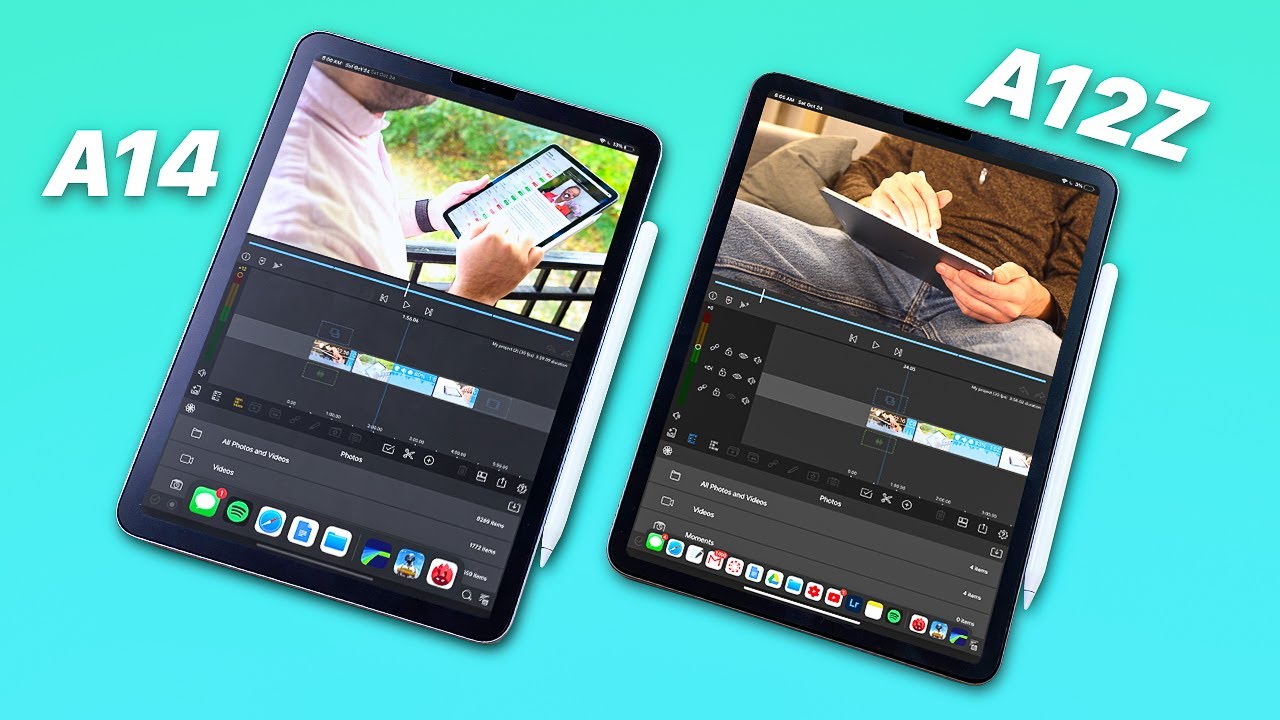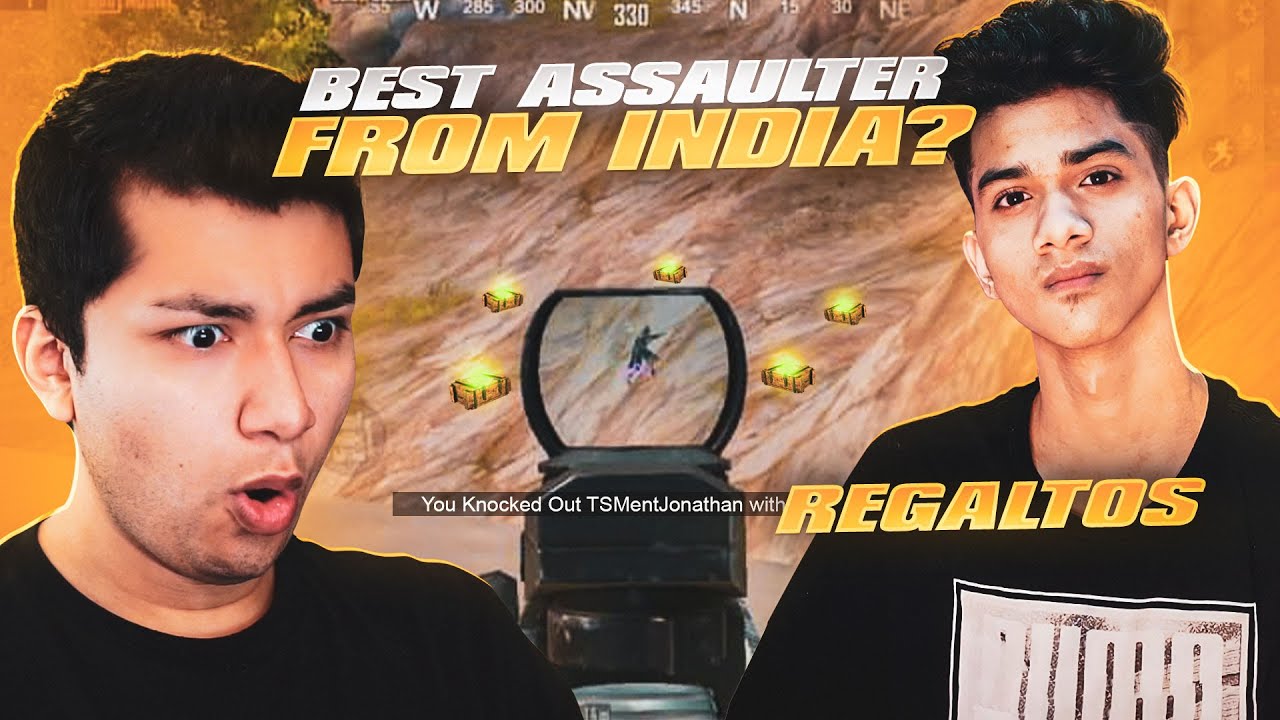Nubia Z20 Unboxing! Another Take on Dual-Screens By Tim Schofield
Hey everyone Tim Schofield here- and this is the first video that I'm shooting in my new office. It's still work in progress more to come and, of course, I will do an office tour once it is finished. So here's just a quick sneak peek, but now it's time to do a video on the Nubia z20 and this phones a little different from what you would expect from a standard smartphone to have screens on the front and back it has pressure-sensitive gesture controls, has the latest Snapdragon, 855, plus processor, dual fingerprint scanners and a lot more, so I'm going to go ahead and unbox and check this guy out. I've actually been excited to open this up. Glad I have time now. So, let's open it up, see what's in the box and give some first impressions on the Nubia z20, let's go and get started, let's open up the Nubia z20, so right away, looks like we do.
Have some booklets in here. There's the phone underneath, but inside looks like a decent amount of things. Have our sim ejection tool. We have a case right here which will be interesting with the other display. I will throw this on the phone in just a second looks like you also have a screen protector as well nice of Nubia to include some extras for us and then a Quick-start guide and warranty card.
Let's continue, we have the phone I'll set that to the side. For now and finally, in the box looks like we have our couple things: we have our adapter and USB type, a two USB type-c charging, cable, nice little black and red coloring to them. Finally, in the Box one little extra, a USB-C, 2, 3.5, millimeter, headphone jack, because there's no headphone jack in the phone. Now, let's move on to this dual screen phone, so we're going to go ahead and take it out of this. Packaging looks like there is a screen protector on this front, display right away, and then I'm noticing the sides have ridges for not one but two fingerprint scanners, I'm going to go ahead and boot this phone up for the first time it looks like the power button is in that fingerprint scanner and both of them actually press in.
Maybe that isn't the power button it is and let's go ahead, take a close look at the phone so down at the bottom, a USB slot speaker, microphone, very simple and here's a close look at one of the sides. This is the left side with that button, slash fingerprint scanner and a SIM card slot up towards the top just a microphone there's a bit of an indent up at the top I'm noticing. Let's see if you can take a look at that I'm, not on the right side. Here you have your volume, rockers and again fingerprint scanner power button. Now, on the back a few things, a triple camera system looks like dual flashes, and then you can't see it yet, but there's a bit of a line right here, which is actually another display which goes down to right above where it has the Nubia logo down at the bottom.
That back is also very reflective, so you could use it as a mirror if you would like to now flipping it over to the front, you'll see fairly minimal bezels down at the bottom and top with some curved sides to them. Now I'm going to run through the startup process. I'll talk about anything noteworthy, so it looks like you can choose left or right fingerprint scanner to enroll for the time being, I will do the right one so setting it up just go ahead and set our thumb down over and over I really hope in the setup process. It lets you do the other option as well. It's taking a little longer.
You don't have to actually press the button. You just kind of rest, your thumb on it fingerprint at it. Furthermore, you can add another. So if I hit next, hopefully gives me the option it did not, so we'll have to go back into settings to set up that other fingerprint scanner. Alright, we are now on the home screen and let's go ahead and write away press this button and flip the phone over, and you'll see there is that entire second display, and it looks like you- can use the phone like normal.
It is much smaller, as you can see the cutouts as to where the display actually takes place, but if we go ahead and switch, if you'll see it's very hard to tell that there's even in display. It just looks like the normal back of a phone. Okay, I always like to do in unboxing videos. Let's jump into settings, storage, you'll, see ten point. Seven four gigs out of the hundred twenty-eight gigs is used right out of the box.
So on the front you have a six point, four inches 1080p AMOLED display and then, if we do flip it on over, do have a 5.1 inch, 720p AMOLED display and from what I can tell does not look like it gets nearly as bright as the front display. So, of course, where the secondary display. What are you going to use it for one prime example would be the front-facing camera which there isn't one if you flip it over to the front, because you just you, could just go ahead and snap pictures of yourself with the main camera, which is great because you're going to get the best quality selfies out of your camera. Something very interesting is that you have to actually flip the phone to take pictures in different modes, so you'll see I have to actually flip it over to switch to those modes which does make complete sense because it's not actually switching to a different camera. It's just switching display, so you can see yourself with the front-facing camera.
So let's go ahead and take a look at that rear camera. Maybe snap a couple quick pictures here, and you'll see on the left here we can go into that ultra wide-angle lens, which of course does include a lot more at whom I accidentally just press and held that button here, I got to make sure I'm a little more careful about doing that. Now. We can also zoom in up to three times for no no quality loss. Actually, so it does have a telephoto lens up to three times OOM, and you can actually bump it all the way up.
You'll see here 10 times, zoom right there, zooming on in snap the picture. Taking a look in settings you have secondary screen spaces. It has a dual screen, multitasking for different apps, or you can mirror the same app if you'd like to so. For an example. Let's say we open up the messaging app, and we flip it over to the back.
You will see it doesn't actually continue that specific app. So now, let's open up the dialer here and then flip it on back the messaging app is still open, so you can have two apps open at once, where you can go ahead and go back and forth after you press the button between those apps they're nifty feature is that you can use three fingers to swipe sideways, and it will send it to that other specific display. So if we go ahead and flip, if you'll see that Settings app got flipped all the way over to the back of the phone and as promised, I threw the case on real quick. It does have openings for those fingerprint scanners. Opening the cutouts look good you'll see here the rear camera now I really am curious to see how the second display is going to look with the included case.
So, let's flip it flip. It on over and you'll see it does have some dots and here's just a quick close-up, so definitely effects the scream. A little makes it a little harder to see, but of course, no fingerprints we'll get on it, and it will protect this display completely. So I probably would recommend putting this case on because, of course, the secondary display is really made for just kind of more basic tasks such as taking selfies, maybe sending a quick message off now. You can also squeeze the phone and, if I go ahead and do that, it recognizes it and puts it in an easy to use one handed mode.
So let's say I wanted to go ahead and swipe down from the top I can do so, squeezing it again pops it back up or if I'm in an app. Maybe I want to search for some messages. I can just do a quick squeeze and start searching. I think that's pretty nifty there. Instead of maybe a gesture, just a quick squeeze doesn't really change how you're holding the phone you just squeeze it, and then you can go reach.
The top of that display with one hand anyways that's it for now on the Nubia z20 I, really like how they are pushing the limits of what the traditional smartphone design is flipping it on over to the back one thing: I'm, a little worried about is maybe collecting some fingerprints and noticing that it does have some, but not as many as maybe a main screens going to testing out that fingerprint scanner works really well, but droplet comment. Let me know what you think pretty cool idea. If it's something that you think you would use or not, let me know, drop a comment, be sure to follow on various social media, all links in the description and as always guys. Thank you very much for watching.
Source : Tim Schofield