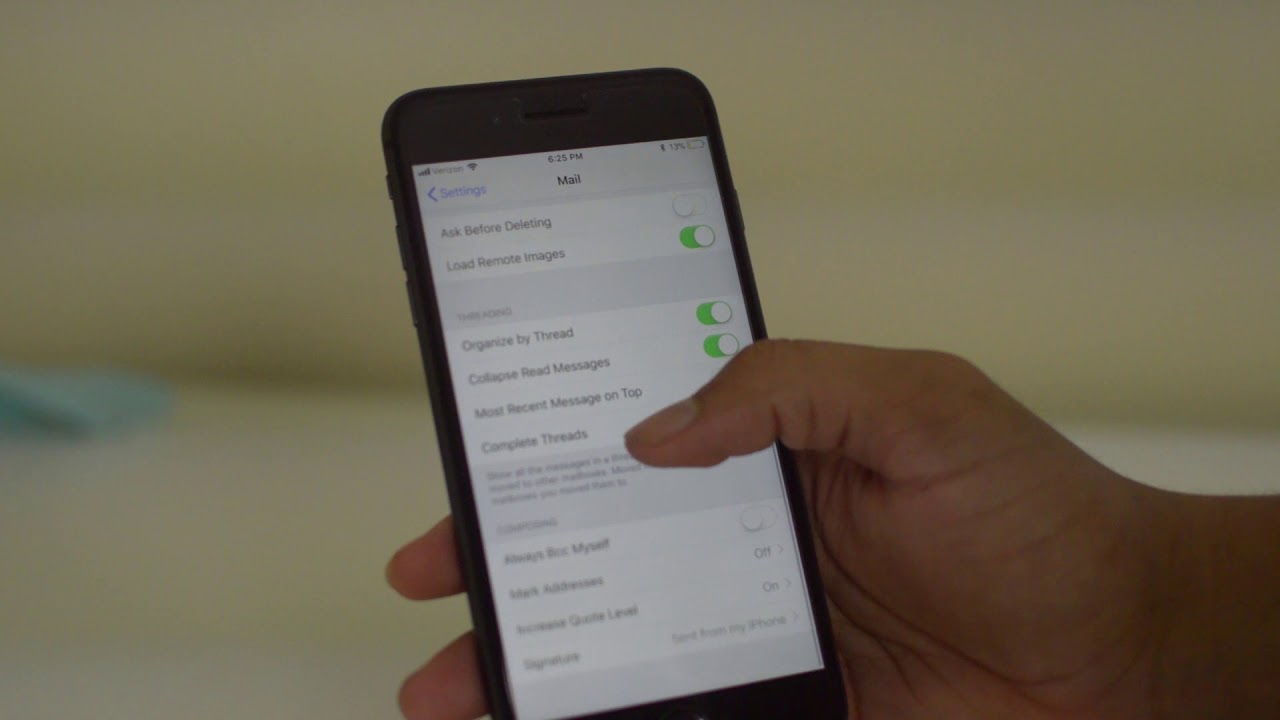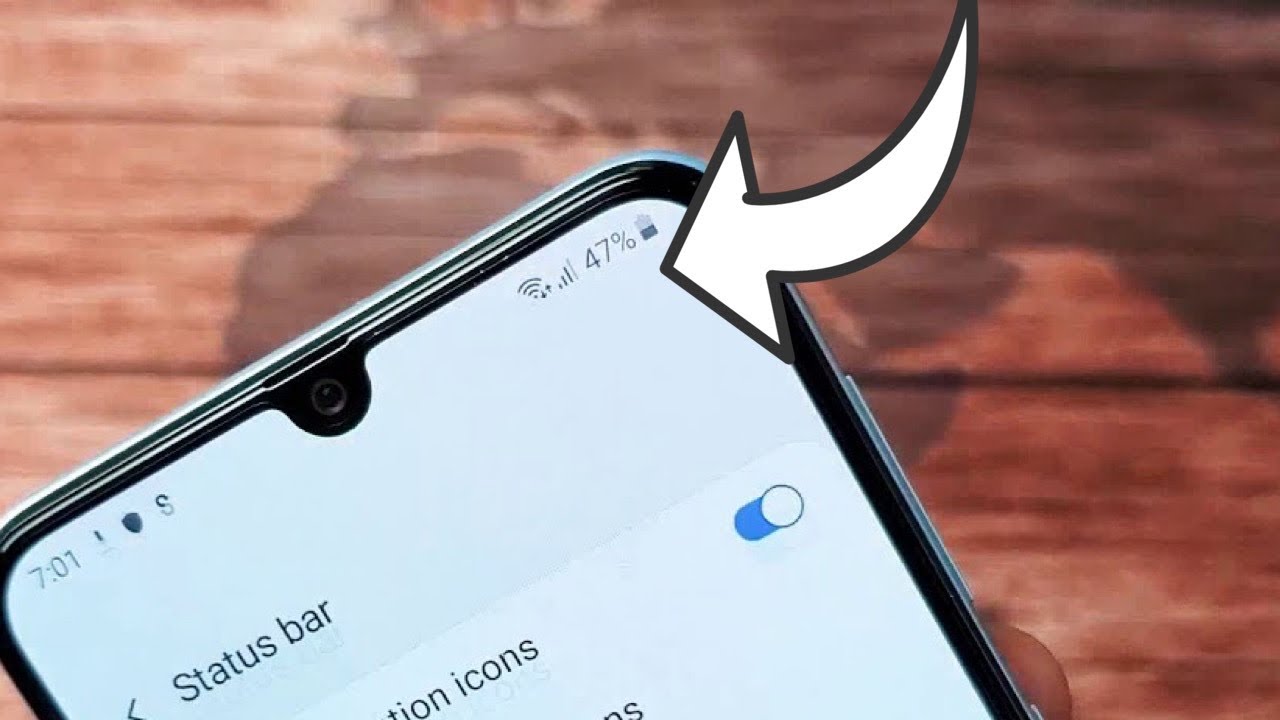New iPad Air 2020 - Unboxing and Overview By zollotech
Hi, everyone. Aaron here for Zollotech, and this is the brand new 2020 fourth generation iPad air. It's a redesign similar to that, of the iPad pro, but it doesn't have face ID, but rather has touch ID. Now it has five different color options. This year, we have Space gray, Silver Rose Gold, Green, and Blue. So we've got a couple new options and it starts at $599 for 64 gigabytes of storage, then $749 for 256 gigabytes of storage.
There are no options in between if you'd like to add cellular to that, add an additional $130. And so here on my right I have, or your left, I have the iPad air in blue, 256 gigabyte. And then I have the wifi and cellular model in green on my left. Your right. So let's go ahead and unbox these and take a look at some of the accessories as well.
This video is sponsored by paper-like. I'll talk a little bit more about them later on. So let's go ahead and open the wifi version of the iPad air. This one's in blue. So as you can see here, 256 gigabytes, let's open it up.
I'll take the wrapper off here And we'll take the top of the box off. There we go. And here is the iPad air. So let's set this aside. We'll see what comes in the box.
We'll just look at what's inside one box since they should be the same, but in here we do have some Apple stickers. So we have what looks like a quick start guide as well as a little warranty card or product information. And then we get two Apple stickers with it to white Apple stickers. And then also we have USB-C to USB-C as you can see there. And then also we have a power adapter.
Now this is the new 20 watt power adapter. So if you pick one of these up, you'll get this free with the iPad air and you can use it alongside the new iPhones. So if you have one of those, so that's what you get in the box. Let's take a closer look at the iPad air. So we'll take the wrapper off here, And that is a really nice blue color.
You can see the front there and we'll turn it on and take a look around it in just a moment next, let's set this aside here. I'll leave it right here. Let's open the green version. And again, this green version is 256 gigabyte iPad, air, wifi, and cellular. So let's see if there's any differences.
And then here is the iPad air, the same sort of things in the box, power adapter, and sort, and the cable. Let's go ahead and take the cover off the green iPad air. Now, just to show you the blue color here is the iPhone 12 and the iPhone 12 pro both in blue. It's closer to the iPhone, 12 pro, but it's more of a pastel color. So if that gives you an idea, if you're looking to pick up the blue one, you can see it there.
So I think it looks great. I like the pastel colors. Now, if we bring the two iPads next to each other, the only difference I see right away is at the top. There's some antenna lines on the cellular version. So you can see on the green version, there's some antenna lines across the top where they're not there on the wifi only version.
So that's really the only difference. The same is true on the bottom as well. So you have antenna lines on the bottom, but not on the wifi version as far as weight between the two. Well, the regular wifi version is one pound. The cellular plus wifi is 1.01 pound or 460 grams. So they're so close, You can't really tell the difference.
Now let's go ahead and go around the outside edge of them. On the right hand side of the iPad air, we have volume up and down. And then also we have a spot for our Apple pencil to charge and pair. So that's here. It should adhere magnetically.
We'll take a look at that a little bit later. Now also with the cellular model, you have a SIM card tray in the bottom, right on the top. You have a power sleep wake button, which also serves as touch ID. We've got speakers on both sides. There's stereo speakers, but it's a little bit different because it makes room for that power sleep wake button in the middle.
We have a microphone on the left-hand side. We don't have anything at all on the bottom. We have two speakers with USB-C in the middle, and then on the back, we have three Pogo pins on the bottom for accessories, and then we have a camera. And what looks like a microphone rather on the bottom below that. Now, as far as the display is concerned, this is a really nice display.
Let's go ahead and turn it on and to protect the display that's where paper-like comes in. So let's take a look at that. This video is sponsored by paper-like and paper-like is a screen protector that offers additional benefits, especially if you miss writing on paper or drawing on paper. And the first benefit it has though, is it's anti-reflective capability. So you can see the iPad air on the right while it has good anti-reflective coatings on it.
It's not as good as the iPad pro on the left with paper-like installed. So it really reduces glare and also reduces fingerprints as well. Now, the other benefit to paper-like is that it feels, and sounds like paper when using an Apple pencil. So if I go into notes, let's go into notes here and I'll just write Zollotech And it feels just like writing on paper. It also sounds like it.
So take a listen.. Paper-like is also gentle on the tip of the Apple pencil. So you shouldn't have to replace the tips too often. If you'd like to try paper-like I'll them in the description below, and you can visit them at paper-like dot com slash Zollotech. For now, before we set this up, this display is 10.9 inches. This is a very similar size to the 11 inch iPad pro the resolution is 2360 by 1640 with 264 pixels per inch.
And it supports Dolby vision and HDR, 10 content. So you can edit all of that footage from the HDR video on the iPhone 12. So if you've got an iPhone 12 and you're using that HDR, you can edit it with this display. Also it supports P three wide color has true tone it's laminated. So the pixels are right under the display, and it also goes up to 500 nits.
As far as the specs, it has the a 14 bionic CPU, and I believe four gigabytes of Ram, which we'll check a little bit later. And then the camera on the back is a 12 megapixel camera. That's an F 1.8 aperture and can record 4k 60. Now the forward facing camera is seven megapixels with an F 2.2 aperture and can record 1080P 60 video, which is fine for FaceTime calls or using it for conferencing and things like that. Now, internally, which you can't see, we have wifi 6.
So it does support wifi six, 802.11ax As well as all the other wifi bands. And then Bluetooth 5.0, it should have a 10 hour battery in it as well. So let's go ahead and we'll go back. We'll set this up. Let's boot up the green scene.
One is, well, we'll turn them on here. And you can see there's antenna lines on the green one as well for that cellular. So as we go around the outside edge, you have antenna lines similar to that of an iPhone, but it looks great either way. I love, I love both colors. You'll see, they both say hello, let me bring my iPhone near it so I can set it up.
So we'll go ahead and set this up. Now it wants me to set up touch ID. So let's go ahead and do that. It says, place your finger. You'll see a little animation in the upper right place, our finger there.
So nice and fast. Just like any newer touch ID sensor, it looks like it says cover the top button completely. Apparently it didn't do that last. And you can see I'm just tapping my finger on it. Here you go.
And it says, capture all your fingerprints. Keep going to capture the edges of your print. So it's a little bit different animation or message, but you'll see. We'll see, just go around it like that. And we're good to go.
Now we'll wait for it to set up our Apple ID will agree to the terms and conditions and we'll move on to the next step. Now it's asking me if I want to restore from an iCloud backup or transfer directly from an iPad for now, I'm not going to transfer it. I may do that later, but for now I won't just so I can get to the home screen. And then it says settings from your iPhone. The following settings can be transferred.
I'll go ahead and hit, continue. Keep your iPad up to date. We'll hit continue. There's no option to say no to this. So you'll have to change that later.
If you want to do that. And then it's asking to set up Apple pay. I'll set that up later. I don't generally put Apple pay on my iPad, but most of the time I just use my phone for them. It says, do you want share audio recordings? You can do that.
Or you don't have to, and then you can share or not share your app analytics with developers. Of course, it's anonymous. We'll go ahead and get started. Now, before we look at the OS, let's take a look at touch ID. It's nice and fast.
Like you would expect. Now, before we look at the software on the iPad, let's take a look at as a comparison with the regular iPad from this year, this is the 2020 iPad, the less expensive variant. And so you can see the iPad air is very similar in size. If I flip it over this way, you can see the actual width we'll go face to face here. You can see the actual width is a little bit different.
The iPad air is ever so slightly wider sticks out just a little bit. And then the actual height is about the same. The iPad is slightly higher than the iPad air ever so slightly. Not much of a difference there now also the iPad pro. So here's the 2018 iPad pro.
So you can see that 12.9 in size. So that gives you an idea. It's basically the same size is the 11 inch iPad pro. So it's got a really great size to it. In fact, I think the iPad air will be the one to recommend for most people, but you've got basically the same layout overall.
It's very similar in thickness. It looks great. Now also you can see there's a little bit of a difference in the bezels. So the iPad air is a little bit thicker when it comes to the bezels, but I don't think most people will mind as you do need somewhere to place your thumb. So you're going to block the screen a little bit, either way, if they were super thin.
Now both iPads, air or iPad air models are set up. Let's see what version is. Pre-installed on it. We'll start with the wifi model, the blue one, we'll go to settings, go to general than about, so under about we have iOS or iPad OOS 14.0, and you can see the build number there.18 eight three seven three. So that's the version pre-installed on the blue model on the cellular model.
Let's take a look. We'll go to settings then again, general. And then under about, you can see that it's iPad OS 14.1. So it has 18A8395. I don't know that that matters very much.
Maybe the cellular models were manufactured a little bit later, but either way I'll have to update the settings or update the blue version two 14.1. Now let's take a look at if we have any pre-installed wallpaper. So we'll go down to wallpaper here and then under wallpaper, choose new wallpaper. We'll go to stills. And there's the few new wallpapers that go along with this iPad.
So those are really nice. I'll set this one now on the green iPad air. Let's go ahead and take a look. Settings. We'll go to wallpaper.
I don't expect anything different, but under new wallpaper, we'll go to stills. There's nothing other than stills. And then we'll select the green one to go with the green iPad. We'll go ahead and hit set both, and then we'll go home. So we've got those different iPad.
Wallpapers of course I'll link those in the description like I normally do. Now let's take a look at how much Ram is on each one. I'll need to install geek bench to see that. And then also let's take a look at how fast it is and we'll listen to the speakers as well. And then we'll take a look at some of the accessories.
So let's go into geek bench. And as you can see here, it's the a 14 bionic at 2.99 gigahertz with 3.6, six gigabytes of Ram or four gigabytes of Ram. So let's go ahead and see what the CPU can do. Usually these are incredibly fast. I'll just run them on both just to see what it's like, but they both have four gigs of Ram.
So you can see the benchmarks finished. And that's why these are just general benchmarks. As you can see, 1,587 was the highest single core, 4,228 was the highest multi-core. If I ran it again on this iPad, I'd probably get the same. So it just varies from the device to device, but they're super fast either way.
Now, one of the things Apple said that this particular device is incredible at due to its new neural engine with the A14 bionic is Pixelmator photo with super resolution. I'm very familiar with pixel Mader. I use it all the time on the Mac and the iPad. So let me get sort of a low resolution photo and see what this can do to enhance it. And also because it'sPixelmator photo, I need the Apple pencil.
This is $129 second generation Apple pencil. Let's go ahead and open this up. And we'll pair it to the iPad air. So you just open it up like this. I've opened up one of these before, but here is the Apple pencil.
Second Gen. We'll take the wrapper off. And if you haven't seen what comes in the box it's space, basically just paperwork, nothing really exciting there. So let's set the box aside now in order to pair the Apple pencil, this is one of the best parts that adheres magnetically on the right hand side, it connects. You'll see it pops up and it says welcome to Apple pencil.
We'll hit continue. It's showing you how to use scribble. I know how to use that, but you can write a few words here. We'll just hit, continue and hit done. I've used the Apple pencil extensively on other apps.
So let me get a photo. Like I said, that's not super great as far as its resolution. So here is a photo I took with the iPhone 12 pro. Now the photo actually looks pretty good, but it was taken at night and this is portrait mode. And you can see it's a little bit grainy in here.
Let's see if we can improve it at all with super resolution. So we'll go to our tools here. We'll go to edit. We'll wait for it just a second. And let's tap on this button here.
It says machine learning, super resolution. We'll go ahead and hit. Okay. It says super resolution it's processing. You can see it in real time here.
It's taking a moment. Okay, we'll wait for it. And this is where the neural engine comes in. It's processing it in real time at over a trillion operations per second, many more than that. It's incredible.
So let's wait for it to process here and let's see what we've got here. There you go. So now you can see before and after. So hopefully you can see that difference. That's pretty incredible.
The, the quality difference. So let's see there's before and after, and it's definitely noticeable. It may not be a huge difference, but it's a definite difference and it looks a little bit better as well. So those sorts of things are just not possible at the same speed on the older iPads. So let me show you on the, of the 20, 20 iPad without that new neural engine.
Now on the left, I have the 20, 20 iPad and then on the right, I have the 2020 iPad air. Now let me go into edit the photo in Pixelmator photo on the 2020 iPad. And let's try super resolution and see what the difference is. So let's go ahead and tap on this here. We'll wait for it to complete, and we'll see if there's a huge speed difference or not.
And so already on the right we're at about 40% and only 20% on the 2020 iPad. So it's more than double the speed so far. We'll wait for it to complete here. It does take a moment. And so it's processing the photo.
We're at 90% on the iPad air in the iPad air is finished and we're only at about 51% at the same time on the 2020 iPad. So we're still waiting for it to do the same processing. Now, both are actually pretty fast, but the iPad air that was really fast if you've ever used this feature, especially it's a dark photo and there's a flower. That's pretty interesting. So we're still waiting on the iPad just to give you an idea of speed between the two.
And now it's almost finished on the iPad. So now you can see it on the iPad. It processed it very similar, but it's not the same as far as speed or anything like that. As far as performance. Now, you'll be able to fully edit with I movie using your HDR video from your iPhone 12 or iPhone 12 pro.
So that part will be really interesting just to try that out. I may make one of these videos in HDR. Let me know if you'd like to see that in the comments below. Now, let's take a listen to the speakers. So here's my video from the iPhone 12 unboxing.
Let me move my microphone so you can hear the speakers. Now let's go ahead and take a look at some of the other features. One of them being the camera, the camera has Dolby vision HDR. So let's go down to camera here. So the speakers get nice and loud, and this will be probably the iPad I use for a while going forward.
Now, as far as the screen and its reflectivity, let me go ahead and turn the display off and let me bring in the regular iPad again. And maybe already you can see how much more reflective the 2020 iPad is versus the iPad air. So there is a coating over it to make it less reflective. So that part's really nice. And of course you have that laminated display.
Now let's take a look at a couple other accessories that go along with this. And so here is the iPad. SmartFolio this is just a cover. So if you don't want to keyboard or anything like that, this comes in at $79. So let's go ahead and open it up here.
So we'll pull this out of the top. Here did take a little bit of a firm poll to get that out and let's see what we've got. So this is the Cypress Green color, just as this little insert in there and it adheres magnetically to the back. Now it also has a microfiber lining in it. Now the one thing about the iPad pro and this iPad air is it has a ton of magnets in the back.
So here I have some magnet paper, so you can see all the magnets. And so here are some magnets for adhering to the magic keyboard. We'll take a look at that in a moment, and you'll see magnets along the outer edge where the speakers are. There's a ton of magnets in the back of this. So it's really interesting.
They're using magnets more and more with mag safe. So let's go ahead and place it on the iPad. There we go. And so if you just want a case, there's the iPad air case, SmartFolio it covers it. It does have a little bit of a lip on the top and bottom, so it's not much, but it's there.
And then you have your Apple pencil on the side. And then of course it turns into a stand if you want it to, so you can set it up like this, use it, and it will adhere just like that. So you'll see it's formed sort of a triangle that it leans back as a stand, so that part's nice and it adheres magnetically, and it will turn the display on and off. So if you close it, it's off, open it back up. It turns on, let's take a look at the magic keyboard as well.
So here's the magic keyboard. Now, this is fairly expensive, but this is my favorite accessory for the iPad pro. So I'm sure it will be for the iPad air. This comes in at $299. It's fairly heavy as well, but it protects it.
Well also now this is the same magic keyboard that works with the 11 inch iPad pro you actually order the same one. And when you order it for the iPad air. So if you already have a pro, maybe you want to switch to an air or just give the keyboard to someone else. That's the same size. So let's go ahead and open this up.
We'll get out of music there that I opened accidentally; open it up like that. And then here's the keyboard case. We'll take the wrapper off. And then open it up. And so inside, there is a little documentation in here, probably explaining how to use it, but you'll see there's documentation for the magic keyboard.
Let's set that aside. So with the magic keyboard, like I said, it's got a ton of magnets that hold onto the back of the iPad. Again, you can see those same magnets here with the magnet paper. It's pretty nice. So let's go ahead and adhere them the iPad air to it.
So it should just adhere magnetically. You'll see it hangs on like that. It will not shake off easily. I've been using it on my iPad pro for some time. It's really on there.
And then of course you can use the track pad now. So if you want to use the track pad to use your apps, you can do that swipe through pages. And then of course, you've got your backlit keyboard. So if I turn the light off here, you can see that the keyboard is backlit and it auto adjusts, but there is no shortcut for it. You have to go into the settings and actually adjust the keyboard, but it is backlit.
And it's something I use all the time. I love this keyboard. It has great travel. You can see the keyboard has great key travel. So if I turn caps lock on and off, you have a light and it's all powered by the iPad air.
So you don't have to worry about batteries and the keyboard. You also get an extra port when using it on the side. So you have a port here, USB-C, just plug in your power there. And if you need to plug in an external drive, you can plug in to the bottom USB-C port. So it's really nice.
It has all of that. Then of course, when you're done using it, close it, you've got a cut out for your camera and it's pretty good. So now let's take a look at the forward facing cameras. See what it's like as far as video, we'll go to the camera and you'll see where on the video should be 1080P. And now we're recording with the forward facing camera of the iPad air.
And so we're using the microphone from it as well. So let me know what you think of the video in the comments below. I haven't adjusted anything. This is directly out of the camera. And then of course you have the rear facing camera.
If you want to use it for quick photos, you don't have the LIDAR sensor that you get on some of the other devices, but you do have the camera. If you want to set up something quickly, look around, maybe snap, a photo of something you're trying to get done. It's great for that. I wouldn't use it for incredible photography, but it's actually pretty good. Now, if you're using AirPods pro let's go ahead and see if it has spatial audio.
So we'll go to hit. Okay, let's go to our settings. We're connected and we do have spatial. Audio is an option. So that's there in the iPad air as well.
You can see what the AirPods pro, let me know what you think of the new iPad air in the comments below. I think if you were looking at the 11 inch iPad pro, unless you need a specific feature, like the LIDAR scanner, that's on the iPad pro, or maybe you want face ID. This is a great alternative, definitely based on the price and what you get. This is the one I would pick up. Plus you've got green and blue along with the other colors, and this is probably my new favorite iPad.
I'll be using it for a while. And if you want to see a full review, let me know in the comments below. If you'd like to get your hands on the wallpapers I showed in the video, of course I'll link those as well. And if you're looking for a new screen protector for the iPad air, of course, checkout, paper-like Linked in the description below. If you haven't subscribed already though, please subscribe.
And if you enjoyed the video, please give it a like, as always. Thanks for watching. I'll see you next.
Source : zollotech