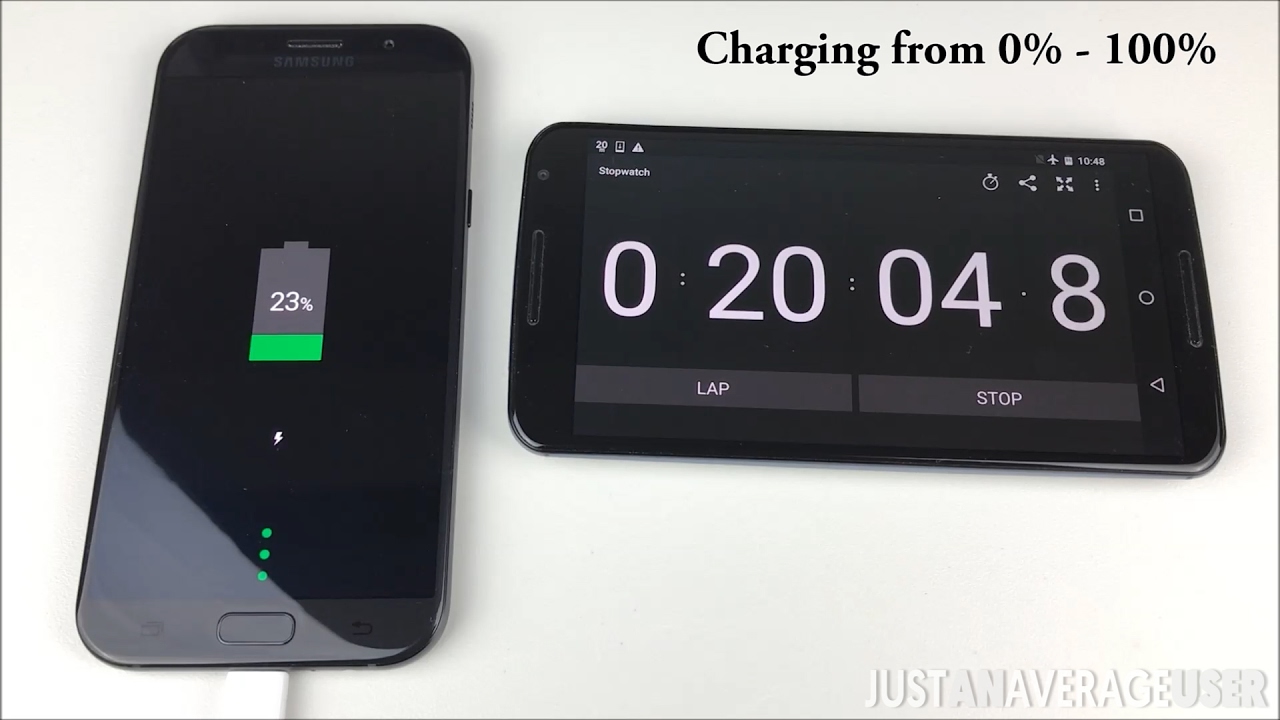NEW 2021 M1 iPad Pro - Thunderbolt 3 Drive Speeds Tested! By Created Tech
Guys it is that time again, I have been very patiently waiting for Apple to release their most recent hardware. As you guys may know, with the whole M1 release back in November, I went a little bit crazy. I think I did about five videos a day at one point. So I'm not going to do anything too crazy for the M1 iPad Pro and also the M1 iMac launch, but I'm going to do at least a couple of videos a day answering the most common questions that you guys have on both devices. So in this particular video, as you guys are aware, the iPad Pro now has Thunderbolt support. So you can actually plug in Thunderbolt devices, such as SSDs or docks and things like that, and it should work, and you should also get the Thunderbolt speeds, which as we know from previous videos of mine, are pretty quick.
So without any further ado, I'm just going to get straight into it. So what I have in my hands here is a Sabrent XTRM-Q Thunderbolt 3 drive. I'll put up some B roll on the screen right now for you guys to see. And it's essentially one of the fastest drives that money can buy. In my previous testing on the Macs, I was able to get around 2,500 megabytes per second, read and write speed.
So if there's going to be any kind of bottleneck in this video, it hopefully should not be this drive. Now, as you can see over to my left, I've got my Blackmagic camera out. So I'm actually going to be recording the screen. So if you guys are wondering what that is, there you go. So first things first, I'm just going to plug this thing straight into the Thunderbolt ports on the iPad and we're just going to see what kind of speeds, if any, we're going to get.
(soft upbeat music) Okay, so hopefully guys can see this in the camera. What we're going to do is we're going to go into File Explorer and as you can see there, the XTRM-Q SSD has actually come up. So what we're going to do is we're going to go into the 4K Footage folder. And what we're going to do is just copy one of these. So the 20 gigabyte file, I'm just going to copy that.
And what I'm going to do is I'm actually going to paste it onto my iPad. Now, what I'll also do is I'm going to set a timer just because I've had a brief look and there's not really any apps out there on the iPad store or the app store, it's actually going to give you a good idea of how fast the drives are. So obviously if you guys have seen my M1 Mac videos I will often use Blackmagic Speed Test to test the speed of drives but that's not available on iPads as of yet. Hopefully very, very soon though. So we're going to set a stopwatch and we're going to go, paste.
And we're also going to start the timer. So this should theoretically do over one gigabyte per second transfer. So we should be looking at around 20 seconds or less to actually finish this transfer if this thing is actually going to work well. Okay, so we're actually up at 25 seconds now. So definitely not super, super fast.
Give it a few more seconds. Okay, so we're looking at around 36 seconds there to transfer a 20 gigabyte file, which isn't terrible, but it's not super fast. It's nowhere near the speeds that you'd get on an M1 MacBook, for example. So if we do 20.5 gigabytes divided by 36 seconds, that gives you an average right speed of 570 megabytes per second which for this particular drive is pretty pathetic. So this thing can do easily five times that speed on the proper computer.
So from what I'm seeing at the moment it's we're not quite getting the Thunderbolt 3 speeds. Although this may simply just be a software issue, maybe iPadOS needs to be updated and maybe we'll see the full functionality for this supported at WWDC when that comes out later this year. Okay, so this time I'm going to try a different file, this time it's going to be twice as big. So it's going to be a 40 gigabyte file. So if we come into the File Explorer and we're actually going to go into a different folder this time.
Okay, so here's the file that we're going to be copying over. It's one of my previous videos. So it's a 47 gigabyte file. So I'm going to copy this. I'm going to go to On My iPad (soft upbeat music continues) and now it's actually completely frozen.
And guys, this is the second time I've tried this. It keeps freezing. So what I'll do is I'll just close this again. We're going to go and open up File Explorer again, and it's still frozen. So what I'm going to do is I'm actually going to unplug the SSD drive, plug it back in and I can see, it's just come up.
So hopefully this is going to work. I'll try a different file this time, just in case, it was maybe that particular file, it's having issues. Okay, so here's a file that is 10 gigabytes in size. So we'll see if we can copy this. So we'll go to On My iPad.
Okay, now we can paste this one and it's not freezing. So obviously it just doesn't really like that file type. I'm thinking it's not necessarily a very crazy file type. It's a DNxHR file type, if you guys are familiar with that. There's no reason why it shouldn't at least copy the folder over.
I don't really know why it's frozen. So what we're going to do is we're going to get the timer up again. We're going to paste and we're going to start the timer. So this should theoretically take about five seconds. I mean, it would on M1 MacBook but as you can see here, this is taking much longer.
So we'll give it a few more seconds. Okay, so that was 19 seconds to transfer a 10 gigabyte file. Again, that works out to be around 500 megabytes per second, which again guys, for this particular drive is nowhere near peak speed. Now I have tested this on multiple devices so it's not the drive itself. I do have other SSDs that I have tested, they're all pretty much the same.
So I think it's fair to say, at least at this stage, the software doesn't really support Thunderbolt that well. I'm getting nowhere near the speeds that I should be. But as you guys know, these videos are very, very early days. I will be releasing more in the future with more tests, but for now guys, definitely does work, but you're not going to be getting the full Thunderbolt 3 speeds. Anyway, thanks for watching this video and I'll catch you in the next one.
Source : Created Tech