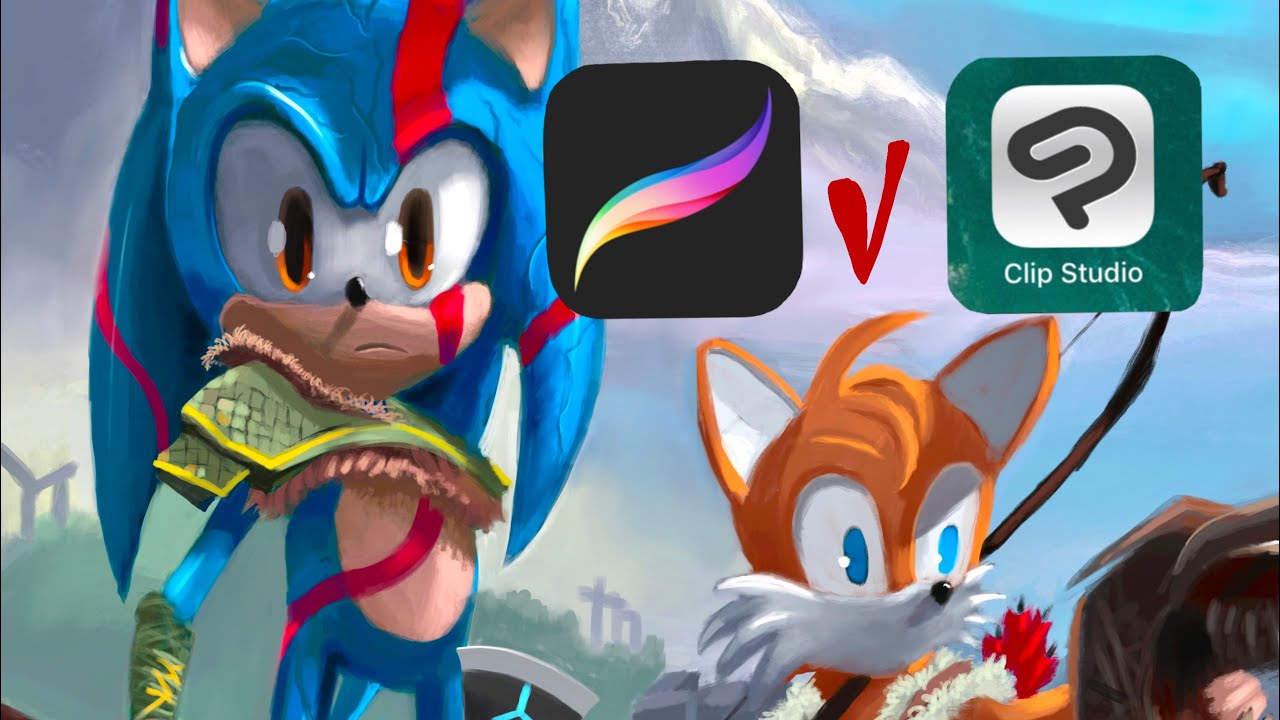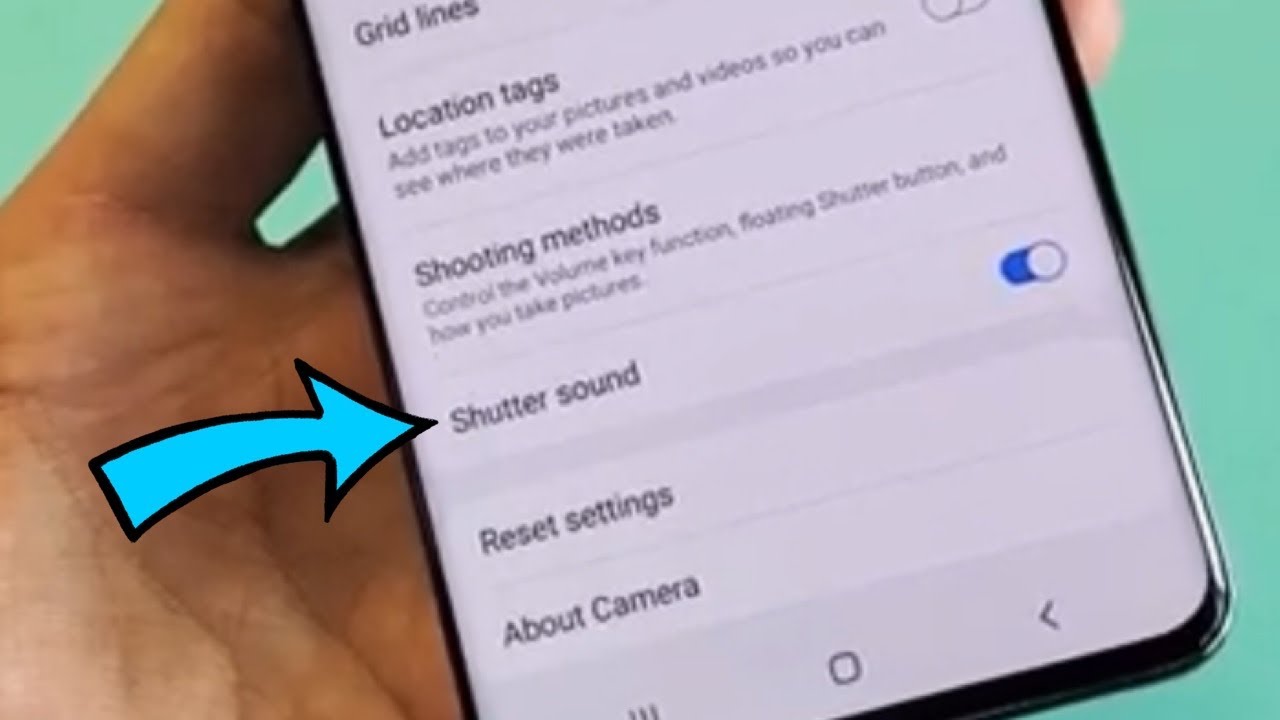Redmi Note 9T 5G Top 10 Tips & Tricks - MIUI 12 Features By Makinde Fagbemi
Hey guys it's MasterCard and welcome back to another video I've been using the Redmi Note 90 for a while now, and I found some few things that were helpful and in this video I'm going to be sharing to you my tips and tricks for the Redmi Note 90. , if you're interested in knowing how this device performed, you can check out my unboxing and review now, let's get into the video, the number one tip would be the new control center. So with mini 12 you can now access the control center. That looks really nice, and you can access this by scrolling down on the right side. This doesn't come enabled, so you have to go into settings, search for control and select new control, center, scroll down and toggle on the use, control center, and now you've got the new control center by swiping down on the right side. You swipe down the left.
You have your notification pane and on the right side, you have the notification center. Number two is what I call smart wake with these settings in a wood you're able to wake your phone easily. First, you need to go into settings and select lock screen here. You want to turn on double tap to wake or turn off and race to wake. Now, when you double tap your screen, when it's locked, it would wake up, and you can do the same thing to turn it off.
You can also raise your phone to wicked number. Three would be the full screen display with mini 12. You can now use full screen gestures without buttons to enable this. You need to go into settings, search for full screen and then select full screen display in full screen display. Furthermore, you need to toggle on the full screen, guest charts and there you're set to go now.
Furthermore, you can swipe from the bottom of the screen to go to the home page now before we get into number four. If you found this video helpful, consider subscribing to my channel and click on that bell icon to turn on notifications, you can also smash that, like button to show some support, the fourth tip I found helpful would be Wi-Fi sharing with qr codes. This is very helpful if you want to share your home Wi-Fi with your friends without having to call out the password go into Wi-Fi settings tap on Wi-Fi, and it should bring up your qr code. What's left is for your friend to scan the qr code with their phone, and they are all set. Number five tip would be hiding the notch.
If you don't like the note at the top of the screen, you can hide this by going to settings searching for notch and selecting hide notch, you will get three options. You can hide the notch without moving the status bar or hide the notch and move the status bar. I don't have a problem with the noise, so I'll decide not to hide it. The sixth tip would be video toolbox. This is a new feature, that's available in mini 12, and you have access to some quick settings when you're watching video to enable this go into settings, search for video and select video toolbox.
Once you have the video toolbox turned on now, you can select the location of the shortcuts I'll just leave mine to be on the left. You can also select what apps you want this available for. I would select YouTube now. I need to open up YouTube and swipe onto the left, and I have the toolbox here. Furthermore, I click record, take screenshots or even open other apps.
The next tip we have is the blog app preview. This is really helpful to prevent people from snooping at your screen or looking at private data. First, you need to go into settings. Select home screen, scroll down to blog apps preview, and here you can select the apps. You want to be blurred out or select Facebook for a try.
You can see that when I swipe up to recent apps Facebook is blew out, and you can't see any of my timeline. Number eight tip is split screen. This is very helpful for multitasking and using two apps. At the same time, you can watch a YouTube video and have a web page open or even take notes. At the same time, swipe up to recent apps select the split screen at the top of the screen and drag the app you want to be at the top of the screen.
You can also adjust the height of the split screen. According to your preference, the next tip would be memory status. You can display the memory status of your phone and this could help you manage your phone better in settings, go into home, screen, scroll down and turn on, show memory status. Now, when you swipe up to recent apps, you can see how much memory your apps are consuming at the moment. The final tip I have for you is customizing batch unification and showing connection speed in settings, go to display and then select control, center notification, shade scroll down to the bottom, and you'll be able to select different battery indicators from the drop-down.
Also, you can toggle on the show, connection, speed and now your connection speed should be visible at the top of the screen. Besides drop a comment. If you have some questions regarding the Redmi Note, 90, and I'll try to answer it, see you in the next video peace you.
Source : Makinde Fagbemi