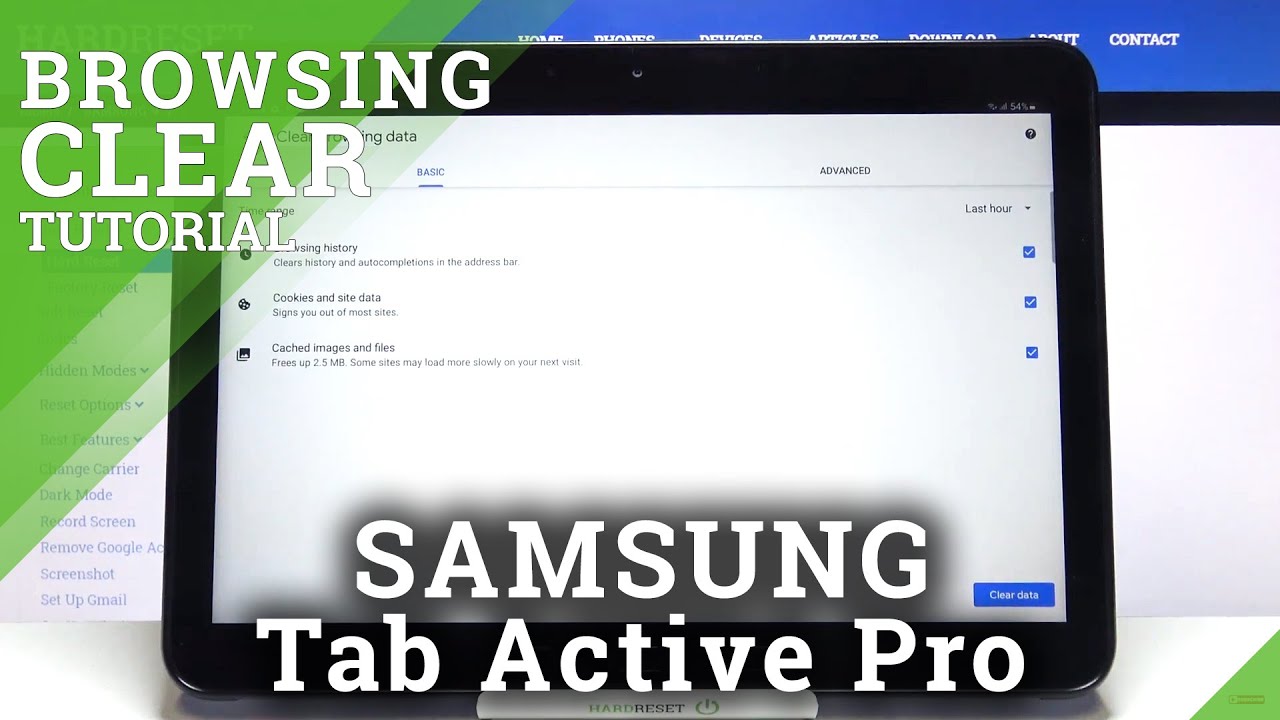Motorola Edge+ Unboxing: A New Flagship! By Tim Schofield
Everyone Tim Schofield here and a little while ago, I was sitting in a meeting with Motorola, and they were talking about this upcoming flagship they were coming out with, which makes me very excited because they haven't come out with a flagship in a little while now anyway, sitting in this meeting, and I was slowly nodding, my head, because they were checking a lot of the boxes needed to actually come out with a true flagship device, and today they announced that device. The Motorola edge plus I've got it right here with the edge plus. You have the latest snapdragon 865 processors, from Qualcomm. You have a 108 megapixel main sensor to the camera, 90 Hertz display it even has 90-degree edges to it. So pretty steep edges. However, they add features to those edges, we'll talk about that in just a second, and you can even turn off the edges on the phone.
So we'll check all that out in the unboxing right now, we'll quickly take a look. What comes in the box and get some hands-on with the phone? Let's go and get started a couple very important points about the edge+. First, it is exclusive to Verizon, which is kind of a bummer for non Verizon users. It does use Verizon's 5g millimeter-wave, but this will not work on any other carrier, but Verizon. So that's a bummer and at launch the base model will be 999 dollars.
So here is the edge plus from Motorola. Let's quickly show what comes in the box talk about some specs of this flagship, so right away here is the phone I'm gonna, set it to the side for just a second we're gonna quickly see what else comes in the box, pretty standard, README and sim ejection tool. You have your USB type, a two USB type-c charging cable and your turbo power charging brick, which will charge at 15 watts and on to what you came to see the edge plus from Motorola. There is a lot more content coming for this device, so be sure to click that subscribe button. So you're notified when I go, live a lot more videos coming soon.
So right out-of-the-box first thing, I'm noticing is the curved sides like I said 90-degree angles we'll show that off with the display itself, but your thumb is definitely gonna rest on it. So edge detection is going to be very important or, of course, like I said you could turn it off. Let's go ahead and press that power button on the side, which has some texture and while it boots up, take a close look at the phone down at the bottom SIM card slot USB type-c and one of the stereo speakers. Motorola was saying that these speakers are supposed to be one of the best, so I'll have to do some testing of those, and here is the edge to it. The sides of it like I, mentioned that the power button does have some texture to it, along with the volume rockers being on top hey check it out.
Motorola still includes a 3.5 millimeter headphone jack up at the top of their flagship device in 2020 on the left side of the vice. Absolutely nothing flipping it over to the back. Is that triple camera system, like I, said a hundred and eight megapixels to the main sensor? You also have an ultra-wide and telephoto lens and just a close-up of that coloring I'm. Actually, a fan, it's fairly subtle, looks perfect and changes depending on the light flipping it on over. Here's a look at the bezels on the front moving along up towards the top.
There is a punch hole for that front facing camera and our earpiece, which couples as that second stereo speaker: okay, I'm, going to run through the setup process and only talk about anything that is noteworthy. It does prompt you to set up that fingerprint scanner. If you do use a screen protector make sure it is a compatible one. It is an in display fingerprint scanner, as you can tell so. We're going to set that up just go ahead and touch and lift set our thumb down and move our finger generally.
When you do setup in display fingerprint scanners, they do take longer than the physical ones on devices. Alright fingerprint is added. You can add another if you'd like to, or we can be all finished, all done with the setup process. Moving screens looks like it does have a reactive wallpaper, so those waves are moving kind of neat with the edged display that it does have so, let's dive into the edge plus one thing Motorola does well, is keeping their device somewhat similar to stock Android with a few tweaks to it that add functionality, here's their home launcher with Google feed on the left side, swipe up to get to your app drawer, and it does look like they are out of the box using gestures. So if you swipe from the right it'll go ahead and go back if you go ahead and swipe up, it'll go back home, swipe up and pause, we'll get to recent.
So essentially these stock Android gestures. Now this is a six point. Six seven inches OLED display at 1080p and, like I mentioned it does have 90 Hertz capabilities after scrolling through I, can just tell that it's not on 60 Hertz out of the box. So if you jump into settings, go into display click on advanced scroll down, there is the refresh rate, so 90 Hertz will make it smoother overall, but it will drain a little more battery and speaking of battery, this device has a five thousand William hour battery. So I am hoping that this will easily get me through a day potentially even a day and a half a Motorola does say two days of battery life, but we'll see more on that, of course, to come now, if I do want to test out that fingerprint scanner, we can go ahead and do so with the screen off tap the screen and set our thumb on there lock it so that our thumb down seems to work very well you're just going to need to get used.
That position like all in display fingerprint scanners. You do get used to them over a little of time. As an extremely random side note, you can't stand the edge Plus up on its own very easily and again, a close look at the edge display that it does have, because there are features to this. So there's more to it than just looking nice. So, let's dive into some of those features of the display.
First, you have some styles to apply so getting started. You can really preview different ones, and they have themes. So let's say you wanted to choose a specific font, go ahead and hit next look at the coloring options, just really customize it the way you like it- and this is Motorola added, so I think this is a great feature to Android. That would be nice on stock Android, but Motorola decided they want to edit themselves. So let's say we wanted orange hit next different icon shapes, out-of-the-box, I.
Think I like circle. The best still you can choose the layout with grids and app drawers, and then you can name the theme so instead of theme, one, let's call it Tim it's done and hit apply and right away. I'm noticing the font has changed. Swiping down. Look at that! There's orange and don't worry, you do have a dark theme that you can apply, and it will apply system-wide and two compatible apps.
You can also have them save. So if we want to go back to default, I can just go ahead and hit apply and add different ones. Now, with the edge there is edge lighting where, if you get a phone call, an alarm goes off, the lights will actually, it decides why she light up. So if it is face down, you still will be able to see that notification come through now, I also mentioned. You can turn off the edges if you don't actually like them, and that is when you are within an app if you're at home, you do have to have them on, but if we go into edge display, you can pick and choose which apps it has the edges on.
So let's say for the calculator I want it off. Let me go to my recent apps: go back into the calculator, and you'll see it'll resize that app and there are no more edges. It does slightly come over the edge, but it will black out a lot more of the display. So if you are someone that doesn't like that, it can be turned off on a per-app basis. Now Motorola also has there motor app with even more features added to the phone, so scrolling down, there's motor actions, fast, flashlight, quick capture, so fast, flashlights great you just go ahead and chop twice.
It'll turn on the flashlight. You can chop twice to turn it back off. You also can twist the phone, and it will open up that camera app. This is the first time opening that one up swiping through different modes, a portrait night. You can go all the way up to that 108 megapixel, instead of using pixel binning to bring it down to 27 megapixels, a few others within motor display, so they a peek display.
So you can interact with it when the display is off so tight kind of like an always-on display, it's actually really great I'm, a big fan of it now edge touch. You can double tap on the edges for helpful shortcuts. This is what I'm talking about with functionality of the edges. So let's go ahead and jump into settings of that you can turn on and off the edge display with a double tap action, or you can switch to the last app. So if I double tap here, it vibrated, but it doesn't look like this app- is compatible with turning off the edge.
But if we wanted to use it to switch to the last app just double tap here and there you go it dumped, it switched back and forth between these two apps quickly, without even really having to move my thumb. So I can just go like that and go like that. It is a specific spot. So it's right where the two sides meet where that action is gonna, be and right when I first got hands-on with this phone, it took a little while for me to figure out it's not the side, so tapping it on the side doesn't do anything. You have to go right on the edge to go back and forth.
Finally, there's motor game time to add features while playing games and I do believe. Motorola's pushing out an update to this before launch. So I will actually follow up on this, but you can also use it for things such as an Ellen R trigger on the edge so yet another function to the edge. So, while you're playing a game, you can go ahead and use triggers up at the top, which is pretty fantastic more on that to come in a future video I'll test it out with various games, some other specs 12 gigabytes of RAM, which is pretty crazy in a phone considering compared to a lot of laptops and desktops. You might not even have that much.
It does have u FS 3.0 internal storage, which is expected out of a flagship and like I mentioned along with that hundred eight megapixel main sensor. We can just go ahead and snap quick picture there turn and take a picture here. It does have an 8, megapixel, 3 x, telephoto zoom, so if I do want to zoom in this is 3 X without losing zoom quality, and then, of course, it does have that ultra wide-angle lens at 16 megapixels, and not only do you get good ultra-wide shots out of this there's a macro mode to this will Droid angle ends as an example. Switching to macro mode, let's grab one of our little plants here and show you how close I can actually get to the phone, and you'll see it does still stay in focus. So there's a lot of cool pictures that you can take in macro modes, and I'm, a big fan of just messing around with nature and just getting really close to different plants and things so, as you could see, just solid quality macro shots out of the ultra wide-angle lens on the back and overall.
That is, if, for now, with the edge plus from Motorola that flagship device. If you have any questions or things, you want me to cover just drop a comment. Let me know what you think about this device more to come for sure, so be sure to click that subscribe button and, as always guys. Thank you very much for watching.
Source : Tim Schofield










![Xiaomi Mi Note 10 Lite - Global - FULL review [Xiaomify]](https://img.youtube.com/vi/QnOaQcMqUII/maxresdefault.jpg )