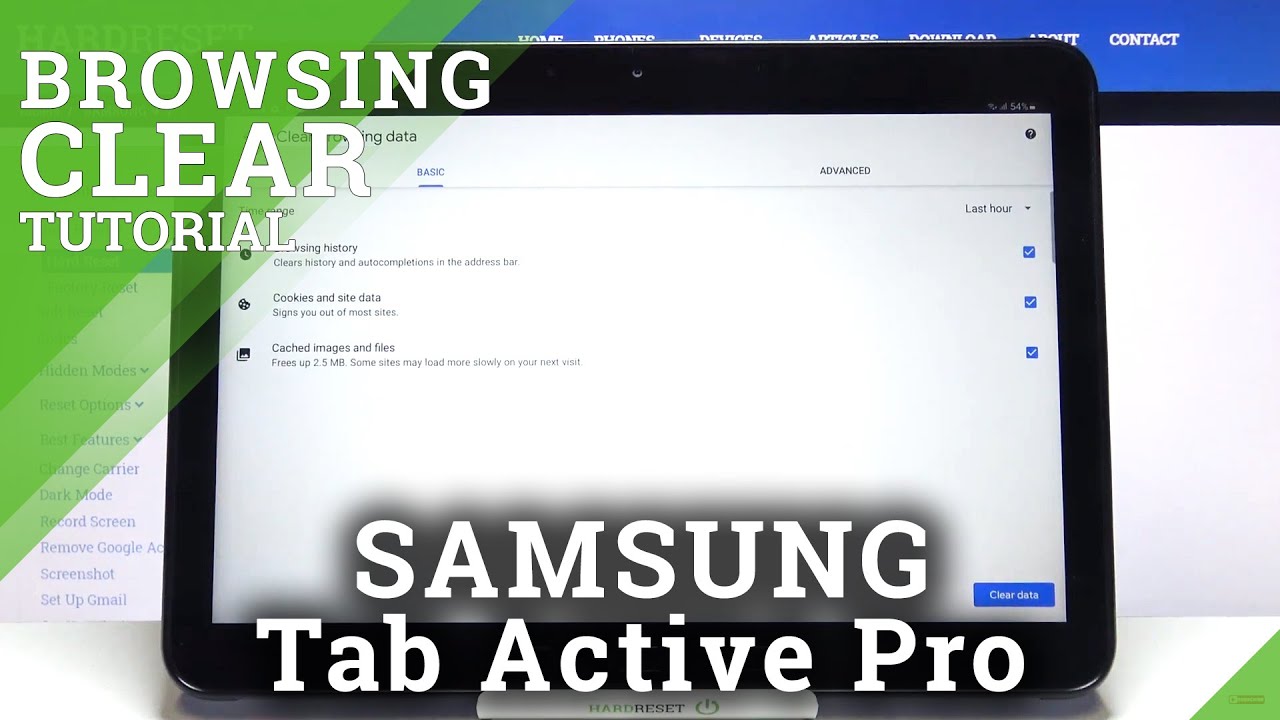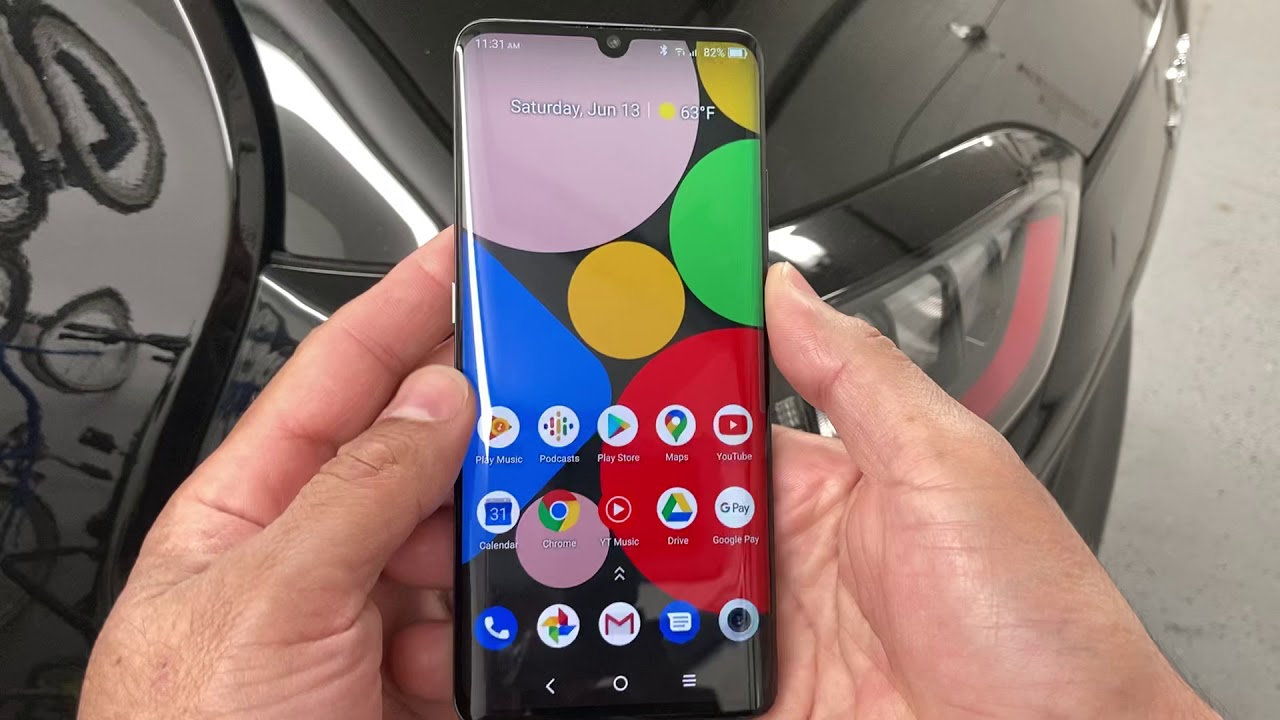How to Erase Browsing Data in SAMSUNG Galaxy Tab Active Pro – Clear Page History By HardReset.Info
Hi everyone here, we've got Samsung Galaxy tab active pro and let me share with you how to clear the browser on this device. So, firstly, we have to enter the browser and in my case it will be. Google Chrome so simply tap on it and now, let's tap on this three to take- and I know that here- we've got quite a strange icon, but after tapping on it, you can see that uh here we've got actually three. That's I can so, let's tap on it and enter the history and, as you can see here, we've got the list of previously visited websites. Of course, you can remove them manually, one by one just by tapping on this x button right next to it, but if you'd like to remove it with only one click and also remove some advanced browsing data just up on clear processing data- and here we've got basic and advanced options in basics. We've got browsing history, cookies inside data and cached images and files and in advanced we've got also saved passwords out film form data and site settings.
Of course, you can also change the time range from last hour to, for example, last seven days and, if you'd like to remove, for example, saved passwords just tap on it and make sure that they are marked. So let me remove actually everything and tap on clear data and, as you can see, the history has been cleared. This uh history is empty, so it means that we successfully removed everything. So actually that's all. This is how to clear the browser in your Samsung Galaxy tab active pro.
Thank you so much for watching. I hope that this video was helpful and if it was please hit the subscribe button and leave the thumbs up.
Source : HardReset.Info