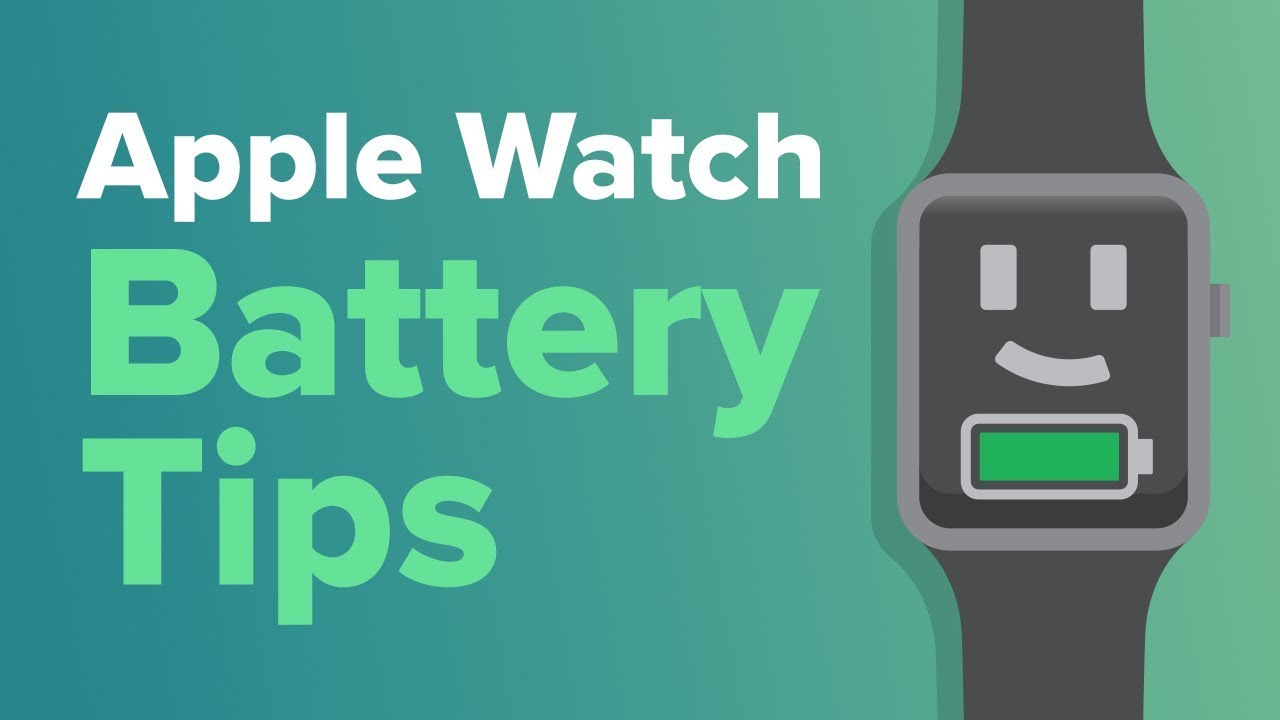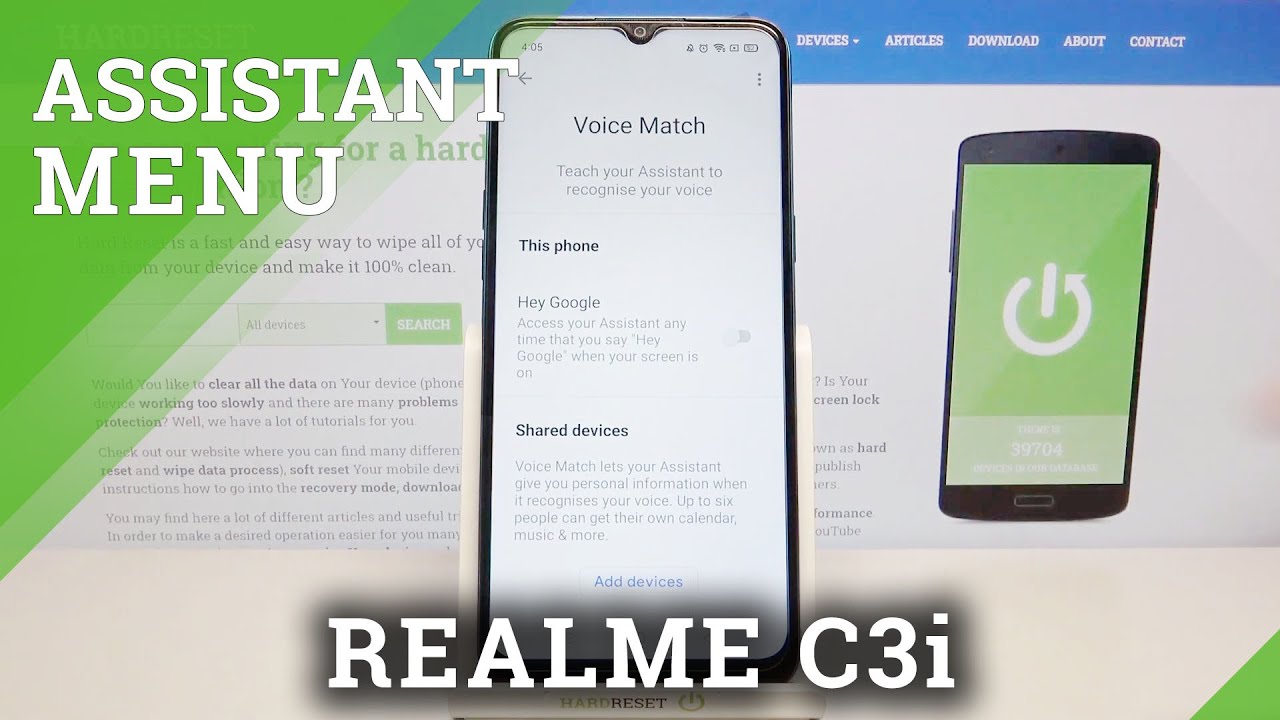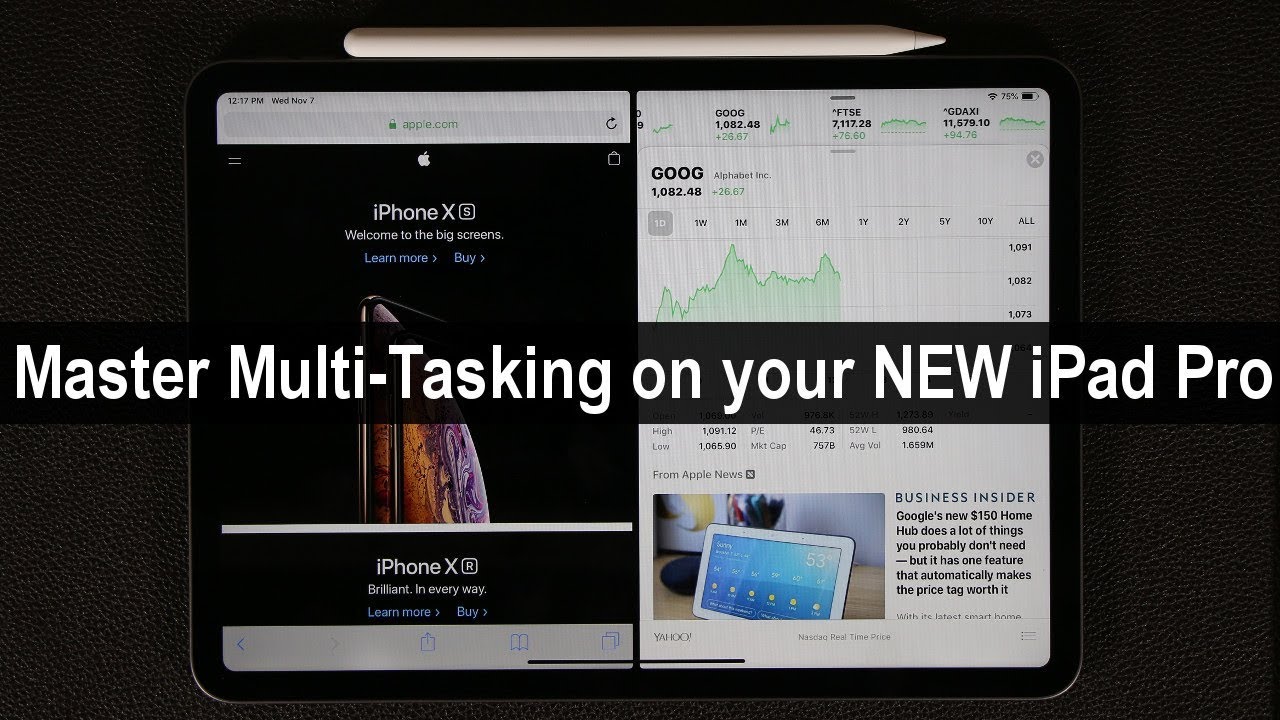MI TV Stick Chromecast Set up | How to Use Screen Mirroring on Mi TV Stick By Telecom Guruji
Hello Friends Welcome to my YouTube channel, Telecom Guru My name is Again, your friend and host of this channel In this video, We will discuss how to use the Chromecast feature of MI TV Stick, and how do you cast your mobile screen with MI TV Stick so, friends, video is going to be very interesting, So, friends, You will definitely watch this video without skipping, so that no information is missed. And. If you have not Subscribed to my Channel yet, then you will definitely Subscribe to the channel. Because I keep bringing you such informative videos like this So. Let's get start the video So friends, before using Chromecast feature. You have to connect your MI TV Stick with Wi-Fi.
So here I connect my MI TV Stick with Wi-Fi. So you can see my MI TV Stick is already connected with Wi-Fi and after that, you have to connect your mobile phone with same Wi-Fi, the Wi-Fi with which your TV Stick is connected. After that, friends, you have to go to Google, Play, Store and type in there "Google Home" And from here you have to install Google Home App. So now our Google Home App has been installed here after that, you have to click on Open, so here you first have to click on Get Started. After that you have to select the email ID that you are going to use inside this Google Home App I select my email ID from here after that, you have to click on OK.
After that, you will be asked to location permission. You have to click on Next and from here you have to allow after that, you will be asked for permission to turn on Bluetooth. You have to turn it on from here and click on Allow. So here now, Google Home App will find your MI TV Stick. Then it may take you 1 or 2 minutes after that, You will be asked through Google Home App, for which purpose do you want to set up this app?? You have to select the Chromecast feature from here.
Then you will be asked to plug in your device, but your device is already plugin, and then you have to click on Next. So here now the finding of your device has started. So, friends, You can see that we can see MI TV Stick inside other cast devices. You have to click it from here. Furthermore, you will then be asked how much volume you want to keep in your casting.
Furthermore, you have to do it at 100% and from here click on Cast, My Screen. Then, once again, you have to click on the cast screen. So in this way your mobile phone screen will be cast with your TV. So you can see. My mobile phone screen is connected with MI TV Stick.
Now what you do on your mobile will also appear on your TV. So now you can see friends. The same screen of my mobile is the same screen. You will be seen on the TV screen too. Now, whatever I do on my mobile, you will see the same on my TV, so you can go to file explorer and play any of your files.
Suppose I want to play my own video here, so you can see the same video which is playing in my mobile, while the same video is playing inside the TV as well Apart from this. If you want to see your photographs, then you can also view photographs As soon. As you turn the screen of your mobile phone, the photo will rotate on your TV screen. Also, you can see that I did it, and now I can see it on TV. Whatever you play, photos or videos on your mobile, the same will be seen on your TV.
Also, you can play music, also YouTube. Videos. Besides suppose I hear you. Some music from NCM I play this video so right now, advertising is playing, I skip it. So now you can see friends, music is playing on TV, so friends, you can watch your YouTube videos in full screen on your TV through your mobile or any of your local data stored in your mobile, whether it is a video file or an image anything you can see on your TV screen so friends, Hopefully now you must have understood how we can cast the screen of our mobile phone with MI TV Stick or you can cast other apps, such as YouTube or Zee5, or Hot star directly with your MI TV Stick.
So friends, If you still have any question, you can ask me in the comment section: if you like the video, then like it and share it, and if you have not Subscribed to the channel, then you will definitely Subscribe to the channel because I keep bringing you such informative videos. So see you in the next video till then JAI Hind, Vance, Madeira.
Source : Telecom Guruji