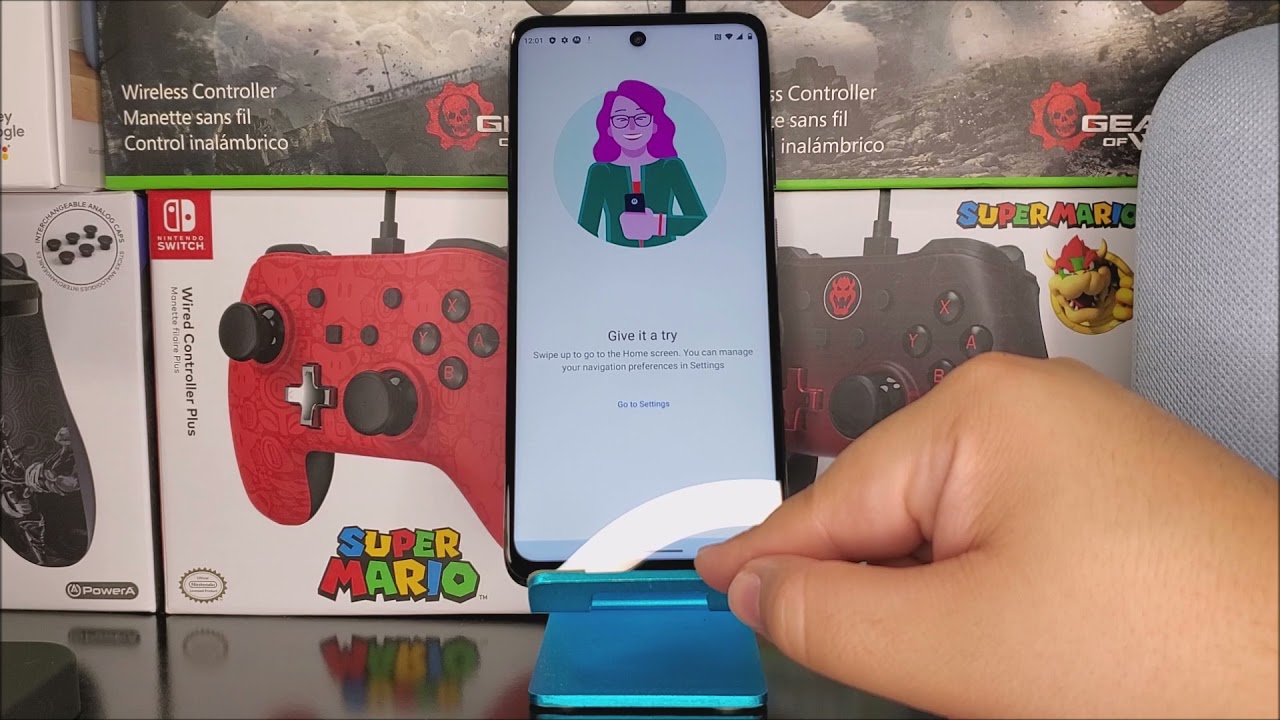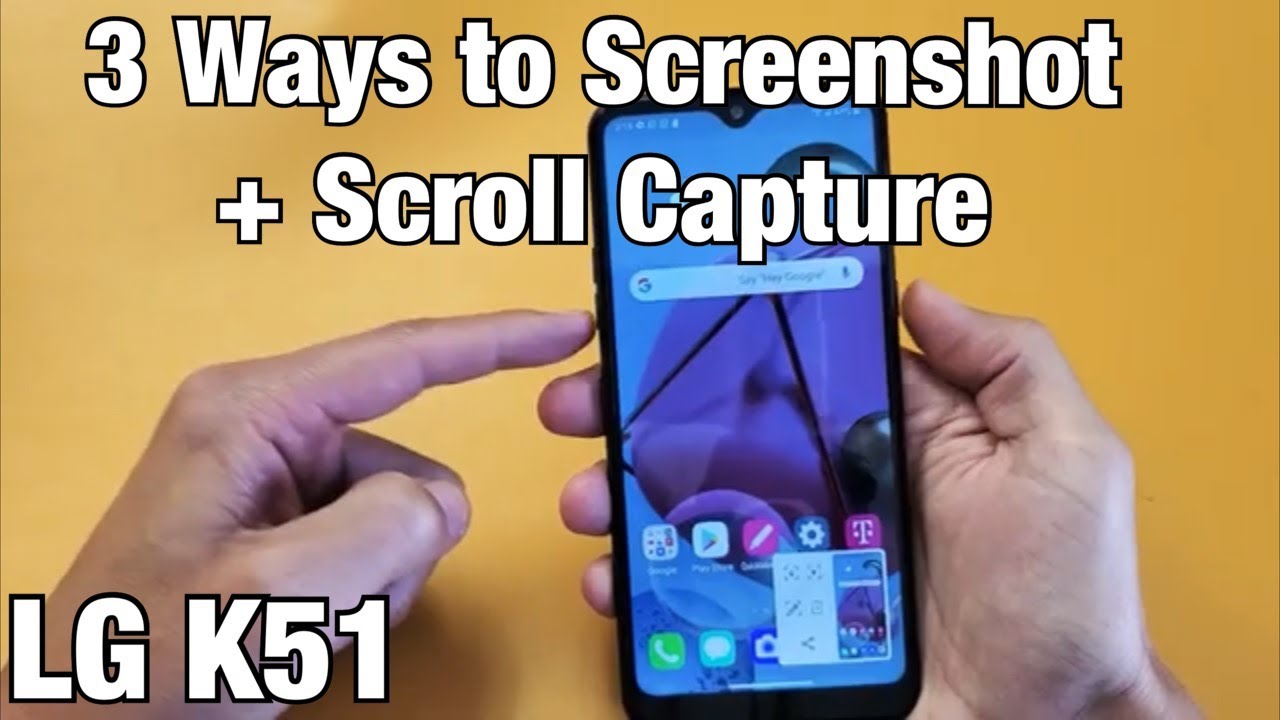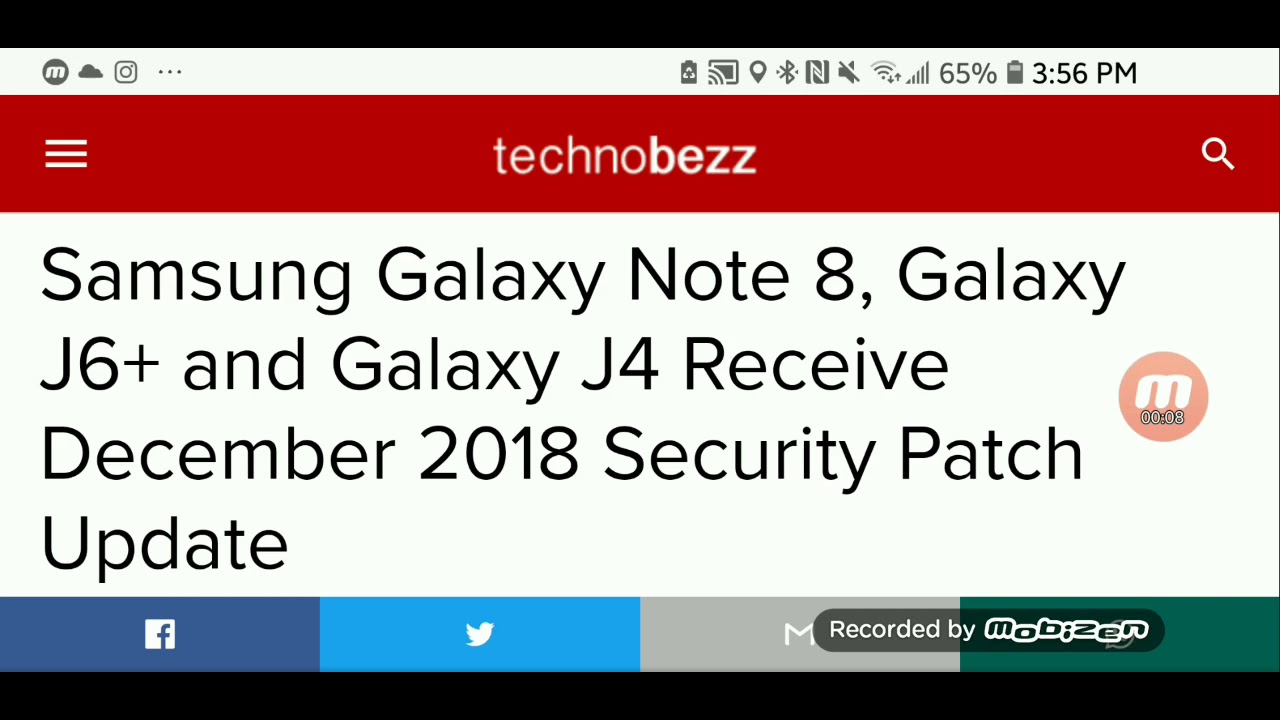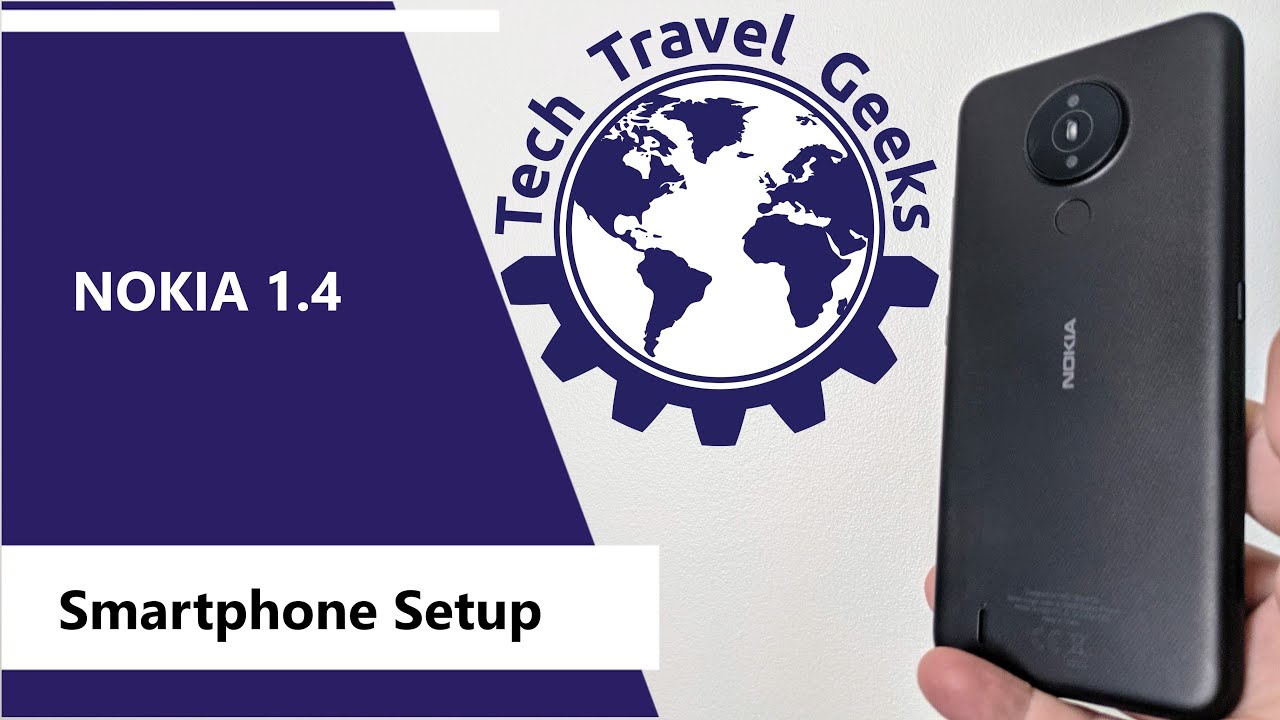Metro by T-Mobile Motorola One 5G Ace Setup (How To) By DominicanPower100
Hi everyone- this is the Motorola one, five g8 from metro by T-Mobile and, as you can see here, I'm going to be showing you the sort of process of the device, and we are on the welcome screen, and it says hi there, the language that I'm going to be using. It is English. So I'm going to tap where it says, start connect Wi-Fi. So here I'm going to be selecting my Wi-Fi, and then I'm going to input my password copy, apps and data. You can choose to transfer apps photos, contacts, google account and more. If you have an old device that you would like to transfer information into Disney one, you can tap where it says next, if not just tap where it says, don't copy here, you can go ahead and sign in to your Google account.
If you don't have a Google account, you can just tap where it says, create account, then tap recess for myself or for my child, and then you can follow the instructions. But I'm going to be skipping at this part, skip account setup without a Google account, you won't be able to download apps music games and other content from Google play. Backup your apps to google and sync. Google services like calendar and contacts with your device, activate device protection features so skip google services more and accept, set screen lock for security setup. Pin.
I'm going to be skipping this part, because I'm going to be making a separate video, showing you how to activate the screen lock and also how to enable the fingerprint sensor on the device. So I'm going to tap, skip, skip, pin setup, protect your phone with a screen lock option, so no one will be able to use it if it is lost or stolen. You also need a screen lock option to set up a fingerprint tap cancel then set a pin pad and a password so skip review additional apps so from Google. These are the apps we're going to get pre-installed with the device so tap. Okay, I will see in software updates so just tap where it says asset and continue.
Let's stay in touch so just tap. Remove the one that says, email and then next and then carrier location access. Your carrier occasionally requires location data to improve its services and analytics. Some carrier features may not be available without location access to allow your device to share location data tap. Allow all the time on the following screen.
You can change the settings at any time by going to settings, location, carrier, location access, so tap. Resist next, then allow all the time a new way to navigate learn how to use android's new gesture navigation, so top rate says get started, go home to go home to go to the home screen swipe up from the bottom of the screen, then tap on next series and apps to see your recent apps swipe up from the bottom of your screen and hold, as you can see there in the illustration, so tap next, go back to go back to the last screen, swipe toward the middle from the left or right edge, so tap next, give it a try swipe up to go home screen. You can manage your navigation purposes in settings, so we're going to swipe up and, as you can see there, we are in the welcome screen, basically the home screen on the device. So now, as you can see here, we get the Google search bar here we got a Google folder with all the Google apps play, store the Motorola app, my metro, a metro by T-Mobile folder, with all to unlock up and mobile hospital, the dialer messages, Google Assistant chrome camera. If we swipe up we're going to see the app drawer- and these are all the apps that comes with installed with the device, as you can see right there, it's not really a lot okay.
So now, let's lower the notification panel, as you can see here, these are the toggles that we have available uh. The Wi-Fi Bluetooth do not disturb flashlight, auto rotate battery saver mobile data, airplay mode, Wi-Fi calling screencast system update night light and share feedback. Okay. So now, let's go into settings to see: what's up operation I'll be running? So if you go all the way down, let's tap where it says about phone and as you can see guys here, we are running android version 10, and we have the android security patch level from December 1st 2020 and the build number ends on 40-55. So that's going to be all for this video.
So thank you very much watching my video. If you like my video, please click the like button. You can subscribe to my channel if you want my content. If you have any question, please leave it down below. Thank you for watching my video bye.
You.
Source : DominicanPower100