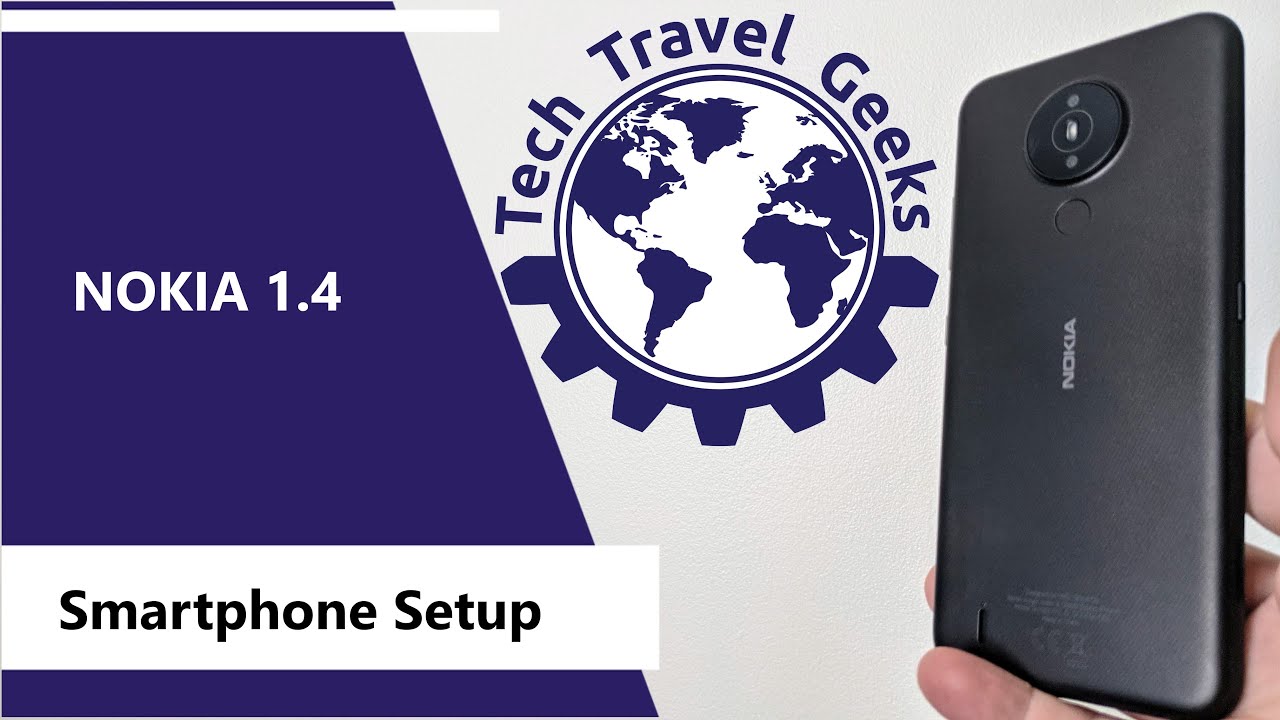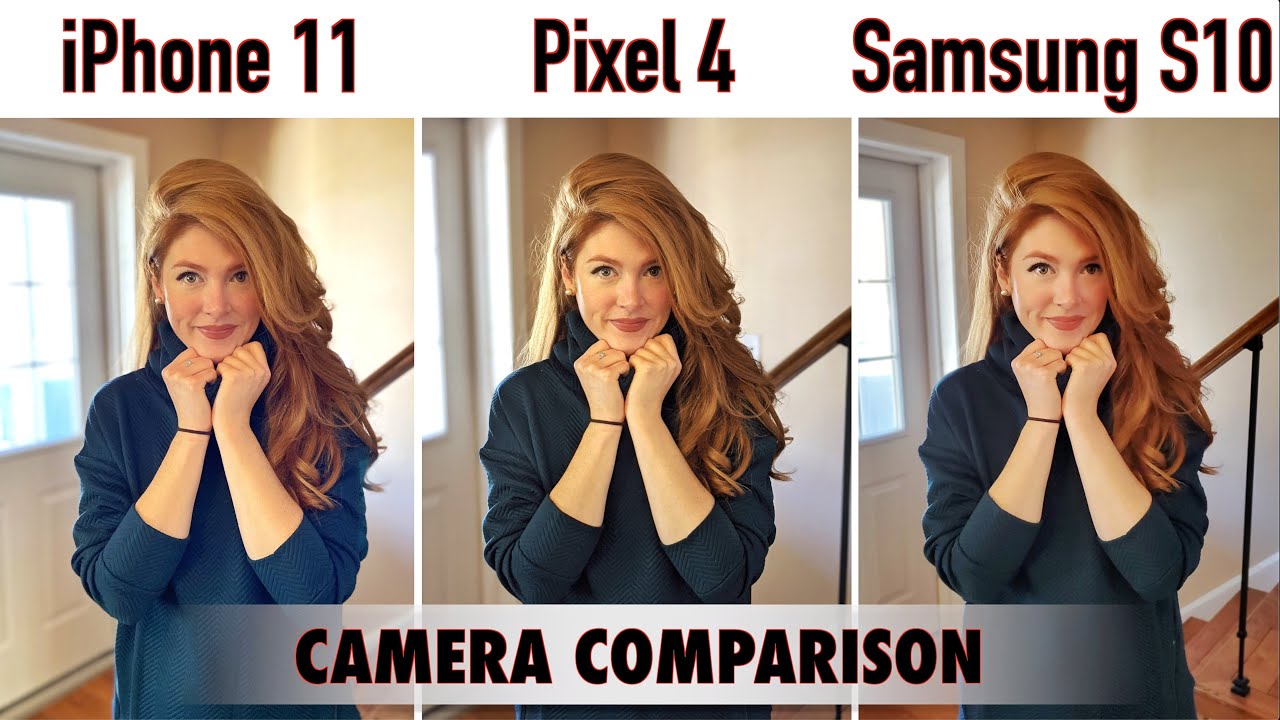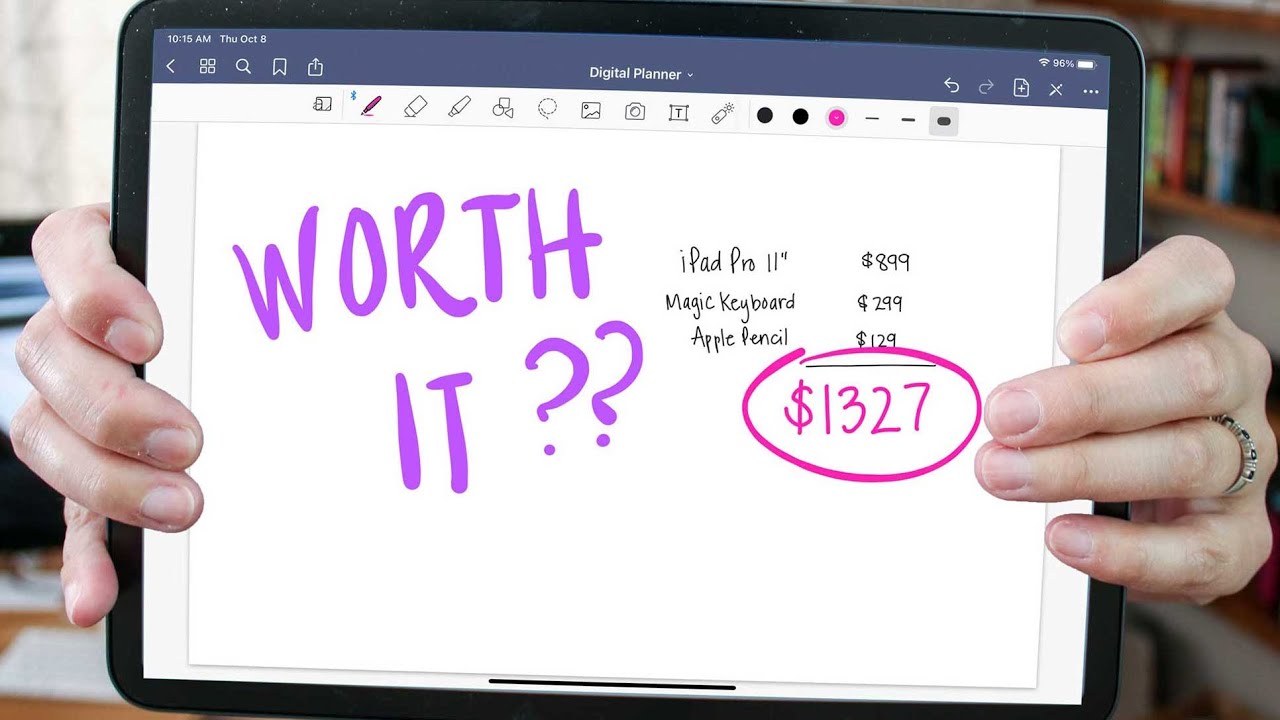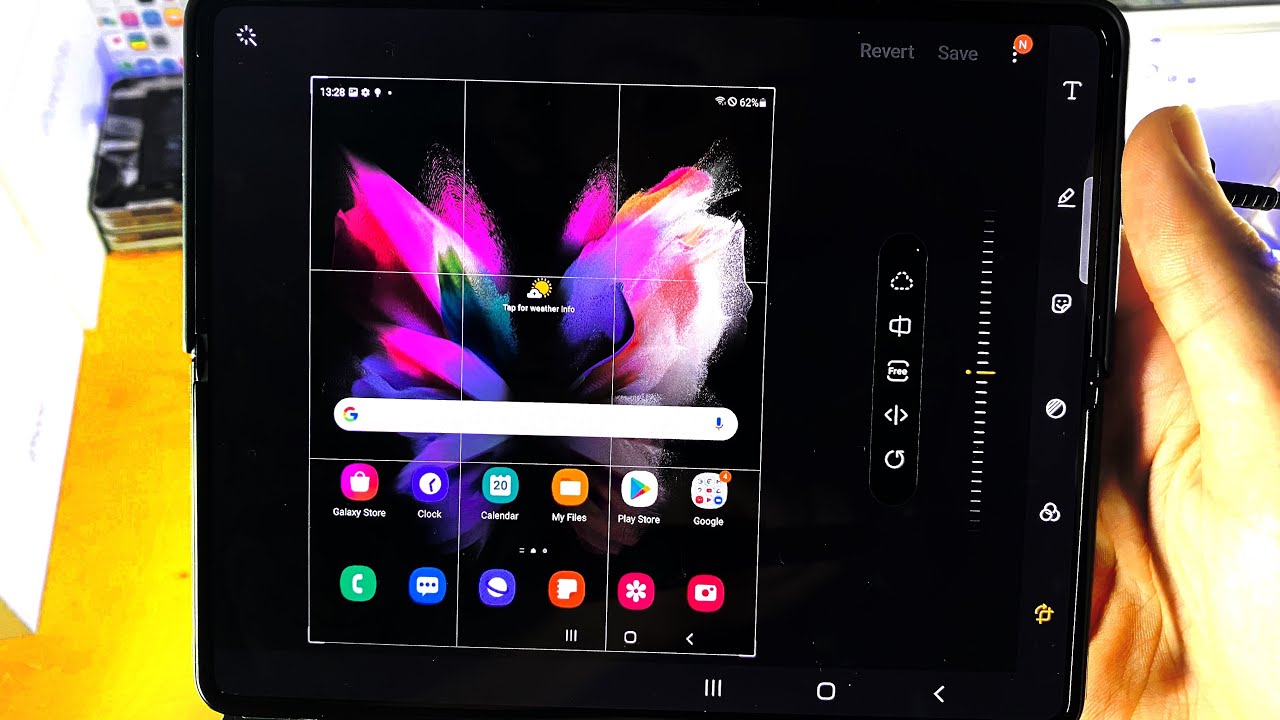Nokia 1.4 Smartphone Setup (Android 10 Go Edition) By Tech Travel Geeks
Hello, I'm Matteo the chief mobile opinions here at tech travel geeks, and this is the tech travel geeks walkthrough of the setup of the Nokia 1.4. If you haven't already, please do subscribe to the tech travel geeks here on YouTube and just as a reminder, we did the actual unboxing of the Nokia 1.4 in a previous video on our channel. So if you search for that, you'll find it we'll also put a link in the description to that video right then so the Nokia 1.4 is here: we've unboxed it, let's start off by finding out where the sim tray is and putting our sim cards and memory cards in now, if you're looking at the device from the front, so you're looking at the screen, it's on the left. So on the left, you have your sim tray where you can just pop in your sim ejector tool and eject it now. This sim tray is one of the good ones as we refer to them, so it takes two NATO sims and a micro SD. So what I'm going to do here is pop one of my NATO sims in and a micro SD, so we expand the storage of the device and pop the sim tray in, so that's fairly straightforward.
Now, I'm going to long press on the power button. That's the button on the left hand, side of the device, and we're going to see that this is powered by android go edition. This is android's reduced or the optimized four devices, with low storage and memory and limited processing capabilities and according to Nokia, they have promised an upgrade to android 11, but going by Nokia's behavior in the last year, or so I would not hold my breath for that, especially considering the android one device are now six months from the release of android, 11, and they're all still on android 10. Anyway. We're now faced with a welcome screen, English United Kingdom.
It's already recognized that from the sim card and location I'm now going to connect to a Wi-Fi network, the Fukuyama fans among you will appreciate that I'm connecting to planet express. So that's my password input. First, impressions of the keyboard are that the keyboard is quite responsive. The haptic feedback on the keyboard is a little mushy, but on a device priced at well under 90 pounds sterling, that's not surprising. Now it's going to check for updates for the operating system for the device, some key applications and overall you can see that that display is uh, pretty nice in this case uh.
This is a 720 by 1, 600 pixel display it's 20 to 9 aspect ratios and what I've been saying that the update is ready. It's 521.7 megabytes now, I'm lucky that I'm on a fast internet connection and that should download pretty rapidly. Now, thanks to the magic of editing, I have sped up that download and the initial start of the installation of the update in reality that took around about three minutes to download and install on the device. Now it's not down to my internet connection, I have a very fast internet connection. This is probably a limitation of the storage, as in the speed at which it can read and write to the storage of the Nokia 1.4, which is not something you should be surprised at in this price category of device. So the internal storage on this model of the Nokia 1.4 is 32 gigabytes, and this also has two gigabytes of ram, which is slightly more than the base model of the Nokia 1.4, which has 16 gigabytes of storage and one gigabyte of ram and if you're particularly flush, there is three gigabytes of ram and 64 gigabyte storage, uh version of the Nokia 1.4 but, as I said, I'm using 32 gigabytes and two gigabytes of ram model, which is uh the mid mid-range one, and in this case, as you saw from what we did with the sim card and memory card, I expanded that with a 64 gigabyte memory card, which is a cool feature on the Nokia 1.4, okay, then so um again, thanks to the magic of editing, I have fast forwarded that very slow experience of actually installing the operating system update. It was comparable to instal an iOS update on an iPhone very, very slow, whereas on most android devices.
Nowadays, this is something that can be done in the background very rapidly as in it is the equivalent of just a quick restart nowadays, whereas on the Nokia 1.4, which is android go, there must be something happening. That makes this a slow experience to give you some context. Since I started setting up this phone, 16 minutes have passed, so it's not a fast process so far and the device is still rebooting. We have that familiar Nokia ringtone, let's see how far we get here. Well, we start from the beginning, English, United Kingdom.
Great good thing is, it seems to have recognized our Wi-Fi, and we're connecting to it, which is great. I still haven't activated this sim card I'll need to do that after I've set up this video, but initially it is recognizing the sim card, which is great right, then so now we're being offered the option to copy apps and data from another device. I don't want to do that. Furthermore, I want to go through the full setup as if this were a new smartphone. This really gives you the best impression of how a smartphone performs while setting itself up and what the experience is like now, we're being prompted to do this again, I'm going to press don't copy again, it's checking for updates again just a little worrying.
It's not doing this straight away. I'd say so far. This setup for the Nokia 1.4 is painfully slow and despite there having been a softer update, there's a lot of spinning and a lot of time spent as it goes now, I'm being prompted to sign in to my Google account right then, so I trust google, with all my data, as most google users do. The benefits far outweigh the potential issues. There are and, to be honest, the more efficient an ad system is and the less irrelevant ads.
I get the happier I am, and I don't want to not have ads, because that would harm the creators of content that I use on the internet. Now we have the ballot screen. This is part of what you get in the EU. This gives you the option to choose between Bing, google, privacy wool and info. com on what the search engine will be on your smartphone, and I'm choosing to google now we're going to set up the fingerprint scanner, but before I do that, I need to set up a pin.
Now I've set up my pin and, as you can see here, we are being prompted to touch the sensor on the back of the smartphone. Now this is, in my view, the best place for a fingerprint sensor on the back of the smartphone, and it works great. In my experience and so far, I have to say this seems to be quite responsive and fast, so I've added my fingerprint fantastic. This is a feature that was not present in the Nokia 1.3, and it's good to see on the Nokia 1.4. That is the fingerprint scanner.
This also has faced unlock. Let's see how this works there we go. So that's my face recognized for face unlock and I think we can carry on with the setup and see if there's anything else, we can go with now. I've already set my voice for the g assistant. Let's see if it requires my voice again here, so it's prompting us there is an extra dedicated Google Assistant on the left-hand side of the device- that's great okay, then so anything else.
So I think we're good to go. Let's see what the Nokia 1.4 is like, once we actually get through the initial setup, what I'll need to install on the Nokia 1.4 to get ready to go? So this is the user experience program, I'm okay with that and that's a pretty wallpaper um. I would say it definitely has some Vlad SAV of vibes to it with that magenta sky or close to magenta sky. Now, let's see what our notifications are so prompting us to finish the setup not now Libra the sim card that I've put into it is now updating, so I'll need to format the memory card, and I'm going to set this up as portable storage. So you have two options here: one is to set it up as phone storage, and it does unify storage between uh, the phone storage and the micros.
I may at some point, want to take this memory card out and use it in another device or transfer photos and videos for our full review of the device and so being able to take the sim card and memory card out and transfer the content over is important. Now here we are we're back on the home screen. Let's see, oh, it's prompting us to set it up again. So I'm going to say portable storage, great, so that's done. The notification seems to persist still there, but we've done the formatting of the card.
Now this is android. Go edition, so you'll notice that the search bar on your home screen is slightly different. So you have quick access to web apps from Google. So, for example, here you have the Google home screen with links to YouTube. GIFs images, downloads and Nokia have decided here to pre-install bookmarks to Facebook, the BBC daily mail, Amazon, UK Wikipedia and gov UK uh.
This is also a folder with apps with Facebook. Lite already installed, Amazon shopping already installed and Netflix installed. So this is not really a clean, android 10 go editions, it does have pre-installed apps and, as the setup continues, I'm sure we'll see a few more pops up. Speaking of setup, the Google Play Store seems to be not launching it's just in a crash loop, which is odd. So let's try and open up the Google Play Store again after having cleared our notifications.
So we have the Google Play Store great, let's see what apps and games are pre-installed on the device. So, let's start from the bottom YouTube all the usual google apps, android accessibility, board, the Google phone app, which is excellent. All these google apps, including messages for SMS, which means you'll, have RCS support. Camera, go the app we reviewed last year with the app that launched with the Nokia 1.3, and there is also Facebook lite as well as a few other apps. So, let's start by updating the app the browser Google Chrome, which is important and a few others, it is a little slow and clunky, but that shouldn't be unexpected in a price of this in a device of this price range.
So once these apps update in the background, we will carry on waiting, but the performance of the play store on this device is pretty clunky and that's probably down to the fact that it's not just the ram capacity that this device has the chipset that it uses it's a Qualcomm snapdragon 215 chipsets, and for those of you who aren't aware, that's a quite old chipset, built on a 28 nanometer process, which is around about three times the size of the transistors you find in other devices, but it's so controlled or pared down or throttled down that it still manages to offer some decent battery life. So, let's see what's happening, we're completing setup great. Let's go back to the play store at the moment. Until some of these other apps haven't updated. I won't be able to do much until that's done, but the key apps that I'll probably be installing here are audible and pocket casts because I plan on using this on my walks, whilst listening to podcasts and audiobooks, as well as making the odd video call to friends and family.
So, as you can see here, the device is still installing the key apps. The launcher is simple: it doesn't have a Google feed on the left. It doesn't have anything on the right. There's a few pre-installed apps, but not too many and the play store is in the process of updating. Now I mentioned that audible and pocket casts are what I'll be using on this device.
The most the reason for that is this: the carriage port or the 3.5 millimeter audio jack. So this device, thankfully, has that connectivity, and it is very useful not only that. I also have micros micro USB for charging, I'm not too happy of that in 2021, but in the price range. It's understandable. Why they've done that? Many people purchasing a Nokia.1.4 may already have another charger at home, and they may want to be able to use that without having to incur the extra cost of a new cable, so questionable move in regard to micro USB the device seems to be functional, but worst it's updating, barely there's a lot going on in the background here and the phone's struggling to get through its backlog of updates and setup. Let's just quickly see what that's 720, HD plus display looks like with something like video, I'm going to try opening YouTube, and we'll see.
What's in my subscription feed on the YouTube app here, oh look: there's my drone Sunday, video that we published yesterday on the tech, travel geeks, YouTube channel, so I'll just turn the volume down, and we'll scoop what oh, Google Chrome has updated in the background and has decided to take over the screen of the device. So this is the multitasker on the Nokia 1.4. I will go back to YouTube and try and pick up where Google Chrome decided to interrupt now, let's see in the quick settings, what we have here, so you can edit quick settings, and one of the things that I do keep an eye on is auto rotate Bluetooth torch. Sadly, I have no plans to travel at the moment because of the current global pandemic, but airplane mode is an option as well as data saver, dark theme which is present and uh hotspot option, but for now I'll stop at that. So I now have these apps and services in place.
Let's turn auto rotate on and have a look at this video in full screen. So reproduction is pretty clear, it's nice and crisp for this display. Let's just check the resolution. We have it at, so it's at 360. , so I wonder what it performs like at 720: okay, that's pretty decent! There's some decent detail there at 720.
I could quite easily watch quite some videos on this screen. It's not it's not terrible, so I think we can wrap up this video it's going to take another hour or so for those apps at this pace to update on the device for now, um we'll wrap up this video. If you have any questions or would like to know more about the Nokia 1.4 or the upcoming giveaway, which we will be doing of another brand-new inbox, Nokia 1.4 feel free to leave us a comment in the section below here on YouTube. If you don't already, please do subscribe to the tech travel geeks here on YouTube have that building so that you know when we publish new videos and for now thank you for watching and goodbye from me. You.
Source : Tech Travel Geeks