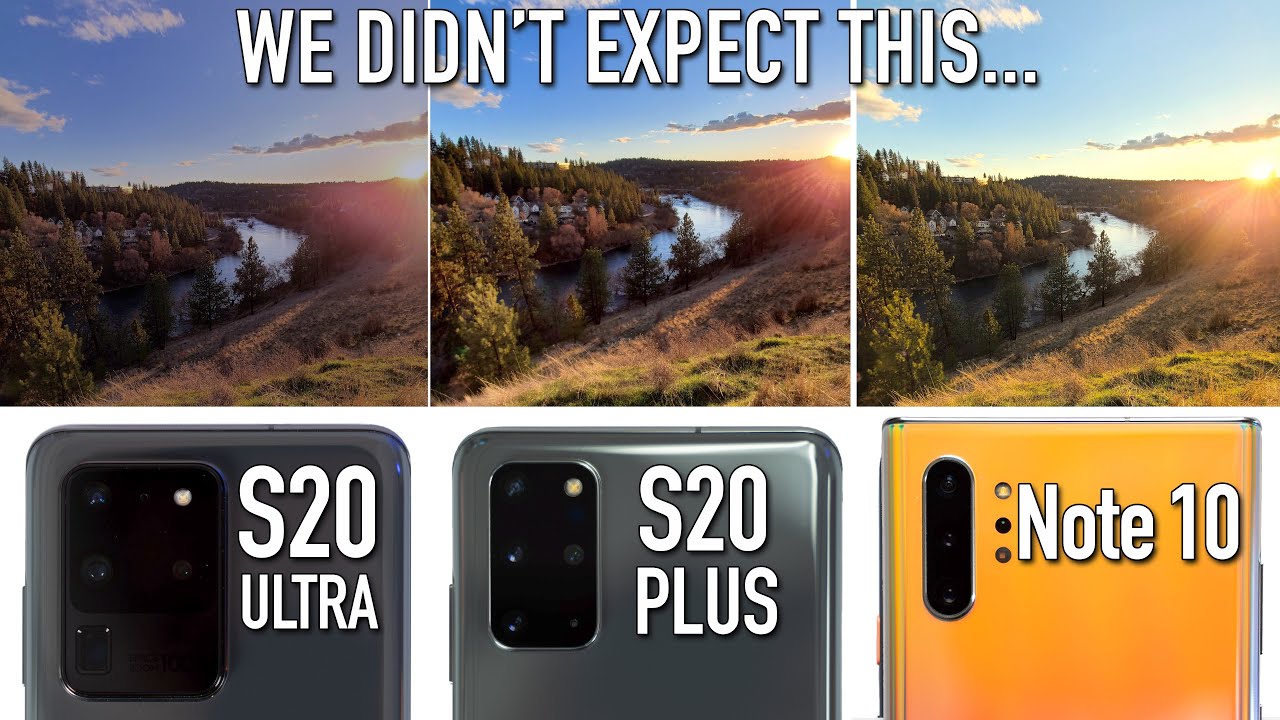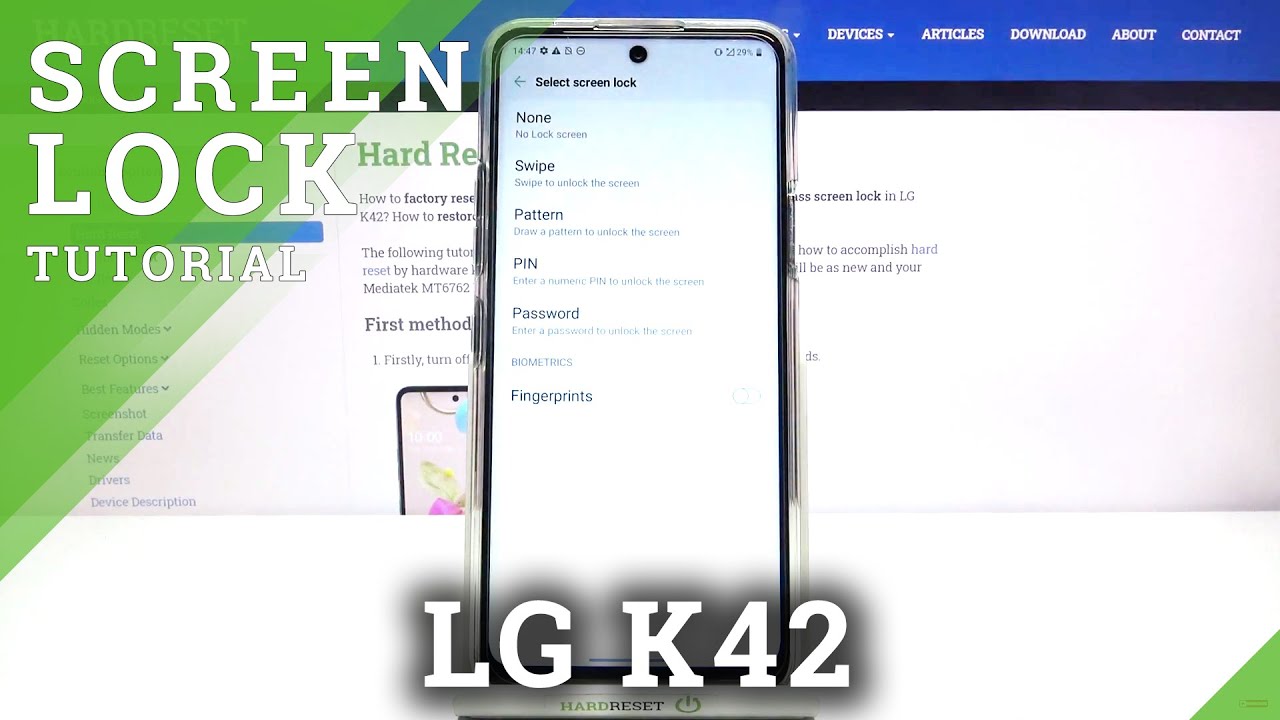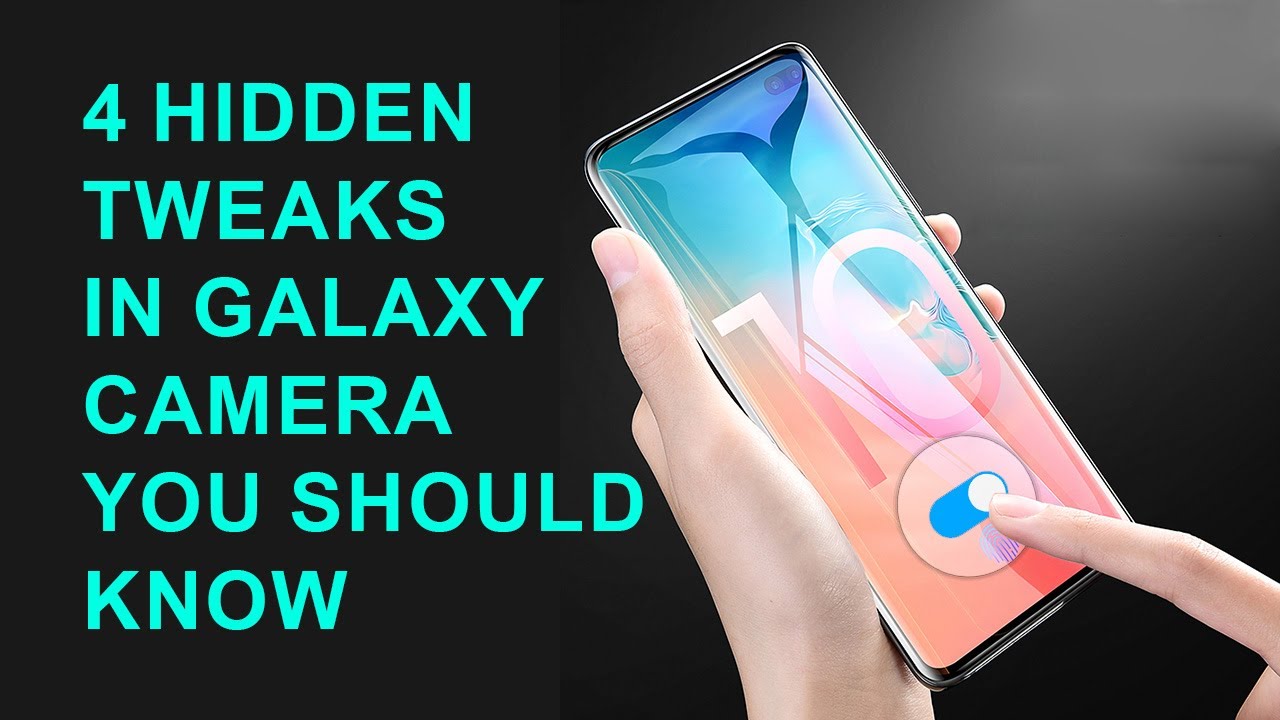Logitech Folio Touch Case for iPad Pro 11 and iPad Air Review By Lon.TV
Hey everybody, it's la inside man, we're taking a look today at the Logitech folio touch. This is a keyboard and trackpad for the iPad Pro 11 and the new iPad Air, and this will have a different product SKU, depending on which iPad you have there's a separate pro version from the air version, but both look and function largely the same, there's just a few fit and finish differences between the two iPads, which is why there are two versions of this product, and we're going to be taking a closer look at this and what you can do with it in just a second. But I do want to let you know in the interest of full disclosure that I paid for this with my own funds. All the opinions you're about to hear are my own. No one is paying for this review. Nor has anyone reviewed or approved what you're about to see before it was uploaded.
So let's get into it now and see what this keyboard and trackpad combo is all about. Now, the price point on this is about 160 at the time I'm recording this video. So this will cost about half of what the fancy Apple keyboard will run. You and what I like about it so far, is that the keyboard is integrated into the case, so you can do things like flip it around like this and use your iPad in portrait mode. That was one of my gripes with the Apple keyboard, in that it didn't allow you to flip the keyboard underneath the case to use your iPad in a different orientation.
Now the way this works is like a lot of the other iPad Air and iPad Pro accessories, in that it uses the Pogo plugs on the back of your iPad to connect up, and so when this attaches. This is how the keyboard communicates, and also it will provide power from the iPad to the keyboard case here, because this is a backlit situation here, so you can actually see it in the dark. We'll take a look at that backlight in a minute. I found it to be pretty easy to get the keyboard attached to the iPad. It goes in and out very easily, which is really nice.
I did find, though, that it's a little loose here on both sides and that's kind of one of the trade-offs that you have to deal with here. One thing: that's really bugging me about it is that you have to install their software control. Otherwise, it's going to keep bugging you to make that app installation and, as far as I can see right now, the only thing this app does is just updated the firmware. There was about a five-minute firmware update that I had to do when I first got everything wired up, so just be prepared for that. Now you have a spot here for your Apple Pencil and on the iPad Air, the new one and the iPad Pro that pencil will charge on the iPad itself.
It sticks to it magnetically, and you can see that pen is nicely nestled in there right now and this area is exposed so that you can make that attachment. Now, when you fold it up, you'll notice that there is a little sheath here that will keep the whole case enclosed and what you can do is either leave your pen in the charger here and have it kind of flop around like that. Although it's not ideal, or you can have the pen store itself inside this little pocket here and this will fit both the Apple Pencil and Logitech's crayon. But when it's in this it won't charge the pencil. It doesn't make contact with the charging area there, but it is a little more secure, although it does tend to slip out a little.
So you'll still want to keep an eye on your pencil. Now, when you take it out to put it down on your desk, you will have a kickstand in the back here, that's very similar to how a Microsoft Surface tablet might work, and you can make some really nice adjustments here, all the way down to the desk like that, and you'll notice. This thing is flapping around here, but when you open up the case, you can just attach it like so to the back, and it will stay put with a magnet. So all in a pretty nice little keyboard case here it does add some weight, though this is about 1.1, pound, 7, ounces or 652 grams on its own just for the keyboard case, and then you have to account for the weight of your iPad. So after you get this, your total weight is going to be about two pounds or so it is a little heavier, of course, than just the iPad itself or even the iPad, with the non-trackpad keyboard cover here that I've been using before.
But if you do want that keyboard and trackpad functionality, this might be worth doing. Your ports here are pretty accessible. We've got the USB port here it keeps the speakers open as well, so you should be able to not have any muffled audio. You also should be able to have the microphones work as they did before. Now I have the 2018 version of the iPad Pro, so I have less cameras here, but this notch here will accommodate the newer iPad Pro that does have additional camera lenses, but the old one fits in here.
Just fine. You just want to make sure, though, that you have the newer style of the iPad Pro or the air that has these thinner bezels on it. So that is the overall hardware. Let's take a look now and see what you can do with it all right, let's focus now on the trackpad. I found it to be very accurate.
It's got a nice feel to it one of the cool things about how apple has implemented the trackpad on the iPad is that you don't have to be as precise with it as you would have to be on a PC. So, for example, as I'm moving the surrounding pointer can see it moving just like a traditional mouse, but when it gets close to one of these icons here it kind of locks onto it, and it's almost magnetic, so you don't have to really get it in the right spot. All the time, as long as you've got that pointer kind of on the thing that you're going to click on usually you're going to be able to get there without issue. Let me go down here, and we'll touch the screen you can. If you want I'm going to go here and load up the note application, as you can see, I can scroll through notes here.
Just like you would on a traditional computer. I can click and drag here without any issues. I can also push two fingers down to pull up a right-click menu, so you have all of that functionality and, if you're used to using a trackpad on a PC or on a Mac, this is going to replicate a lot of that functionality. For you, you can even move text around like so, so pretty cool there. What's nice about the Logitech trackpads is that they support all the apple gestures.
So, for example, if I take three fingers here and just swipe up, I get all the running applications. I can pull up my photos here and pinch to zoom in on a photo. I can use two fingers to scroll through the photo and one finger to move things around, so you get a lot of that functionality that you would see on the official apple trackpads. Furthermore, I have found in looking at different mice and trackpads that I've used on the iPad in the past that not all of them support all the apple gestures. This one appears to do that.
So that's a perfect thing. One thing you might want to check are the trackpad sensitivity settings. So if you go into your settings and go to general, you will see a little speed indicator here with a turtle on one side and a rabbit on the other I found for me. I like it to be right in the middle there. That's been working pretty well for me, so that's probably where I would go with it and if you're doing things like browsing the web, it's going to feel very much like a computer, and if you wanted your iPad to work more like a computer.
This is one way to get yourself. There. You've got a lot of nice integration here and then, when you don't want that keyboard in the way and want to just read something you can just kind of fold it out of the way here and use your iPad like usual, it will make your iPad a lot thicker, of course, but this has been one issue that a lot of these keyboard and trackpad accessories, including the ones from apple, did not let you do so. It's nice to be able to fold that keyboard out of the way without having to detach it or have to take the iPad out to get into portrait mode. Unfortunately, though, you can't use the keyboard when the iPad is in portrait mode easily because it is not a wireless keyboard, and it's connected to the back of the iPad, there's just no way to orient things into portrait mode.
So when you want to use the keyboard and trackpad with this setup here, it's got to be in landscape. Now the keyboard on this isn't bad. The keys, though, are smaller than I would like, they're more chicle sized, and I'm finding that I feel a little constrained typing on it and I have to get used to the size of these keys versus some of the other keyboards that I use. The good news is that most of the keys are consistently sized. Just these keys up here, the brackets and the backslashes are a little smaller, but all the other keys you're going to press are the same size, including the numbers which is good.
The keyboard is backlit. You have some adjustable levels of brightness on the backlight as well. I don't think it'll eat too much into your iPad battery, but when the backlight is on, it will draw some power from the iPad to illuminate the keys, and if you don't need that you can just switch it off with the controls. You have all of your iOS controls up here. In addition to those keyboard, backlighting controls and the travel on the keyboard isn't bad.
You've got a good amount of travel here, so decent tactile feedback. It just will take a little of time. I think to get used to this keyboard if you're accustomed to slightly larger keys on the laptop that you might be using, but overall, a pretty decent keyboard, and it feels nice and sturdy and high quality. The fabric covering here is pretty comfortable. It's got a nice textured feel to if it's rough, but it's not burlap feeling if that makes sense, it's kind of the same material we've been seeing on a lot of other consumer electronics that incorporate fabrics.
So I like that, it's backlit here I like the feel of it, but again it's just going to take a little of getting used to give the slightly smaller keys on this keyboard versus other keyboards. You might be accustomed to now. You might be wondering how does this feel on your lap and it kind of has some of the same issues you might run into with a Microsoft Surface device, and I apologize for the mess down here. It needs this kickstand up in order to be supported. So if the kickstand is down it does that.
So if you don't have very long legs, you're going to have a hard time getting the screen into a comfortable position and having it remain stable on your lap, I was able to kind of get it to rest this way, and it's just relying on some friction between the back of the kickstand and my jeans here, but it's going to kind of sag down on you and that's one area where a laptop has a greater advantage in that it supports the screen on its hinge here. The screen is supported with additional surface area, which is the kickstand, so you have to basically support all of this length to get it to work on your lap and unfortunately this doesn't do very well. For me, I'm about five foot, ten or so I'm not very tall. So I think if you had longer legs, maybe, but generally it doesn't feel all that great on a lap just because it's hard to get the screen into a workable angle. But overall, I'm quite happy with this.
It is adding a lot of bulk to the iPad, but it's easy to get the iPad taken out of the case, which I think is a nice advantage, so you can kind of pop it in and pop it out as needed, and that's nicer than some of the other cases that are often hard to get on or off. I like that. It's got a nice little holder for the pencil. It feels pretty nice. I think it'll actually provide somewhat decent protection for the iPad, just because it's got corners covered here, which can tend to be a breaking point for your iPad.
If you drop it, the screen and the rear are covered up pretty nicely, and it's pretty nice to carry it because the fabric here does have a nice texture to it. That's easy to grab onto so out of all of these iPad keyboard trackpad combo cases. I've looked at I kind of like this one, the best I don't like the bulk of it, but I like the fact that I can flip the keyboard around, which is something I haven't been able to do on a lot of the other ones that work with the iPad Pogo plugs here, so all together, not a bad offering here from Logitech and if you're looking to make your iPad more laptop-like. I think this is probably the best one of the bunch right now, but we'll keep looking and see. If anything else out, there is a little better.
That's going to do it for now until next time. This is Lon Simon. Thanks for watching this channel is brought to you by the London TV supporters, including gold level supporters, Chris allegretto tom Utrecht mark Bollinger, Sergio morals mark dell, Jim dallier and Steven such. If you want to help the channel you can, by contributing as little as a dollar a month head over to lawn dot TV support, to learn more and don't forget to subscribe, visit, lawn dot TV s.
Source : Lon.TV