New Feature! Tab Groups in Google Chrome By Teacher's Tech
Hi there Jamie Keith here today, a teachers tech today want to show you the new tab feature inside Google Chrome. This route can really help you get organized. If you have so many tabs open like I, do all the time. Okay, let me show you how this works, and just so you know you do need the most recent update for Google Chrome, so make sure you have that if it's still not there, just hang on, and I'll show you where to make sure to turn it on. At the end of this video now I have a couple of tabs here that I have open, and I want to add them to some groups. I'll show you how to make a group too, but let's say I, take this Twitter.
One and I want to add it to my social media. Now I can add them in a couple different ways: I'm going to right-click on this one, and you can see how I can create a new group if I wanted to, but I can add to an existing group, and these are the different groups that I have made. So if I wanted to add this to my social media, I just click on that, and now it's added you can see the color I can still drag it over, and it stays within this color I find this really helpful, because I can just glance I'm a grouping of tabs now and saves me a lot of time finding out what I'm looking for the other way, I can drag it right into a group. I already have made so let's say: I have this Google News I could drag it over here to the news right inside it, and you can see how it's turned green now, so you can add it that way too. If you want to change the names of these, just click on where it says the name, and then you can add whatever you want, so I'll just add a number here, and you can see it's changed already up there.
I can change my color very quickly, so I can have those color coded again. So I can quickly find things. You can see some other options. You have here to ungroup to close the group and also to send feedback. Now.
Let me show you where you can go to turn on this setting, if it's not on by default on your Google Chrome, okay. So to turn this on, if it's not on already after you've updated it just go to type in your address bar type in Chrome, colon forward, slash forward, slash flags, and then you're going to get to this page right here now, there's a big long list of different things that you can turn on. But what we're looking for is the tab groups, so just type tab and then start typing groups, and you can see how it comes up right here, and this is the one that we just drop from default, go to enable, and then you're, gonna, relaunch, and then you're going to have that option those options of what I just showed you prior to this, so I hope this works for you. I've really enjoyed this feature inside chrome to really organize everything, so I can quickly glance at the color groupings of it. I know it helps me a lot.
Furthermore, I hope you, like this tip today on teachers, tech, I, do weekly tech tips, I'll, see you next time and have a great day.
Source : Teacher's Tech
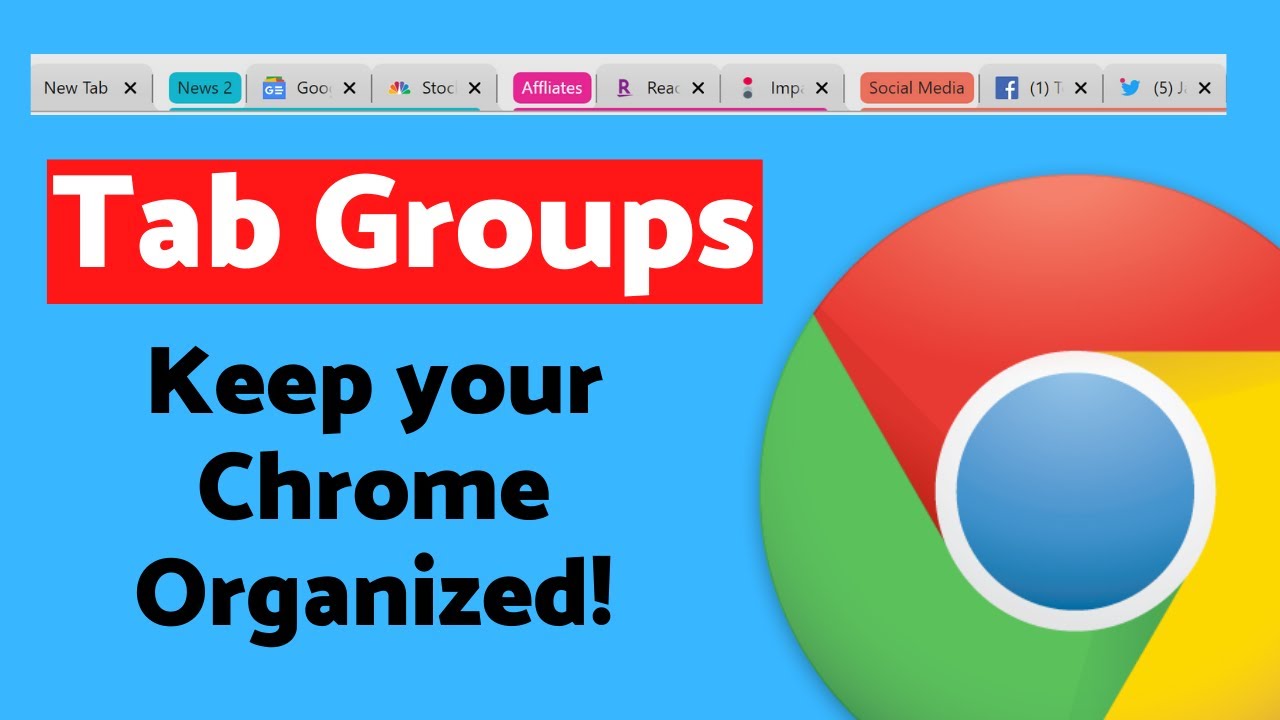






![Tech21 Evo Type case for the Pixel 3 XL is a reason why we don’t need keyboards [hands-on]](https://img.youtube.com/vi/JY8BQi4HD8k/maxresdefault.jpg )

















