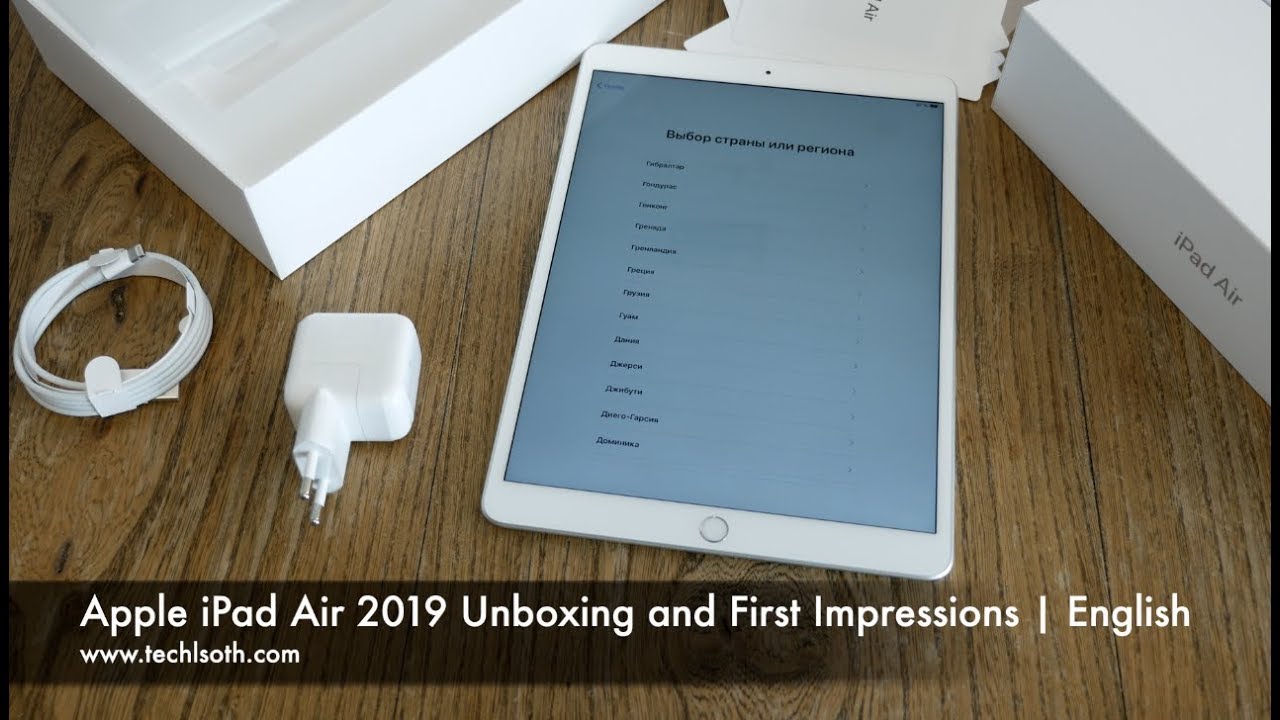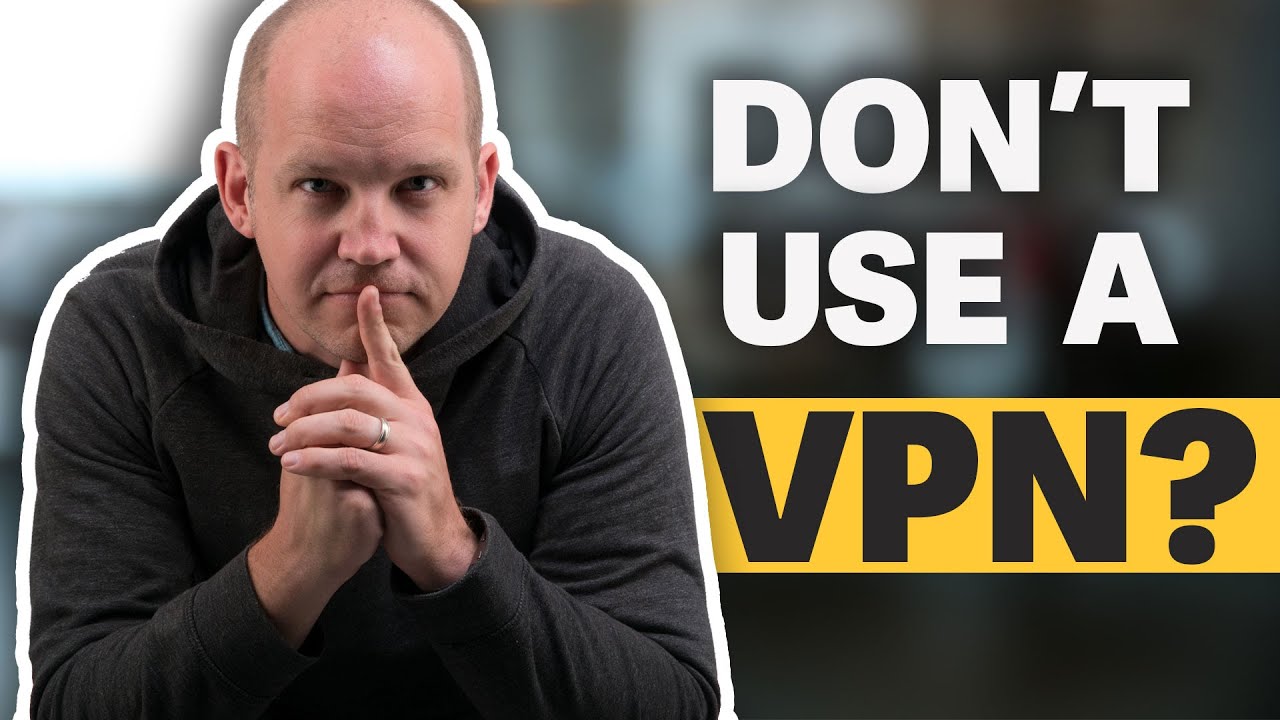Galaxy Camera Tips & Settings (A71 A70 A51 A50 A30 A21 A20 A10 M31 M30 M21 M11 S8 S9 S10 S20 Plus) By ValiumMedia Tech
Welcome everybody If you have a recent galaxy smartphone, then you are lucky to apply these hidden tweaks that will amaze you, and will make your mobile camera distinguished from other mobile phones. But Before we start, it is important to know that some camera settings and modes may not be available on your Galaxy mobile or may be available in other names or paths, as this will depend on your mobile model and the software version of camera. You will see how to update the camera software later in this video. First: Enable video recording in HEVC format and save space: This recording option means the ability to record videos in High Efficiency Video Coding format, also known as H.265. It's a new standard in video compression which can reduce the video size twice as efficiently as the default H.264 format. Open the camera settings and then open the video settings for the rear camera.
You will find an option for video recording in high efficiency. let's try shooting in normal mode to compare the video size before and after activating this feature. Now I'm going to shoot a video of the same scene for 5 seconds in normal mode. Now let's activate the HEVC option and then shoot another five seconds. Now let's compare the quality and size of both videos to see the difference.
As you have seen, the video size has been halved after enabling the HEVC option. Second: Enabling pro mode: Pro mode brings the full camera control in your hands so you get the exact photo and video that you want. This mode allows you to adjust camera settings such as focusing, ISO, as focusing, ISO, shutter speed and exposure levels, express your own style with filters, or adjust the white balance settings to accommodate different lighting environments. Standard or color tone adjustments: Use this to adjust color temperature, Tint, Contrast, Saturation, and Shadows separately. Manual Focus: Move the adjustment bar left or right until you get the crispest picture.
To switch to auto focus mode, tap MANUAL. White Balance: Use this option to adjust an appropriate white balance until you get true-to-life color range for your photo. Shutter Speed. A fast shutter speed means less light in and this is ideal for capturing photos or videos of fast-moving subjects. A slow shutter speed means more light in, so the object will be brighter.
ISO: This controls the sensitivity of camera to light. You can use low values for immobile or brightly objects and use higher values for fast-moving or low lightened objects. However, higher ISO settings can result in noise in photos or videos. Third: Enabling Quick Launch: This tweak will enable faster opening the camera to video mode directly in less than one second by double pressing the Power button, or home button in older devices. The quick launch will help you shooting the important sudden situations very fast.
Fourth: Tap heart rate sensor to take a selfie This setting will help you taking a selfie picture by just touching the heart rate sensor that located on the back of phone next to the rear camera instead of using common methods such as voice commands, shutter button or by screen tap. This tweak will make your friends wonder how to take a group selfie with them without using the methods they know. Especially since this sensor is present only in certain types of Galaxy mobiles. Finally: You have to check if there is any new update to the camera software by going to the camera settings and then clicking on the option: If there is a software update available, The Update button will appear under the version number.
Source : ValiumMedia Tech
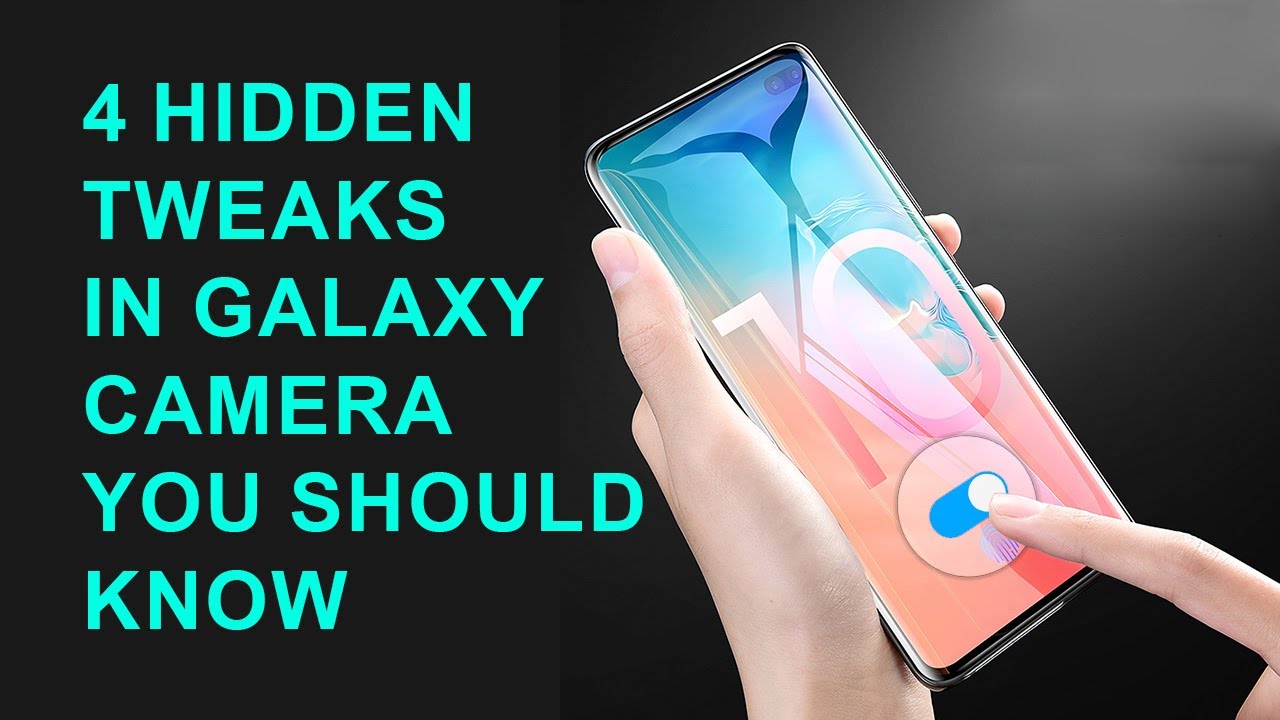


![[Journalists Hangout] Tributes Pour In For The Late Mohammed Fawehinmi](https://img.youtube.com/vi/syWP4dMyu14/maxresdefault.jpg )


![PIXEL 4 vs PIXEL 3a [*Side by Side for 7 Days*] - Honest Comparison](https://img.youtube.com/vi/46Z5HMGbvX4/maxresdefault.jpg )