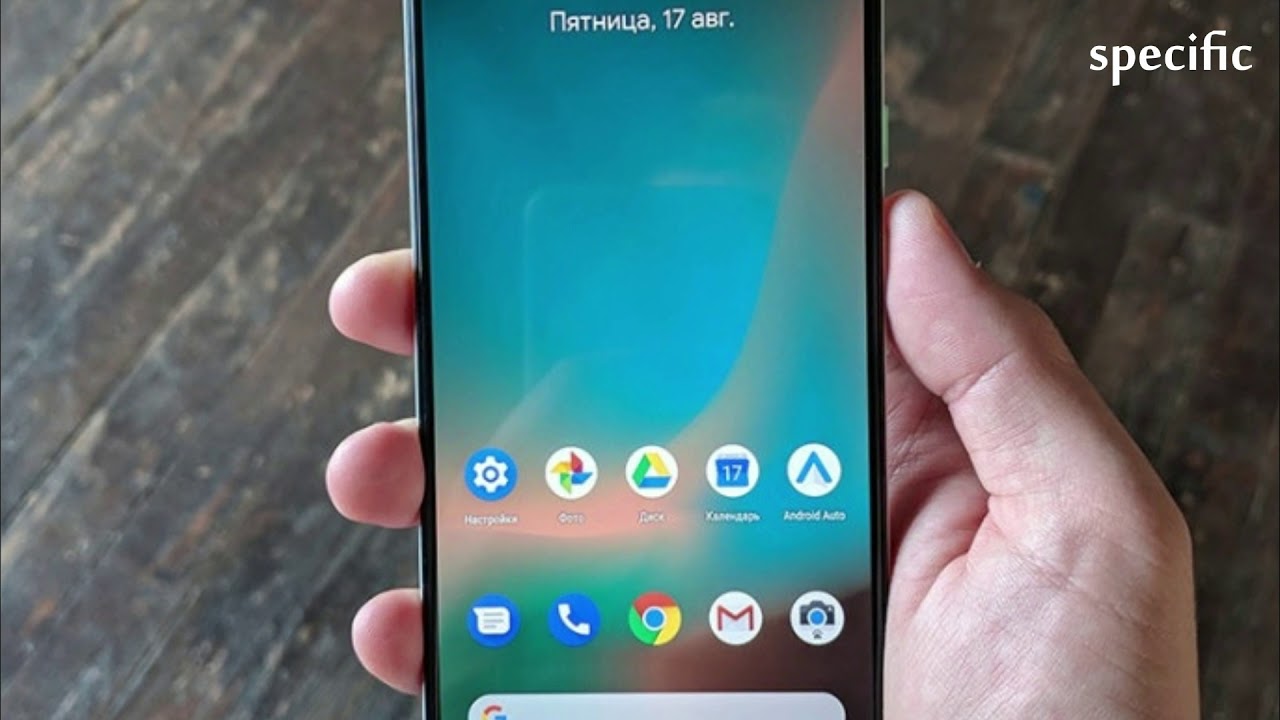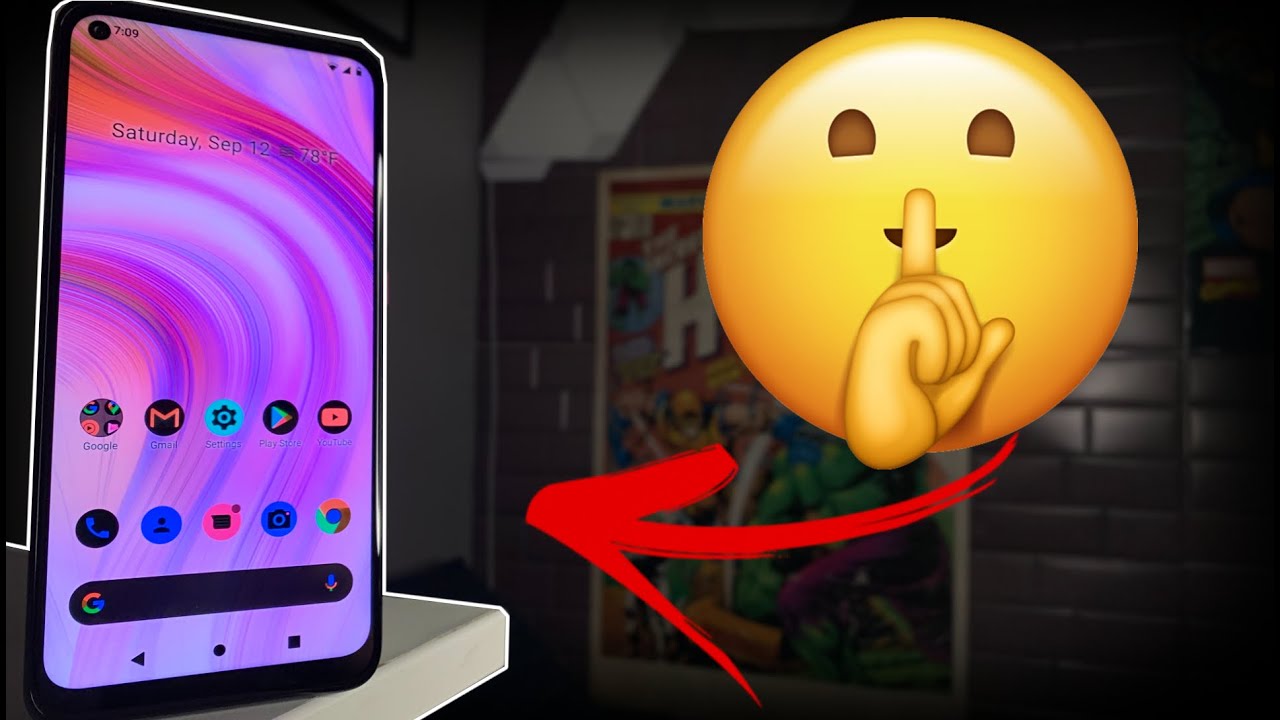Samsung Galaxy Note 20 5G - Unboxing and Impressions (Small Version) By sakitech
Hey guys soccer from sake tech and in today's video, what we're going to do is we are going to be unboxing. The Samsung Galaxy note 20. Now this one is the smaller version. This is not the Samsung Galaxy note 20 ultra. This is a Samsung Galaxy note, 20 5g model. So let's dive in and get started right away.
I'll also perform a first time setup and of course, I'm going to give you a quick impressions of this smartphone. So, let's lift the box, see what's inside okay, so there's the phone over there, I'm going to grab it now. Of course, I did get this in the bronze color, so I'm going to put this to the side for one. Second, you can already see that the camera module is much smaller compared to the Samsung Galaxy note 20 ultra, which I have over here. As you can see, this one has a larger camera module so anyway, lets uh continue the unboxing.
Let's lift this up see what's inside okay, so we do get a superfast charger, that's a 25 watt charger and then, when I lift this up inside here, all we get is a cable, that's an USB type c to c cable that connects to the charger and then charges the phone. You do not get any earphones or anything of that sort. Now here's the other box. We have that we pulled up inside here we have something else. Let me just remove that to see what's hiding in there, so we do have the sim card ejection tool and inside the box we simply have some quick reference guides as usual.
Okay, so that's all you get with this smartphone. Now, let's put all these things to the side and divert our attention to the main product, the main dish, all right. So what I'm going to do now is I'm going to give you a quick tour around the device all right. So here we have the phone: let's quickly take a look at the camera, so we have a three camera system: uh. We have a 12, megapixel standard angle, camera.
We have a 12, megapixel super wide angle, camera, and then we have a 64 megapixel telephoto camera. Then we have the LED flash and a little microphone. That's the rear microphone. So that's the camera system now real quick! This is the bronze color. It looks nice, but it doesn't feel great remember.
This is actually built out of plastic. This is not a glass construction on the rear, but it does have that matte finish. So it's not going to be reflective. Looks nice doesn't feel that great now at the bottom. What we have is we have the s pen, uh, the speaker, grill, the USB type c port and, of course, another microphone on this side.
We have the volume, rocker and, of course, we've got the side key and on the top. What we have is another microphone that tiny guy and, of course, the sim card tray and this side as usual, is clean. Nothing going on. So that's a quick tour around the device. Again, if I grab the Samsung Galaxy note 20 ultra, you can see the camera module on this.
Guy is much bigger, and this one, even though it looks just like this one- is glass construction. When you touch it, you can tell it's high quality with this one, that's plastic, so you can tell that as well now, lets uh turn on the device and see what's happening with the screen, the front camera and all the other stuff all right. So when you turn on this is what you get now on the top. We do have a 10 megapixel, selfie camera that gets the job done all right. So, let's tap on, let's go and start to set this up and real quick.
This is going to be a 6.7 inch display. Now this is a 10 ATP display. It's a super AMOLED plus display, there's nothing wrong with the quality. It only has a lower overall resolution, which is full high definition plus. So let's agree to all these terms, I'm going to uncheck the optional ones tap on next, all right.
Let's connect to my Wi-Fi over here, real quick. So that's connected real quick, I'm going to put this to right next to it. This is the Samsung Galaxy. Note 20 ultra, you can see it's only slightly larger, so you still have a lot of screen real estate. That's 6.7! That's 6.9! All right! So let's click on next and see what happens. Checking for updates as usual.
Do you want to copy apps and data from another smartphone? You can tap on next. If you wish to do so, I'm not going to do it, I'm going to say don't copy. Let's continue! It wants me to log into my Google account. Let me do that right away all right, so we're going to agree to all the terms over here for Google services, and we do have an ultrasonic fingerprint sensor on the note 20 as well. So let's set that up real quick.
Let's see how well it performs, so I'm going to tap on fingerprints tap on continue, I'm going to pick a pin as a backup. Let's pick something very simple for this video all right, and then it's going to ask me to start scanning my fingertip. So let's do this one right here. Let's start like that, 13 you want to make sure you fit it all different angles of your uh fingerprint so give it the edges, the corners, okay, and we're good finger, pin added you can add more or tap on next, so adding the finishing touches we should be dumped into our home screen after we log into our Samsung account alright, so we are good to go. We are dumped into our home screen now real quick.
I want to go to the display, I'm going to show you one thing: real, quick. If I go to display you're not going to see the 120 hertz option here, because this phone only has 60 hertz refresh rate. Now it is a powerful phone. There's no question about that. It's very fast, okay, but it just feels like any other 60 hertz display it doesn't have the smoothness that comes with 120 hertz but otherwise, like I said it's a very fast phone, it does have the latest snapdragon, 865, plus processor and eight gigabytes of ram.
So let me just go over here. Let me just switch these buttons. This is the way I like it. Well, let's go home real, quick, okay, I'm going to pinch the screen. Let's take a look at the wallpapers over here.
So let's see what kind of new wallpapers we have with the note 20, okay, so they're nice. Let's pick something a little more bright. Let's go with this one right here. I like that those bright colors okay, so there we go now when I go into the settings and of course I'm going to be talking about the s-pen in a second but the settings overall, they're the same as any other Samsung smartphone. If you have a note, 10 is almost 99 the same stuff as you can see, we've got our advanced features here, got all the s-pen features.
We have our device care over here works just like any other one UI phone and if I scroll all the way down. Obviously this is running one UI 2.5, as you can see, which brings a few extra features, but nothing dramatic. Now, one thing I'll. Let you know the display on this thing is flat. There are no curves on the edges, like the note 20 ultra like this guy over here we have the curved edges on the side on the note 20.
On this one: we don't it's a flat display. It does have its own appeal for some people. Now. Let me just pull up the s pen. Let's take a look at a couple of things with the s-pen uh see if there's anything brand new, and it's trying to give us a tutorial for the air actions, I'm going to skip it, and I'm going to go straight into.
Let me just pull up my command center, so I'm going to tap the button, that's the command center, the air command menu, and it's all the same. As any other note smartphone note 9 note 10 nothing new here now. If I go to my settings. Okay, this is where all the s pen settings reside again. All these options here are options to configure the s pen to your needs.
It's the same as before nothing new. The only thing that's new is going to be inside the air actions. So when I go to air actions, I have a Bluetooth control panel right here. I can press the button and do things with the screen, for example. So if I hold down the pen button, just like that, it's gonna launch the camera, and that's this option right here now.
This is what's actually new anywhere actions, so I can press the button and do these things uh to create certain actions. As you can see, I just performed uh this one right here this one right here the screen write feature. I can click this and modify it. So maybe I want to go home when I perform that action. So now, when I press this and go like this, it's going to go back home.
Okay. So that's the only new thing, as opposed to the note 10 and the note 9, all these things, app actions and general app actions that you can program into your s-pen is existing features. This is the only thing that is new and that's the s pen. Now, if I go to my Samsung notes, all right, Samsung notes, let's see how well it writes, let's go for the notes over here, so introducing new Samsung notes, a couple extra new features, but nothing dramatic again: uh allow tap on plus go for the pen, okay rights, just like any other s-pen, nothing dramatic all right, so we do have a 6.7 inch display. That's a large display, 60, hertz plastic back and a few other losses when it comes to features compared to the ultra.
But still this is a note device. It's got all the s. Pen features it's got all the software features of any other note. It just doesn't have the maximum specs. You would expect on a note 20.
If you buy it, you can live with it. But if I was you, I would just go with the note 20 ultra and that's all I'm going to say for now we're going to come back to this phone later and talk more about it. If you have any questions, comments or concerns, drop them down below and let me know, and for now guys have a fantastic day, all right. So if you found this video useful make sure to subscribe to Saki tech by clicking that button and also click that bell icon on the side to make sure you get notified every time. I upload a new video and if you do use Twitter, Instagram or Facebook, you can follow me at site online to get the latest updates as well.
Alright have a fantastic day.
Source : sakitech