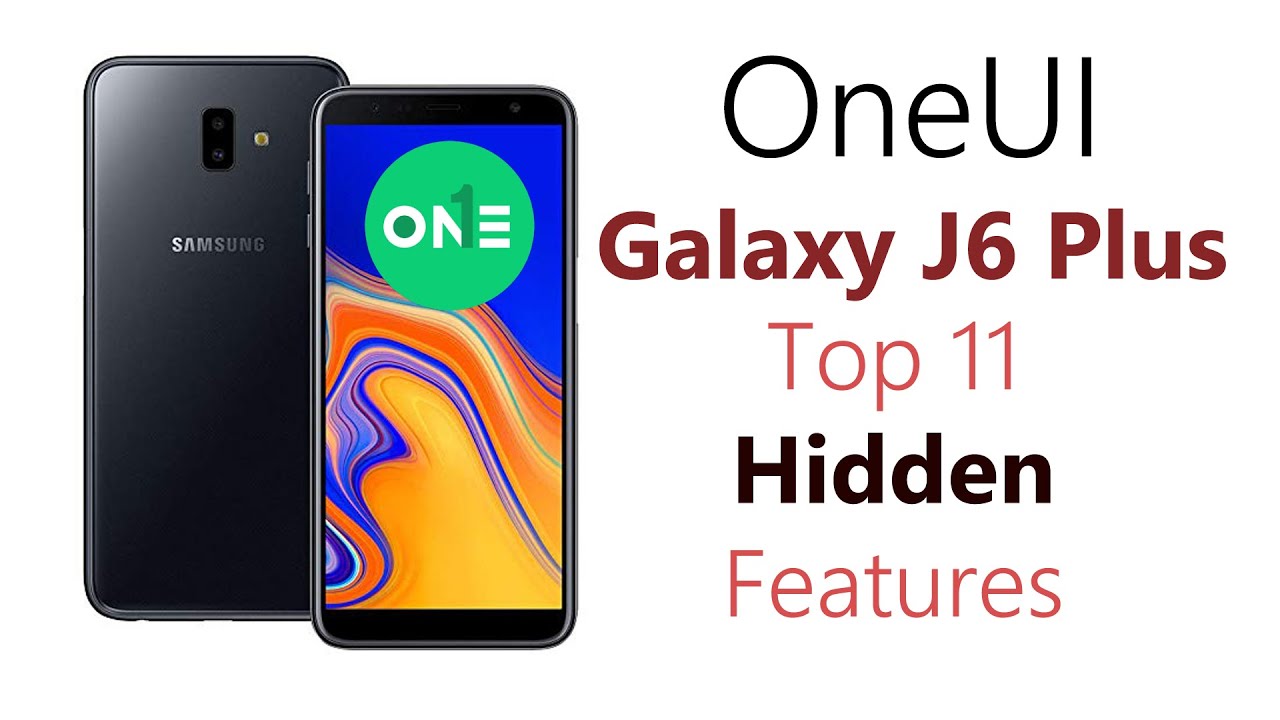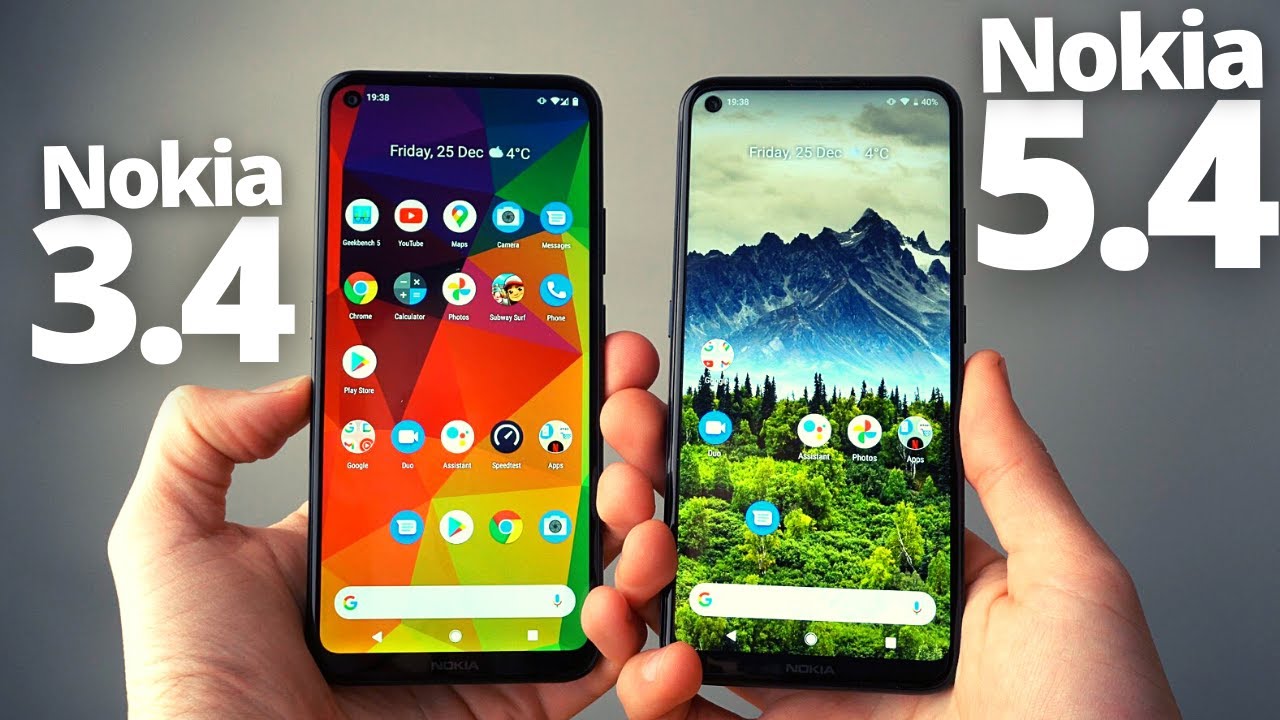LG Velvet 5G (T-Mobile) | Camera App Walkthrough By [Sic]Erik TV
How's it going everybody welcome to another episode of seek ETV, and today we're going to be doing a quick walkthrough of the lg velvet camera. This is the T-Mobile variant. I want to know if those people who have the ATT version and the lg version if this is any different from yours, so let's go ahead and jump down into it. I know there are two different variants of this phone. Furthermore, I mentioned before this one is missing the ASMR and the voice both modes in the camera. So let's go ahead and get down into it.
So when you first start up, you're going to end up in the photo, and you do have different options for uh your aspect. You do have the full 48 megapixel uh high-res option, so you could take full 48 megapixel pictures on here, and they come out quite good. As you can see, the detail is really, really nice on that a regular 4.43 and then 16x9 one by one, and then you get your full vision. Uh photo right here now you can get everything on there, and it fills up the entire thing. I really don't like using that because I think it uh dumb down the megapixels, but I usually just keep it on four or three.
You do have filters different types of filters warm bright merry, so let's go ahead and see if any of these are on there, just going to click on that, so you do have the option to brighten up whatever you're, taking a picture up here, gorgeous classic romantic calm, and you have some black and whites film and then a high key. So this one is really, really bright. I like the black and white version and yeah you do have different filters. You can or lighter, depending on what you prefer. So that is really, really cool.
Uh. Going back. Take that off. You also have your flash to turn that off and on, and then you also have the option for a timer 3. Second 5 10 record up to 4k 30 frames per second full HD, 60, full HD, 30 HD, full vision, 8, full HD and then full vision, HD.
So I'm guessing this is 720 and then full vision. Full HD is 1080p uh, full vision, pretty much. Just like the other one, it puts the whole screen on there, and it gives you more of a wider aspect when you're recording stuff works pretty well on here, and it just fills the screen a little more. So if you're, you know like that landscape, look, you could use the full vision on there, and then you could also click between all the other ones. So let's go ahead and go back and put this back on 4k and then in your settings.
You do have the option to save as high efficiency. You do have the option for steady, recording grid tag, location storage, which is to your SD card and then help and then going on back to night view. Furthermore, you do have the option, not very many options. Night view on here is kind of iffy. I wanted to take a really, really nice shot, but it sort of determines what the shot is and how to take it.
Uh by right here, there's like a little sensor that will, I guess, make the exposure rate longer or shorter right now, it's at one! Second. So if I already snap a picture, it's pretty much instant, but once this goes up to like five, it will take a longer exposure picture. Therefore, brightening up your uh picture, so that's really, really nice. I wish I could just do it on my own, but lg this camera app sort of does it for you. You can make it brighter and darker with this little slider down here, but I just wish that it was a little more just of a manual, not just picking it.
For me, going on over to your manual camera uh, you do have the options for your white balance, autofocus, ISO, etc. , and there is no manual video mode on here. Um for the v60 has the manual video mode, but the lg velvet does not. It only has manual camera, which is kind of a bummer, but this also works really, really nice. You can control everything.
You do also have the option for some pre-loaded filters on here. So these are really, really nice uh. You have different options for, like scenery, bunch of different things, and it'll adjust everything for you and if it's like, if it's off or something it'll, say, try adjusting the ISO or shutter speed. So that's really, really nice to give you some hints on there. You got streets night view night sky, so really, really nice stuff.
It sort of adjusts everything for you. So that's really, really cool. If you just don't want to mess around with all these settings, just go to a certain setting right here, and it will adjust everything for you, and then you can just snap your shot. So that's really, really nice. On the manual camera.
There is no mic control on here. Unfortunately, no ASMR and no both, like I said earlier, which is kind of a bummer, but it is what it is. This is a T-Mobile variant and uh yeah. It is what it is. You do also have the option to take different photos wide angle, regular on here.
So that's your wide angle and that's your regular main on the photo like I said. I forgot to mention also: let's go ahead and take these filters off. You do have the option for zooming in and then zooming in more two times and then back out, zoom in and then your wide angle is 0.5, so that's really, really cool. It does have a wide angle lens, and it will, I guess, digital zoom on here for you uh going on over to portrait. You also have some different stuff right here, uh to where you could take a portrait shot.
You do have your little 3d photo effect on there uh you got the cartoon background. It does only faces on there, uh sketch background and the face. Let's go ahead and just do the uh blur on here. So this will blur the background a bit as you can see it does a decent job on the edges, not too bad. It is a little blurry around the edges, but it does a pretty decent job on there on the uh front facing portrait, you do get a bunch of different options like to make the background color or not.
Portrait is available. So, as you can see right here, the background is black and white, and then you do have the option for panning and then for a zoom to where it gives you everything attention onto your face. You can see right there pretty cool effect, so yeah you get portrait mode on the front and on the back, and then you also get your uh. I guess stickers for all you, ladies out there you guys want to put stickers and AR stuff on your face. You could do that as well.
You get a bunch of different types that you could do as you can see, and you could also uh click on more, and it should take you to uh find some more right there. Furthermore, you could also create your own like so, and do all this creepy right here that all you, ladies like to do for Snapchat. Oh that's, a cool one, so yeah you got all your stickers and AR emojis on there really, really cool stuff. As you can see, you can play around with that and have fun with that. You go into your more section uh! You do have the option for YouTube live, so you can't upload this straight to YouTube when you're using YouTube live.
Furthermore, you have your slow motion mode right here, and you can do the uh go back out, go back into slow motion mode, you could park to slo-mo, or you could have the whole video at slo-mo, and you could also do it as a high-efficiency on here as well. So that is really, really cool and just exit out of the slow mode and then uh, let's see go back into more. You get your panorama. Of course everybody knows what that is. You could take a panoramic shot of whatever you want.
It'll guide you to do a panoramic shot, so that's pretty cool. Go back into more your AR stickers. We took a look at that and then uh. These are from Google tap to burger to play. So you can add a little AR onto your desk or anything else, and you can do things like that.
You could margin, make it larger and then snap a picture, and then you could also get some more content on here. Uh pretty much for all. You kids and all you people like to mess around with AR emojis and things like that. You do get that on the lg velvet oops far too far back, and then you also get your time-lapse right here. So you could do have different time lapses times, one times five times, ten everything you do have the option for 4k as well.
So you do get all those options for a time-lapse. So that's really, really nice. So let's go ahead and go back into photo and then go into some settings. You do have an auto scene optimizer, so it takes photos with the best settings for the scene, and it takes a picture by using a composition suggested depending on person. I haven't really tried that out.
You get your tips, you could probably turn that off. If you want to keep it on depends on you, your photo size. These are all your different photo sizes right there all the way down to full vision, 2, megapixels and then all the way up to 48. So that's really, really nice HDR. You could have it on auto or off.
I just keep that on uh. You do have your ultra-wide shot. Distortion correction, save as high efficiency, live photos, record action before and after you take a photo so sort of like that. Uh single take feature that you get on. Samsung phones, grid, voice, shutter by saying cheese, smile, it'll, snap, a picture for you have the option to add a signature, so you could add anything at the bottom different type of writing or anything like that.
I've already added lg velvet storage and help, and that's pretty much it guys. I mean you also do have this option over here for the seam optimizer. You can turn that off if you wanted to or turn it back on, and that's pretty much it really, really nice features on here. It is missing some stuff like the voice bouquet and the video manual video, but I just wanted to give you guys a little quick walkthrough of the camera app on the lg velvet T-Mobile variant and there you go so really, really nice stuff. A lot of features on here camera on here is pretty decent.
It's not the best in the world, but it's really, really good, especially during the daylight nighttime. It tends to fall apart a little. But let me know if this camera app is different from the one on yours uh. Is it missing some features? Do you have some features on yours that this one does not have comment down below? Thank you guys for watching and don't forget to subscribe, hit that little notification bell for future notifications on my channel thumbs up. If you enjoyed this video thumbs down, if you didn't- and I will see you guys in the next one- peace.
Source : [Sic]Erik TV