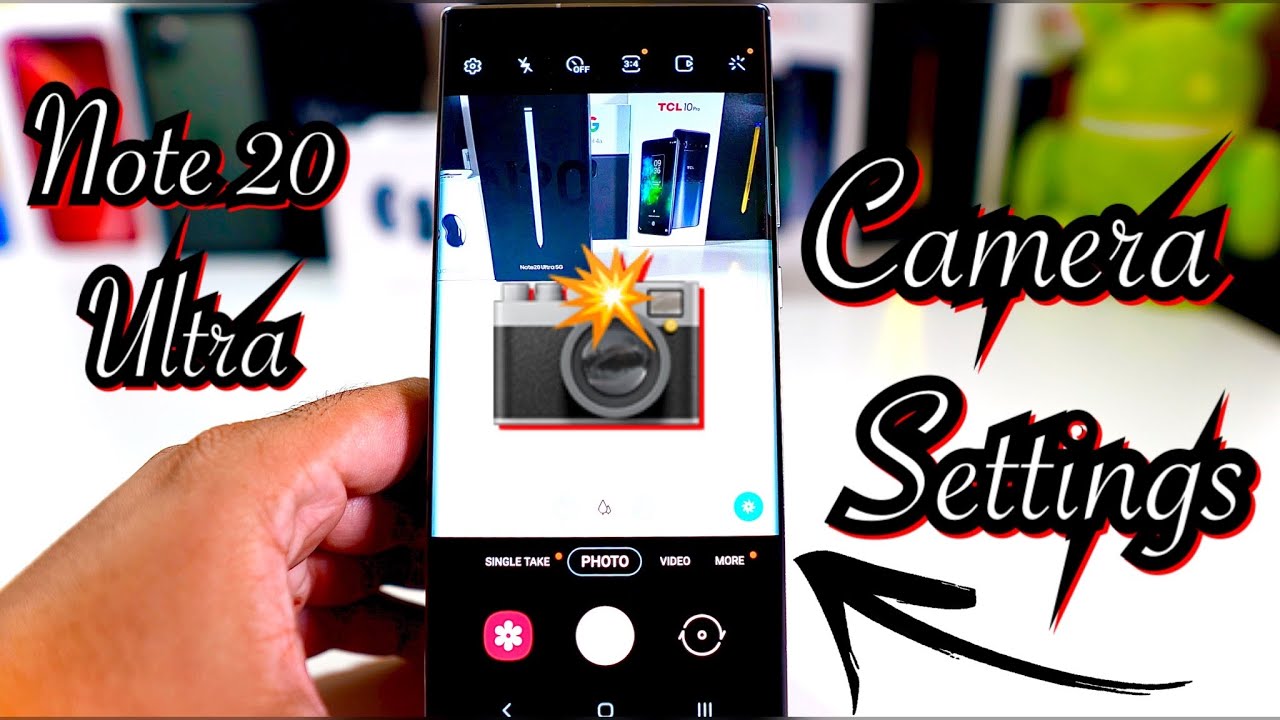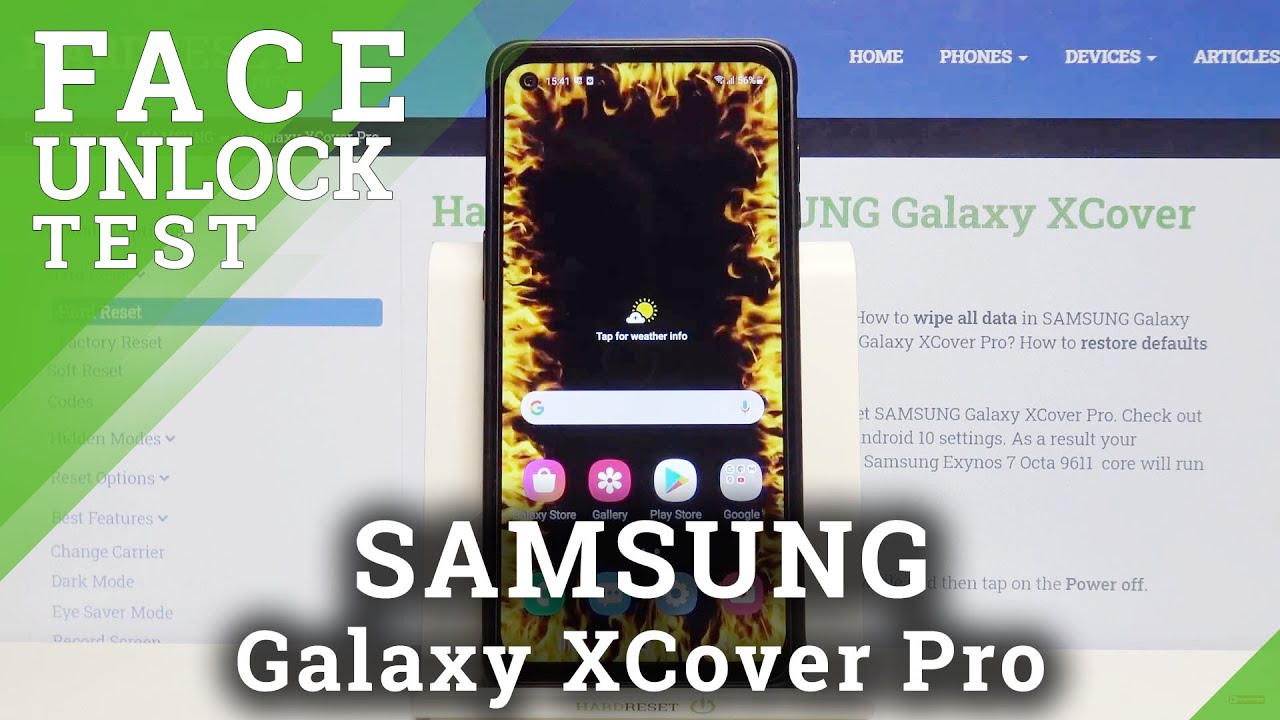LG G8X Tips, Tricks & Hidden features - Foldable Dual Screen Phone - YOU MUST SEE!!! By Hayls World
So LD have been getting a lot of attention. Thanks to this awesome, foldable jewel screen phone I'm going to show you guys, there's some really nifty things that the GTX can do, such as camera reflect elude a game, console setup, shifting apps and its ton of others so stay until the end. To make sure you don't miss out on any of the cool features that this phone has so guys, let's get into it, so it's starting off with the cameras. We have some fascinating features here. So first up is the dual camera mode and basically, if you open up the camera in the top left-hand corner, you will see this little icon and if you click on that icon, as you can see, the image also appears, on the left hand, side screen. So now what you can do is completely flip the other screen around, and you get this dual view, and this is really cool, because, if you're busy taking a picture of friends or family, they can check themselves out in this other viewfinder and pose for an epic pic.
Another really cool feature is a reflector mode, so you have to be in the selfie mode in order to activate this, but all you then do is click on the flash button twice and the left-hand side screen acts as like a huge flash. What's even cooler is that you can actually change the color tone of that flash to the best suit your selfie. This is so cool for all my gaming lovers out there. This one is for you guys. So if you click on this gaming icon right of the day and select one of these pre-installed games, so I selected asphalt as an example.
What you're then going to do is rotate the phone into landscape mode and give a little swipe on the menu bar you'll see this little gaming icon is select that and then, if you toggle on LG game pad, as you can see, the entire other screen turns into a game pad. What's even cooler is that you can even choose from other game pads so, depending on your preference, just select the one that you would like to use, and just like that guys, your entire game has been completely innovated. Thanks to this additional screen becoming a game pad and the fun does not stop there guys you can even customize and make your own game pad. So all you have to do is swipe right and slow, see this create custom game pad. Take that little plus icon and right from there you can add custom buttons.
You can add left or right, toggles, and what's really cool about this, is you can place them exactly where it suits you best? So, if you're a huge fan of gaming, I'm sure you will absolutely love this, and it definitely does make game play a lot better. One of the coolest features about this foldable dual screen phone is that if you want to send a bunch of emails via Gmail, you can turn one of these entire screens into a keyboard. So, of course, you're going to open up Gmail and then over here will you click a comose email, you're, going to turn your phone into landscape mode and then over here you can see this dual keyboard icon. If you click on that, it turns the entire bottom screen into a keyboard just like that, and then you can tap your emails. This is a great feature because now, of course, you have a much larger keyboard to type on also, if you're, finding it a little uncomfortable to type another really cool nifty feature is you can actually split the keyboard just like that continue tapping doing your thing and then, when you want to return it back to original, simply plop it back together.
This is a really nifty feature and definitely check it out. Ooh. Now this one is super nasty. So if you click on the Settings icon, on the left hand, side screen and scroll all the way down to the bottom, you'll see this might pick up options and basically over here you can select any one of these apps to open up every time. Your phone is open.
So here I just selected WhatsApp and now, if I then close the phone and open it up every single time, I open the phone web, BAM or WhatsApp will be opened. On the left-hand side, you can of course go back to settings and choose another app. So, for example, I got a WhatsApp on the left hand, side Instagram on the right hand, side it's totally up to you, so I, don't know if you're an accountant, and you always need to calculate it and make that your app or if you love, searching Google Chrome like most of us, do then make that you my pick app. The options are pretty much endless, and I love this picture now because of these two screens guys. If this phone is in multitasking and beast, for example, you can open up Chrome on the right-hand side and search for anything you want.
Sir I just searched for the LG G 8x price, and then you can open up another Chrome tab on the left-hand side and search for maybe another lg phone and then across compare those bad boys because, obviously having two screens, it makes it. So easy, what I really love is opening up YouTube on the left hand, side, say I'm looking for a product or something specific, then going on to Amazon and searching that product cross. Comparing seeing all my options and multitasking like I have never done before honestly, what you have started doing things on this phone and utilizing both these screens. It is so hard to go back to a single screen device. Here is also another example of how you can multitask in landscape mode, so I just had max open on the top.
I was taking some location notes and then for all my Instagram lovers out there. If you have Instagram open on the right-hand side, and you're going through your gallery, you can literally see which picture is best gonna suit to your feet. So there are literally tons of different things. You can do to multitask and make life a way easier. Now, I'm sure you're busy wondering how would an earth do you take screenshots on this phone, and it's actually pretty easy so to screenshot the right-hand side screen.
All you're going to do is hold down on the power button and then the volume down button at the exact same time, so you click, hold and bam. It takes the screenshots it is just like that and saves it into your gallery. If you want to take a screenshot on the left hand, side screen what you're going to do is swipe down on the notification panel and click on this capture plus icon. What that does be screenshots the left-hand side, and then you can of course make edits on it and draw whatever you want and save that to your gallery, but then, on top of that, a really nifty thing you can do is let's say, for example, you're sending a message to a friend on WhatsApp you're busy browsing on the left-hand side. If you click on this little icon on the keyboard, it will automatically take a screenshot from the left-hand side and place it into your message.
This applies to Gmail, notes, messages, you name it and all the screenshots can be found in your gallery. This is another epic mode and actually something I can see a lot of people using. So by now, I'm sure you have seen just how insane the hinges on this phone. You can felt these screens to absolutely any degree and, as you can see, it'll hold with no problem at all. I also love that you can just completely flip the other screen around and make your device smaller again, but, as mentioned, what's really, epic is tenth mode.
So if you place your phone like this, and you swipe up on the notifications panel, you can change the orientation of the screen, so you just rotate it 180 degrees. And now, not only can you browse on one side of your phone, but so can someone else on the opposite side, how cool I, absolutely love this feature and I can honestly see this being used in a number of different scenarios. Let me know: would you let your friend browse on the other side now why tablet view makes browsing the Internet even more awesome? So, let's just say: you've searched for I. Don't know Mr. bean funny faces as one does, but now you actually want a bigger, better view.
Then all you have to do. Is click on this tiny little quick menu icon and select the wide view option and what this does are it actually opens up the entire page onto the other screen. So now you can see way more across both the screens and this also works in landscape orientation. Of course, there is a big divide between both the screens, but still, if you want to take a screenshot, all you do is pull down on the cow button and the volume down button, and it will screenshot the entire page without the divide in it. If that makes sense so because this phone has two screens, you can actually move apps from one screen to the other, and all you have to do is take your three fingers and swipe across BAM just like that, and then to get the app back onto the other screen, you're just soul, life again bam bam bam.
Baby. We all know lg4 that knock-knock feature and if you just knock knock on the screens, it turns them on. Of course, if you want to turn the screens off again, all you do is knock knock again and the screens' turtle double tapping also works just as fun tap another really cool little nifty feature. Is it a triple tap anyway on the screen? It magnifies the entire view and then with two fingers. You can navigate just like this to return to the original view, or gives you triple tap once again and the BAM you're back then on to some quick features and if you open up the gallery, but then click on this little dual screen icon at the top it'll actually use the entire of the screen as a viewing window.
So once again, this makes life so much easier, and if you want to get rid of the view all you do, is you click on a dual screen, icon again, and you're back another cool thing you can do, and I'm sure some of you saw this coming. Are you can open up a number of different apps, but then guys- and you can split screen them so right at the top here, I'm split screening max with the calculator? So not only can you browse on YouTube and check out some maps, but you can also calculate at the same time. Of course, you choose what apps you want to choose, but this is Spoke nifty and then, let's not forget you can actually copy a paste from one screen to another. So I'm just copying the text on this WhatsApp message. I opened up notes on the left, hand, side and pasted that message.
I can then type out anything else. On the left hand, side screen if I wanted to copy that message as well and paste it onto the right-hand side of the screen. This honestly, it makes life so convenient and also really speeds up. Your workflow I'm so excited to see what new features will come from foldable phones this year. If you enjoyed this video, then don't forget to Like and subscribe, or you can check out some of my other videos over here, but think you're.
So much watching I'll see you in the next one.
Source : Hayls World