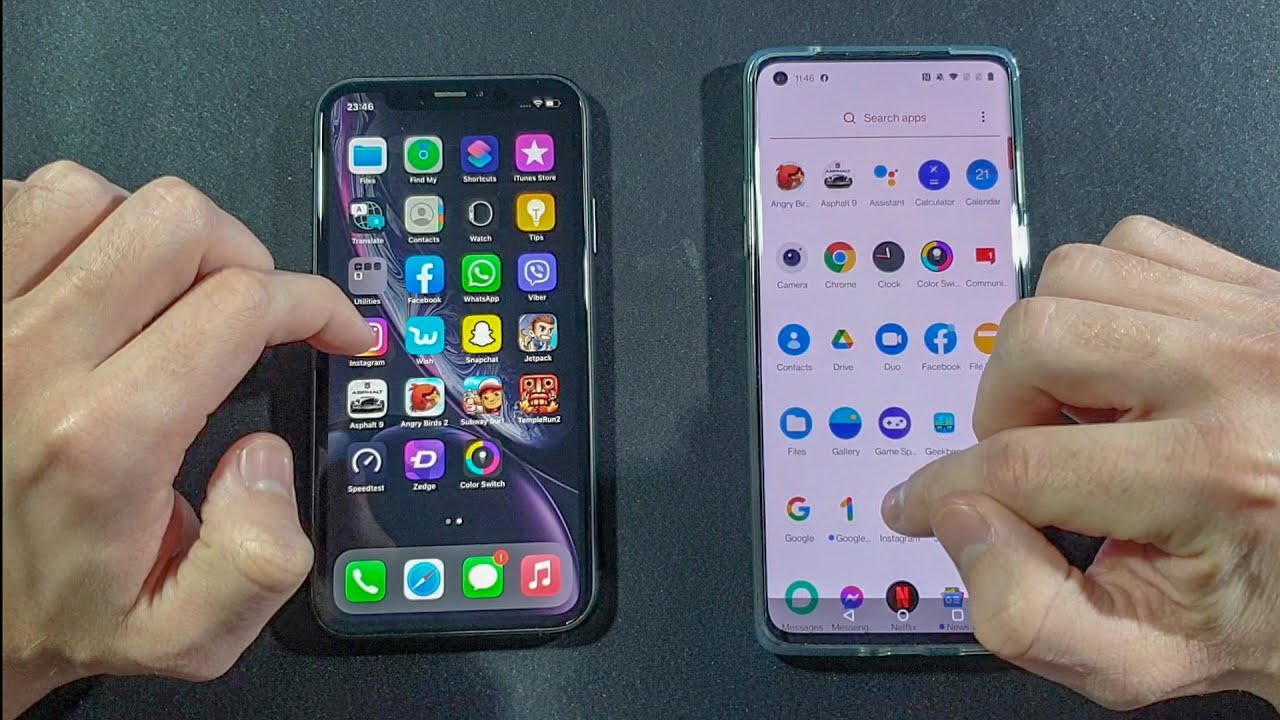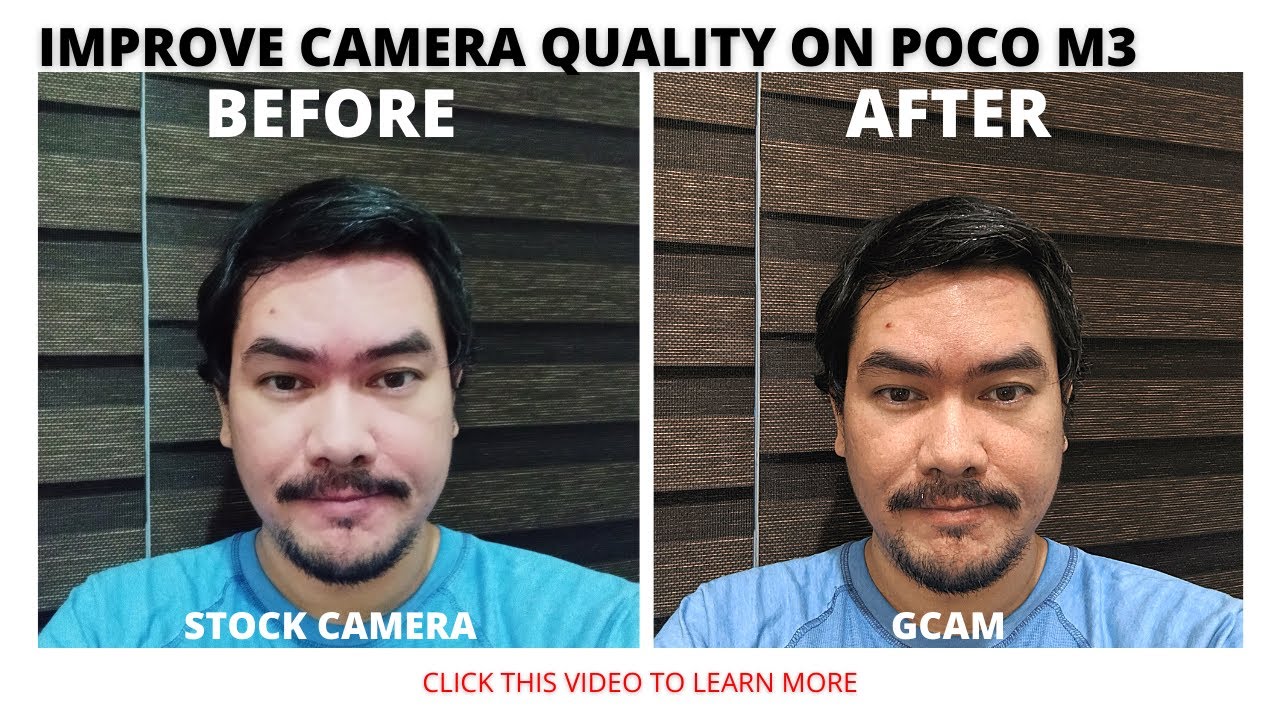LG G8 ThinQ Unboxing! By Tim Schofield
Everyone Tim Schofield here and I, really like it. When companies decide to really innovate, try out new technologies test out something new doesn't always work, but sometimes it does, and it does catch on, and we'll see, if that's the case, with the LGG eight thin queues which I'm unboxing right now, real quick want to show you. What comes in the box also give some first impressions, but now there is something called a hand ID which is actually vein. Recognition in your hand to unlock your phone. It has a fingerprint scanner as well, if you'd like to use that and also some motion controls. Air motion controls without touching the actual phone so really want to test those out.
So we'll go ahead and open up the box, real, quick and then let's go ahead and get into the phone. The LG g 8 thin q unboxing, let's get started here. Is the g 8 thin q from LG and to be honest, I'm not too keen on the name. You could just kind of cover up that part and called the g 8, but that isn't the hey, whose scheme LG goes with. Not for sale, because, of course this is a review unit.
That LG did send me now. Opening it on up looks like you: have a microfiber cloth great for just cleaning your phone or other things displays. Also, it can wait. Distracted driving is never okay, please guys do not use your phone and drive glad. They actually include that.
That's a good PSA now set the phone to the side for just a second we're gonna check at what else comes in the box looks like we do. Have our AC adapter, which is of course fast charge along with our USB type, a two USB type-c cable for charging other than that, and here looks like we do get some booklets some getting started guide a sim ejection tool and, of course, warranty information, so it does not have any headphones at all. I kind of wish LG would have included some headphones in the Box, like other flagship phone manufacturers. Let's move on to what you all came here to see in that is, the phone looks like there is some packaging on there which we can take off and a couple stickers. Now that we've gotten that taken care of one thing, I noticed right away when looking at the back of the phone is how flat it actually is.
Look at that no camera bump whatsoever. There is a bit of an indent for that rear, fingerprint scanner, but other than that really flag gives it a really sleek look to it now flipping it over I want to turn on. This does have flagship, specs, Snapdragon, 855, six gigs of ram 128 gigs of internal storage, which you can expand. Also side note it does have a headphone jack as it boots up taking a closer look. There's that headphone jack USB slot microphone and one of the speakers.
Lg has always been known for the great audio quality they have on their speakers and their headphone DAC. Now, on the right side, you do have a power button, of course, which does look a little small I, don't think that'll be that big of a deal up towards the top. Just a microphone then on the left side is where you do have your volume rockers, along with a dedicated Google Assistant button, which they have consistently included and a close look at the back. That I was talking about dual camera system, just a standard, wide-angle lens and an ultra wide-angle lens, which I actually would prefer to have over at telephoto lens if I'm, realistic, fingerprint scanner on the back g8. Thank you and LG branding.
Now it is booted up flipping over here's, a look at the front with those bezels left and right and then, of course, up at the top. There is a notch they have added some extra sensors infrared, along with the TOF lens for depth, sensing and, of course, the front-facing camera as usual I'm going to quickly skip through the setup process and only talk about anything noteworthy looks like what they're calling a new second screen, which really isn't new at this point because. They called it that in previous generations, but you will see you can actually have that notch on or off via software, depending on. If you like it to begin, you can set up your face, unlock fingerprint, knock code pattern, pin or no, thanks. I'm going to set up the fingerprint for now.
So let's go ahead and add that you have to add a second set of security. NOC code pattern pen as usual, set your finger on that fingerprint scanner and go ahead and lift it off just back and forth same thing. Over and over I do like the placement of it. It's actually very comfortable for my hand, can really find it easily, with the indent that it actually has in the back of the phone. Very quick I can add more if I'd like to I'm not going to for now all done with the setup process.
We are on our home screen with a 6.1 inch.1440P OLED display now right away. As always my boxing's real, quick I want to go into general. It should be the storage, see how much storage out of the box we have 10% used, so 23.5 gigs is used. Now this is the 18 t variant, so it is definitely going to vary depending on the specific model that you pick up as usual. Let's go ahead and test out that fingerprint scanner, so I'm going to set my finger on it unlocks it right away, go ahead and do that again now, let's go to the lock screen and I.
Don't know why it's not letting me go to that lecture. My fingers definitely not on the oppressor to unlock, and it just unlocks it. That's a little strange. Alright, so I figured out the culprit. I've actually never seen this out of the box with something to really make note of is go to secure, lock settings, and you will see locked timer 15 seconds after screen, timeout of actually never seen it set to that by default.
So if you do want to have it immediately now, it should be going to the lock screen, which it does so. I did up to wait.15 seconds weird setting to have out of the box. Definitely noteworthy, though, so now, let's go ahead and test out that fingerprint scanner set our finger on seems to unlock it right away. Let's go ahead: do it again and seems to be just fine. Snappy, quick and accurate I want to show up one more thing: I do really like animations overall, and this one looks really cool from the lock screen, see how that it animates and then, when you unlock it with your finger, see how it kind of just goes through the plants.
They're, really nice little touch. I know it might take a little longer to get to your actual home screen with those animations, but it makes it look more polished. I would like to jump into that camera very quickly, so you can see it front and rear cameras. You can just change by swiping camera modes as well. Now it does have an AI cam mode which you can switch to, which will change scenes manual, camera and a bunch more that you can choose from now.
I do want to go back into the camera and just snap. A couple quick pictures right here sure speed feels quick. I do really like the vibration motor on this phone. It actually does a little subtle vibration. When you take a picture, that's something that LG actually does a perfect job with now.
Let's go ahead and set up that hand ID now, overall, jumping back into settings I'm, actually going to switch it to Listed, just something that I personally prefer over the tab. Look go back into security now hand ID, let's go ahead and unlock our phone with our hand, all right, so it says, position your hand, six to eight inches away your palm from facing the front camera. So let's go ahead and hit start position, our palm right there and slowly lower it until the yellow circle wait until the concentric circle disappears, you might not be able to see it. It really wasn't much to see just a circle going in, and you've successfully scanned your hand for best results, scan your hand again differently, having the phone in your hand having the phone on a table or a holder. So let's go ahead and continue that I'm gonna.
Do it one more time setting it down on the table of course, and once it recognizes my palm just bring your hand closer there, we go it's recognizing it, and you can now look unlock your phone with hand ID. Now, let's actually test it out without doing anything, I'm going to go ahead and press lock, I, don't think it's actually gonna work if I do it without the lock screen on, looks like it's not working. So if we go ahead and do that, we will go ahead and use our palm. No I did not put any finger on the fingerprint scan or watch that again on the lock screen. Just boom actually works.
That is crazy scanning the veins in my hand, to unlock the phone you know like, even if you don't think that's going to be useful in any way. I, you have to admit that's pretty cool curious to know if you guys would rather have an in display fingerprint scanner or the rear camera, coupled with the palm to unlock so drop a comment, and let me know actually curious to see what you guys have to say now: let's jump back into settings and go to extensions where air motion is going to be now with air motion, there's a group of things you can do so shortcuts and capture. So you see swipe left. You can have it open up any specific app that you'd like to actually a list of apps or swipe right. There's a list of apps that you can choose from.
You see a pretty extensive list. Now, let's go back again: control, music and video. So if you're playing in music use your hand to control and play music, you can turn that on as well. Now, let's go ahead and go back again and control calls and alarm left and right to answer, call stop alarms. So maybe you want to actually snooze your alarm.
You can go ahead and do so with just your palm call alarm timer. We can turn all those on I actually would like to do tests with all of them, but let's go ahead and try the shortcut all right. So let's go ahead and test it out. It says: to put your hand about three to five inches away from that camera. You'll see a little color not show up below the notch and then pull your hand away turn it into a claw, and then it will bring up left and right motion open an app, or you can go ahead and pinch in, and it just took a screenshot, pretty cool.
How that worked. It is a little weird at this angle for me, but let's go ahead and try it out once more. If I go ahead and put my palm over it, pull it back, make a claw and, like I, said it's pretty finicky with this angle right here. It's not really recognizing it, but you'll see it did. Work seems like there's going to be a bit of a learning curve for me, but interesting.
It's going to be fun to try out and see if it's actually something that I will use daily. But overall, that's it for the LGG eight thin queues for now more videos coming very soon, so be sure to click that subscribe button and really appreciate it down below be sure to follow the social media accounts. All links will be in the description and as always guys. Thank you very much for watching.
Source : Tim Schofield