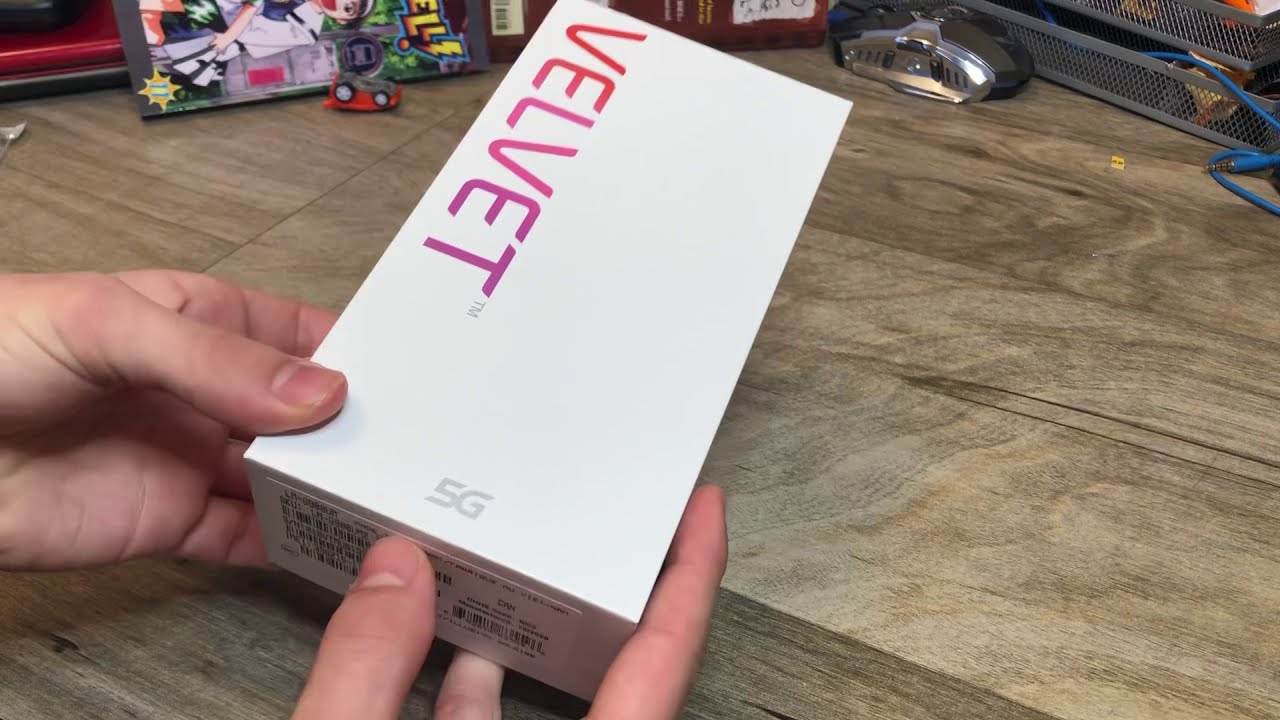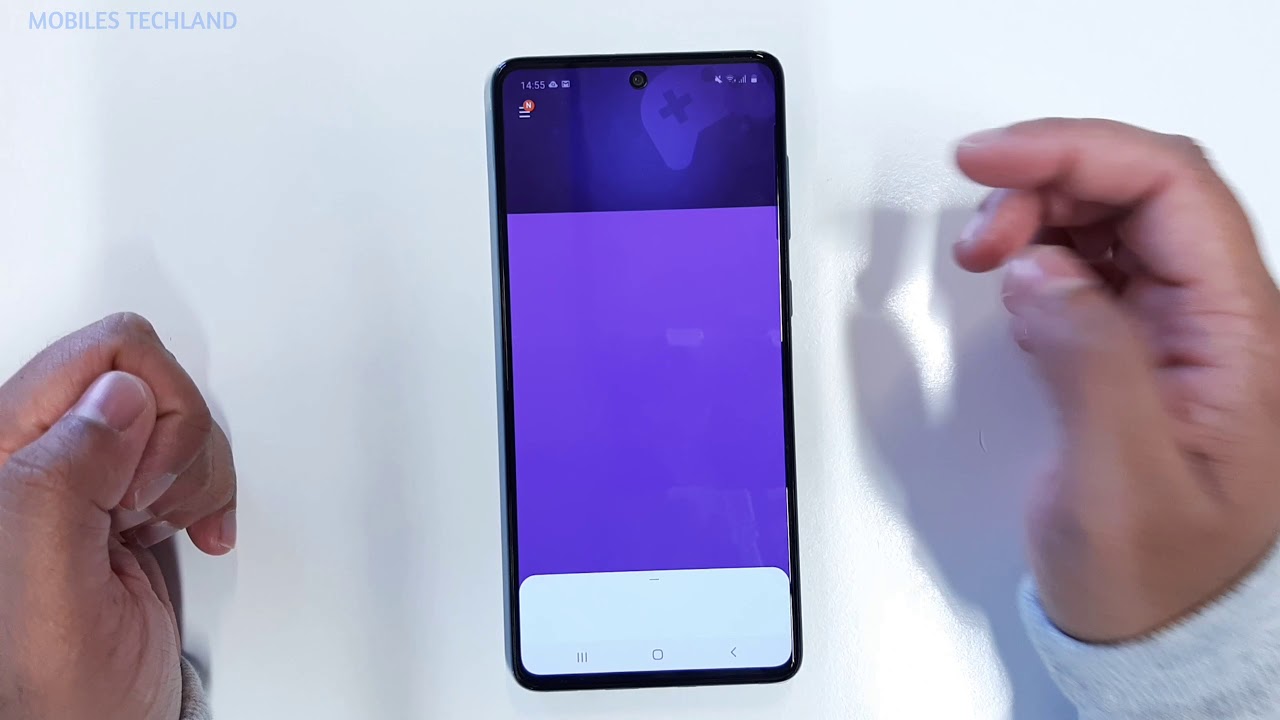Lenovo Yoga Slim 7i 14" Review & Benchmarks - Intel 11th Gen i5 1135G7 By W2Best Tech
In today's video, we are gonna, take a closer look at the Lenovo yoga slim7i. This is the intel version of the Lenovo yoga slim7 that I have been testing extensively on this channel before, and you can find all of those videos linked in the description below. I am w2best, and I make in-depth gear reviews and tutorials, and if you like this video after watching it, I would be super happy if you wanted to put a like on the video and maybe also subscribe to the channel. That gives me a ton of motivation to make new content weekly moving forward in winter and spring. If you want to communicate with me, you can do so either here in the comment section below or you can go over to Instagram, where I'm also at w2 best. If you want to buy the Lenovo yoga, slim 7i, you can find a few links to where to get it in the description below I've been using this laptop extensively for two weeks now, and I have a pretty good impression of what are the good things and a little less good things, and what conclusions to draw from using this laptop and making the review content about it.
I decided to get the Lenovo yoga slim 7i, mainly to be able to try one of the tiger lake CPUs from intel. So this is the i5 1135 g7. This is a four core CPU, but it runs with eight threads. It has a base clock speed of 2.4 gigahertz, but can turbo up to 4.2 gigahertz in burst. It has 16 gigabytes of ram, and this is ddr4 ram running in 3 200 megahertz.
So we are not running the low power ddr4 x, with a higher clock. Speed like some other Lenovo laptops are currently. This also has a 512 gigabyte SSD, and this is not any kind of SSD, but a Samsung PCIE gen 4 SSD. That has some insane read and write speeds, as you will see later on in the benchmark. The ram is not upgradable.
The SSD is upgradable, however, in the AMD version of the yoga slim 7, you are able to put in a second SSD and from the information I have. This is not possible in the intel version, since the PCIE lanes are already consumed by the thunderbolt ports that are not available in the AMD versions of this laptop. One of the most interesting features, though, is that this comes with intel's Xe graphics. So this is the new integrated graphics from the tiger lake 11th generation, intel CPUs, and this has some impressive performance, as you will see in the benchmarks and in the real world tests that I will perform later on in this video, I paid 900 euros for this machine, so that's approximately a thousand dollars, and usually this guy goes between 850 and a thousand euros here in Europe. The AMD version with the 4500- u CPU, is very similarly priced, so it will be very interesting to compare those two side by side and see which one comes out as the winner.
Let's not waste any time. Let's get right into the review. The overall build quality, as expected in the slim 7 lineups has been perfect. The feeling to it is really premium. It's got the full aluminum body and there are no sharp edges around here.
What I have been able to find at least not on this unit- it's not completely perfect along the edges. Here like it, could have been more similar to like an unibody design like the ones that apple are making, but it's definitely as premium feeling as a window. Laptop will become. Let's try out if we can open laptop with one hand. Yes that works perfectly fine.
The screen has a tiny bit of flex to it, but this is really not a lot, and I'm bending quite hard here and, as you can see, the screen is not giving much way in either direction. However, there is some wobble to the hinge, and this is usually the case with a lighter hinge that is easy to open. If I tap the screen, it will continue to flip back and forth like that, and this could be a problem if you are using your laptop on bumpy roads, for example, on a plane or on a train. As you can see here, the amount of keyboard flex is definitely acceptable. There is a bit of flex when I push down really hard here in the middle of the keyboard area.
However, it's not noticeable when you type normally, and you have a very premium, feel to the overall keyboard area. The palm rest quality is also very nice, and the quality feel of the palmiest area is one of the most premium feeling on any laptop that I have tested. The whole part here of the palm rest is metal, and this adds to the quality feel of it. The edges down here are a bit sharp. So if you have a problem with sharp edges with your hands when you're typing on a keyboard like this, then I think this is something to look out for and maybe try the keyboard out before you decide to purchase this laptop.
The palmist area is not prone to fingerprints at all, and it doesn't really matter how oily fingers you have. You will not be able to make long-lasting fingerprints there. Speaking of fingerprints, though there are some models of the Lenovo yoga, slim 7, that come with a fingerprint reader on the power button. However, this model that I have here only comes with windows, hello in the webcam setup, and there is no fingerprint reader for windows, hello in it. Let's talk a bit more about the screen of the laptop.
The model number of this screen is AUO b14, 0 h, an n 0 6.8. The model is stated at 300 nits of brightness. However, it has repeatedly by other reviewers, been tested to be between 350 and 400 nits of brightness, so a little better than what Lenovo states it in the specifications. It is about 100 RGB, so you have a decent enough, color gamut, to be able to do some lighter video or photo editing on it. It is a matte screen, and this is really helpful when you are using it in a lighter environment or potentially, when you are using it outdoors.
However, the matte screen also means that the black colors sometimes look a little washed out, and this is something that can be quite a lot improved when you move over to a glossy screen, however, a glossy screen is more prone to fingerprints, and this matte screen is not very prone to fingerprints, and you can wipe them off very easily. If you have some, I haven't used the screen in outdoor environments very much because it has been rainstorms most of the days when I live, but I know from using this display previously outdoors that it is a very capable display for outdoor usage, and it has no problem to handle even direct sunlight. If you turn the brightness up to maximum, it is a full HD monitor with a 16 by 9 aspect ratio. So you don't have the 16 by 10 aspect, ratio or 3x2 with an even higher screen. This means the laptop is perfect for watching content, as you will have no borders in the top or bottom, and also perfect for playing games for the same reason.
But when it comes to typing out a document, there is not as much vertical space and therefore this is not as pleasant to do as with a higher screen. I have found no dead pixels in this monitor and there is a bit of backlight bleed up here. In the top hand, this is not terrible, but it is visible when the screen is dark, and especially when you're in a bit of a darker environment. Let's talk a bit about idle fan noise and coil wine. The last Lenovo yoga slim 7, the AMD 4500u version that I tried had quite a lot of coil wine in idle state, both when you were plugged in and when you were running it on battery power.
Let's have a listen to this guy and see if there is any coil whine in this idle state. This is indeed a very silent unit. There is no coil wine whatsoever and there is also no fan noise at all. Now in this idle state, there shouldn't be fan noise, but sometimes laptop drivers are really not up to speed, and they can start running the fans, even though the laptop is in an idle state. This is not the case here all the time when I have been using it for lighter productivity tasks, the fans have been completely switched off.
Actually, even if I've been running it in extreme performance mode, where it usually bumps up the power to the CPU and therefore starts the fan really quickly. This laptop weighs in at 1 340 grams, together with the provided 65 watt USB charger, the laptop weighs in at 1606 grams. Let's have a look at the battery life as well as the charging speeds of the laptop. I was doing a test where I started streaming: videos in intelligent cooling mode at 100 battery. I went for one hour and then the battery was down to 86.
This was done at medium brightness. Then I did another test where I started playing overwatch at 67 percent battery 40 minutes of overwatch gameplay took the battery down to 38. I then switched to battery saving mode, and I used the laptop for one hour with relatively intense browsing and downloading, and installing programs one hour of that kind of usage, brought the battery from 37 down to about 20. When I had laptop down to zero percent battery level, I plugged it in using the original 65 watt charger, and it took exactly 90 minutes to get it back up to 100 percent. These numbers for battery life are a bit worse compared to my Lenovo yoga, slim 7, with AMD Ryzen, 5, 4500u CPU.
So the efficiency of the dozen 5 series is definitely better than on the intel equivalent here, the i5 1135 g7. Let's have a closer look at the port selection. On the left-hand side you have a thunderbolt, 4, USB, 4 port. This guy can be used both for charging the laptop for running a monitor for data transfer or a combination of these things. You then have a HDMI 2.0 port. Then we have another thunderbolt 4 port, with the same kind of specification that the first one has.
Then we have the 3.5 millimeter headphone microphone, combo jack. On the right hand, side you have a power button which doesn't have a fingerprint reader in this model. You have two USB a port, and then you have a micro SD card reader. The transfer speed of the micro SD card reader was roughly 26 megabytes per second, when transferring a large video file into the computer. That is it for ports, there's nothing on the back side or on the inside.
So all the ports on the left and the right-hand side with all the ports you have available on this laptop you're, actually able to run a quadruple, monitor setup, maybe even more than that, but this is all I have available right now. As you can see here, all the monitors I have on my table right now are running as individual monitors, so this is quite a crazy amount of connected screens into one laptop. Maybe this is not the most usable use case, but it's, however, quite fun to see that it works here. Is a test of the speakers of the Lenovo yoga? Slim 7i, a first look at the Pixel 4a. This is the latest and greatest budget phone from Google that comes with android 11 out of the box and is only 349 euros, so bye just because are always very small.
I find the audio quality of the Lenovo yoga slim 7 and slim 7i- to be absolutely phenomenal. The only laptop that has better audio quality to me is the MacBook Air and the MacBook Pro. It has a bit more deep bass tones, but this guy is perfect enough for any kind of use you would use a laptop for this. Trackpad is also really, really good. It tracks really well it's premium feeling to the touch it works really well with all the windows, precision gestures, and it doesn't give too much weight in the hard clicks here.
Sometimes I find that Lenovo laptops will give a bit too much when you click down on the hard clicks. I find this one to be perfect in that aspect. The only thing I will complain a little about with this touchpad is that it could have been a tiny bit bigger. There is space in this palm rest area to grow the trackpad out so that it takes some more space. The keyboard as well is really nice.
It is a typical Lenovo keyboard experience. It is backlit in three different levels, and you change it with the function and space bar. However, I don't find that much difference between the different brightness levels, but maybe there is some difference to it. This is a test of how the keyboard sounds when typing on it. Here is a quick little example of the video quality from the built-in webcam, as well as the audio quality from the built-in microphone.
I think this is not very good, and I really wish there was a better webcam in the laptop than this 720p really grainy, and not that nice quality feeling webcam. If we make the room a little darker, you can see the camera quality gets even worse and there's even a bit of lag to it. I feel when I'm filming like this between the audio and the video the windows, hello experience, as you can see, is really quick to log you in with the facial recognition. The laptop also has a feature where, if I leave the screen, it will go into dimming the screen and locking the laptop and then, if I come back, it will automatically light up and then recognize my face and log me in. As you can see there, the laptop has now closed off and locked itself, and I'm now approaching and sitting down in front of it and without doing anything it is just logging.
In with my face there is no physical shutter to the webcam up here you only have the windows, hello, login features. However, if you go into Lenovo vantage, you can find a shutter option there, you just scroll down to my device settings and then display and camera, and then you go down a bit here, and you enter camera privacy mode. As you can see here, the camera is visible. You can make some changes to the exposure, the brightness and contrast, but you can also switch the camera to privacy mode, and it then turns off the usage of the camera completely. This laptop comes with an insanely fast PCIE gen 4 SSD from Samsung.
The complete model number is really long, but I will show you the model on the screen, and it is the pm9a1 SSD. It has the best read and write speeds I have ever experienced on a laptop, and that is with quite big difference compared to what I have experienced before. The read and write speeds on battery power are 5711 megabytes per second and 4 146 megabytes per second, and when plugging the power cable in it becomes even better. We reach a read speed of 6628 megabytes per second and a White. Speed of 43 megabytes per second, some amazing read and write speeds in this SSD and really nice to see one of these technologies really stepping forward with this new PCIE gen4.
These are the Wi-Fi speeds. I've been able to achieve on my network 73.3 megabits per second down and 80.88 megabits per second up. This is pretty good standards for my network, so the Wi-Fi card seems to be doing its thing here. I have been using the laptop quite extensively with my wireless mouse, which is the MX master 2s from Logitech, and it's been a good experience, but I feel like there is a little of lag from when I stop using the mouse for a few seconds or even a few minutes and then start using it. There is a tiny bit of lag before it starts recognize that I'm using the mouse.
This is actually fairly annoying if you're in a game, for example, and you've been using only the keyboard, and then you start using the mouse and there's a few milliseconds of lag before it recognizes your movement. So far, I've installed all the available updates for Windows 10 and there hasn't been any improvement on this point. One of the few things that has annoyed me with the windows experience here and the overall using experience is that, when closing the laptop down leaving it for a while, it doesn't seem to properly go into sleep mode, and I feel like this is a similar issue to what I had with my Dell Inspiron 15, that it doesn't actually go to sleep, and I might end up changing the sleep option when closing the lid to hibernate, to make sure that it actually goes into a very power saving mode and doesn't end up consuming all the battery while it's in a bag, for example, except that the overall windows experience has been perfect. I really feel like the i5 1135 g7 is holding up for all the different tasks I'm doing on a daily basis. The laptop comes with a decent amount of bloatware, for example, pre-installed with McAfee office, 365 and OneDrive, and these are apps that I would usually get rid of, even though they really want you to stay using the apps.
But I feel like I have not much use for these apps. However, the thing that it comes with that is not much of a bloatware is the Lenovo vantage app. This is an app that is really useful for many things that you would do with your laptop and one of the main thing it helps you to do is change your power modes, and this is what I use it for most of the time. As you can see here going into my device settings, I would just scroll down and then change between intelligent cooling, extreme performance and the battery saving mode, and these have some very interesting characteristics to it: intelligent, cooling, being a mix of the other two where the laptop is quiet at times, but then goes into a high performance state when you do a heavier application. Extreme performance keep the power to the CPU at a high state, but also then increases the fan noise and the heat of the laptop when you are in that mode, while the battery saving mode is actually limiting the power to the CPU and therefore keeping the computer at a very quiet state, drawing less power and also being less hot than in the other modes.
Right now I am running the laptop in the intelligent cooling mode and I don't have many things running on it. Just a few browser tabs together with Lenovo vantage here. If we do a thermometer check on the keyboard area here, you can see that it's very cool at around 29 degrees and even up here in the area that is usually the hottest it doesn't reach more than about 30 degrees. At this state of intelligent cooling and almost idle, we are at a CPU temperature of 33 degrees. I think we are going to change that state relatively soon.
So let's try running cine bench r20 together with CERTAM, to see how this affects the temperature of the CPU, together with the temperature on the chassis here and let's see what we score now in intelligent cooling mode while running on battery power, we start the test up with a very silent state of the laptop and after a few seconds, the fans pick up to a tiny bit of noise. As you can hear now, the fans are picking up and there the computer starts throttling down the amount of power that it draws a little from 25 watts down to 15 watts. So it is not able to push those 25 watts for very long interesting enough. The power draw has stabilized at around 15 watts, and the temperature has stabilized at around 55 to 56 degrees when the max temperature was between 80 and 90 degrees, but only for a short. While we finished the test there at 1587 points, let's plug the charger in there and run another test and see where we land.
Similarly, to last time immediately, the laptop starts drawing 35 watts of power and the temperature picks up to about 80 to 90 degrees. Then it throttles down to around 20 and now slowly gets lowered down to about 15 again and the temperature stabilizes again around 55 to 60 degrees. So it seems to be turning with a huge power draw in the beginning and then throttling down limiting the performance. Of course, in this state, the hottest area of the keyboard is about 33 degrees. So it is staying very cool to the touch, even when running this benchmark in intelligent cooling mode plugged in, and I can confirm that the keys are a little warm here.
The top area here is also a little warm, but it's not uncomfortable at any point. We are all the time here towards the end of the test at 15 watts, power draw and the temperature of the CPU is around 55 degrees, and we scored 1500 1513 points in intelligent cooling plugged in let's try out right away to switch it to extreme performance mode in Lenovo vantage and see how much more performance we can get out of the device from using that performance mode. Instead, we are now in extreme performance plugged in and when starting the stress test, the computer picks up to 41 watt power, draw straight away and the laptop maxes out its core temperature at around 97 degrees, and, let's see how quickly it starts throttling down here. The fans pick up to a very high level of noise now, but we are still at 35 watt power draw. We are also still at 97 degrees for one of the hottest cores, so this is running a lot hotter than what it did in intelligent cooling mode.
However, the chassis of the computer is staying impressively cool still here, with the CPU being around 85 degrees. At this point, we have a max keyboard temperature of about 35 degrees, and I can confirm that neither the top part here nor the was keys are hot to the touch at all. Even in this higher performance mode, the laptop has now throttled down a bit to 28 watts of power draw and there it is stabilizing at a CPU temperature of between 75 and 85 degrees compared to those 55 to 60. We were running at in the intelligent cooling mode and, as you can see, the performance was also significantly higher clocking in at 2000 2086 points in cine bench r20, with a max temperature of 98 degrees on core number three. However, this was only for a small part of the test before it was going down and stabilizing at around 85 degrees.
Let's take out the power cable and try the extreme performance mode on battery power and see how much difference it makes to be plugged in versus running on battery power. In a stress test, the computer starts off with going up to a 30 watt power draw, and then it is at 83 degrees max temperature. At this point it doesn't seem to be going above the 30 watts of power draw. So actually that is a big difference to when I was plugged in, and it was at 40 or even above 40 watts. Power draws the maximum temperature right now is 89 degrees on core number three.
We are still at a stable 30 watts power draw and the computer is running at between 85 and 90 degrees on the CPU. At this point, when we have been stress testing for a while, we have the hottest part of the keyboard area being between 36 and 37 degrees and, as you can see there, the laptop clocks in at 2071 points in this test running at a very stable 30 watts of power, draw and keeping the temperature at around 85 to 90 degrees, which is acceptable for this kind of CPU. That is graded up to 100 degrees and for reference. When running cine bench r20 in battery saving mode on battery power, we get 983 points, so the results in cine bench r20 really varies depending on what power mode you are running, the laptop in then how about GPU tasks? This has the new intel, Xe graphics, running on the i5 CPU. Let's run heaven benchmark in this extreme performance mode plugged in and see how the laptop performs heaven benchmarks, scored 847 points with an average fps of 33.6, the minimum fps was 7.7 and the maximum fps was 65.3. These scores are actually pretty impressive, and it makes the laptop quite competent at a bit heavier GPU intensive tasks, although it's of course far from a dedicated GPU, let's retry the benchmarks, but running on battery power, still in extreme performance mode.
Even on battery power, we reach a pretty respectable score of 826 with an average fps of 32.8. The minimum fps here was 17.8 and the maximum fps was 62.1, so no big difference when changing between battery and plugged in, but how about switching to intelligent cooling mode? This is the heaven benchmark with intelligent, cooling mode activated in intelligent cooling mode running on battery power. We scored 781 points with an average fps of 31. Minimum fps was 14.8 and maximum fps was 63.8. I also received a request to run the nova bench benchmark, and here we receive a novel bench, score of 2129 with a CPU score of 1241, a ram score of 276, a GPU score of 283 and a disk score of 329.
Here, the disk. Only here, the SSD only clocks in at 3 600, right and 2 600, read so very different compared to the crystal disk mark that I just did. So. How does all these benchmark translate to some real world usage? Let's try out some gaming and some video editing and see how this works. Let's try out some overwatch.
We will be running overwatch in the settings that the software recommends when starting it up. These are a resolution of 1920x1080. We will run it in the low settings and with a render scale of 79. I am playing in extreme performance plugged into power and with no other pieces of software running simultaneously is oh bring it truck. Yes, as you could see in the gameplay here, this laptop fares really well with a game like overwatch on low settings with a little lower, render scale, keeping it at around 60 fps, most of the time and a very playable experience.
However, I would not try to do some heavy multitasking with gaming being one of them. I tried running a video in the background at the same time, and it was kind of slowing the game down to like 40 or sometimes even down to 30 fps in the lowest regions. So multitasking is not recommended, while gaming, but when running in extreme performance and not running any other tasks simultaneously, you can expect some solid performance, at least for a gaming on-the-go device. The same thing goes for video editing. While I've had a lot of problems, video editing on my yoga slim 7 with dozen 5 CPU.
This guy has worked really well. I have been able to do full video projects in full HD and about 15 minutes of a total video project, and I've had no problem at all. With doing my regular edits titles. Fusion titles exporting was relatively quick. The only problem I ran into when I was doing my video editing project was that when I was going to put on my subscribe button, which is a video file that has a transparent background, this one wouldn't work, except that everything seems to be working fine in terms of video editing in da Vinci resolve, and I'm not a premiere pro user.
So I can't try it on premiere pro, but the laptops I've tried before in the yoga slim 7 lineups- has worked really well with premiere pro as well. So I assume this guy will work for it, but don't take my word for it, you will have to look for someone else to review it for premiere pro. Specifically. Let's conclude this video. This laptop has been a very positive surprise to me.
I never thought that the intel version would impress me this much, but the inclusion of thunderbolt 4 the inclusion of this really fast SSD, that it has, together with the CPU performance and the GPU performance of the new 11th gen tiger lake CPUs, has really been impressive to use over these past two weeks. The main cons that I can find here is that the webcam and microphone quality are awful. This is such a pity in this day and age, where you really need to be able to use a webcam and mic to be able to have video conference calls when you are working from home. The laptop also comes with a lot of bloatware pre-installed, and you either have to go, install a fresh copy of windows, or you have to uninstall a lot of these bloatware things to be able to run an as clean windows install as possible without getting a worse performance than what you are supposed to get, and the last con I can see is that the laptop is actually not that strong when it comes to heavy multitasking. If I was running a game watching a video and trying to do some other tasks at the same time, it would start lagging the game, and this is understandable, because the CPU and the GPU is sharing the same memory since there's not a dedicated GPU in this guy, but nonetheless this is something to be aware of.
If you want to use several heavy apps at the same time, maybe the i5 1135 g7 is not really the CPU for you. Maybe you should go with a stronger CPU, either from AMD Ryzen, 5 or 7, or from the intel 45 watt CPU the h series. This is it for my review of the Lenovo yoga slim 7i. The intel version is finally in the house. I will be making a lot more videos about it moving forward, but now it's time to conclude this video have a really nice day, and I will see you in the next one bye-bye.
You.
Source : W2Best Tech