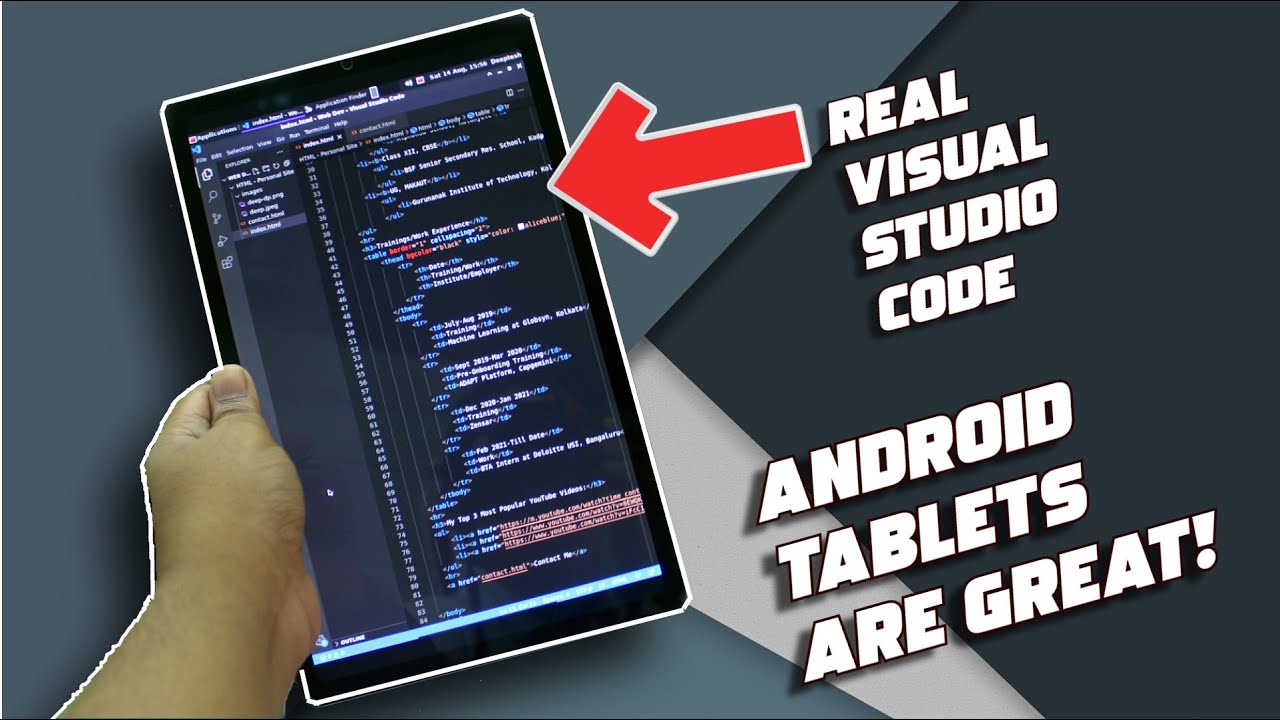Lenovo ThinkPad Helix Review By MobileTechReview
This is Lisa from mobile tech review and today, finally, we're going to look at the Lenovo ThinkPad Hi lux. This is a Windows convertible. As you can see, your two pieces keyboard dock, but this feels an awful like a real notebook when you dock it together, and we have an 11.6-inch tablet here with digital pen support and full HD display we're going to look at it now. So finally, the Lenovo ThinkPad Hi lux is here one of those windows, 8 transformers everybody was looking forward to and back in CES in January of this year we had a preview of the device, and it took this long for to actually get to us from Lenovo. Now right now it might look like it's singing this little dock, but it's not voil? there. It is a standalone tablet, or you can use it as a laptop using the keyboard dock.
Here now it comes with the keyboard dock. That's standard, I haven't seen it sold separately so far. So what you get is an 11.6-inch tablet right here: running Windows, 8, we're in the standard desktop UI. At the moment, full HD IPS display 1920 by 1080. Coming at you, so very sharp, also very bright Lenovo says it's 400 nits and in our test it was indeed 400 nits, not a drop blow Super-duper bright in terms of color accuracy, we're not talking as fantastic here 73% of RGB.
That's that's not wildly great coverage, but it is not that at all, some of the best displays that we see on laptops, like the Sony View Pro and the Mac with Retina display are up there at 95 to 100% of RGB. So for those of you who are graphics, professionals, keep that in mind. It's decently color accurate, but not Super-duper. In fact, Reds tend to local orange. You know how that goes with IPS displays.
Viewing angles are extremely wide. The tablet by itself is not too heavy 1.8 pounds, that's about par for the course for Windows tablets have full Intel Core CPUs inside this is not an atom or something like that. Not a mobile CPU, so computing power requires some cooling and all that stuff heat sinks. It's going to weigh a little more. All your ports are down here at the bottom.
These little locator holes are for the dock to go into also the speaker, stereo sound comes out of this whole area. Don't get excited by these trays which look like an SD card slot. This is just some manufacturers to every once in a while when they can't fit all the FCC information they put it on little pullout tabs. So that's what that is, and there's another one on the other side which, with more you are listing data all that kind of stuff on the bottom. Here we have the connector that connects into the dock, to transfer data to and from the dock we have a SIM card slot.
That is optionally. You can get an Ericsson module, 3G 4G in the U. S. you get 4G. Also, data mini DisplayPort right here and a USB 2.0 port. There is no SD card slot here, bummer, nothing going on the sides.
We've got air vents up top, and we've got our power button. You press and hold that for a minute to turn it on and here's our pen. Now most models, especially in the US, will come with the pen. It has awakened digitizer and a little baby, Wacom pen, you can use bigger tablet, PC pens with this, if you want, like I've, been using one from my Samsung series, 7 slate, and it works just fine if you want something bigger, but it is nice that it's OK size, and you can actually carry it with you without any external doodads slip-ons or anything like that, and the back here has your typical thing pad kind of finish: the little thing pad logo, the light lights up when it's doing something you can barely see it, but there's a little NFC logo here, and this is where your NFC spot is 5 megapixel camera on the back, it's kind of nice. Usually these transformer tablets do have a camera.
On the back and in front. We have a 2 megapixel camera for video chat, that kind of thing, and it's actually a pretty good camera fairly good amount of light, not too much noise on this side over here we have our rotation lock, and we have our volume controls and there is our headphone jack right on the corner right there. The whole thing feels pretty sturdy and rigid is the thing Pat, as you would expect. I can't flex this thing and yeah it's put together pretty well. In fact, I have not even tried to open this up.
Yet all the internals are inside here. Nothing is in the dock. You've got your hard drive in here, which is an SSD drive. You can get with a 128, 180, gig or 256 gig SSDs, you get it with either 4 or 8 gigs of ram. My understanding is that is soldered on board and if you want to open it up, I can certainly see the seam along the edge here, but I have not torn apart our review unit.
Yet you can see there's some air intakes over here and that will have air driven through it by the fans in the dock. When Lenovo French showed this to us, they told us that it was going to run at two speeds and I thought it was going to be an Intel. Why serious CP, which is actually designed to run at two different voltages as it turns out. This is running on regular. You Lviv bridge CPU.
Sorry no has well here. It's probably take Lenovo a while to refresh just given how long it took them to get this model out, so probably is going to be Ivy Bridge for a while you can get it with 1.8 or 2 gigahertz Ivy Bridge CPUs. So it's not the wise stepping series. Nonetheless, I benchmarked the two parts separately, we'll talk about that more in a bit, but let's look at the dock. If we can even call that much like the Seuss transformer book, TX 300, that we reviewed this is so much like a notebook when it's docked.
It doesn't really feel just like a dock, which implies something that's a flimsy accessory for your tablet. PC. It really works. Just like a notebook keyboard. Yes, is 11 point 6 inches, so you don't have that much room print.
It's a dream to type on I immediately, just started typing with wonderful accuracy. Everything you like about a Lenovo keyboard. It's here, good smile, shape, keys a little tactile sound. When you click more key travel, then you would also expect oversized track pan. This is Lenovo's new trackpads buttonless.
So the top area here functions as clickers for the track point right up there and then the bottom area is your regular clickers. If you're using the trackpad works well generally, Lenovo does a good job with that, and it's pretty large, given the size of the device overall, fairly thin, again very rugged, very strong, the usual magnesium alloy inside screws to take it apart, but since there's not really a lot in here is probably no reason for you to take it apart. The interesting thing is this mechanism right here, and you can see it's its. This little baffle is hiding a lot of ugliness and that's nice that we keep that hidden, and we're going to close it up in a minute. So you can see what's behind there, but first you can see here's all the connectors notice, there's a connector on either side.
That's because you can put the tablet in facing forward or facing backward, which is something of the transformer book didn't do so. That's a nice touch, so you can actually use it in presentation mode with the display facing away from you on the back. Here we have ports, we've got 2 USB ports, and these are 3.0 ports, unlike the one on the tablet, I, don't know why it's 2.0 on the tablet, that's a little of a bummer, not the end of the world, and so two USB 3.0 ports on either side Lenovo says they included a USB to Ethernet dongle in the Box. Ours did not have that, but review units don't always get everything that they should. This is where the power plug plugs in it's using the modern, quick charge, Lenovo rectangular style connector.
It does charge fast, and we have our mini DisplayPort right here so to dock it in first off here's the release lever right here very easy to use. This has got to be the easiest thing in the world to dock and undock, especially because we have these big locator ears here, dock it in and by the way. You cannot move this thing see this I mean I'm really applying force. It does not move unless you put the tablet in which means it also it doesn't bounce around when you do have the tablet in, so we're just going to drop that guy right in line up our ears and just goes in easy as that and to release if it's just as simple as that. You can really do that without putting two hands on the tablet, which is nice and now to give you an idea of the size.
We have our Hi lux right here and this is the yoga 11's. That's coming out just about now. So it's a lot like the yoga 11 that ran RTI only much better, because this time is running full windows. But that's a separate video review. But to give you an idea, it's about the same size.
Isn't it as it should be similar keyboard as well. Once we do have it in the dock, it takes some force to close it, but yeah it's not impossible. You probably need two hands up, because if I do this see I'm just going to take the whole thing with me, but we'll take strong /. Not when it's closed, you can see it looks pretty normal. We've got this joint over here, but nothing too obtrusive together.
They weigh 3.8 pounds. That's one of the challenges with transformers that are running full Intel Core CPUs inside they tend to be kind of heavy, especially if they have a secondary battery in the dock, which this one does. This is transformer book again was also con on the heavy side, and your alternative is the Samsung ATV 700 T, that's Samsung's, tablet separable design as well, and that one's very light and very plastic II, so you're either going to get light and plastic or you get really stir and kind of heavy. It's up to you. What you want by the way the Samsung achieve 700 t also has a Wacom, digitizer and pen for those you who need that feature.
The assist transformer book, TX 300, does not have a pen, so here's our side view looks just fine back view with the ports. Everything on the back looks pretty normal, not too bad-looking not stunningly gorgeous, but certainly yeah. It's fine. Now the weird thing comes right here. So if you pull up this flap, which normally you wouldn't do you see, here's all the little hidden bits? Here are two fans right here, so the dock as additional cooling unit pipes air through the tablet to run it, make it cooler.
So you'll hear more fan noise when it is docked, and it will run at a higher clock speed all the time, which is so if you need more performance, you're going to want to have it in the dock. That said that we only got us not a real huge difference between the PC mark. Seven scores for a docked and undocked with the tablet docked on PC mark seven is scored.45005 with an undocked is scored, 42 10, so not a huge difference out like I said. I was a little afraid that the tablet would be awfully under powered when running by itself, but that's not the case, so anyway, fans freaking mechanism, pretty well hidden away here, so you don't have to see them. I don't have too much of an issue with that.
Given how well the mechanism works, how sturdy it is, how easy it is to engage in disengage and the cleverness of adding additional cooling functionality using the dock. Hey fine with me. One thing: I've noticed when it is running in the dock position. The fans on the dock often run at medium setting for no apparent reason. The CPU temperatures are actually quite low on this and the 40s, sometimes even as low as the 30s, so I, don't know why those fans are going, but then every once in a while they'll stop doing that too.
It's really quiet when it's undocked, when you're just using the tablet, there's been some discussion of heat with these, actually has not run that hot. Maybe because the cooling is system is so zealous. I suspect, there's some cooling management gremlins at Lenovo, spas to work out with this, but this section right here can get pretty hot if you're really pushing it. If you've been streaming, HD, video for say, 40 minutes or so obviously we're going to be playing games really. Ultrabooks tablets they're not designed to be serious, 3d gamers, but if you're pushing in that respect, running troll machines, you're going to feel some heat right in this section over here.
The CPU must be right behind the back cover in that area. Now, in terms of the charger, the usual compact Lenovo charger again with that rectangular connector for fast charging on it, and you can plug this either directly in just as a tablet section or into the dock, either way. There's a four cell battery in the dock, 21:28 watt-hour and then there's a 3-cell battery in here in the tablet itself. Now, though, the battery inside the tablet itself is a three cell. It's actually higher capacity 42 watt hour battery Lenovo claims up to 10 hours, combined runtime for both of these, and that's actually quite good for something that's running on Ivy Bridge, the Intel Haskell fourth-generation CPUs offer significant improvements in run tones, but so far we've actually managed to go around eight and a half hours without really being skimpy on power manager.
We've had Wi-Fi and Bluetooth both turn on brightness set at about 60% or so, and that's in a mix of productivity work with some streaming of YouTube video, a little entertainment there on the side of mostly productivity kind of tasks. Now here's the interesting thing currently Lenovo's website lists two CPU options. You can either get with the core i5 dish: 3427, you that's a 1.8 gigahertz Core i5 or a core i7 3667 you at 2 gigahertz. But ours is the i5 33:37 you that we've seen in a lot of second-generation Ultrabooks, they're running, that's slightly updated, Ivy, Bridge CPU and the one with our CPU is actually available through some retailers like CDW and the like some as to what your CPU options will be by the time, you're ready to buy one well, we'll see, but right now, that's where they're at you can get this with Windows 8 64-bit or with 64-bit Pro. It's your choice and all models have intel.
HD, 4000, integrated, graphics, really, there's no way to get a dedicated graphics card in something that's the size and thickness of a tablet. There's just not in a room for cooling and everything, that's required for dedicated graphics. Basically, you've got Ultrabook internals inside again. Very few transformers offer that and Lenovo knows that. Maybe that's why the prices are kind of steep on this, especially because well-built ones with also awakened digitizer or even rarer.
Again, this I'm 700 T, the smart PC Pro, is the only other one with the Wacom digitizer and Intel Core CPUs transformer book doesn't have that. Pin transformer book is also well-built. It also has a secondary battery in the dock that works a little strangely. Compared to this one, this one's pretty straightforward, you'll see two batteries reporting more normal configuration there, no secondary hard drive in the base over here no backlit keyboard either. That's a couple of points as Zeus gains over this guy, and it's also cheaper to these starts at sixteen seventy-nine in the US and you go all the way up to around $2,200 RS costs around 1769, given how its configured we have the core i5 with four gigs of RAM and 180 gigs SSD.
Obviously the active digitizer with the Wacom pen, which is right here, and we'll, take a look at inking now so here we are windows journal which is included free with Windows 8 computers, and you can use OneNote 2013, certainly a very powerful application, but since this is free and available to everybody is going to show you what inking is like, and it keeps up very quickly. Handwriting actually looks pretty good and believe me: I do not have good handwriting, and now, let's try converting our handwriting to text. We switch to the selection tool here, highlight it and convert handwriting to text and pretty good. It wasn't sure about our versus one, but that's understandable. Given the way I wrote it, and it will learn.
So you get the idea, it works. Just fine, you can do delayed handwriting recognition on this. Note-Taking is a breeze. It keeps up just fine with my hand, and with this is just the core i5 model. The core i7 could be even quicker, but really either them is more than up to the task of note-taking, drawing doing equations all the kind of stuff you might need to do with a digital pen.
Now for PART types we have a W Photoshop cs6 here, and we have loaded the Wacom driver, as I mentioned. This meant for Windows 8 used for a Microsoft Surface Pro as well as for this, and when the driver is in the mood to work, then all is good, and you can see that we have pressure sensitivity here, light line getting heavier and so on. So it works just fine, and you can actually do things with palm rejection, see how my hand is on the display right now, as I draw my very basic flowerpot, and it works beautifully. So there it is pressure, sensitivity in Photoshop cs6, that's via wind tab. So for those of you who use applications that still rely on wind tab like paint tool, s, AI or Core Painter 12 will also enjoy this again.
The drive is a little buggy. Sometimes it doesn't load properly, and I have to reboot the machine. Even stopping and starting the service doesn't work, but the pen, no matter where you touch, will only show activity up here. So if that happens to you, reboot, and you'll get pen working, hopefully at some point, Wake ham will notice that they have some bugs and their drivers and will update them. Since you have a full HD display, you can play full HD video.
Now we're going to do that with a mpeg-4 trailer, pretty high quality high nitrate and see how it looks and see how it sounds. The speakers are at 66% volume firing down from the tablet. We're venting out here. Slowly looks lovely not wildly loud, not wildly full, but it's an 11.6 inch device can't expect too much. Since this is a business machine, you get the usual think Vantage tools on here for recovery and maintenance and the Lenovo doesn't load it with a lot of bloatware.
We've got just a couple of things: Lenovo's companion support, quick access to settings they put on Evernote in Switch, which I won't complain, they're, very useful items. And again these are the windows' metro version of the apps. You can install the desktop apps if you want Skype screens, so all that comes with Norton trial on it. You've got some Dolby settings for sound and Microsoft Office trial, and I've loaded. All the Adobe apps on here it does come with Intel Wide wireless display.
We've got a shortcut right there. Now ours comes with the Intel wireless 6205, n adapter 802 11 BGN dual-band, but until also lists the 60 to 35. So I guess it depends on what they feel like building with at the moment, but either way you're going to get it. Intel dual-band Wi-Fi card cabled, you know 211 BG and with wide I support onboard now, as you can probably hear, the fan has gone quiet now, if you leave it in the dock for a while, it comes to its senses and says: hey I'm, not really running. Very hot we've got core temp right here, so you can see where the CPU is out right now, having just played a little of video not doing too much else, it gets a chance to cool down, and the CPU temperatures are actually quite cool.
Around 40 degrees centigrade.100 is max allowed, so 105 is actually max a lot, so we're known near maximum, and it's not too hot to the touch on the back either. So looking just fine I'm not having problems with it, burning me alive. So all in all, it's an it's a versatile machine. It's a capable machine at 11.6 inches. It might be small for some folks, but those who really want ultra portables are those of you who are become accustomed to drawing and writing on smaller screens.
Really. This can be quite comfortable. Eleven point, six versus thirteen point three inches. If you actually use it for note-taking, for example, its sturdy as all heck has a great keyboard. You can see a keyboard relief right here.
It's not bad at all, not a bad looking machine. It may not be gorgeous, but it's not bad looking either. Usually Lenovo build quality. Also, nice. You can order a bunch of different configurations from Lenovo's website.
Again with the panda fits in pointing to you, it seems like you all, US versions come with the pen. I haven't heard any that don't, but some overseas may not make sure if the pen is important to you that you ordered the right one check Lenovo's website or call them up to make sure the model number you're interested comes with that pen. So it's certainly a solid machine with one of the easiest things I've ever used to detach. The tablet is versatile: you get the Wacom pen, you're kind of over a barrel there. There aren't too many options.
You got Surface Pro, certainly a little smaller at ten point, six inches I. For me, that gets to be a little teeny with a full HD display and I find a little larger easier for writing and drawing again that's up to but Surface Pro. You can get that for $9.99, which is pretty attractive there and then this guy starting at around sixteen. Seventy-nine is a lot more money. Likewise, to transform a book.
TX 300, if you don't need the pen 13 inches a really nice machine and that one with the core, i7 and secondary hard drive is going to run you about $1,500. And lastly, we have Samsung achieve 700 t that came out right near the beginning of the whole windows, a transformer thing happening in its at about eleven twelve hundred dollars. So why does this guy cost so much more you're paying for that great thing, pad keyboard, I! Think in a way that Lenovo is a of the folks who have been using ThinkPads for years, trust them for using their Wacom pens and love the keyboards. That kind of thing for those of you who, open to other brands I, think you could save money elsewhere much as I like the helix I have to say the one thing that troubles me too is way comes driver which is supposed to be the release driver for Windows 8's, a little flaky, sometimes I have to reboot it to actually get the pen to work properly. So that's the ThinkPad helix it's available now, but, as I said, it's kind of pricey six.
Sixteen seventy-nine going on up to over $2,200. Is it worth the price? Well, that's up to you. Do you need that digital pen in a robust design, with a really very good keyboard here? Those are the selling points here and that's why you might want to shell out the extra bucks I'm Lisa from mobile tech review be sure to visit our website for the full review and don't forget to subscribe to our YouTube channel.
Source : MobileTechReview