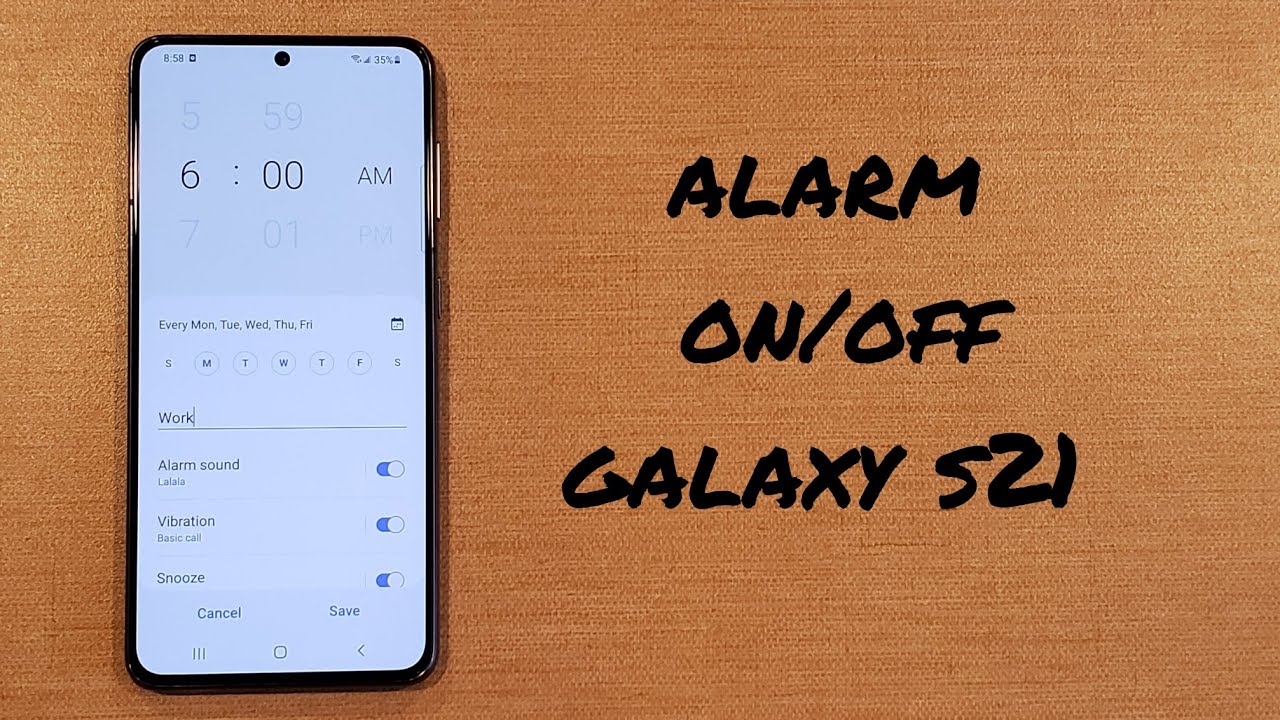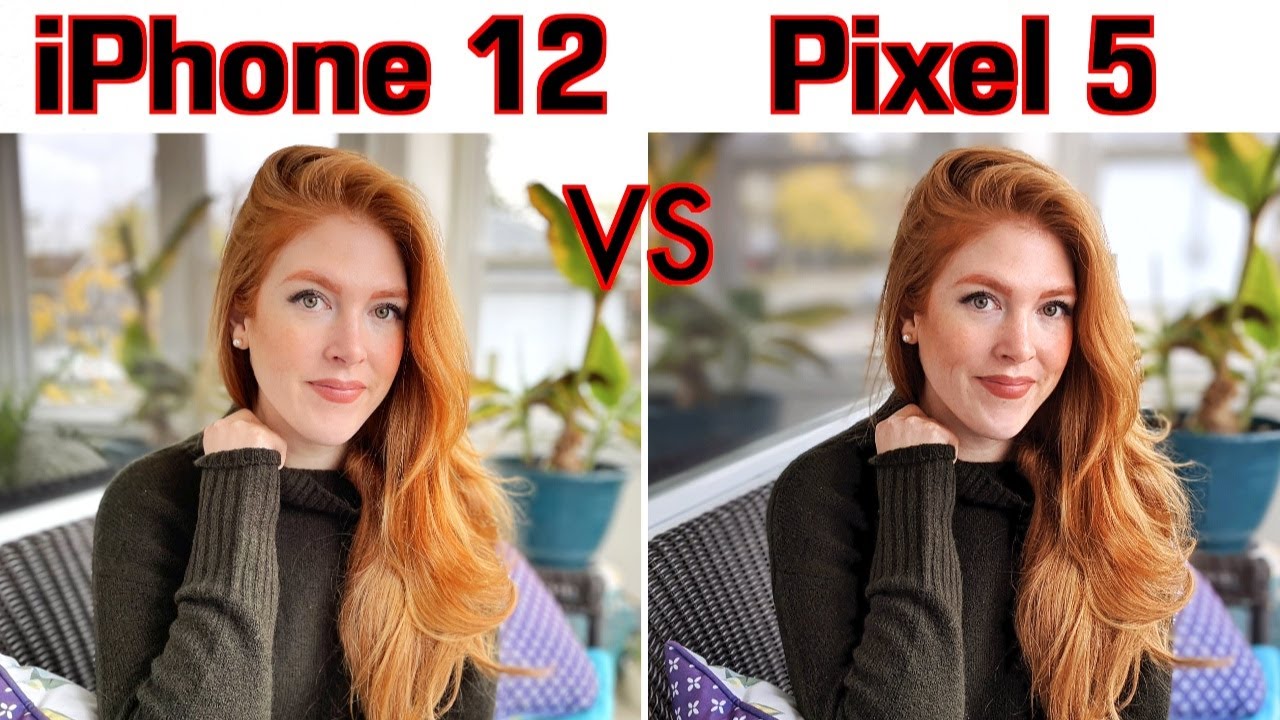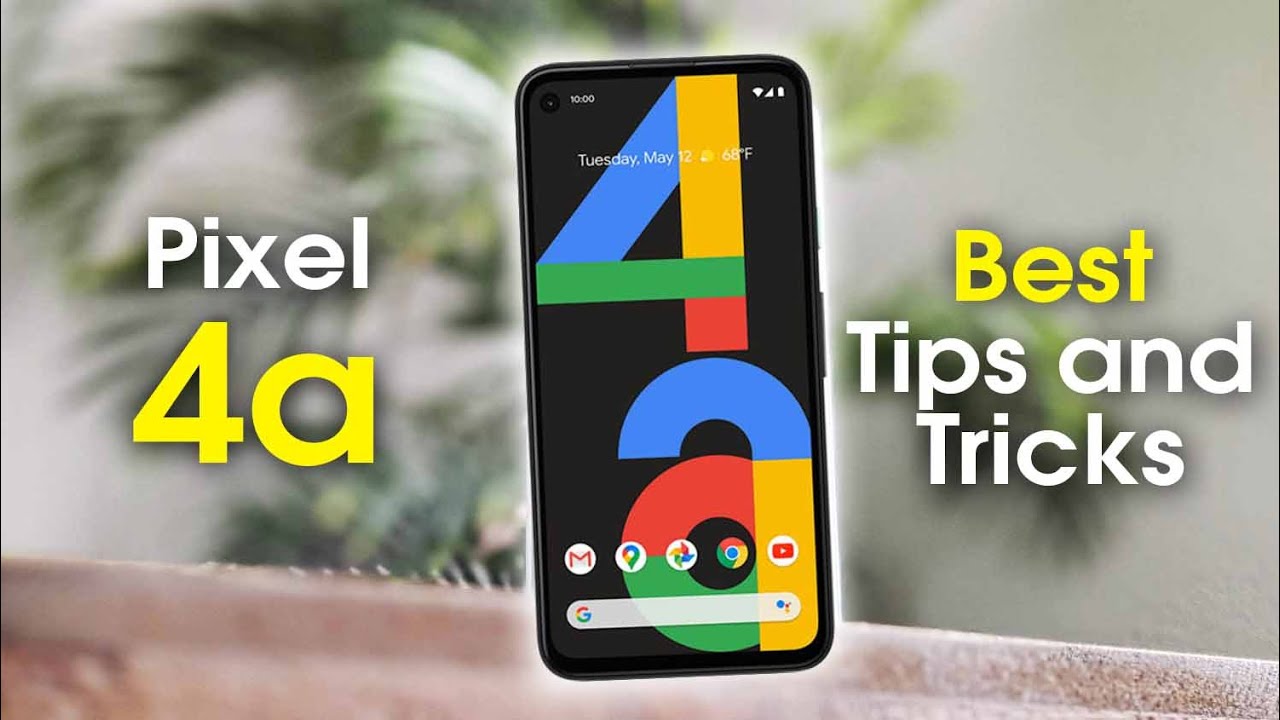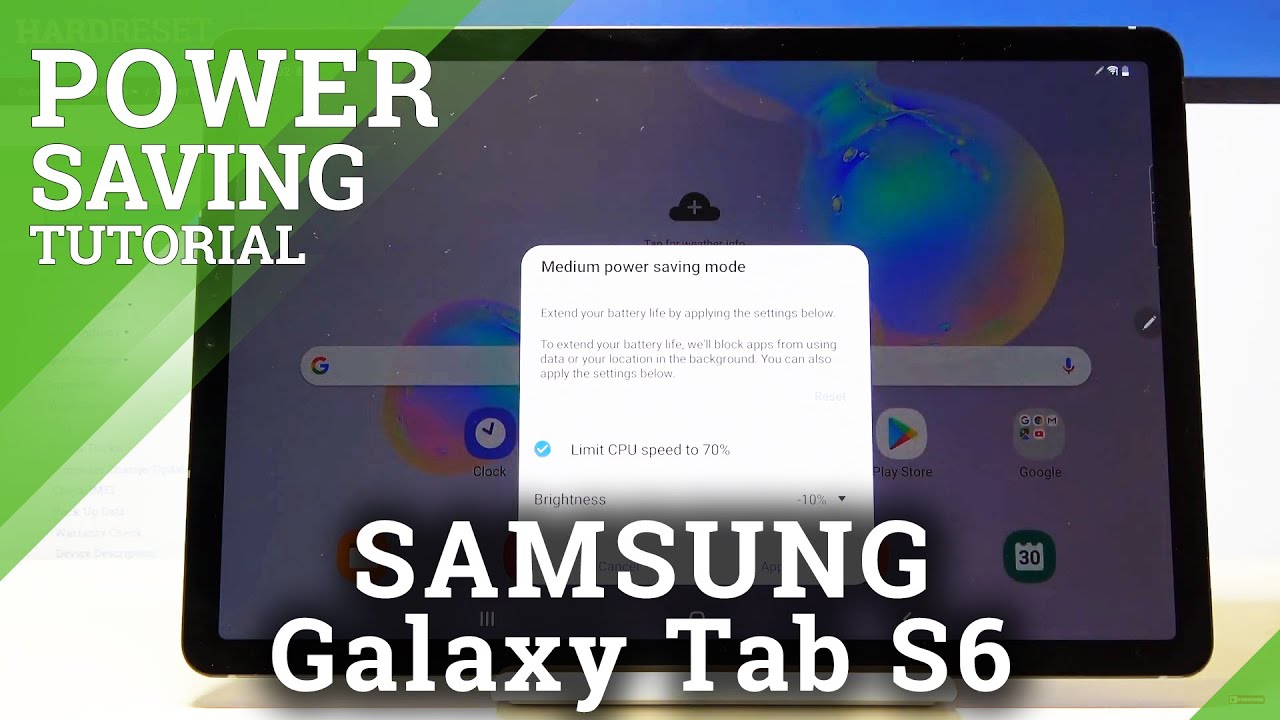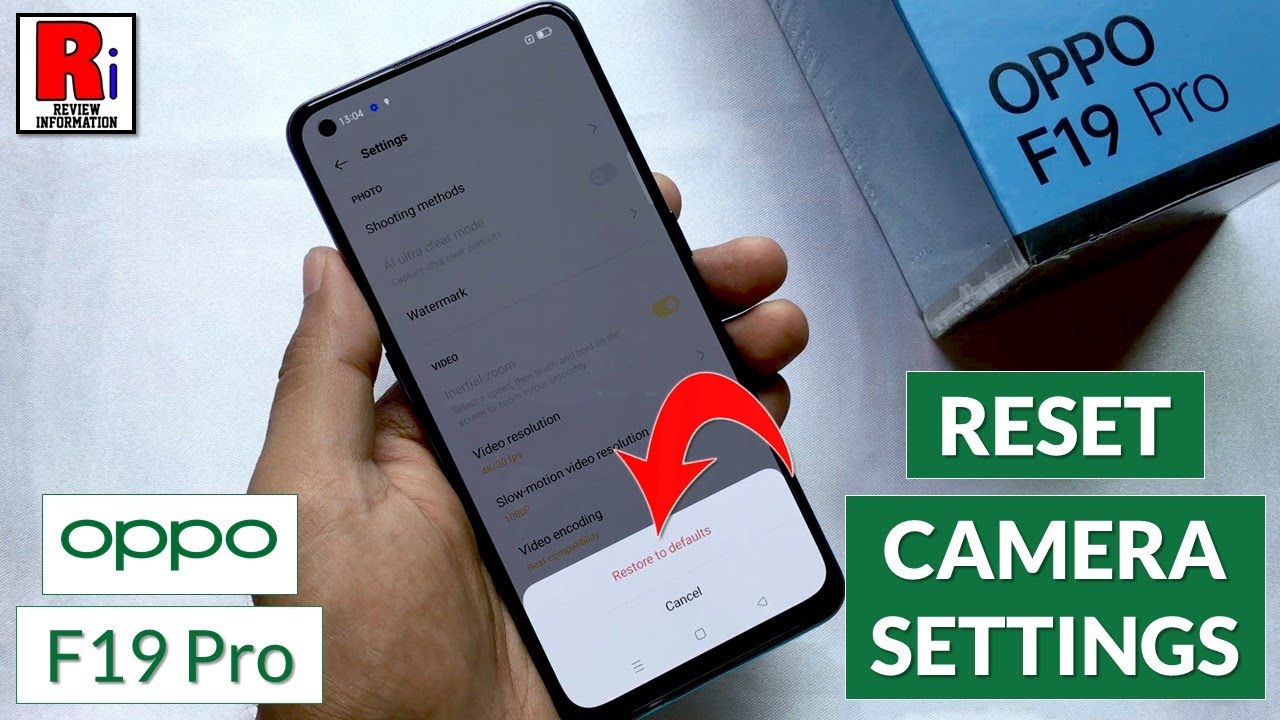Samsung Galaxy S3 in 2020 - $20 RETRO Emulator *OVERCLOCKED CPU* By Tech Yesterday
Hey, what's up guys thanks for checking out my video, if you're new to our channel make sure to subscribe, because we're going to post videos like these all the time reviewing older inexpensive tech and finding the very best emulation device for the lowest possible price. Today, we're going to be taking a look at the Samsung Galaxy s3 that came out all the way back in May 2012. The Galaxy s3 is a great candidate for portable retro emulation because it has a very nice 720p 4.8-inch screen with Bluetooth and OTG capabilities, meaning it can hook up to almost any controller on the market, and that includes the Xbox, the PS4 switch, etc. The Galaxy s3 is also packing 1 gigabytes of RAM, up to 64, gigabytes of on-board storage, with a micro SD card slot Android 4.4.2 Kitkat, which is compatible with retroarch and most modern emulators in the Play Store. Today, a Mali 400 MP 4 GPU, which is extremely common in many Chinese emulation devices and, most importantly, a quad-core 1.4 gigahertz cortex a9, which in this video we will be pushing to about 2 gigahertz for optimum emulation performance. The reason for overclocking the galaxy s3 is that emulation is much more CPU intensive than it is on the GPU.
Again many of these specs can be found in the Chinese emulation devices on the market going for $100 and up, but without the overclocking capabilities. The reason we chose the Galaxy s3 for this video is not just for the specs we just listed or the ease of overclocking it's for the price. I'm going to tell you how you can get the s3 for as low as $20. Obviously, the galaxy s3 is a cell phone. Meaning is once connected to somebody's cell phone plan.
There are thousands, if not hundreds of thousands of cell phones being sold on eBay, where the owner did not pay their cell phone plan. When this happens, the cell phone providers, such as Verizon, AT&T, Sprint, etc. , will block the phone from getting a cell signal, but, most importantly, this does not affect any other function of the device. These phones are called bad, ESN or IMEI phones and can be bought for almost half the price of its current market value. This is 100% legal and is how we got the galaxy s3 in this video for just 20 dollars.
Our device isn't in the greatest physical condition, which also affects the overall price. Ours is about a 7 out of 10, due to the scratches. What not, if that's not for you, you can buy a galaxy s3 in excellent physical condition, but the price will obviously increase expect to pay around 40 to 50 dollars. Overclocking. This device is extremely easy and can be done in about five to ten minutes, which we will show you how to do step-by-step shortly.
If you don't want to overclock the s3 and just use it normally, it will still work great as a retro emulator, but it will struggle with some newer consoles, such as the n64 PlayStation, 1 PSP, and even the Super Nintendo and non overclocked s3 can run the Game Boy Advance Game, Boy, Color, original Game Boy, original Nintendo, Atari, and so on, no problem, but by overclocking the s3 it gives it the extra performance required to really shine and brings it to its full potential. Ok, so the first thing you want to do is click the link in the video description, and it will bring you to a website called galaxy s3 root comm when you get to the page scroll down until you get to the link that says download the appropriate tar c WM recovery file click this link, and it will bring you to the recovery download page. So you can select many recovery files depending on what version of galaxy s3 you have. So we have the galaxy s3 for Sprint, so we're going to download this file, but you can also download the recovery file for AT&T T-Mobile Verizon Cricket, US Cellular Metro PCS in the global version. So go ahead and click this ta our link, not the download string, Galaxy, s3 recovery link, so click this a new page will open scroll all the way to the bottom, and you will see a download here.
Click here to download click that and the download. You should start right away. It's a very small file, only 6.2 mm bytes, okay. So now, once you've downloaded the recovery file, you want to download a couple more things. First, you want to download Odin some program that we're going to be used to load the recovery directly on the phone so again click the link on this webpage.
A new tab will open scroll all the way down, skip survey or answer the question download link, let that finish, Odin again very small file. Only two kilobytes go back to the page, and now we want to download the USB drivers for the galaxy s3. So when you plug your phone into your computer via microUSB cable, your computer is able to recognize it and the program Odin is able to see it. So just go down a little further. You will see this link download and install Samsung Galaxy s3 USB drivers, click link, new page right here: galaxy, s3 windows, drivers, 32 or 64-bit click, scroll down, download link, appears click and 23 megabytes.
Let that download okay so now that we successfully down the three required files, I'm going to go ahead and move those to my desktop. The first thing we want to do is install the Samsung and USB drivers. I'm going to skip this step as I've previously done that next, what we want to do is extract this Odin file, I'm, going to extract that to my desktop, and we want to open out in 3v 1.85, go ahead and open out in yes to run. Let's go ahead and route. The phone power off the galaxy s3 hold down volume down home in the power button, hold them down.
Until you see the warning screen, let go of all the buttons now hit the volume up to enter download mode, and now we want to plug our galaxy s3 into our computer and, of course, make sure it's still in download mode go ahead and plug it in, and you should see this comport appear in yellow mine, says comport for but yours can say: comport n, comport, xx, comport one. As long as the comport is showing up in yellow. You are ready to go. If you don't see the comport lit up in yellow, that means either you didn't install the Samsung drivers successfully or your computer isn't recognizing the phone via the USB cable, so unplug it from your computer and or unplug it from your phone and try to reap lugging it back in so now. What we need to do is load our custom recovery to do so.
Click this PDA tab, locate the tar file right here, c: WM, s3, sprint, recovery, click that and all you have to do- is click start. As you will see, it will start to run. It's writing reset pass in completed. You successfully load the custom recovery on to your s3, ok. So next, what we want to do is go back to galaxy s3 root.
Comm. The link to that website again is in the video description, and now we want to download the file super SU. This is going to give us root access to the phone. Just so go scroll down a little on the webpage, and you will find a download link and a zip file. Click that link it will bring you to the download page scroll.
All the way down- and you will see click here- to download- let that download it's about 1 megabyte in size, quick, easy download, ok, go ahead and open that a file path, location, I'm, gonna, go ahead and move that to my desktop for easy access. And now what you want to do is plug the phone back into your computer. If it is not plugged in open it up in my computer as a storage device and drag and drop, the updated super SUV to file in to the phone's storage, leave it zipped and there you go okay, so go ahead and power off the phone and then press volume up home in the power button hold all three at the same time, and when you see the galaxy s3 lobe oh go ahead and let go of the power button. While you continue to hold the volume up and home button, this will bring you to the clock, mod recovery screen that you just installed. If you don't see this for some reason, sometimes what happens is when you reboot your phone.
The systems OS overrides the custom recovery be installed. If this happens to your rerun to Odin again and as soon as you see the green pass, pull the battery put it back in and repeat, volume up home and power button combo. This is a workaround to manually get into the clock. Mod recovery. Okay, so once you're here choose to install from zip, then choose zip from card, then go ahead and choose 0, find the file we copied over from the computer named update super SU and select yes to install.
This will install root access on to the phone go back to the main menu and if it asks you to fix root, say no once you're booted, your Galaxy s3 should be fully rooted. Once rebooted go to your apps, you should see an icon for Super ass. You go ahead and open it, and if you don't get any errors, the root was successful. If it asks you to disable, Knox say yes, if it freezes, while disabling Knox try again until successful next go to the Play, Store and download titanium backup app, which will allow you to verify that you have full root access once downloaded, go ahead and open it, and you should see a superuser request window hit grant, and now you officially have a fully rooted, Galaxy, s3, okay! So now that our phones been successfully rooted, we need to go ahead and install a custom kernel which will allow us to overclock our phone up to two gigahertz. So to do so, we need to go back and visit galaxy, s3 root, comm or visit the link in the video description and once we're on that web page.
We need to go download the K Tunes kernel for Sprint Galaxy, s3, again we're downloading the Sprint version, because we're on a Sprint, Galaxy s3 click, the link. It brings you to the download page click here to download up, and it's about twelve megabytes. Okay, once the kernel has been successfully downloaded, need to plug your phone back into the computer, open up the phone as a storage device in just like with the root file, we're going to drag the kernel directly on to the storage of the phone power, the s3 off again, we need to go back into clock mod recovery to install the custom kernel to allow the overclock press volume up home in the power button hold all three at the same time, and when you see the galaxy s3 logo go ahead and let go of the power button choose, install, zip, then choose zip from card, then choose 0, find the file KT 747 and then select yes to install once installed, select, go back then reboot system now and then no. When the phone fully reboots, you will now see a new logo during startup that says Kay tunes, KT 747. This means you have successfully installed the custom kernel you can verify.
The kernel has successfully updated by going into settings about device and scroll down to kernel version, and you will see it now Kay tools, followed by some kernel information. If you don't see this repeat previous steps now we want to go to the Play, Store and download three C CPU manager. This is the application that we use to overclock the device and can only be downloaded with a fully rooted s3. What's installed open it in grant superuser access, there are multiple tabs. You can modify and/or overclock I personally leave the governor, as is, which is the on-demand preset, but you can mess around with it and manually increase the voltage, which, in theory, will help with overclocking but will drain the battery faster.
You can overclock the CPU all the way up to 2.1 gigahertz, but after testing we found this not to be stable and crashes the phone we leave it at 1.89 gigahertz. We found this to be the most stable and give the best results for the more demanding emulators. This application automatically overclock the GPU to maximum performance.
Source : Tech Yesterday