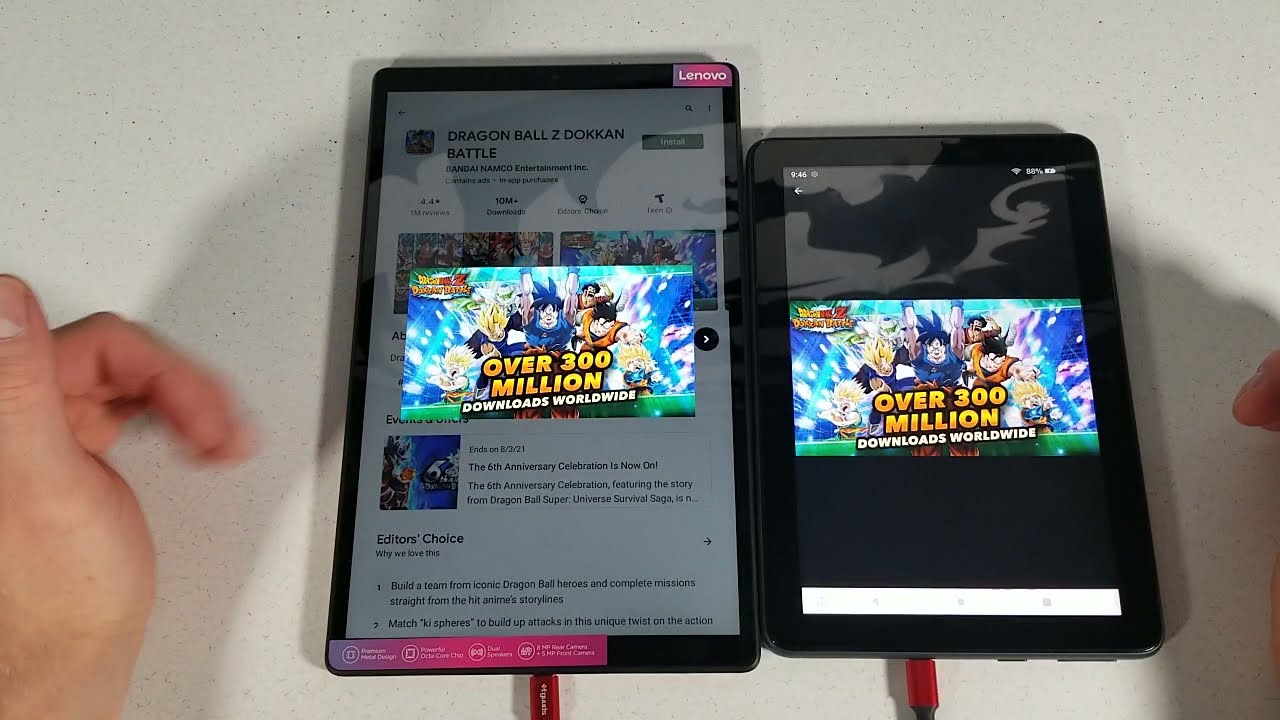Learn How to Reset device on Your Samsung Galaxy A51 5G | AT&T Wireless By AT&T Customer Care
Reset Device. Restart: If a Power Cycle doesn't fix the issue, try performing a Device Restart. Press and hold the Volume Down and Side buttons, select "Restart", select "Restart" to confirm. The device will take a moment to restart. Factory Reset: a factory reset will erase all information on the device and return it to factory default settings, it will permanently erase all personal data, preferences, settings, and content that is saved to the device. It is recommended that you back up important data before proceeding.
The device must also be charged to at least 30% to perform a factory data reset. From the Home screen swipe down from the Notification bar, select the Settings icon, scroll to and select "General management", select "Reset", select "Factory data reset", scroll to and select "Reset", select "Delete all". The phone will take a moment to reset. Alternate Factory Reset: if unable to perform the standard master reset using the previous steps, try the alternate method by first powering the device off. With your powered off, press and hold the Side and Volume Up buttons until the device turns on.
When the Android Recovery screen appears press the Volume Down button until "Wipe data/factory reset" is highlighted and then press the Side button to select, press the Volume Down button to highlight "Factory data reset" and then press the Side button to begin the reset process. When the Android Recovery screen displays again ensure that "Reboot system now" is highlighted, then press the Side button to select. ♪AT&T jingle♪.
Source : AT&T Customer Care