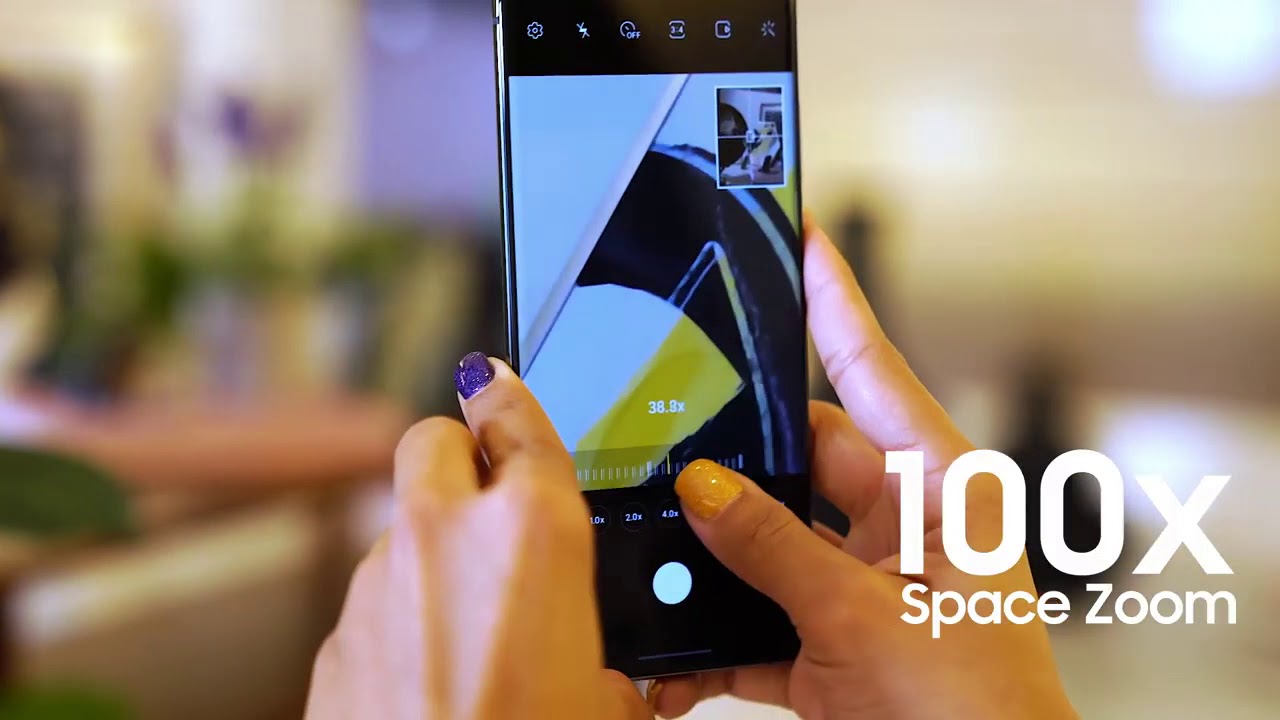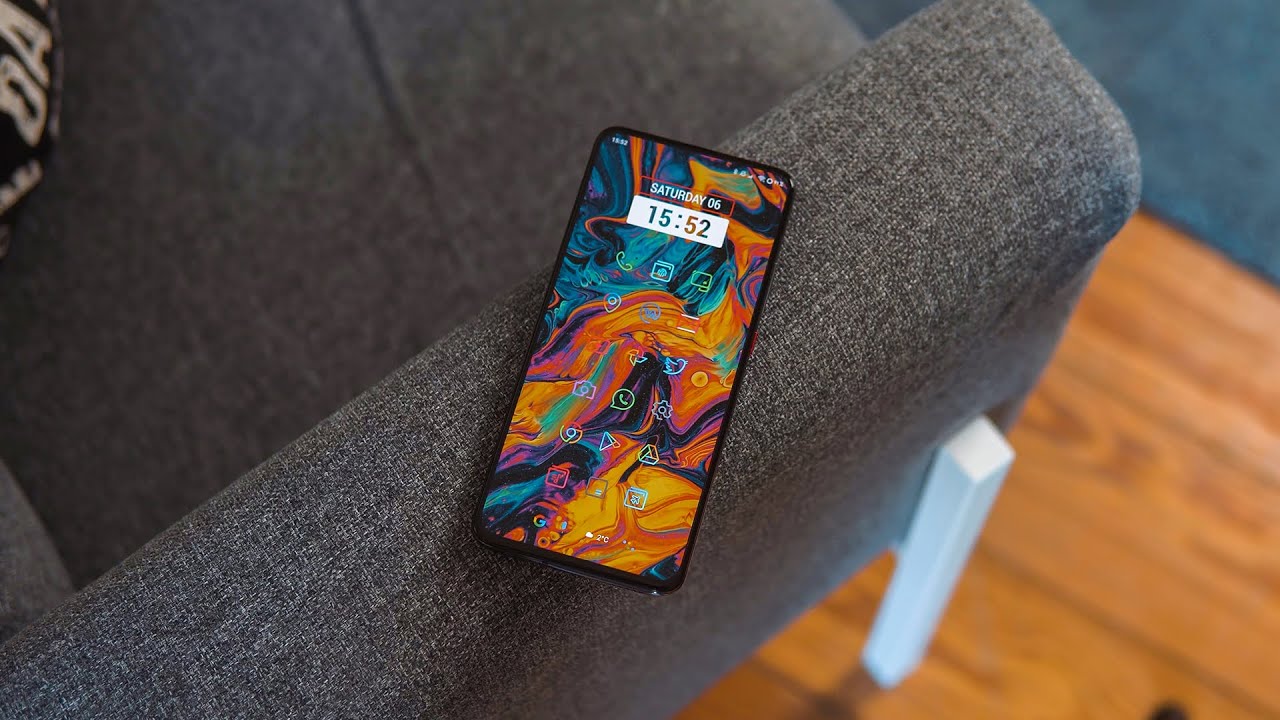🔋🛠️🍏iPad Air 2 - Battery Replacement (A1566 and A1567) By Save Apple Dollars
Battery replacement for iPad Air 2, the tools were going to need are a Phillips head, screwdriver plastic and metallic prying tools, tweezers blow-dryer and double-sided m3 tape begin by heating up the contours of the iPad screen with a hairdryer. The screen is glued on to the iPad. Once that's heated up, go ahead and begin prying in put the metallic prying tool at one of the corners, be careful not to scratch it up. Once you break that seal, introduce a plastic pine tool and start going around the contour breaking that seal, going all the way around the entire iPad carefully and slowly. You can reintroduce the heat gun under the hairdryer as needed once the entire seals. All the way around has been broken, go ahead, start lifting it up from the top where the front-facing camera is, and it just unfolds like that.
It's attached on the bottom to the right of the home button go ahead and remove this cover shield. That's screwed! In with three Phillips head screws, they're identical size, but those three screws removed. You can just move that shield out of the way and go ahead and pry apart. These three connections, the first one, is the LCD screen and then the next two are the digitizer go ahead and pry those apart by just gently pulling up on them. They should pop out of their sockets relatively easy, peel back the screen and put it aside.
Let's remove the bracket, that's guarding all the top connections, it's being held in with four Phillips head screws, go ahead and remove those and lift and move the bracket out of the way go ahead and pull up on the camera ribbon, cable and pop it out of its socket gently. Do that now go ahead and peel back the tape? That's attaching it to the iPad. So once that piece of tape is gone, you can lift on the ribbon cable for the front camera, and you can just tear it away from the foam it's glued on -. You can just let it sit in place when we reassemble it or use double-sided tape. Here's what it looks like now go ahead and disconnect that ribbon: cable right there for the audio jack port.
That side of the logic board is free. Go ahead! Disconnect those two antenna cables from the logic board, just gently pulling up on them, and we're basically free from all the cables here. Now, let's go ahead and remove this little shield here, it's just one screw in the shield, now go ahead and pop out and remove the camera like camera, preload I, just it's held in there with a lot of pressure. We can go ahead and remove this screw right here, guarding the shield for these I button. Okay, this is gonna, be the last connection up top here, go ahead and push that out of its socket just pull up on it.
Okay, now on the bottom here, go ahead. Peel back this little piece of tape that tape peel back, go ahead and pry up those little eyelashes on both sides and go ahead and untuck. Both of those speaker connections now go ahead and remove the two Phillips head, screws there and then the two on each side of the speakers. So for a total of six screws, go ahead and unplug those speakers and move them out of their socket. You might feel a lot of resistance if they're glued in their real tight, we'll need to remove two more screws, go ahead and peel back that piece of tape, guarding the these two screws and then go ahead and remove those last two screws go ahead and pull up and out and now that charger is free.
Now we can go ahead and pry the logic board out. It's glued into the iPad, go ahead and start with the top and carefully very, very slowly start pulling up on it. You can apply heat from a hairdryer to loosen up the glue, but as you pull up slowly you're on it making sure not to twist it too much. It should come out just like that, and there you go it's out the battery's held in with four strips of glue, as you can see here, go ahead and pry underneath and gently start separating battery installation. Please the battery in the orientation.
You see make sure that that locking screw is in the bottom, go ahead and push it in. If the battery didn't come with tape, go ahead, use double-sided, tape to secure it to the iPad, go ahead and place the logic board in its orientation, making sure you're not jamming up any of the cables, especially that little ribbon. Cable up top go ahead, and you can insert the bottom charging cable right into its socket as you do this. Okay, now peel back the audio jack cable and go ahead and just push that into its socket, making sure it's nice and tight go ahead and click in that ribbon. Cable right! There now go ahead and make sure the side button.
Cable is click then, and plays back its shield and secure it with its Phillips head screw the side buttons secure, go ahead and secure the two antennas, we'll just cut this part out. Okay, now go ahead and put back the camera, make sure you click that rear camera in, and it's nice and tight go ahead and put back that little ribbon. Cable shield right there. Also, Philips head screw, go ahead and reconnect the front-facing camera by applying some pressure and clicking into the socket making sure you've got a firm connection and lay down the camera. You can use double-sided tape here to rise cure it or just the residual glue go ahead and secure the two Phillips head screws on the charging port, then the second two screws on the second row of the charging port.
You can place back that piece of tape guarding those two screws, but you don't have to it's up to you. Go ahead and reinsert the speaker. The left one push the ribbon cable into its socket and push down on that eyelash, making sure it's a nice connection go ahead, secure it with the two Phillips head. Screws now put back the second speaker and click that into the ribbon cable as well. Once that's in go ahead and push down that lash and secure the two Phillips head screws.
Now, lets plays back the upper connection bracket guard. Go ahead, secure it with the four the Phillips head screws. You can push those little fuzzy things right under it. We'll need to put down some double-sided tape around all the edges, as you can see here on the bottom, on the left and the right and on the top and peel back the cover so that we can glue the screen back together once we reassemble it. Let's reconnect the screen, go ahead and clip those and make sure they're aligned correctly first, the digitizer and then the screen, the LCD cable, make sure you get a nice solid click.
When you push those in go ahead and secure the three Phillips head, screws that are guarding that shield and go ahead and start folding it up and now the double-sided tape should take as you go around and apply a gentle pressure, closing the seam all the way around make sure that it's nice tight and locked and that's it.
Source : Save Apple Dollars