Learn and Customize the Home Screen on Your moto one 5G | AT&T Wireless By AT&T Customer Care
Learn & Customize the Home Screen: Add, Move, & Remove an App. To add an app to the Home Screen, swipe up from the center of the Home Screen to access the Apps Tray. Select-and-drag the desired app to the desired location on the Home Screen. To move an app, select-and-drag the desired app to the desired location. To remove an app from the Home Screen, select-and-hold the desired app then drag to "Remove" at the top of the screen. To uninstall an app, select-and-hold the desired app then drag to "Uninstall".
Select "OK" to confirm. Change Wallpaper & Styles. To change the wallpaper, select and hold an empty part of the Home Screen. Select "Wallpaper". Navigate to and select the desired wallpaper.
Live wallpapers can increase battery consumption, select "Set wallpaper". Select the desired display option. To change the device style, select and hold an empty part of the Home Screen, select "Styles. " Swipe to and select the desired style, select "Apply". ♪AT&T jingle♪.
Source : AT&T Customer Care









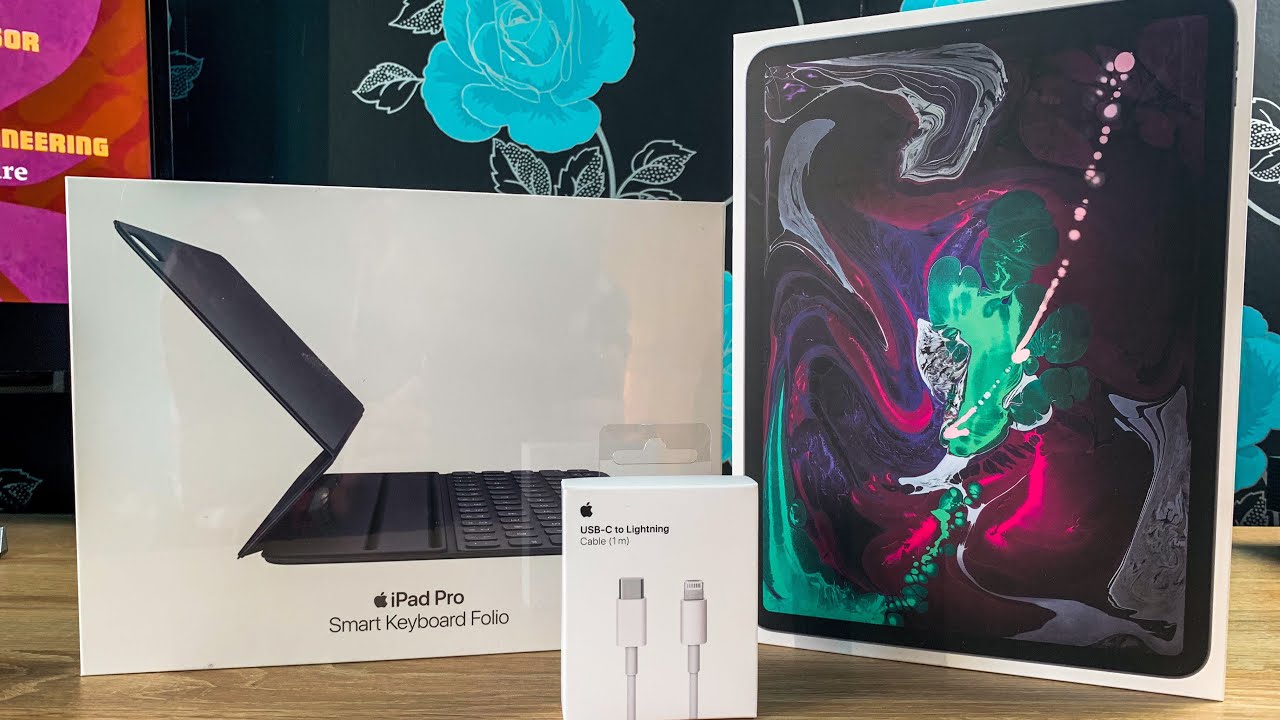




![What I Like About Samsung Galaxy A70 [Review Vlog 8] 我喜欢三星Galaxy A70 (2019)](https://img.youtube.com/vi/cmXid5yBjGI/maxresdefault.jpg )










