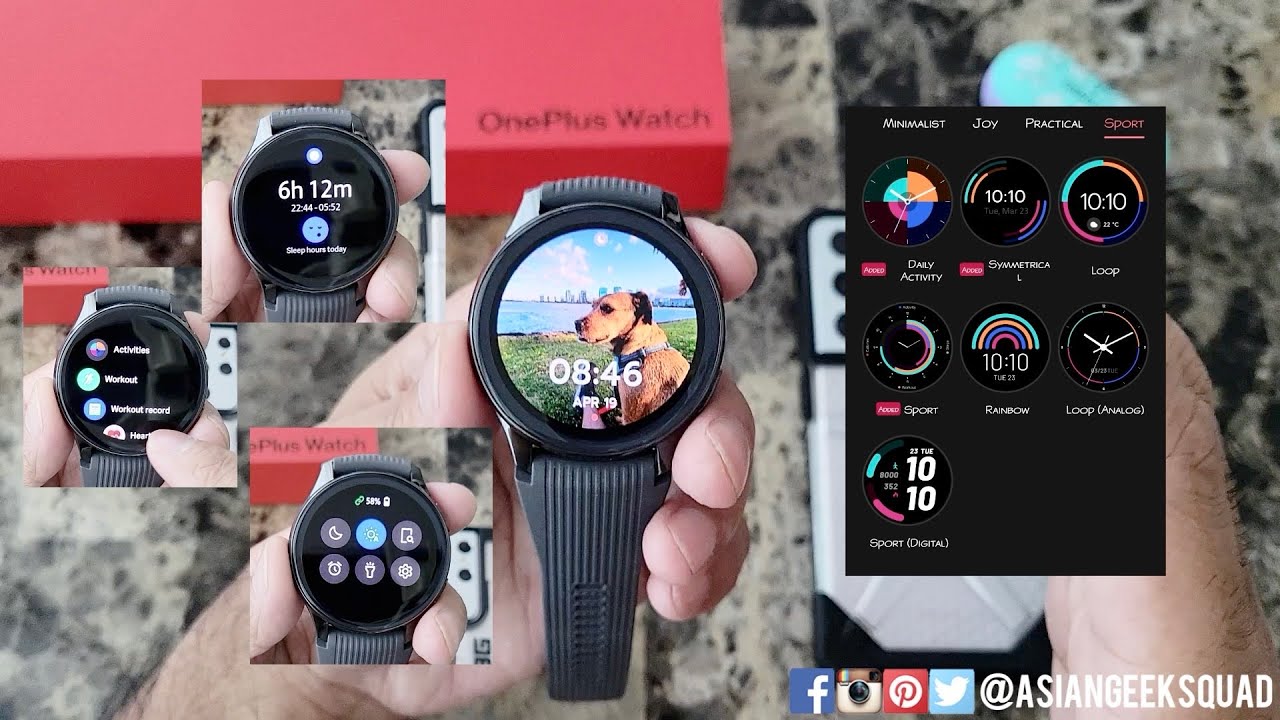Learn and Customize the Home Screen on Your BlackBerry KEYone | AT&T Wireless By AT&T Customer Care
Learn & Customize the Home Screen: Add, Move & Remove an App. To add an app to the home screen, from the home screen, select the apps tray. Select and hold the desired app to add, then drag the app to the desired location. To move an app, select and drag the desired app to the desired location. To remove an app from the home screen, select and drag the desired app to "REMOVE" at the top of the screen. To uninstall an app, from the home screen, select and drag the desired app to "UNINSTALL" at the top of the screen.
Select "OK" to confirm. Change Wallpaper & Themes. To change the wallpaper, select and hold an empty part of the home screen. Select "WALLPAPERS". Select the desired wallpaper, then select "Set wallpaper".
Select the desired display option. Live wallpapers can increase battery consumption. To change the device theme, select and hold the empty part of the home screen. Select the Settings icon. Select "Theme", then select the desired option.
Change Home Screens. To edit the home screen panel, select and hold an empty spot on the home screen. To set the default home panel, swipe to the desired home panel, then select the Home icon at the top of the screen. To rearrange the order of the home screens, select and drag the desired home screen panel to the desired location. To add a new home screen, select and drag an app to the right edge of the home screen to create a new home screen.
The home screen will automatically be created. To remove a home screen, remove all apps from the home screen. The home screen will automatically be deleted. ♪AT&T jingle♪.
Source : AT&T Customer Care
Phones In This Article
Related Articles
Comments are disabled
Filter
-
- All Phones
- Samsung
- LG
- Motorola
- Nokia
- alcatel
- Huawei
- BLU
- ZTE
- Micromax
- HTC
- Celkon
- Philips
- Lenovo
- vivo
- Xiaomi
- Asus
- Sony Ericsson
- Oppo
- Allview
- Sony
- verykool
- Lava
- Panasonic
- Spice
- Sagem
- Honor
- Plum
- Yezz
- Acer
- Realme
- Gionee
- Siemens
- BlackBerry
- QMobile
- Apple
- Vodafone
- XOLO
- Wiko
- NEC
- Tecno
- Pantech
- Meizu
- Infinix
- Gigabyte
- Bird
- Icemobile
- Sharp
- Karbonn
- T-Mobile
- Haier
- Energizer
- Prestigio
- Amoi
- Ulefone
- O2
- Archos
- Maxwest
- HP
- Ericsson
- Coolpad
- i-mobile
- BenQ
- Toshiba
- i-mate
- OnePlus
- Maxon
- VK Mobile
- Microsoft
- Telit
- Posh
- NIU
- Unnecto
- BenQ-Siemens
- Sewon
- Mitsubishi
- Kyocera
- Amazon
- Eten
- Qtek
- BQ
- Dell
- Sendo
- TCL
- Orange
- Innostream
- Cat
- Palm
- Vertu
- Intex
- Emporia
- Sonim
- YU
- Chea
- Mitac
- Bosch
- Parla
- LeEco
- Benefon
- Modu
- Tel.Me.
- Blackview
- iNQ
- Garmin-Asus
- Casio
- MWg
- WND
- AT&T
- XCute
- Yota
- Jolla
- Neonode
- Nvidia
- Razer
- Fairphone
- Fujitsu Siemens
- Thuraya