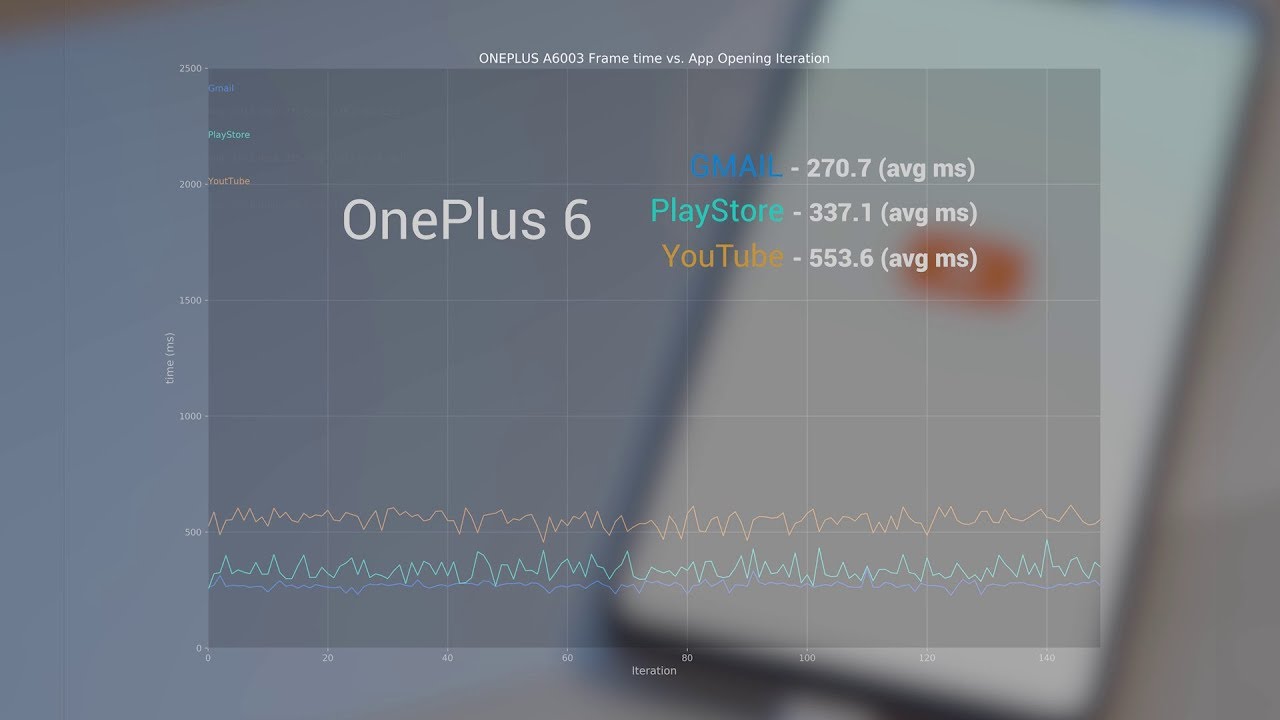Learn about Battery life of the Alcatel VOLTA | AT&T Wireless By AT&T Customer Care
Battery Tips: Charge the Device. Use the original charger to maintain optimal battery performance over the life of the device. The battery comes partially charged. When new, a fully discharged battery requires up to 3.7 hours to charge from 0 to 100%. You can use the device while charging. Battery life and charge cycles vary by use and settings.
While charging, the Charging icon will be displayed in the notification bar. The device has a standby time of up to 17.3 days on 4G and a talk time of up to 12.5 hours on 4G. View Battery Usage. To view the device's battery usage, from the Home Screen, swipe down from the notification bar twice, then select the Settings icon. Scroll to and select "Smart Manager", select "Battery", select "Battery detail", select the Menu icon then select "Battery usage".
The apps and features that are consuming battery will be displayed. To view the battery usage details of a particular app or feature, select the app or feature under Battery usage since full charge. Conserve Battery Life. To turn on Power Saving Mode, from the Battery screen, select "Battery saver", then select "TURN ON NOW". You can conveniently turn battery save on or off at any time by swiping down from the notification bar twice and selecting the Battery Saver icon.
Battery Manager detects apps that are draining your battery and gives you the option to restrict these apps. Restricted apps may not work properly and notifications may be delayed. To turn on Battery Manager, from the Battery screen, select "Battery Manager", then select the Use battery manager switch to turn on. To access Display options, from the Settings screen, select "Display", select "Brightness level", then select and drag the Brightness Slider down to a percentage lower than 100% to also help conserve battery. If you would like the device to manage the display brightness for you, enable Adaptive Brightness.
To do this select "Adaptive brightness", then select the Adaptive Brightness switch. To set a shorter screen timeout, select "Advanced", then select "Sleep". Select the desired screen timeout time. Disable features when not in use to help conserve battery life. From the Home Screen, swipe down from the notification bar twice.
If enabled, select the Bluetooth and Wi-Fi icons to turn them off. To disable apps from auto-updating, from the Home Screen, select the Play Store app. Select the Menu icon, then select "Settings", select "Auto-update apps", select "Don't auto-update apps", then select "DONE". To turn off auto sync, from the device Settings screen, scroll to and select "Accounts", select the Automatically sync data switch to disable auto sync, select "OK" to confirm. If disabling auto sync, remember to turn it back on to allow apps to download new emails or social media posts.
If you are traveling and do not have access to mobile or Wi-Fi networks, switch to Airplane Mode. Swipe down from the notification bar twice, locate the Airplane Mode icon and select it to turn it on, select "TURN ON". If you do not see the Airplane Mode icon, try swiping right once to view additional Quick Settings or select the Pencil icon to add the Airplane Mode Quick Setting icon to the drop-down menu. ♪AT&T jingle♪.
Source : AT&T Customer Care