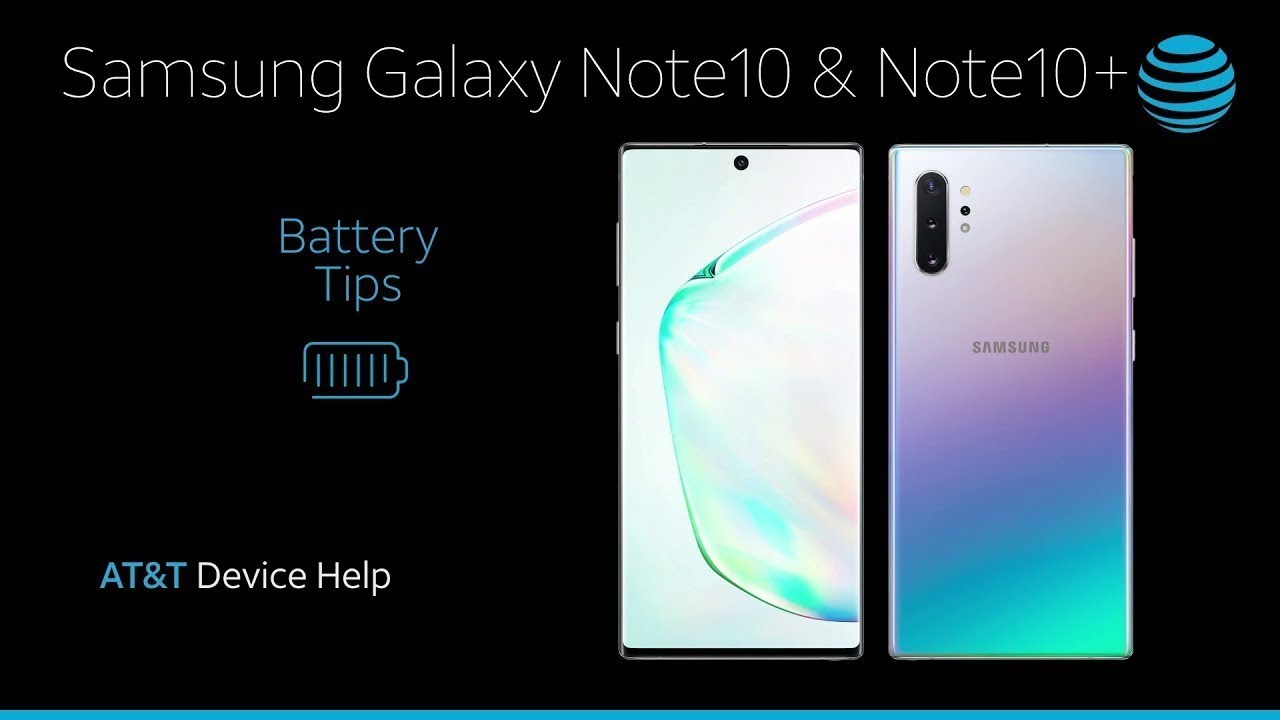Learn about Battery life Of Samsung Galaxy Note10 / Note10+ | AT&T Wireless By AT&T Customer Care
Battery Tips. Charge the Device: Use the original charger to maintain optimal battery performance over the life of your device. The battery comes partially charged. When new, a fully discharged battery on the Samsung Galaxy Note10 requires up to xx minutes to charge from zero to 100%. The Samsung Galaxy Note10+ requires up to xx minutes to charge from zero to 100%. You can use the device while charging.
Battery life and charge cycles vary by use and settings. While charging, the Charging icon will be displayed in the Notification bar. View Battery Usage: To view the device's battery usage, from the Home screen, swipe down from the Notification bar, then select the Settings icon, scroll to and select "Device care", select "Battery", select "Battery usage". The absent features that are consuming battery will be displayed. To view the battery usage details of a particular app or feature, select the app or feature under battery usage since last full charge.
Conserve Battery Life: To turn on Power Saving Mode, from the Battery screen, select "Power mode", then select "Medium" or "Maximum power saving". Adjust settings as desired, then select "Apply". To access more display options, from the Settings screen, select "Display". To reduce screen brightness, select and drag the Brightness slider to the desired Brightness setting. To enable Adaptive Brightness, select the "Adaptive brightness switch".
To set a shorter screen time out, scroll to and select "Screen timeout", then select the desired option. To turn off infinity wallpapers, from the Settings screen, select "Wallpapers and themes", then navigate to and select the desired option that is not an infinity wallpaper. Disable features when not in use to help conserve battery life. From the Home screen, swipe down from the Notification bar twice. If enabled, select "Bluetooth" and "Wi-Fi" to turn them off.
Swipe left to the second page of Quick Settings, then select "Location" and "NFC" to turn them off. To disable apps from auto updating, from the Home screen, select the Play Store app, select the Menu icon and then select "Settings", select "Auto-update apps", select "don't auto-update apps", then select "DONE". To turn off auto sync, from the Settings screen, select "Accounts and backup", select "Accounts", select the Auto sync data switch to disable auto sync, select "OK" to confirm. If disabling auto sync, remember to turn it back on to allow apps to download new emails or social media posts. If you are traveling and do not have access to mobile or Wi-Fi networks, switch to Airplane Mode.
Swipe down from the Notification bar, then select the Airplane Mode icon, select "Turn on". ♪AT&T jingle♪.
Source : AT&T Customer Care