iPhone 7 Plus 128GB Jet Black Unboxing By Ricky's TechTalk
Hi everyone Ricky here from Tech Talk hope you are well today we're doing our unboxing of the iPhone 7 plus in jet black, and this is 128 gigabyte model. So on the front here you can see it has that rear face view showing that new dual lens on the Plus version I'm really looking forward to getting into this. So this has come slightly earlier, and I'm well happy and excited that it has done, and it has come before. I go to the NFL. Just before we begin I'm going to bring in my 6s plus box, which is in white and as you can see there, it showed the front of the device, and I'm not too sure. If you guys want to see this.
But it's just funny to look at this is the first ever iPhone box, quite difference in size and style, but I just thought I'd bring that in just as a little comparison how things have changed, and we'll have a look at the comparison of the first ever iPhone to the brand new iPhone 7. First, what you need to do to actually take off this wrapping. Now it's not actual seals, just the wrapping just comes out, and we can take our box out of here. So on the front, we've got a back view of the iPhone 7 in that nice, jet black color you've got that dual lens again. It is raised but like what it was on the 6s plus iPhone logos on the side and on this side and then on the top.
We've got an Apple logo, which is here and on the back. If we turn to the back, you've got 128 gigabytes, so that was the only capacity or 256 that the jet black came in, and also we've got in here as well. What we get with our phone, but I'm not going to talk about that. Let's jump in is your lid to take off this time, but no phone straight out the box. You do not get to see the phone they've actually leaved that, so you ready there is our new phone.
So have a look at that in a second, so you've got designed by Apple in California, so inside here we've got about our new home button. A lot of people been having some issues with a new home button, look forward to getting into it and seeing how we get on. Also, you have your sim tool, warranty and safety information. Then. Finally, we've got some apple stickers on a clear sheet, this time, so put them to the side and let's have a look at our device.
So underneath we get to see that iPhone 7 plus in that lovely jet black color- and this is the best it's ever going to actually look because as soon as you take this tape off fingerprints scratches marks is actually going to destroy the back of this. But for the moment it will stay like that. So underneath we're going to find a UK, 3, pin plug shame these one in black actually to match the phone maybe next year. So no carry case now for the new ear pods. Do is pull this tab here on the back, you'll see your dongle there, so that's light into 3.5 jack, so you can plug in your old headphones if you so wish. So in here we'll see the new lightning connection for the ear pots, or you can pay 150 pounds and get the new wireless ones, if you so wish, we get another lightning, cable for charging and syncing okay, so we're back ready to set up our iPhone and put it in a case.
I went out and got a brand-new case for this, so we'll get our phone here. We get to do this nice satisfying, so it's out of it's coming out, put it on a soft cloth as I. Don't want to damage it. I really don't! But just have a look at this. Let me just turn this over fingerprint magnet straight away.
Dual lens looks absolutely stunning love the color really do the matte black is really nice as well, so I was choosing either between this or the matte black. The buttons on the side looks so nicely inlaid to the device and feels very nice, very, very expensive. We've got a power button there, but, first, before we begin, let's put in our SIM card, put it straight in push down. You feel that pop out I just want to bring this close up to the camera, as you do have a little of a difference on this one, as it does have a wedge there or a gasket just so it helps it make it more water-resistant, remember not waterproof water resistance, but some of the water tests that have been up on YouTube have been absolutely fantastic and showing its lasting. So well, so your SIM card will go in like so again just place that back into the device, just placing that back into the devices make sure you push that all the way in.
So it's lovely and flush, let's power on phone, okay. So it's now in its case, you can see the jet black a little, but it's sort of we get hello, and then we're into our setup process. Let's start with our set-up home button feels weird, so we've got English United Kingdom. It's already found our signal and our bars up here, which is great, so choose a Wi-Fi network, so I'm going to choose this one and what we can do is hit join, so we're going to enable location touch. I'd then just adjust in your finger continue.
Then it's going to ask for a passcode, so I have a six digit or four digits up to you. Then it will ask you to redo it again. Then it's going to ask you to either restore from iCloud backup, restore from iTunes backup set up as a new device or move data from Android, so we're going to set up as a new iPhone, and it's going to ask you to put in your Apple ID here for all your apps and your iCloud service as well, so just hit next on that, and I've got a two-step process of activation. So I'm wait. If that codes come through, then I can activate my phone so terms and agreements that we have to agree to.
So we can hit agree. So next step is just updating, iCloud settings, so we can add Apple Pay here. So what on the dudes go neck Siri? So we can add Siri here so hey Siri is ready diagnostics. We can either send these or don't send, so I'm going to send at the moment app analytics. You can send as well, so we're going to say, don't send for these and meet the new home button.
So we're going to get started with the new home button, so display zoom, so you can either have standard or normal, so we're going to choose. So this is standard, and then this is zoomed. So we're going to go for standard welcome to iPhone there we go, and we're into our iPhone ready to use. So just having a look at the phone itself, as you can see here, I'll show this better in the daylight. Actually, it's because I'm at nighttime so down there now you've got your speaker grille your lightning port, which will do your headphones and charging.
This actual grille here is fake, doesn't actually work. The sound comes out this speaker here and then this speaker up here and where you get your jewel front, facing sound or jewel sound out of this device. So touch ID will check how fast that is compared to the 6s plus, but I'm pretty sure it's the same. Let me know if I'm wrong, so it's great to know if I'm wrong, so about I, just want to show you so 128 gigabyte model, 121 gigabyte capacity, we've got 116, so it's not too bad, actually so loads of storage. On this take great photographs, loads of photographs and loads of videos to come so loads of videos to come.
Any videos you'd like to see I, know, there's been hundreds or thousands of videos already put up on YouTube sorry, my phone is late. I did actually pre-order it on the night September, and it only eventually got here today, but loads of videos to come. Let me know what videos you maybe like to see and of course, I'll bring them to you. Thanks always for watching, remember, to get a thumbs up and subscribe for our latest videos. News and reviews, and I'll see you in my next video bye for now.
Source : Ricky's TechTalk


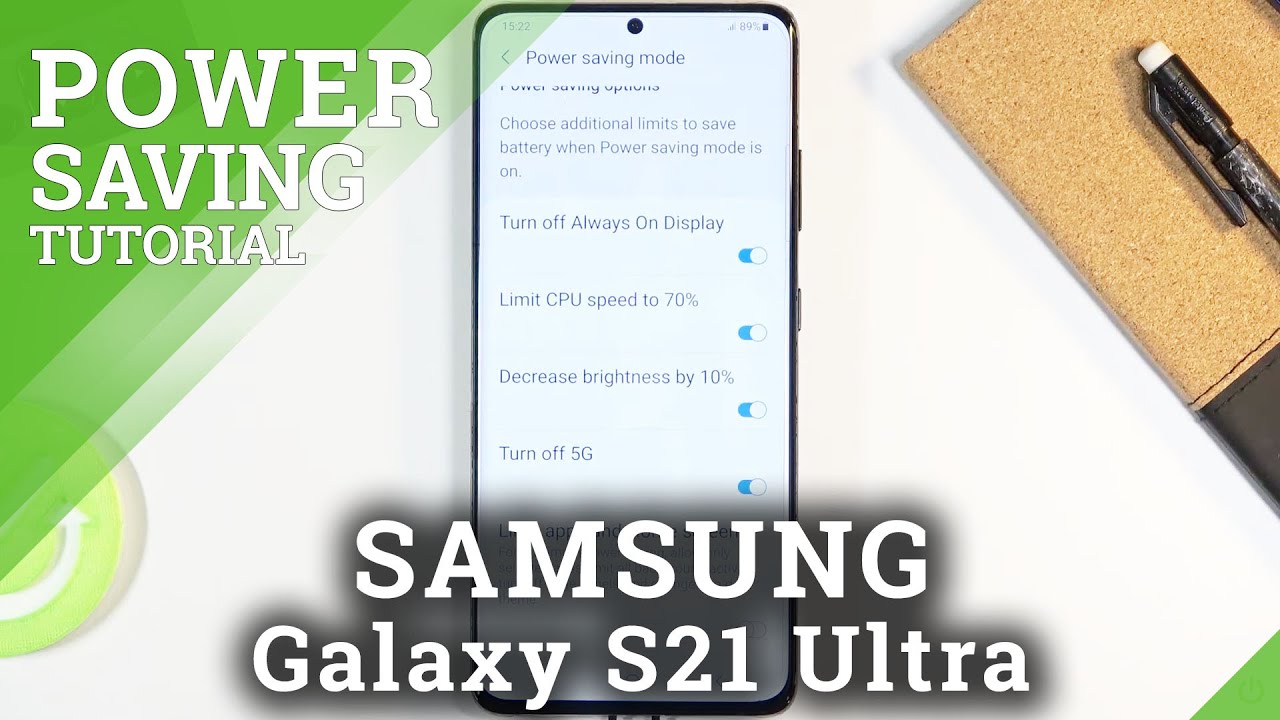






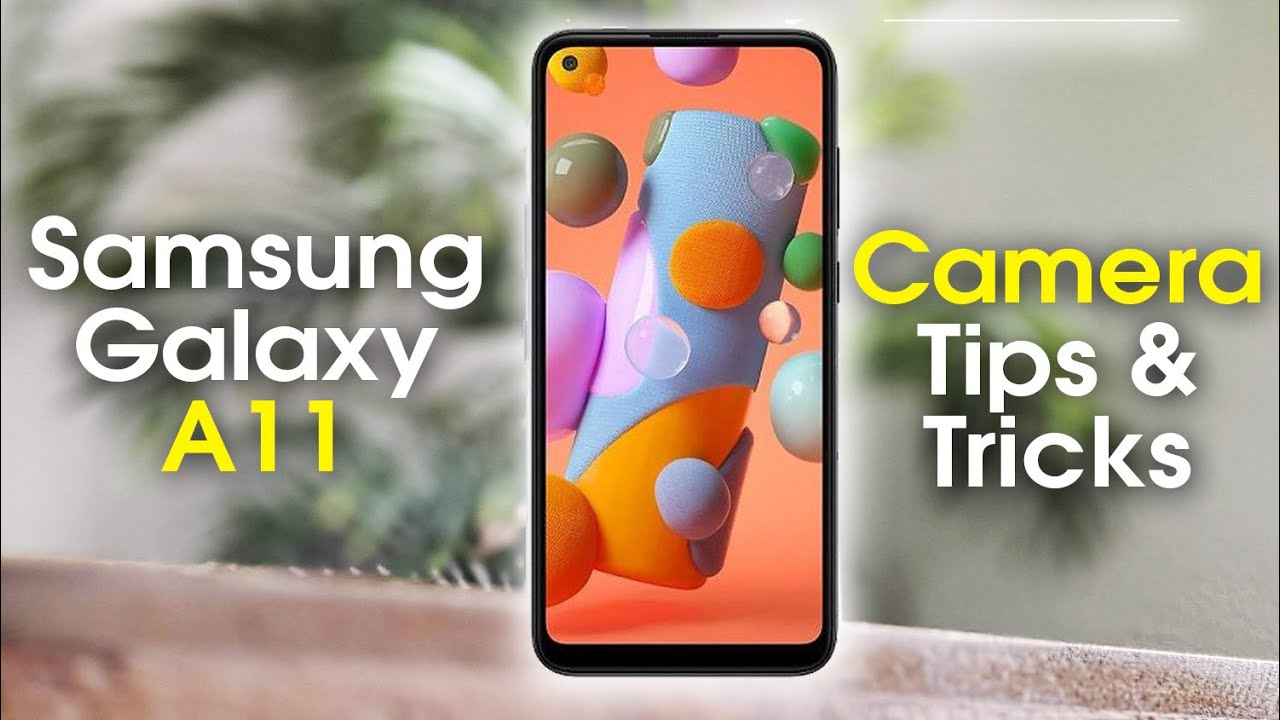

![Oppo F17 Pro Camera Review [Malayalam]](https://img.youtube.com/vi/tkKB-2mOW5E/maxresdefault.jpg )













