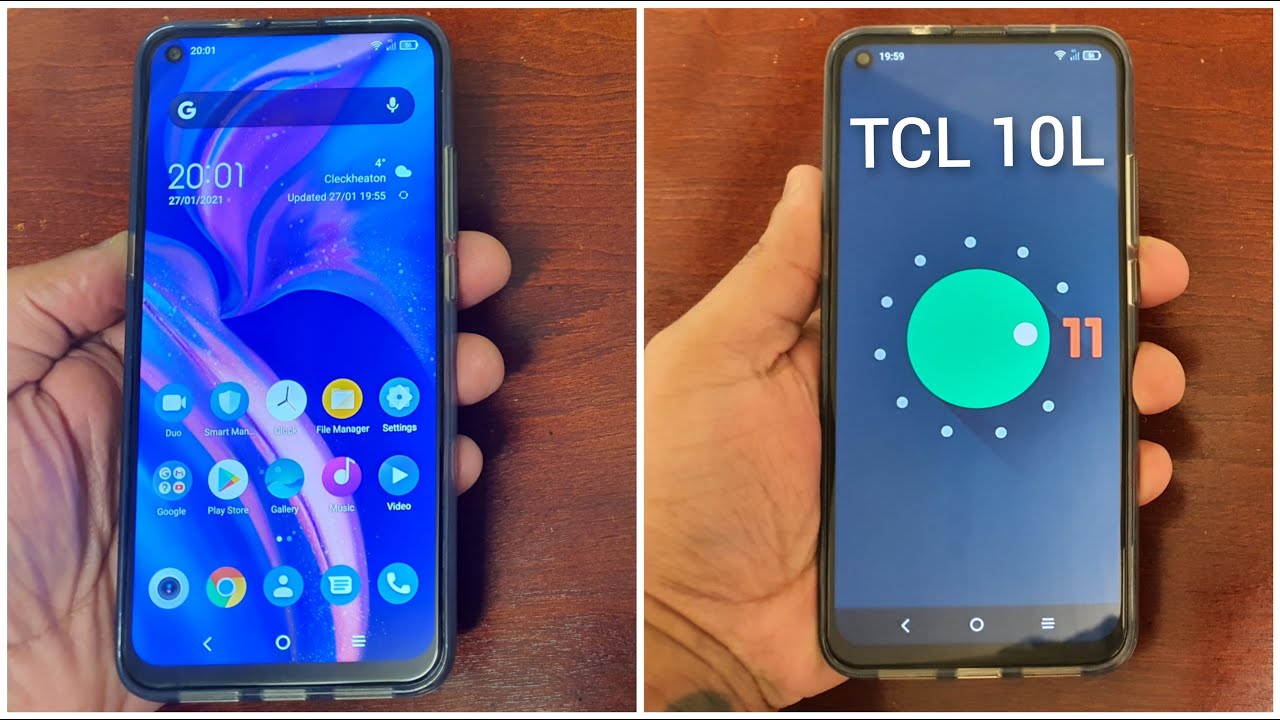iPhone 7 Battery Replacement By Save Apple Dollars
iPhone 7 battery replacement, guide warning lithium batteries are highly explosive. Please replace at your own risk the tools we're going to need our proprietary pantalone screwdriver, a Philips head, double zero or a triple zero screwdriver, a We tip, double or triple zero screwdriver as suction-cup for pulling the screen apart, as well as a plastic pick for prying the screen apart, a metallic prying tool for removing the adhesive that water proves the phone around the contour of the screen and a plastic spider for pulling the connections apart, make sure to turn off the iPhone before we begin now place the suction cup right above the home button. The screen will need to be slid down first and then flipped open, like a book, will close it like a book and slide it back in when we're done. Locate the two pantalone screws near the charging port that are holding the LCD to the phone chassis and go ahead and remove the two screws. Now insert your index finger into the suction cup and pinch the sides of your phone with your middle finger and your thumb then gently tug on your index finger. This will create a small crack now, a little to the left of the home button go ahead and slide in the plastic pick and start prying it apart.
You might have some adhesive waterproof adhesive. That makes it difficult to separate, go ahead and use the metallic prying tool to separate the adhesive in combination with the plastic tool, go ahead and start prying the LCD away from the phone once you get it going, go ahead and slide it down first and then open it up just like a book and that's it. We're in we'll need to remove the screen completely to keep the LCD and the camera cable from ripping for the LCD and the digitizer, we're going to need the Y double or triple zero screwdriver. If the shield is secured with four white tips, screws go ahead and remove those screws with those four screws removed, we can go ahead and lift the shield, and this will expose the two ribbon cable connections now, with the plastic prying tool go ahead and get underneath the ribbon, cable and pop it out. Here we pop out both cables at the same time.
Go ahead and fold the screen over, like you see here now we're going to move the two Phillips head screws that are securing the shield that protects the ribbon cable that connects the camera to the phone, go ahead and remove those two Phillips head screws and remove the shield. This will expose the camera ribbon, cable connection and just pry it out with your plastic tool. There we go. The screen is now loose: let's disconnect the battery with a plastic prying tool, just gonna, underneath it and pull it up. It's pretty simple! Now there are two tabs located at the bottom of the battery, go ahead and start working on with a plastic prying tool, and you just pull the tab up and the little elastic rubber adhesive.
That's underneath the battery. There are two strips we're pulling out the one on the right first, once you get it going slowly, pull it out. We speed up the video right here. I've to go very slow doing this, and it takes a while it's pretty long. He goes to the length of the battery once that's now, go ahead and start working on the second one.
Now, 90% of the time, if it's your first time doing this, something like this might happen where you try to pull the tab out. You go really carefully, but it's still just ropes in that case, go ahead and use a plastic utensil or any kind of plastic prying tool and go underneath. The bottom left corner of the battery pry the tool in slowly and gently. It's going to warp the battery just a little, but it's not a big deal as long as the warp is not so big go ahead and just keep sliding it underneath. If you had pulled out one strip, it's going to make it much easier to pull out the battery.
It might also rip in the bottom. But that's not a big deal, we're just trying to remove this old battery and get it out of the way there we go and then that's out reassembly to prevent the earlier situation from happening. Go ahead and use double-sided. M3 tape well rip out two strips about the size of the length of the battery and just place them in. We don't want to use the adhesive strips that come with the replacement battery, because we don't want those tabs' situation happening again.
Go ahead and pull put the battery right on top of the double-sided tape, make sure it's aligned properly with the connection and go ahead and click. The connection then make sure you have a nice firm connection and that's it for the battery install now align the screen with the phone and a book like orientation start off with reconnecting the camera and speaker ribbon. Cable first go ahead and align it in the following orientation: it's going to loop awkwardly, but that's how it goes right. There go ahead and click that into its socket now fold the screen over and place it on. The side now place the ribbon cable shield over the ribbon, cable and secure it with the two Phillips head screws.
The screws are identical size, so it shouldn't be a problem now go ahead and fold. The screen back over to a book like orientation and tuck in the two ribbon cables for the digitizer in the LCD make sure that they click in firmly. And then you have a nice solid connection, now go ahead and place the LCD shield cover over it and secure it with the four y screen. Okay, we're now ready to clamp up the phone go ahead and fold it and begin by tucking in the top latches in first ones. Those are locked in.
We can go ahead and go gently around the contour of the phone, pushing it in and finishing out the plant if you feel any resistance make sure to reseat. The screen now go around the contour. Make sure that it's a nice and solid lock and there are no gaps in between now go ahead and place. The two pantalone screws into their sockets and just place them in first align them and then secure them with the pantalone screwdriver, with the pantalone screws, secure, go ahead and power on and test the phone. This concludes this tutorial.
Thank you for watching, hit like and subscribe and check out more awesome videos at apple. com.
Source : Save Apple Dollars