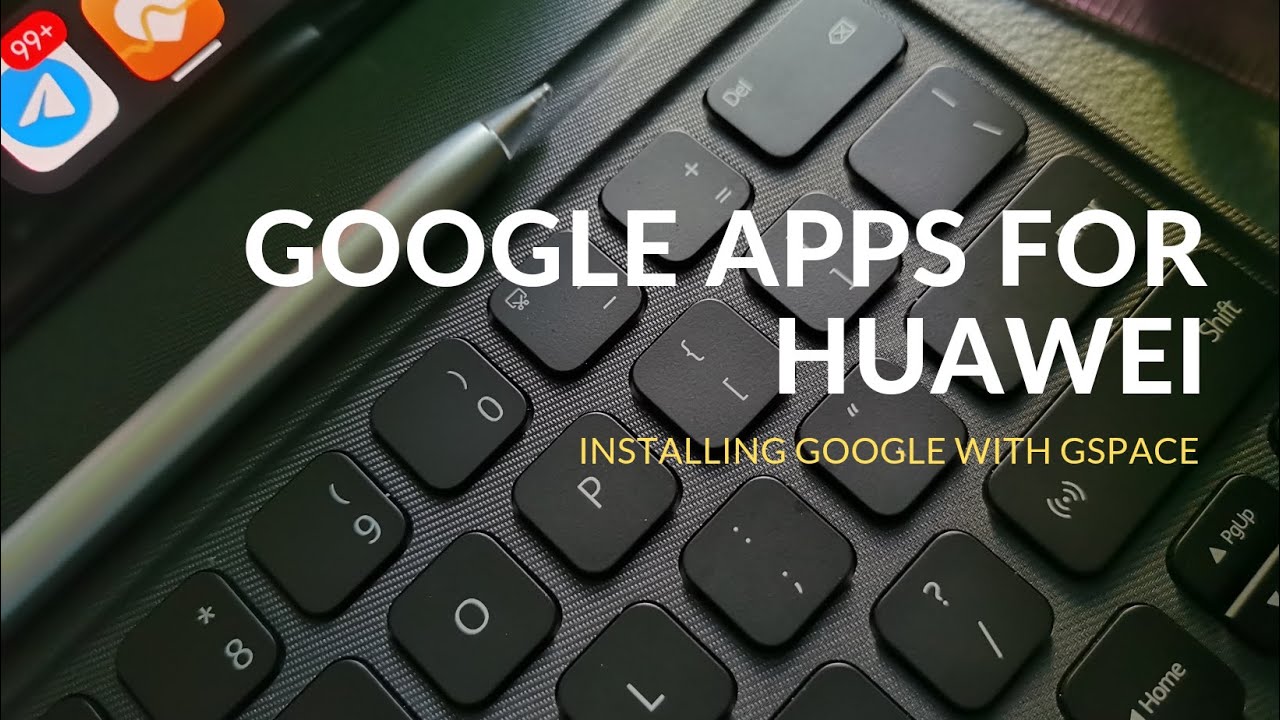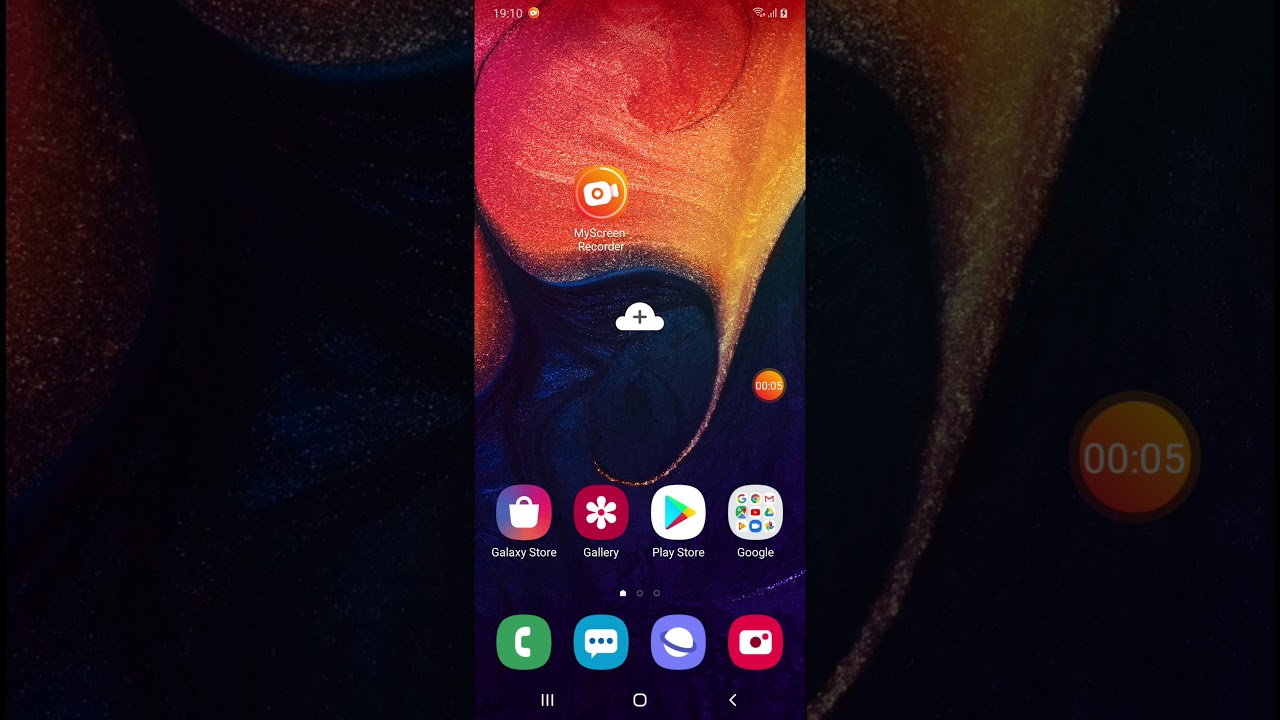Easy Bypass Coolpad Legacy CP3705AS FRP Google Account Removal without PC Updated By Fixin Action
Hello everyone and welcome to effects connection YouTube channel, so in this video we will be trying to bypass a FRP lock or google account on cool pad legacy. So this is the second method or second video that we are making on this device. So the first method for some viewers uh did not work and that's the reason we are trying, the second one, so they're almost the same methods, but a little difference to get started. So, first, you have to connect it with your Wi-Fi or internet. So once you are connected to Wi-Fi on the internet, so we are going back forwards to the main screen just to make sure, let's see if we got a Google account on this device or not, we will be just testing it just to make sure that we have a Google account on this cool pad legacy. So I hope this method will work for you guys and if it worked, please don't forget to like share and subscribe for more videos.
I really appreciate your support. Just be patient and follow along with me if this method, for some reason doesn't work for you, so you can go back to my other videos, especially the first method on the Sam device. Just wait for it all right, so press here, just a second okay. So, as you can see, we forgot the pattern lock, and we forgot we or we lost our old google account, and we cannot even create a new one here. So let's go back to the man screen or welcome screen.
So here you will see to select the language. So let's select this one, it may be a Chinese language and, as you can see, that the whole language is changed. So now you press on this one emergency callback button- and you see here press on this one. It will become red press again, and you will see this screen now here. You will see this edit or pencil sign press on that.
You will see the screen here, just press on this one, and you will see here to write or write a name, something like that, and you can see now the global icon or the language icon is showing up on the keyboard. So all you have to press and hold, and it will bring you another menu, so before we do that, let's press once this global icon. It will change it to English, now press and hold again- and you will see here press on that it will take you to this menu here press on this green button. It will take you to another menu now here you will see the right arrow, so press on this right arrow. As you can see here, these all the others doesn't have a right arrow, but this one got a right, arrow right, press on that.
So now you see three dots press on that now you'll see another menu and press on this one. Now you will see another section will come and here in this page the first one which says android as you can see in the English it says android and try. This share icon. If something pops up here and that's more good, then you can. If something pops up here, then you can press on Gmail here, okay, again, second time so the first time, if it didn't work or go through so press on, share again some Gmail to bring you the email section, still doesn't work or give you an error message.
Something like this! So no worries, let's press on this okay, so it takes us okay, let's go back press again press on Gmail, so it gives us for some reason error. So that's not a big deal so press on this YouTube. Video click on these three dots uh. Let's click on this clock, sign or clock icon, so it will bring you a Chrome browser, okay, so first on this one now right on the address bar or search right here, quick shortcut maker APK, let's download it from let's see which one you can download it from this one, android APK sparks dot com, let's download it from this website. It says android apksbox.
com, so download close this. If it asks you, so you can close that and wait for it still. Doesn't work so now press on download from server press on this one press on the first one, okay, again press on this one, nothing happens. Let's try again should download the okay. As you can see, we downloaded it several times or three or four times, so you have to be patient and wait for it, so we almost downloaded it for a few times.
So, let's open one of that and now press on this right button again turn on this. Allow the user to install this app and press on this one just wait for it. Now you can open this alright. So now you will see a lot of apps here swipe down and let's first find the lunch or android lunch, or something like that. So let's go back to the front the first side.
So here you will see this launcher, 3, so press on that the first one launcher 3, try it this one! So once you're in this screen now we are trying to change the language back to English before we do the rest of stuff, so you have to find the settings icon. As you can see here, the settings you may see something here, if not so swipe, so that's how you swipe up- and you see here the settings, the gear icon. It will bring this right, the settings, menu and swipe up- and you see here, I icon click on that. You will see here the first, the global icon or the language icon. Click on that and you see the first here.
It says a letter, so click on that press on that in here add English and drag and drop or drag and hold or swipe up. That's how you have to do it so now that language is changed to English. Now you can go back, you can go back to the main screen so swipe up again. You see here settings, oh all, right so swipe up again, just wait for it until the all the apps change back to English- and you see here the settings now before it was here. So that was a Chinese language or a different language.
That's why the position of the app was different. So now it's here right open that once you open that swipe down, you see here security and location, and you find here advanced screen pinning, so it will be off. So you can press on that turn on this turn on lock device when unpinning and let's put a new pattern. For example, let's put something like this now you can go back or restart the device, and I hope this method worked for you guys and if it works, please don't forget to like share and subscribe for more videos. So just be patient to follow along with me, and if this method didn't work, you can follow the first method or the first video on the cool pad legacy and these methods you can apply to other devices or other models as well just thumbs up and don't forget to like share and subscribe for more videos.
So, as you can see, it's asking us the patron luck at the beginning of the booting. So, as you can see, we have successfully bypassed the first booting screen, and now we are wearing or trying the second screen, which is the Google account part up, as you can see here, the lock screen. So now you can unlock the device. Put your new pattern lock that we just draw start skip. Let's swipe, okay, don't copy so press on don't copy here! Okay! So let's draw our pattern that we draw alright.
So as you can see this screens, it gives you an option to skip this or put your old email, or you can create a new one. So that means we have successfully bypassed the FRP lock or google account from cool pad legacy device, and I hope this method will work for you guys, and please don't forget to like share and subscribe for more videos. We really appreciate your support. Thank you.
Source : Fixin Action