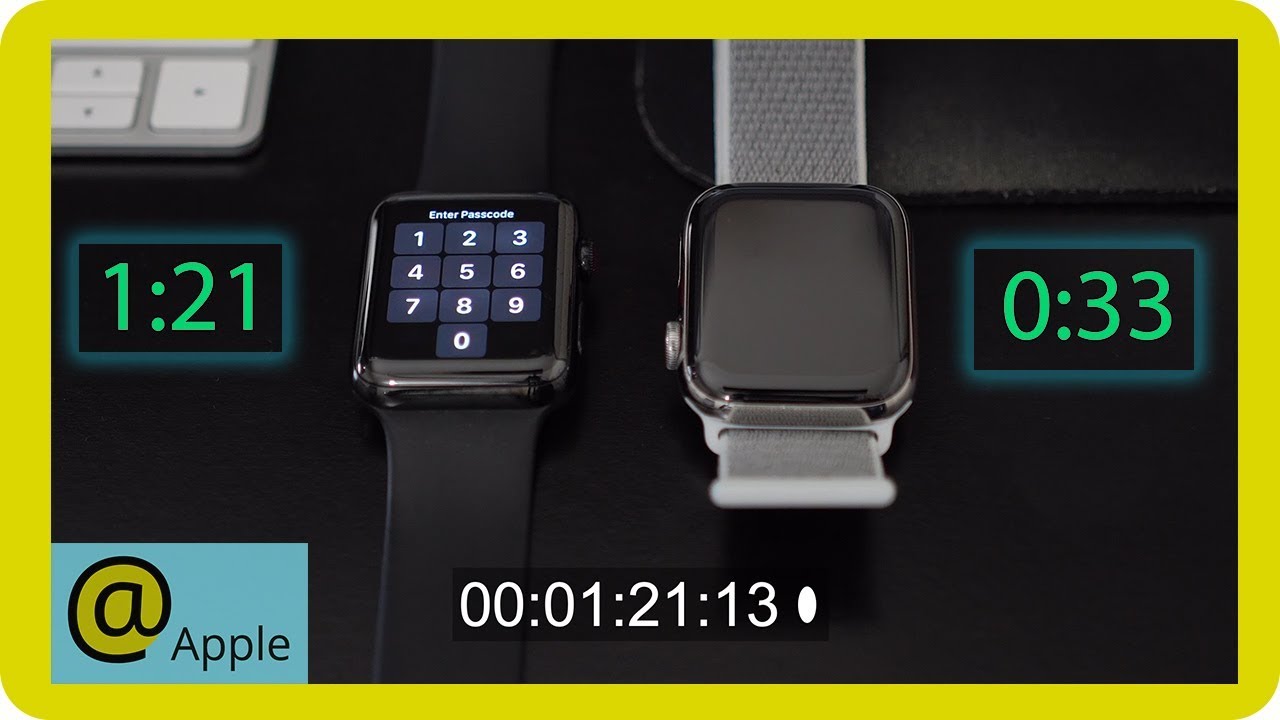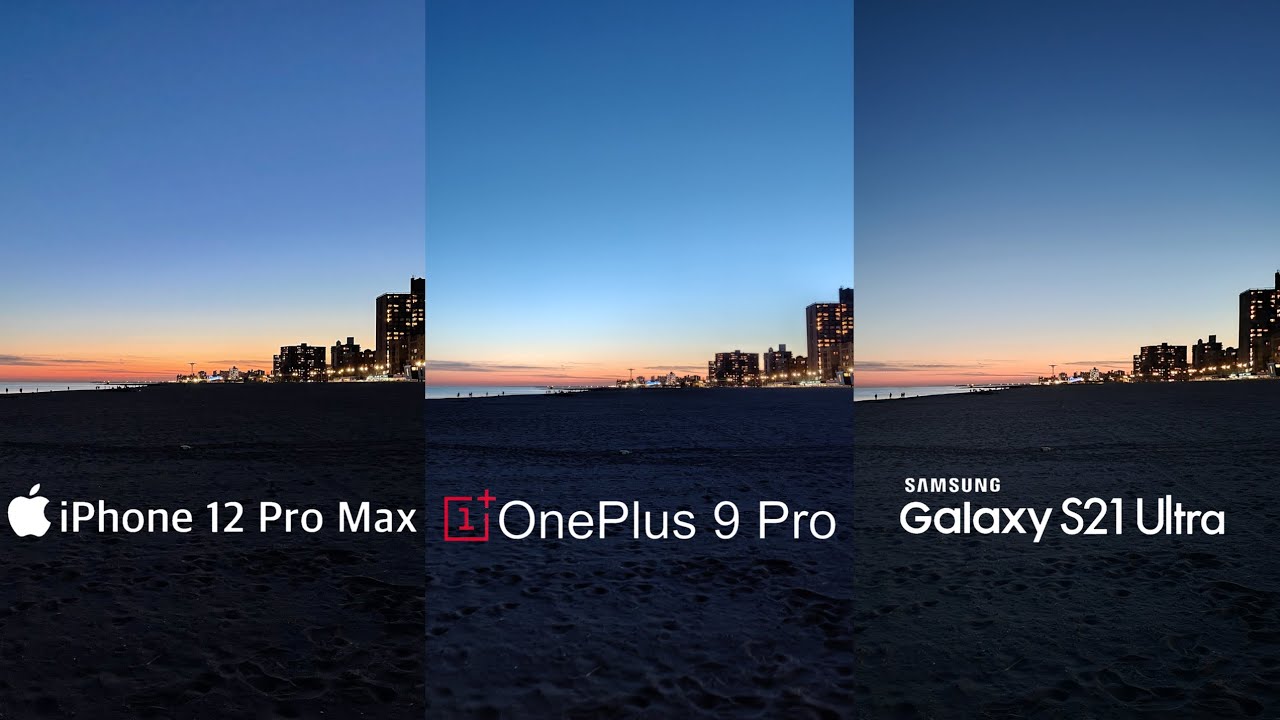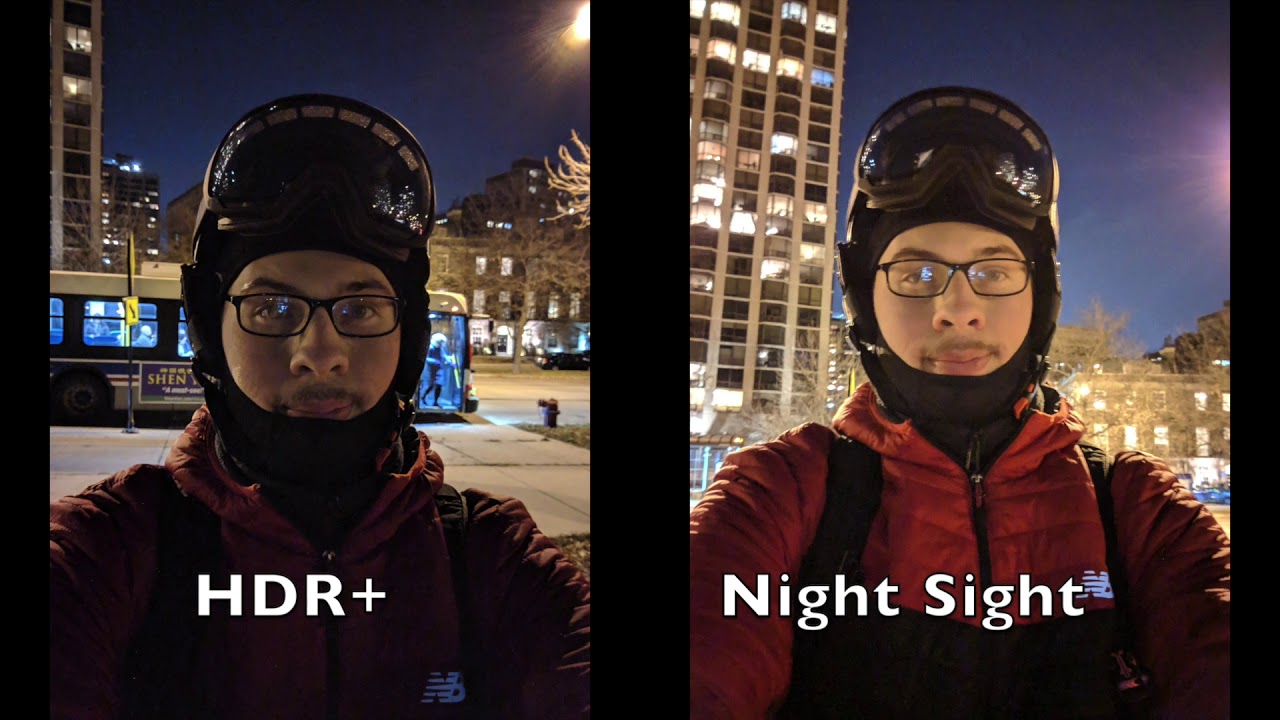iPhone 12 Pro Unboxing: Gold! By POGProductionz
Hey, what's going on guys ROG here and welcome to today's video in this video I'll be unboxing the new iPhone 12 Pro, as you guys can see here we have the front of the iPhone 12, and this here is the gold color. We also have a black box for the pro model. It looks like because I did do an unboxing on the iPhone 12, and you can see for the iPhone 12. You get a white box. So if you do want to see the unboxing on the iPhone 12 I'll have a link in the description, so you guys can go and check that out without further to do. Let's take a look at these sides of the box, so here on the top you can see we have this gold Apple logo.
Here on the left, we have the iPhone on the bottom again we have this pull tab with the gold Apple logo and also iPhone here on the right side. Taking a look here at the bottom of the box you can see here includes the iPhone 12 Pro and the USB c to lightning cable power, adapter and headphones sold separately, and this here is the 128 gigabyte model. So now let's get this opened. We have the pull tab right here. So let's pull it.
Here's a closer look at the box without the plastic wrapping you can see that the iPhone 12 Pro is kind of like sticking out here. Here's a closer look at the Apple logo, as well as the iPhone right there. So let's lift this top box off slides right off. Here we have the underneath of this top cover, got the camera cut out right here for the three cameras, and I can already tell how nice this gold stainless steel is going to look on this iPhone.12 pro got the first kind of glass here in the back wow. This looks perfect.
This gold 12 pro is a really nice iPhone. Alright, so taking a look here on the front, we got the new satisfying thing that we're going to pull at the moment. But if you look carefully, we have these information now on it. So on the right side, it says the power button here on the left says this: the mute switch got the volume up and down also, it shows a lightning right here for the lightning port. So now, let's get this off really nice wow, I'm a huge fan of this new gold 12 pro okay.
So let's put this aside and take a look at the rest of the box here on the top we have designed by apple in California inside here we got our sim eject tool, some instructions and one apple sticker. Let's put this back. The last thing here we have in the box is the USB 2, lightning cable got the USB inside this there we go. Here's the USB as well as the lightning over here, and one of the reasons why this box was really thin is because obviously there's no power adapter, so you have to use the current one that you already have, or you have to buy one separately now, let's put these away and take a look at the iPhone 12 Pro here. We have the power button, so let's press this, so the phone will turn on there.
We have it at the white Apple logo right there, and here we have the iPhone 12 Pro powered on. As you guys can see on the right. We have the antenna got the power button, sleep wake. Also, here we have an antenna, got the speaker, microphone and the lightning port. There's also an antenna right there, and here same trade over here, got the volume down and up, obviously, the mute switch as well as the antenna right there's one on the top here as well.
Now, in the front, we have the front facing camera. The earpiece face ID, I'm going to swipe up here to go home or set up in this case here in the back, we have the LIDAR sensor right. There got the three cameras. The flash looks like a microphone right. There Apple logo in the middle, really like the back of this iPhone 12 Pro.
Has this frost glass back, so it doesn't really show any fingerprints looks really, really good. So without further ado, let's get this set up. Okay, so going to swipe up, I'm going to select English Canada. Here we have quick start. So if you bring your previous iPhone near it, it will ask you to use that device to set up this new iPhone.
We're just going to set this up manually, just connect it to my Wi-Fi network. It might take a few minutes to activate your iPhone daytime privacy going to hit continue here. We have face ID, so we're going to set this up later or continue. I'm just going to set it up now how to set a face. I'd first position.
Your face in the camera frame. Then move your head in a circle to show all the angles of your face. So we're just going to hit get started, hit continue there we go second face I'd scan. Complete, I'm going to hit continue. Now we have the option to create a passcode, I'm going to touch here.
We have the options for alphanumeric code, numeric code four-digit numeric code, but we also have the option for six, so we're just gonna type in the passcode. I can be easily guessed use anyway, type that in one more time- and here we have our passcode created here- we have the option for apps and data so restart from iCloud, backup, restart from mac or PC transfer directly from iPhone move data from android, don't transfer, apps and data. That's what we're going to select for now got the Apple ID to sign in I'm just going to say forgot password, and then I'm just going to hit setup later in settings. Don't use for now terms and conditions. Keep your iPhone up to date.
Gonna touch continue, got the iMessage and FaceTime continue on that locations and services, and here we have Siri. So let's set this up, we can set this up later in settings or now. So I'm just going to hit continue. Hey Siri, hey Siri, send a message: hey Siri how's, the weather. Today, hey Siri set a timer for three minutes: hey Siri play some music.
There we go, we have Siri set up, so we're just going to hit continue. We can ask Siri by holding the power side button right here. Let's hit continue, I'm going to hit not now screen time set up later in settings or continue iPhone analytics don't share for now. Here we have true tone display. This is with true tone display, and this is without it.
Personally, I really like true tone display, so going to hit continue. We have the appearance, so we can use the dark mode, or we can use light so for this one, let's go for light display. Zoom, so standard looks like this. We have zoomed, whichever one you prefer. You can also change this in settings, as you can see, continue and welcome to iPhone so swipe up and there we have it, and now just going to try the face ID.
You can see just unlocked right away, swipe up, try this one more time there we go. We also have raise to wake there. We go unlocks right away on the top right here. Furthermore, we have our control center, so we can turn on the flush right over here. As you can see, we can also hold the power button here.
What's the weather like it's currently cloudy and minus 10 degrees, we can also have the phone sitting somewhere like this off. Hey Siri set a timer for two minutes. Your timer is set for two minutes: hey Siri cancel the timer. I stopped the timer overall, I'm a big fan of this iPhone 12 Pro gold. Now I also have the mag safe product red case, so we're just going to put the iPhone 12 Pro inside this, and if you look at the box, you can see that the iPhone 12 and 12 pro case are pretty much the same, so they will fit both phones, which is really awesome.
Okay, so, let's put it in and, as you can see, it detected that the MagSafe is connected and there we have it. It looks perfect with the gold color as well. Here it is got the power button here, got the mute switch easily accessible there, we go, got the volume up and down, as well as the cutouts for the speaker, microphone as well as the lightning port, the Apple logo. Here, in the back of course, now one thing I noticed is: if I remove this real quick and I even do this- it holds the case, and you can see the MagSafe still connects, which is really cool, but obviously have your case in properly just like. This looks perfect, and this was the unboxing of the iPhone 12 Pro gold.
If you guys are new to the channel. Consider subscribing- and I will see you guys in the next one bye guys.
Source : POGProductionz